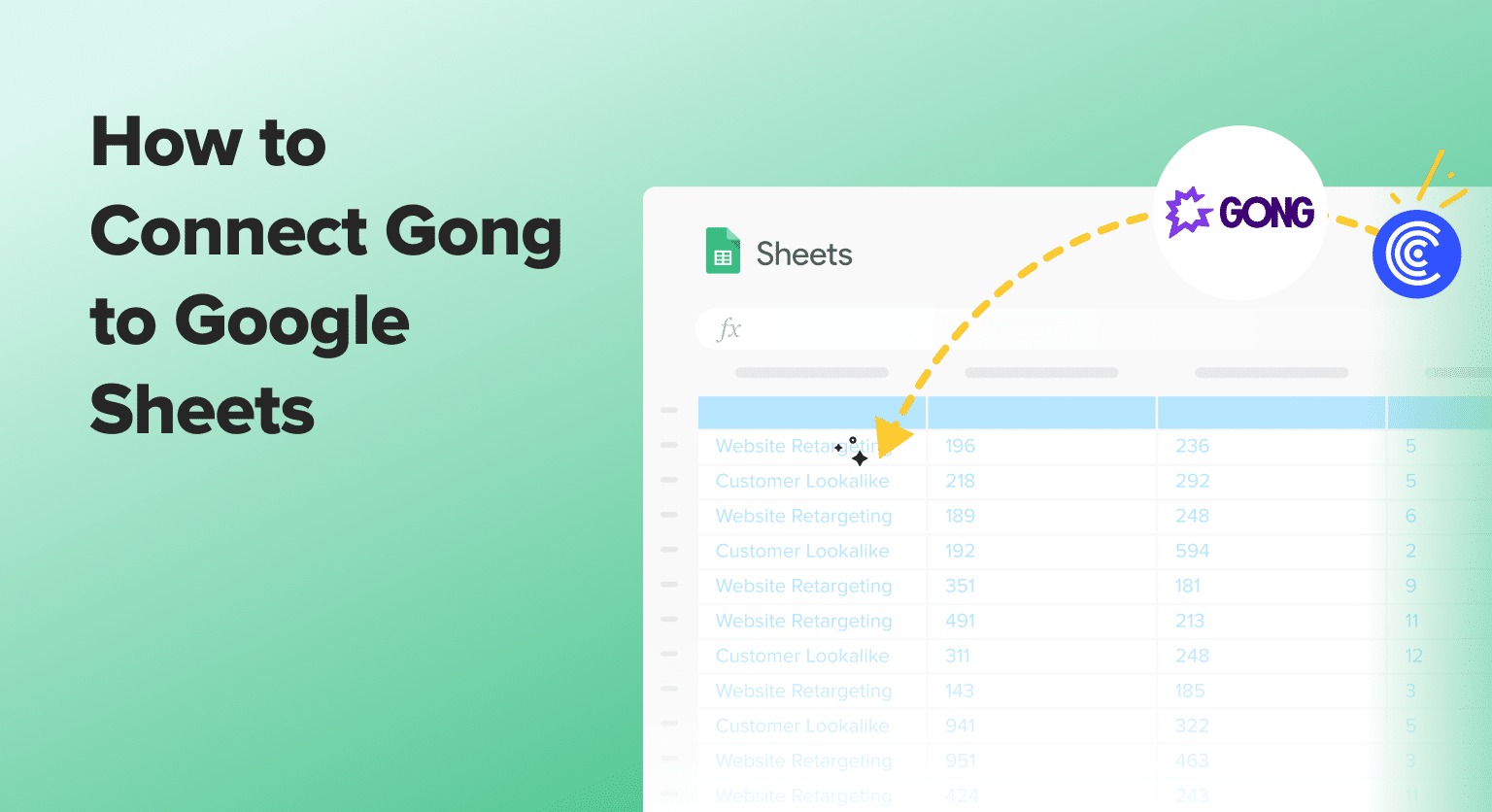Gong captures invaluable insights from your sales conversations. But what if you could harness that data directly in Google Sheets?
By importing live Gong data directly into your spreadsheets, you’ll gain instant access to crucial insights about your sales calls, scorecards, and team performance.
Let’s explore how to set it up!
Prefer video? Watch the tutorial here!
Advantages of Using Google Sheets with Gong Data
- Real-time Collaboration: Multiple team members can analyze Gong data simultaneously.
- Cloud-based Access: Access your Gong insights from anywhere, on any device.
- Integration with Google Workspace: Seamlessly incorporate Gong data into your existing Google ecosystem.
- Version History: Track changes and revert to previous versions of your Gong data analysis.
Step-by-Step Tutorial: Connecting Gong to Google Sheets
Step 1: Install Coefficient in Google Sheets
Before we begin, make sure you have the Coefficient add-on installed in Google Sheets. Open a new or existing Google Sheet, navigate to the Extensions tab, and select Add-ons > Get add-ons.

Stop exporting data manually. Sync data from your business systems into Google Sheets or Excel with Coefficient and set it on a refresh schedule.

- In the Google Workspace Marketplace, search for “Coefficient.”
- Follow the prompts to grant necessary permissions.
- Launch Coefficient from Extensions > Coefficient > Launch.
- Coefficient will open on the right-hand side of your spreadsheet.
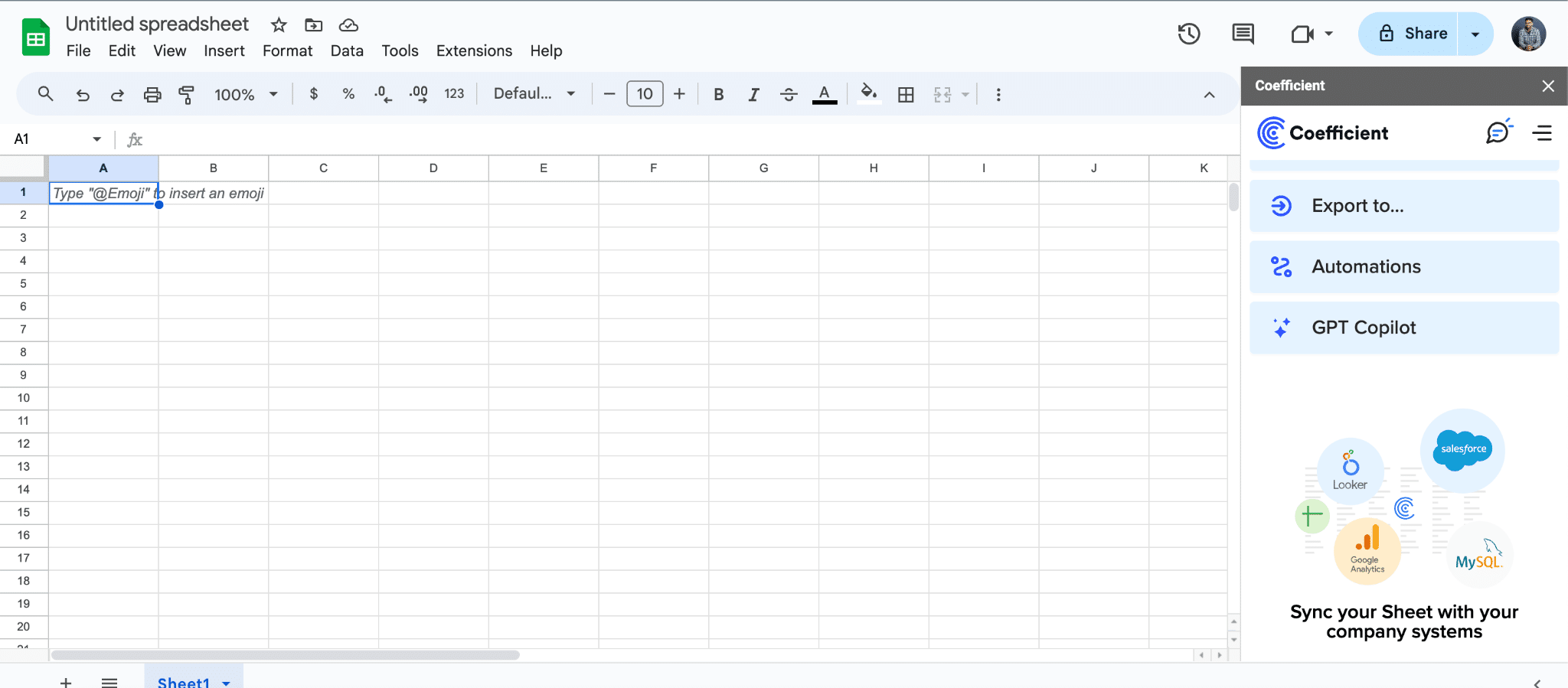
Step 2: Add Gong as a Data Source
- Open your Google Sheet and launch Coefficient from the Add-ons menu.
- In the Coefficient sidebar, click “Add a Data Source”.
- Search for “Gong” in the integrations list and select it.
Step 3: Connect Coefficient to Your Gong Account
- Open a new tab and log into your Gong account.
- Copy your Gong account name from the URL, and paste it into Coefficient.
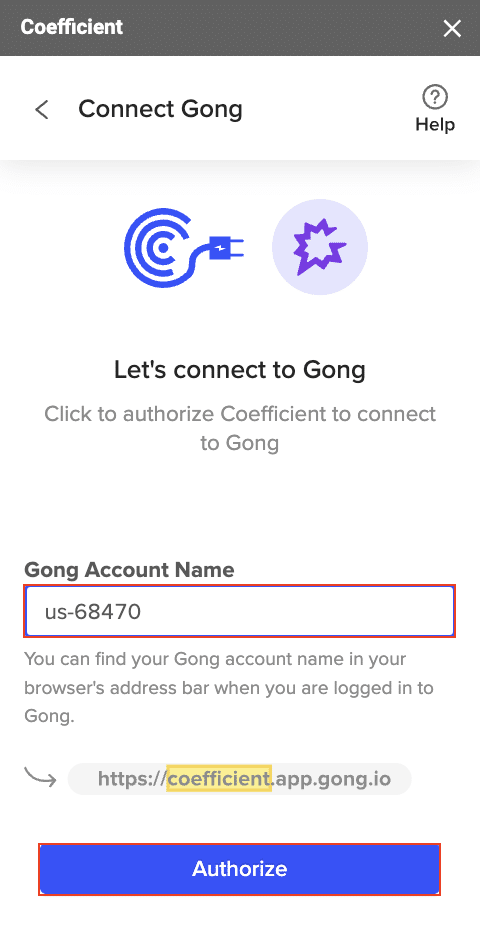
- Click “Authorize” and grant the necessary permissions when prompted.
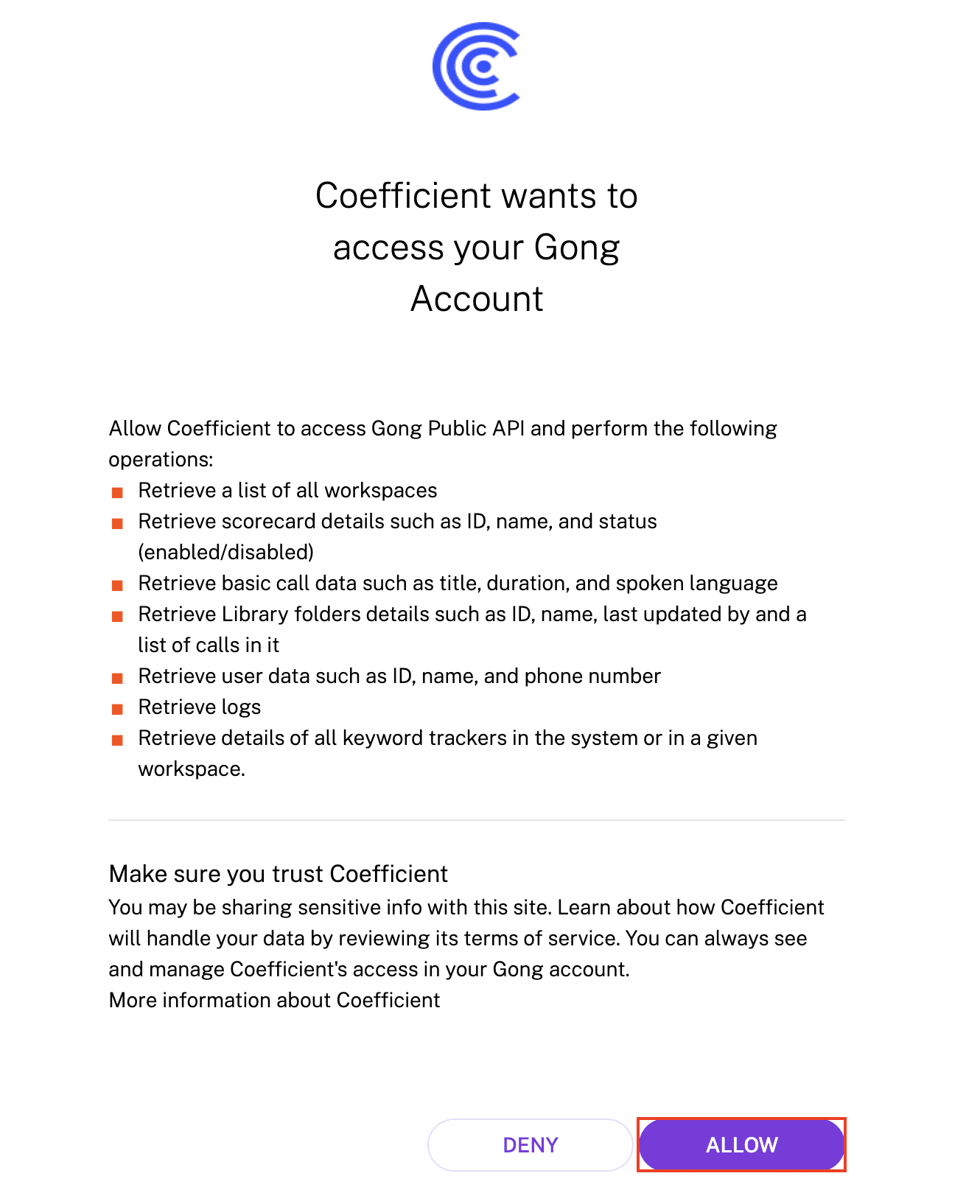
Step 4: Initiate Your First Import
- After authorization, return to Gong and click “Start from Scratch”.
- In the import preview, select the type of Gong data you want to import (e.g., calls, scorecards, logs).

Step 5: Customize Your Data Import
- For this example, let’s import scorecards. Select “Get Scorecards” and click “Preview”.
- Choose the fields you want to import.
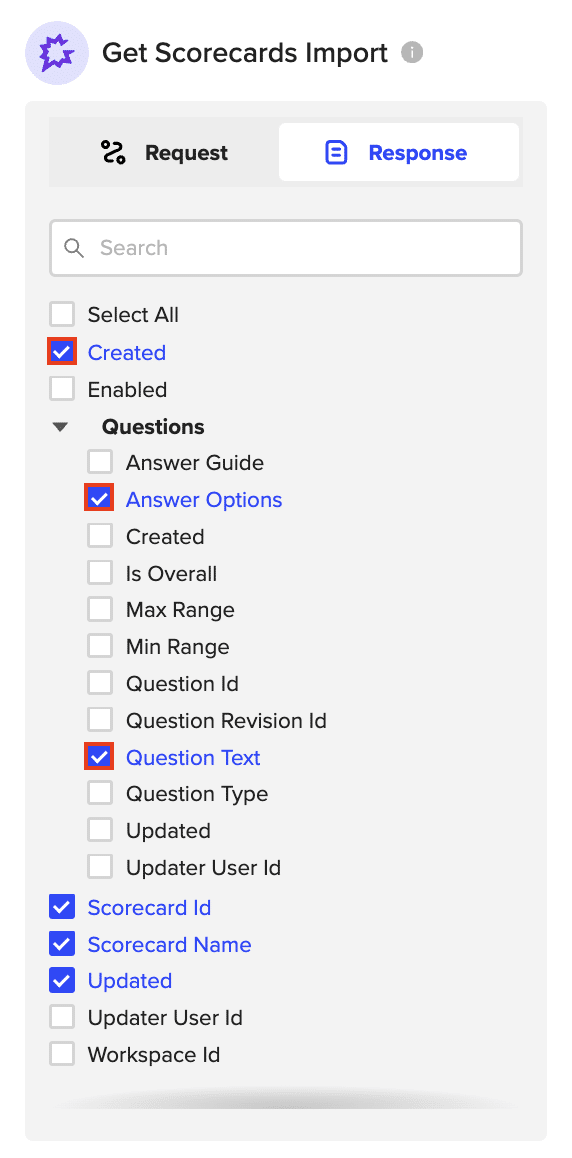
Step 6: Import and Set Up Auto-Refresh
- Once you’re happy with your selection, click “Import”.
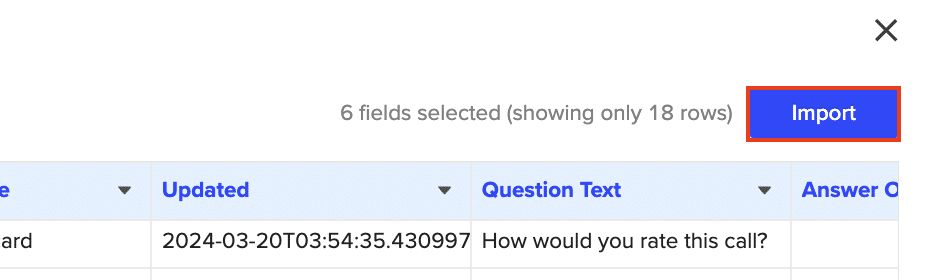
- Configure an auto-refresh schedule to keep your Gong data up-to-date automatically.

Use Cases for Managing Gong Data in Google Sheets
- Call Volume Tracking: Import call data for specific time periods to monitor team performance trends. Use Google Sheets’ charting tools to create visual representations of call activity patterns.
- Scorecard Analysis: Leverage imported scorecard data to identify top performers and areas needing improvement. Develop custom Google Sheets formulas to calculate success rates and highlight standout results.
- Workspace Management: Retrieve and organize workspace details for effective Gong environment administration. Utilize Google Sheets’ filtering and sorting features to quickly locate relevant information.
- Competitor Mention Monitoring: Import tracker details to keep tabs on competitor mentions during calls. Set up conditional formatting in Google Sheets to emphasize these instances for easy identification.
- Deal-Specific Call Evaluation: Use the “Get calls in folder” endpoint to analyze call activity related to specific deals. Create dynamic Google Sheets dashboards that update automatically as new data is imported.
Connect Gong to Google Sheets in Seconds with Coefficient
Connecting Gong to Google Sheets through Coefficient unleashes the full potential of your sales data.
By following this comprehensive guide, you can seamlessly import live Gong data into your spreadsheets, gaining instant access to critical insights about your sales calls, scorecards, and team performance
Ready to revolutionize how you work with Gong data? Get started with Coefficient today and experience the power of Gong and Google Sheets working in harmony.