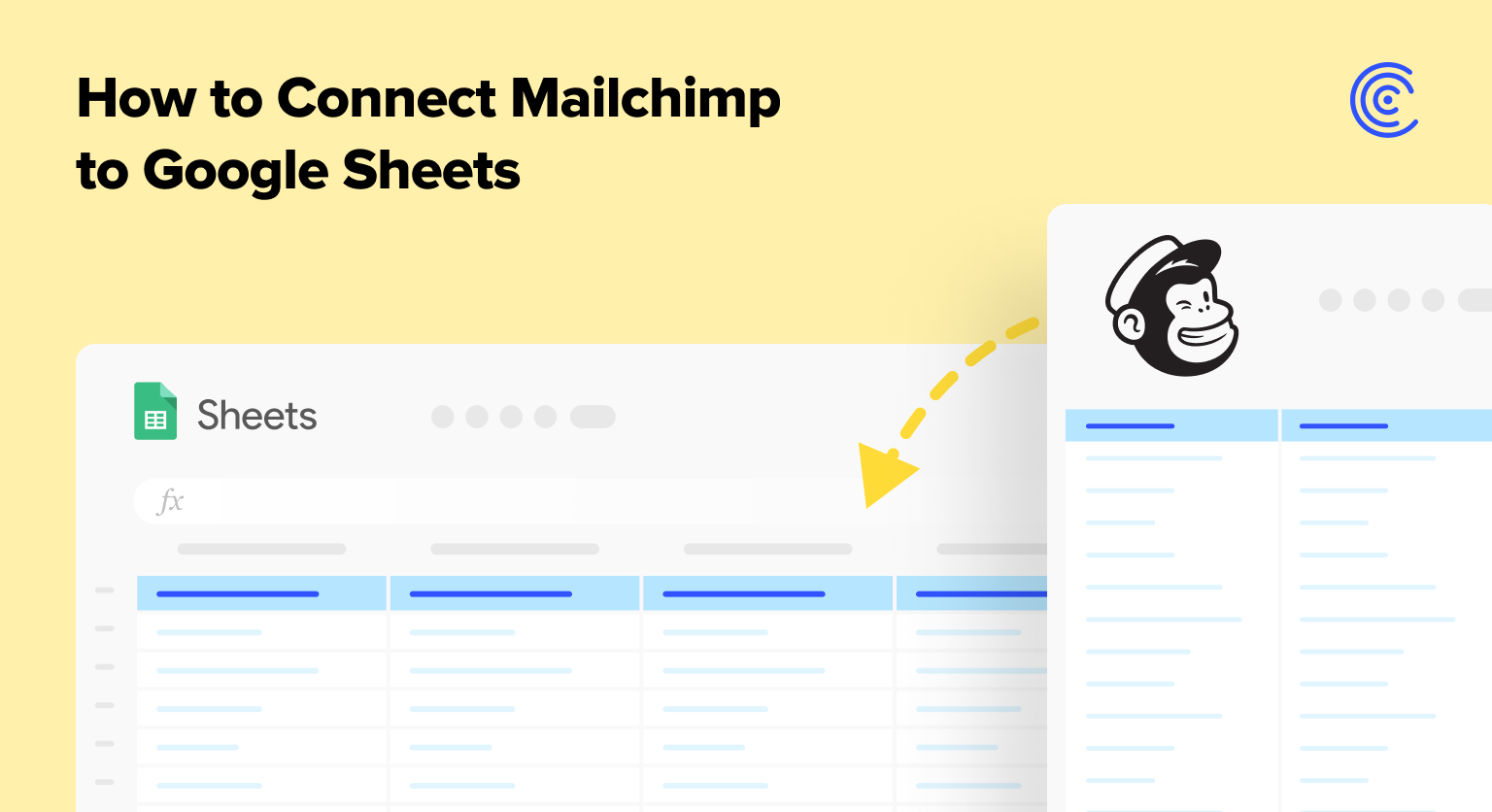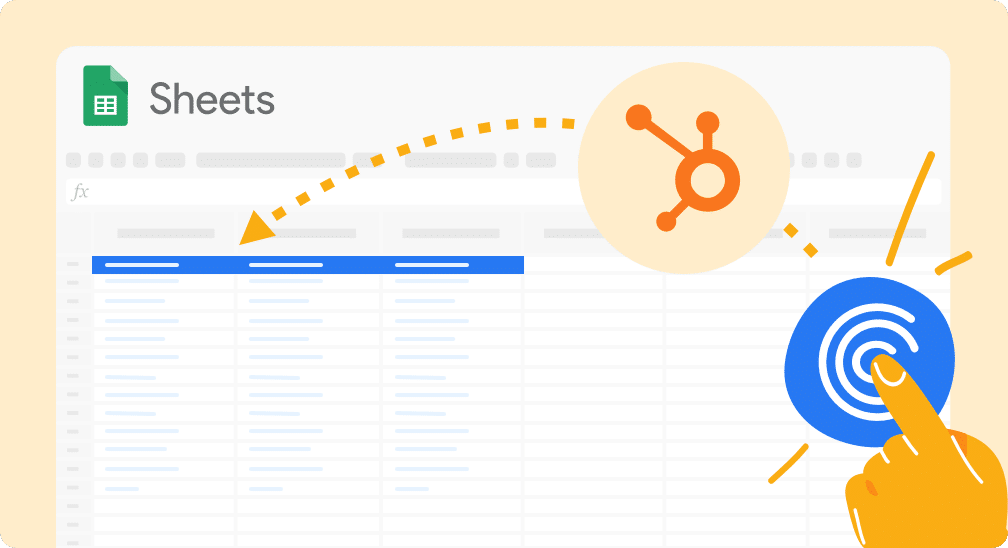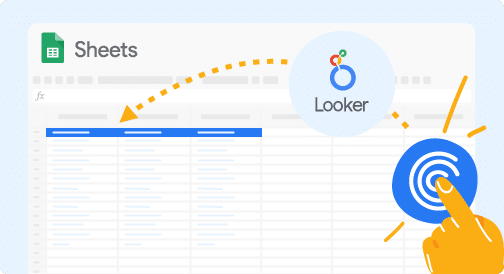Mailchimp serves as an email marketing and automation platform for brands of all sizes. The Mailchimp platform helps generate more opens, clicks, and sales for email marketing campaigns by offering enhanced customization, tracking, and user insights.
Rich with marketing intent, Mailchimp data serves as a valuable tool for marketers who want to understand audience demand, campaign success, and strategic opportunities. That’s why many marketers import Mailchimp data into their spreadsheets to analyze their efforts.
However, importing Mailchimp data into spreadsheet platforms such as Google Sheets is frequently a time-consuming and laborious task. Marketers must copy-and-paste Mailchimp data directly into Google Sheets in order to leverage the data in their spreadsheets.
But our new Mailchimp connector for Google Sheets eliminates this cumbersome process altogether. With our new connector, marketers can automatically import Mailchimp data directly into Google Sheets.
Read on to learn how to connect Mailchimp to Google Sheets with our latest one-click connector, along with several top use cases based on our customer survey.
Video Walkthrough: How to Connect Mailchimp to Google Sheets
Mailchimp to Google Sheets: Top Use Cases
In order to find out what connector to build next, we surveyed our customers to gauge their business needs. Mailchimp (along with Airtable) ended up at the top of the list, so we set out to design the connector.
During this process, we also learned how our customers are using Mailchimp data in Google Sheets. For your reference, here are some of the top customer use cases we recorded during our surveys.
Gauge Audience Trends & Metrics
Our customers harness Mailchimp data in Google Sheets to gauge audience trends and metrics across their campaigns.
By tracking unique opens, subs and unsubs, bounces, clicks, and other audience metrics in Google Sheets, our customers can analyze key information about audience behavior.
They can then use this information to plan future campaigns and set marketing strategy.
Conduct Granular Campaign Performance
Our customers frequently analyze Mailchimp campaign performance in granular detail using Google Sheets.
In Sheets, our customers can collate a wide variety of Mailchimp data, including customer information, geolocation, CTR, bounce rate, and other metrics, for a more comprehensive overview of their email marketing efforts.
Our customers can then use the flexibility and versatile functionality of spreadsheets to generate deeper insights.
Blend Mailchimp Data with Other Data Sources
For many of our customers, Google Sheets is the perfect way to combine Mailchimp data with other data sources.
Our customers blend email marketing data from Mailchimp with CRM data from Salesforce and HubSpot, BI data from Looker and Tableau, and store data from Shopify.
You can find Google Sheets connectors for all of these data sources on our integrations page.
Step-by-Step Walkthrough: How to Connect Mailchimp to Google Sheets
Here’s a step-by-step overview of how to connect Mailchimp to Google Sheets with Coefficient.
Step 1: Click Extensions from the Google Sheets menu. Choose Add-ons -> Get add-ons. This will display the Google Workspace Marketplace.
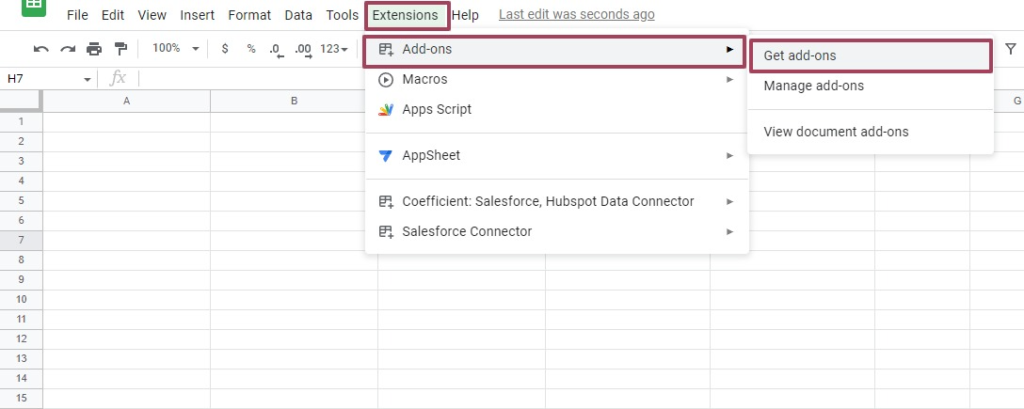
Search for “Coefficient”. Click on the Coefficient app in the search results.
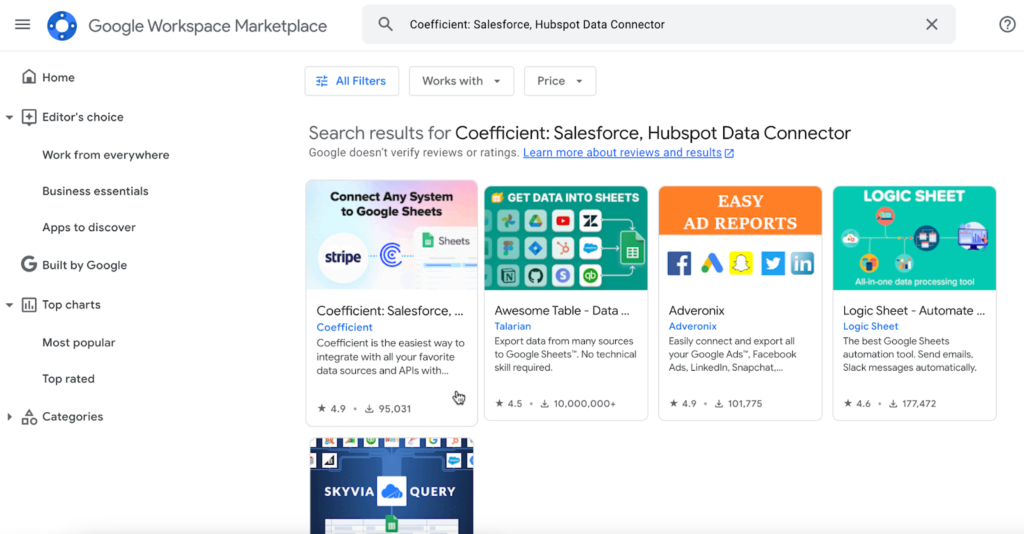
Accept the prompts to install.
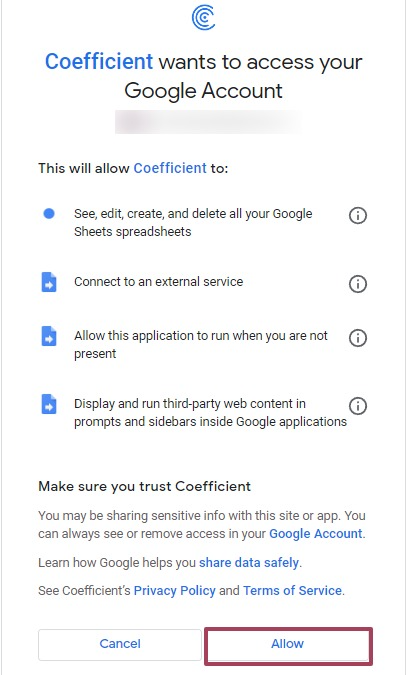

Stop exporting data manually. Sync data from your business systems into Google Sheets or Excel with Coefficient and set it on a refresh schedule.

Once installation is finished, return to Extensions on the Google Sheets menu. Coefficient will be available as an add-on.
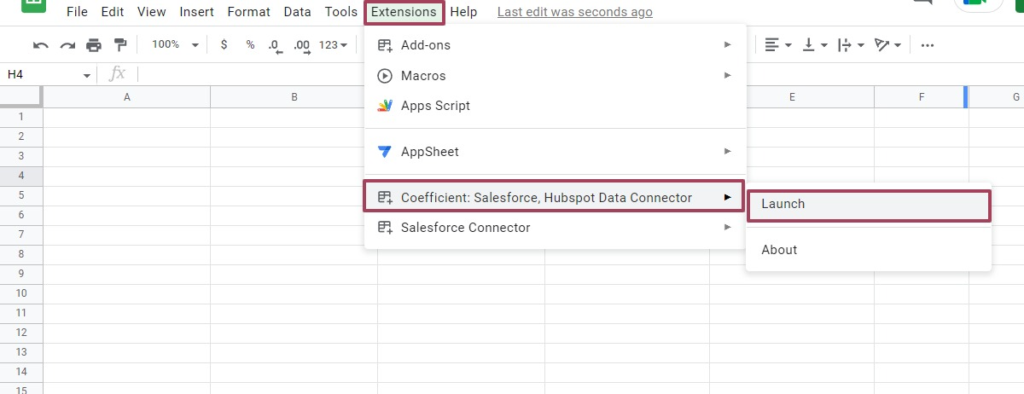
Now launch the app. Coefficient will run on the sidebar of your Google Sheet.
Step 2: After that, select Import From… on the Coefficient sidebar
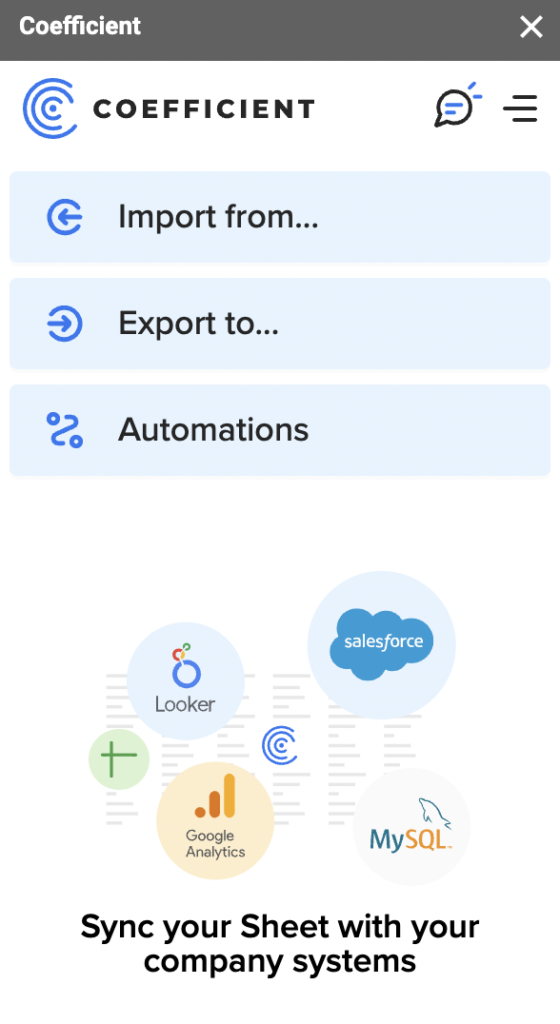
Choose Mailchimp from the list of data sources.
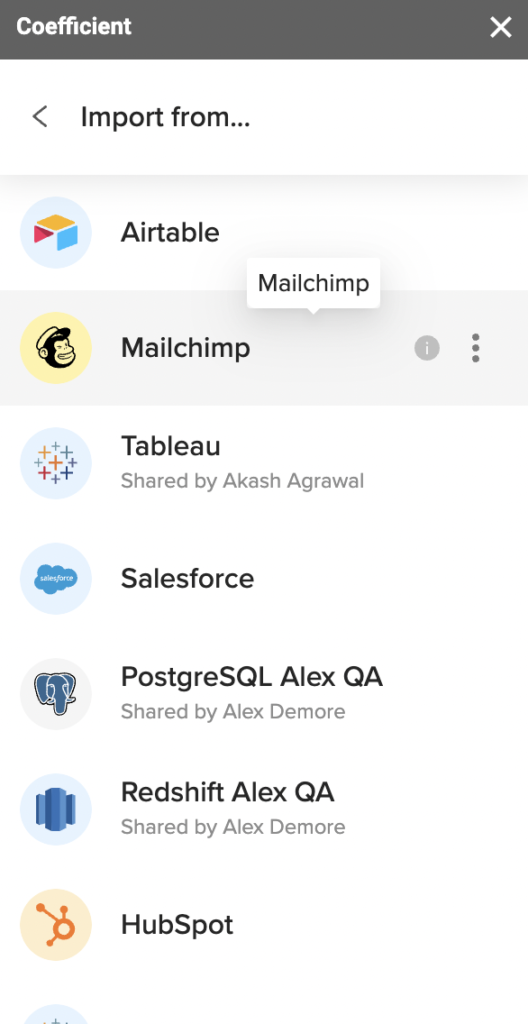
Import Mailchimp data from Objects & Fields or from Library.
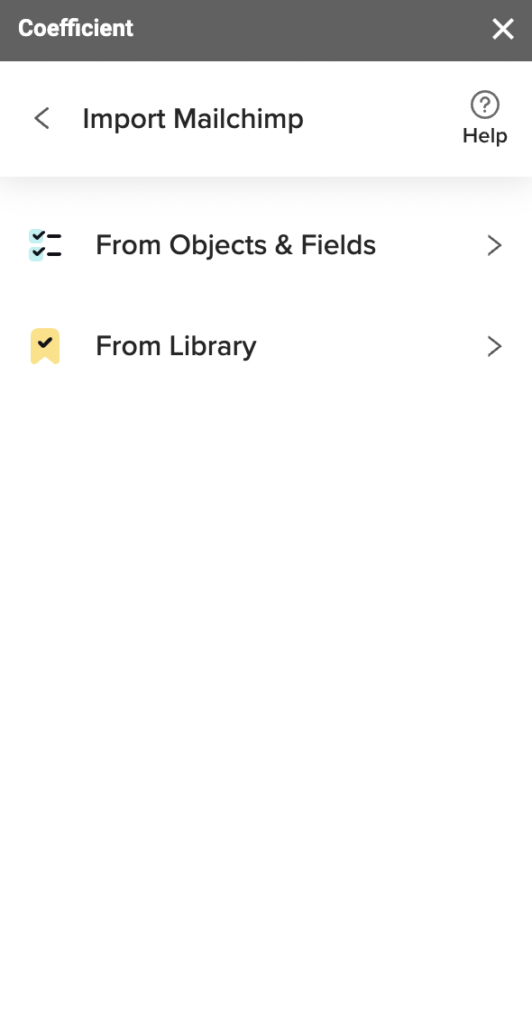
Your Mailchimp data will appear in Coefficient’s data inline previewer, a visual UI that allows you to import the associated data with point-and-click functionality.
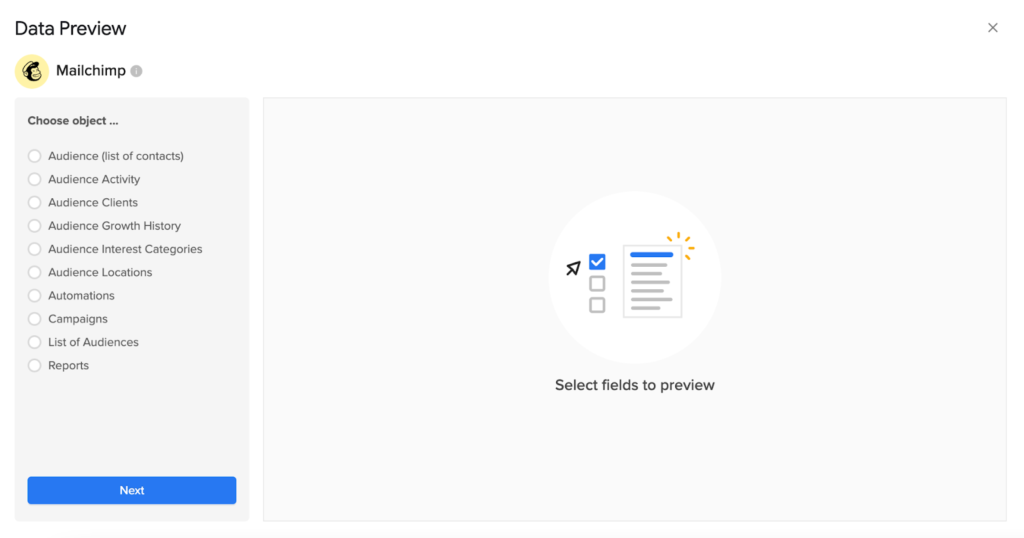
Select the data you want to import.
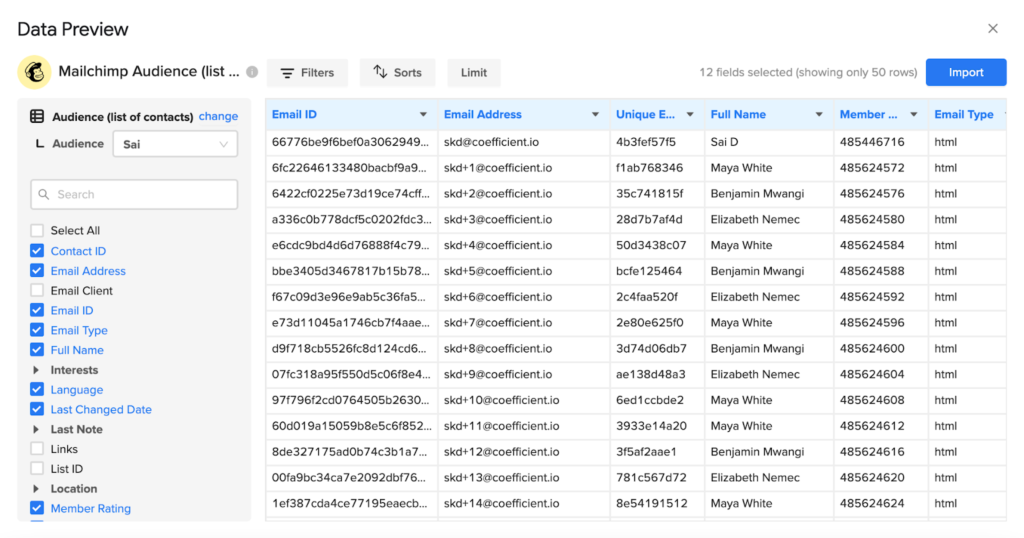
Once you select the desired data, press the ‘Import’ button.
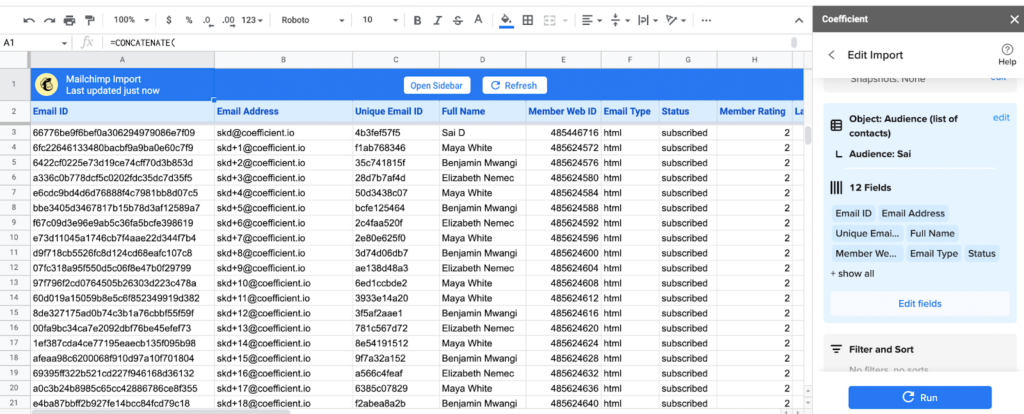
Step 3: Coefficient automatically refreshes your Mailchimp data to keep it up-to-date in Google Sheets. You can configure the refresh to occur hourly, weekly, or monthly.
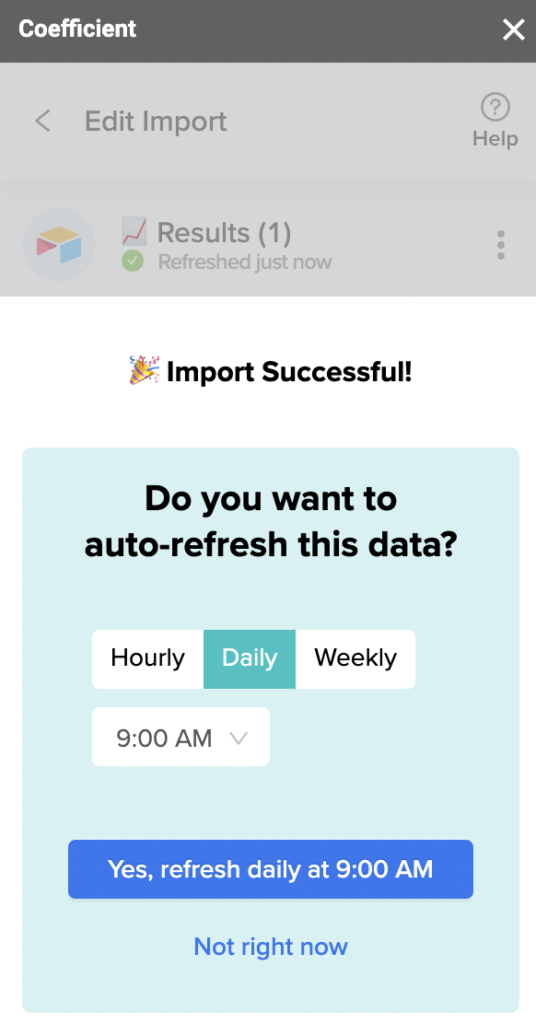
Coefficient also enables you to refresh data instantly by clicking the Refresh button at the top of your imported dataset.
Finally, set up Slack and email notifications for important KPIs and reports to keep your team members in the know.
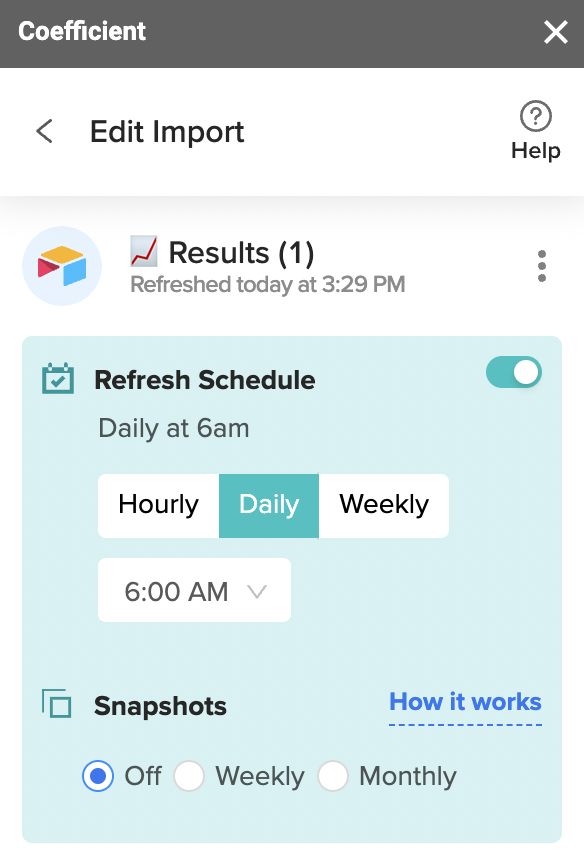
Now all your team members can stay in the loop automatically.
Mailchimp to Google Sheets: Leverage the Full Potential of Your Email Marketing Data
Mailchimp is home to a treasure trove of marketing insights, with rich data accumulated from your email lists. Our new Mailchimp connector for Google Sheets allows you to automatically import this data into your spreadsheet instantly.
Unlock the full potential of your email marketing data in Google Sheets. Get started with Coefficient for free to connect your Mailchimp data to Sheets in a single click.