How to Import Data from Excel to SQL Server: 3 Proven Methods for 2024
Are you tired of manually transferring data from Excel to SQL Server? Many businesses waste hours on repetitive imports and struggle with data accuracy issues. But there’s good news: you can automate this process and save time. In this post, we’ll explore three effective methods to import Excel data into SQL Server, with a focus on solutions that require minimal technical knowledge.
Top 3 Methods to Import Excel Data into SQL Server
Before we dive into the details, let’s compare the key features of each method:
| Method | Ease of Use | Automation | Technical Requirements | Best Use Cases |
| Coefficient | High | Full | Minimal | Regular syncs, real-time updates |
| SQL Server Import Wizard | Medium | Limited | Moderate | One-time transfers, simple data |
| OPENROWSET Function | Low | Manual | High | Complex transformations, programmatic imports |
#1 Coefficient: Streamlined Excel to SQL Server Integration
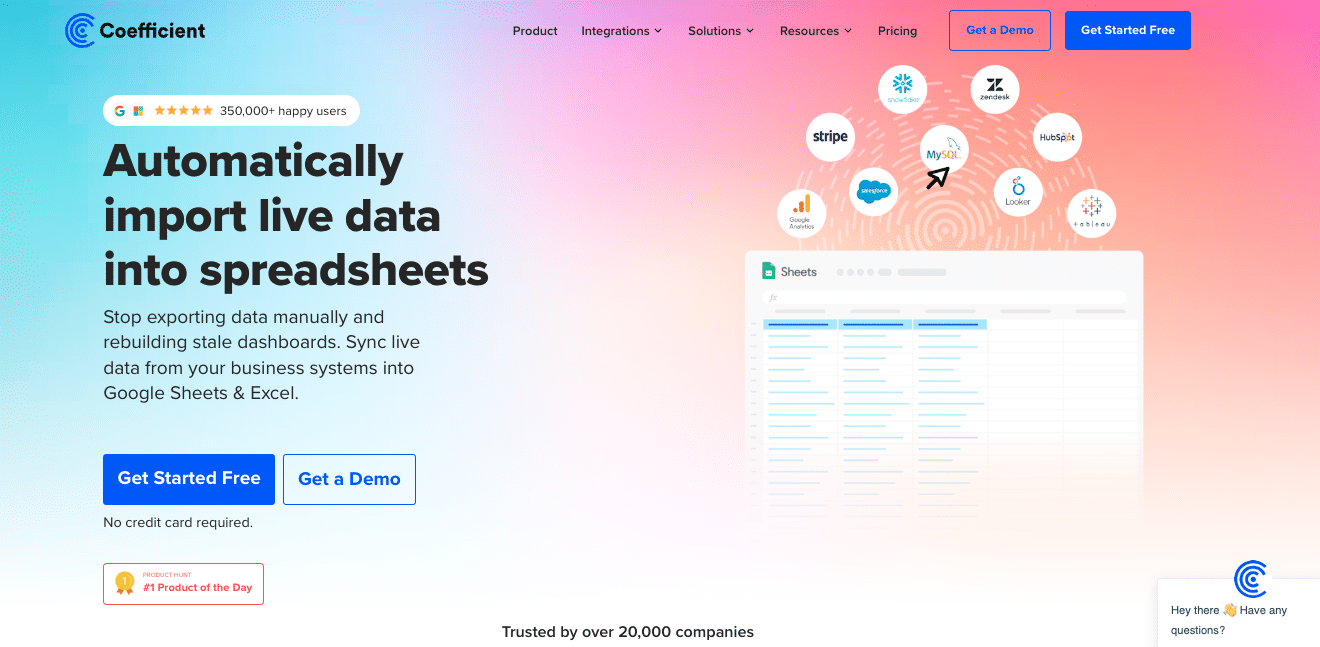
Coefficient addresses common pain points like manual updates, data accuracy issues, and time-consuming processes. Here’s why it stands out:
Benefits of using Coefficient:
- No-code solution requiring zero SQL knowledge Coefficient offers a visual interface that anyone can use. You can connect data sources and set up syncs with simple drag-and-drop actions, no coding required.
- Real-time data synchronization Changes in your Excel files reflect immediately in SQL Server. You can set refresh intervals as short as every minute, ensuring your database always has the most current data.
- Automated refresh schedules Set up your sync once, and Coefficient takes care of the rest. You can schedule updates daily, hourly, or even every few minutes, freeing you from manual data entry.
- Built-in data validation and error handling Coefficient checks your data before syncing, catching issues like mismatched data types or missing values. If errors occur, you’ll receive notifications, allowing you to fix problems quickly.
- Bi-directional sync capabilities Not only can you send data from Excel to SQL Server, but you can also update your Excel files based on SQL Server data. This two-way flow is useful for tasks like inventory management or sales reporting.
Step-by-step Guide:
Step 1. Install the Coefficient
- Open Excel from your desktop or in Office Online. Click ‘File’ > ‘Get Add-ins’ > ‘More Add-Ins.’
- Type “Coefficient” in the search bar and click ‘Add.’
- Follow the prompts in the pop-up to complete the installation.
- Once finished, you will see a “Coefficient” tab in the top navigation bar. Click ‘Open Sidebar’ to launch Coefficient.
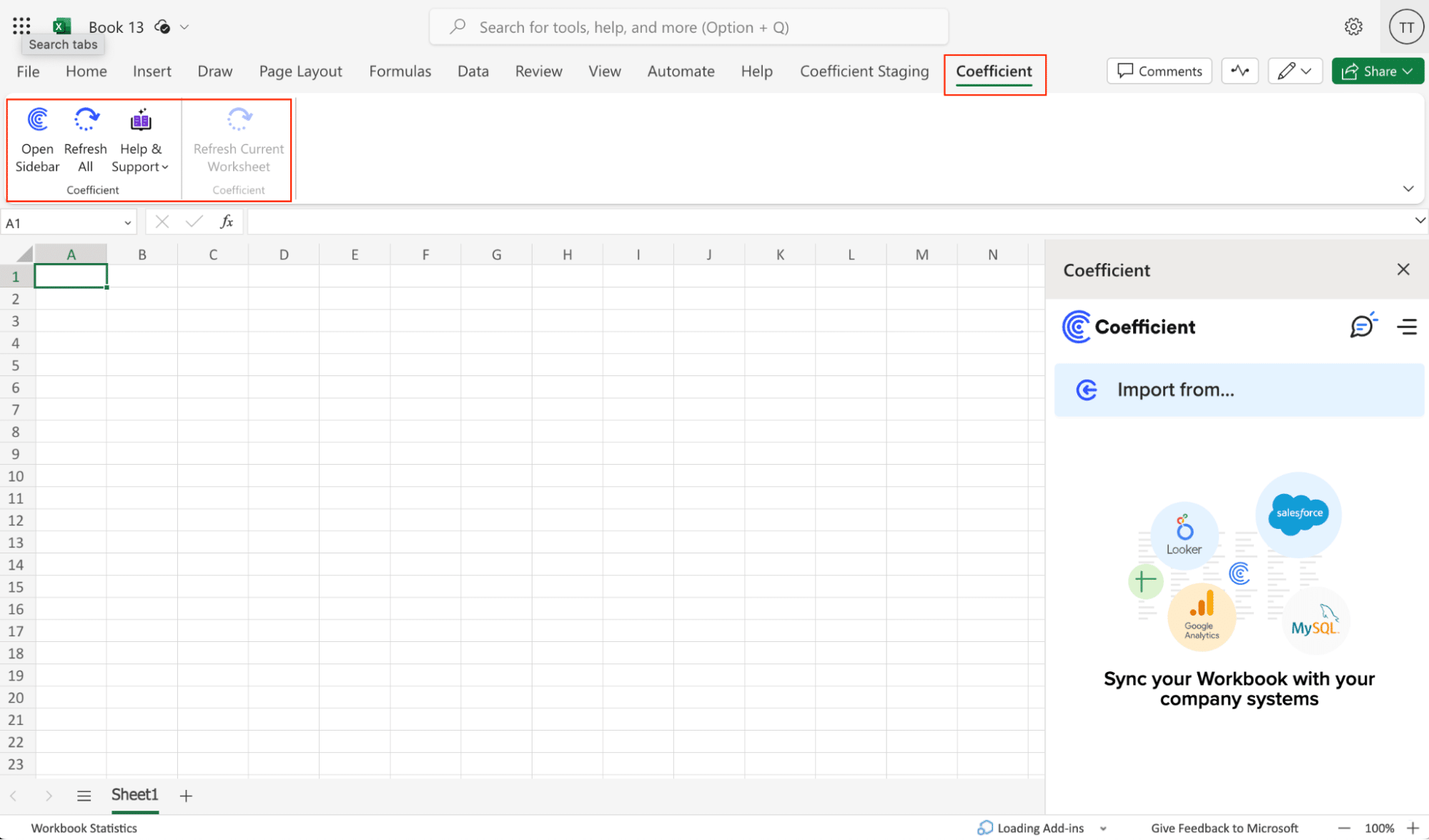
Step 2: Import Data from Excel to Coefficient
With Coefficient open in your spreadsheet, you can import data from various sources:
- In the Coefficient sidebar, click “Import from…”
- Choose from a wide range of data sources, including:
- Databases (e.g., MySQL, PostgreSQL, SQL Server)
- CRM systems (e.g., Salesforce, HubSpot)
- Marketing platforms (e.g., Google Analytics, Facebook Ads)
- Finance tools (e.g., QuickBooks, Stripe)
- Project management tools (e.g., Jira, Asana)
- Enter the necessary connection details for your chosen data source.
- Select the specific data you want to import (tables, objects, or custom queries).
- Choose the destination sheet and starting cell for your imported data.
- Click “Import” to bring the data into your spreadsheet.
Step 3. Export Data from Your Spreadsheet to MS SQL
Before starting, make sure you’ve connected to MS SQL.
Then, navigate to Coefficient’s menu >Click “Export to…”

Select MS SQL.
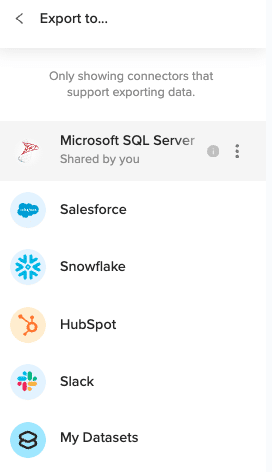
Choose the tab in your workbook that contains the data you want to export and specify the header row that contains the database field headers.
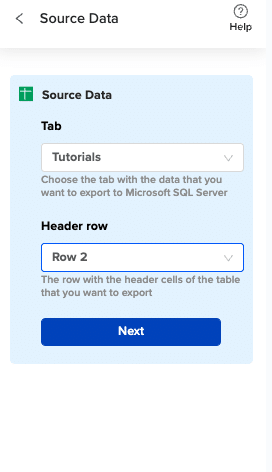
Specify the table in your database where you want to insert the data and choose the appropriate action (Insert, Update, Delete).

Complete the field mappings for the export. Then, confirm your settings and click “Export” to proceed.

Then, highlight the specific rows in your sheet that you want to export, or choose to export all rows.
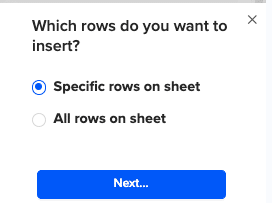
Review your settings and follow the prompts to push your data back to MS SQL.

Stop exporting data manually. Sync data from your business systems into Google Sheets or Excel with Coefficient and set it on a refresh schedule.
Get Started
Learn more about connecting Excel to SQL Server with Coefficient
#2 SQL Server Import and Export Wizard

The Import/Export Wizard is a built-in tool that’s best for one-time transfers or when you need a quick solution without third-party software.
Overview of the Import/Export Wizard:
- System requirements: SQL Server Management Studio (SSMS) installed
- Limitations: No automatic scheduling, manual process for each import
- Supported Excel formats: .xls, .xlsx, .xlsb
Step-by-step process:
- Launch SQL Server Management Studio Open SSMS and connect to your SQL Server instance using your credentials.
- Right-click database In the Object Explorer, find the database you want to import data into. Right-click on it to see options.
- Select Tasks > Import Data This opens the Import and Export Wizard. Follow the prompts to set up your import.
- Choose Excel as source Select your Excel file and specify which sheet contains your data.
- Configure mappings Match Excel columns to SQL Server table columns. Pay attention to data types to avoid conversion errors.
- Execute import Start the import process and monitor its progress. The wizard will show you any errors that occur.
Best use cases:
- One-time data migrations when you need to move a dataset quickly
- Simple data structures that don’t require complex transformations
- Small to medium datasets that don’t change frequently
#3 OPENROWSET Function
OPENROWSET is a SQL Server function that allows you to read data from various sources, including Excel files.
Understanding OPENROWSET:
- Technical requirements: SQL Server configured for ad hoc distributed queries
- Security configurations: Specific server settings needed to allow external data access
- Syntax: SELECT * FROM OPENROWSET(‘Microsoft.ACE.OLEDB.12.0’, ‘Excel 12.0;Database=C:pathtofile.xlsx’, ‘SELECT * FROM [Sheet1$]’)
Implementation steps:
- Configure SQL Server for Excel connections Enable ad hoc distributed queries and configure the server to allow OPENROWSET connections.
- Write OPENROWSET query Craft your SQL query using the OPENROWSET function to specify the Excel file and sheet.
- Execute import command Run your query in SSMS or through your application to import the data.
- Verify data transfer Check the imported data for accuracy and completeness.
Ideal scenarios:
- Programmatic imports when you need to include the data transfer in a larger SQL script
- Regular scheduled transfers that can be automated through SQL Agent jobs
- Complex data transformations that require SQL manipulation during the import process
Making the Right Choice for Excel to SQL Server Integration
Choosing the best method depends on your specific needs:
- If you need regular, automated syncs with minimal setup, Coefficient is your best bet.
- For occasional, simple transfers, the SQL Server Import Wizard works well.
- When you need programmatic control and are comfortable with SQL, OPENROWSET is a powerful option.
Get started with Coefficient today
Frequently Asked Questions
Is it possible to connect Excel directly to SQL Server?
Yes, it’s possible to connect Excel directly to SQL Server, but this method often requires manual updates and can be less secure. Coefficient provides a more reliable and automated solution with real-time sync capabilities, reducing the risk of data breaches and eliminating the need for constant manual interventions.
How do I import data from Excel to an existing SQL Server table?
Coefficient offers the simplest method with automated field mapping and data validation. It can update existing tables or create new ones as needed. The SQL Server Import Wizard can also update existing tables but requires manual setup each time. OPENROWSET can insert into existing tables but requires writing SQL code.
What’s the fastest way to transfer Excel data to SQL Server?
Coefficient provides the quickest setup and most efficient ongoing transfers. For example, a process that might take an hour of manual work daily can be reduced to a one-time 15-minute setup with Coefficient, saving potentially hundreds of hours per year.

