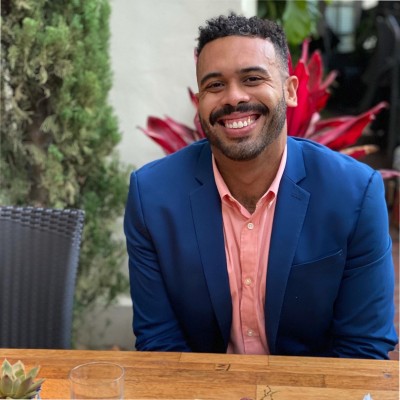Coefficient’s Xero connector is by-request only at the moment as we finish up the marketplace approval process with Xero. If you’d like early access to our Xero connector, please reach to sales@coefficient.io.
Xero is a powerful cloud-based accounting software that helps businesses manage their invoices, quotes, purchase orders, bank transactions, and more.
By connecting Xero to Google Sheets using Coefficient, you can easily import your financial data into a spreadsheet for further analysis and reporting. This tutorial will guide you through the process of setting up the integration and fetching your Xero data into Google Sheets.
Prefer to watch? Check out our video tutorial below for a step-by-step guide.
Advantages of Using Google Sheets to Analyze Xero Data
- Centralized financial data: Consolidate your Xero accounting data in one place, making it easier to access and analyze your financial information.
- Customizable reporting: Create custom reports and dashboards in Google Sheets to gain insights into your business’s financial performance.
- Collaborative analysis: Share your Xero data with team members and collaborate on financial analysis and decision-making in real time.
How to Install Coefficient in Google Sheets
Open a new Google Sheets spreadsheet.
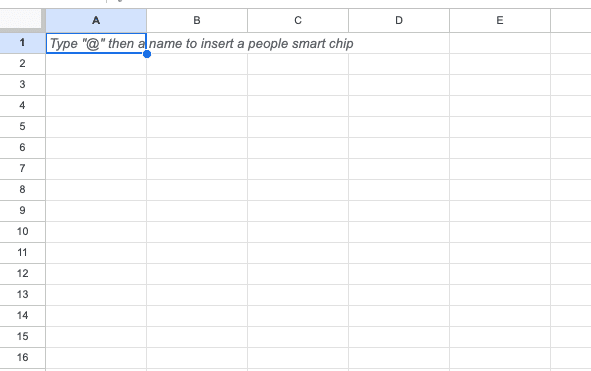
Click on “Extensions” in the top menu, then “Add-ons” > “Get add-ons.”
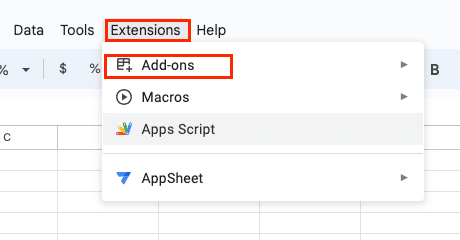
In the Google Workspace Marketplace, search for “Coefficient” and select the first app that appears.
Grant Coefficient access to your Google Account by clicking “Allow” when prompted.
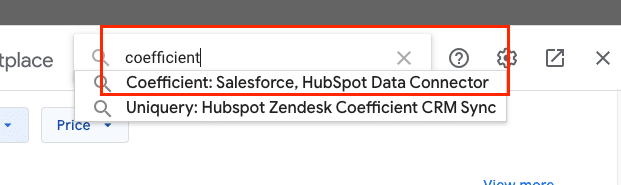
Coefficient will now appear in the extension menu of Google Sheets.
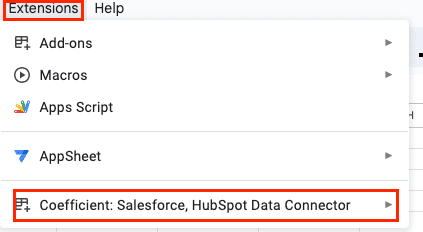
Click “Launch” to open Coefficient in the right sidebar of your spreadsheet.
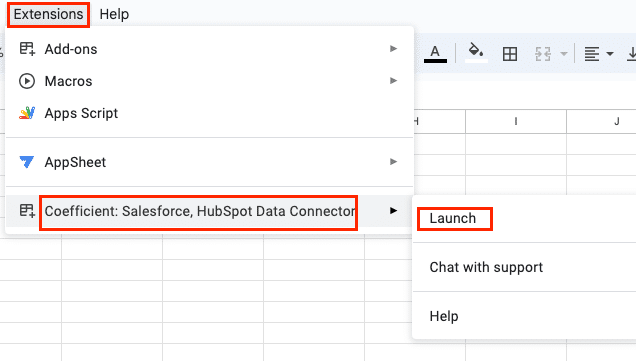
Step-by-Step Tutorial: Connecting Xero to Google Sheets Using Coefficient
Step 1: Add Xero as a data source in Coefficient
In the Coefficient sidebar, click on “Import from.“
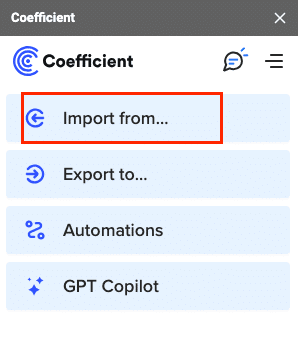
Select “Xero” from the list of available data sources.
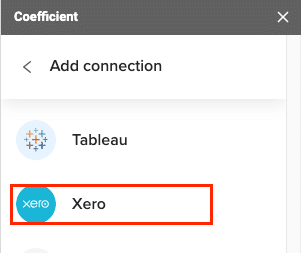
Step 2: Log in to your Xero account
Enter your Xero credentials and click “Login.”
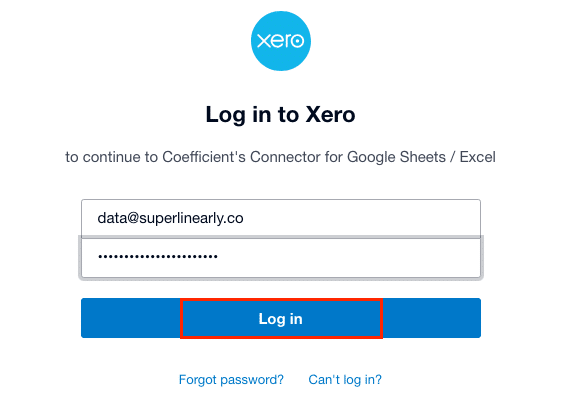
Step 3: Choose an organization to connect
Select one or more of the available organizations to connect to Coefficient.
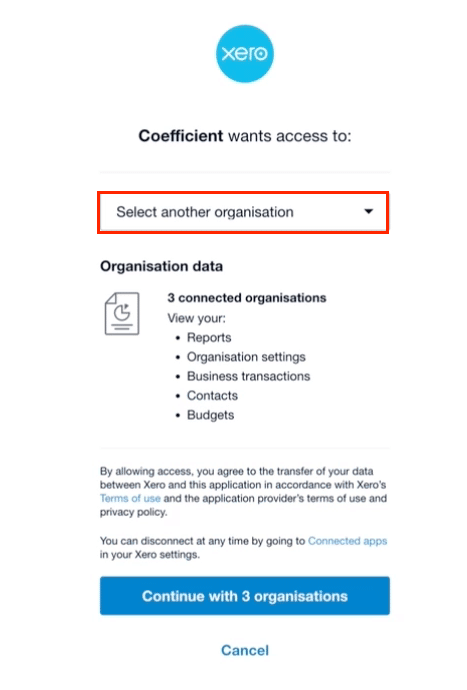
Click “Continue” to proceed with the selected organization(s).
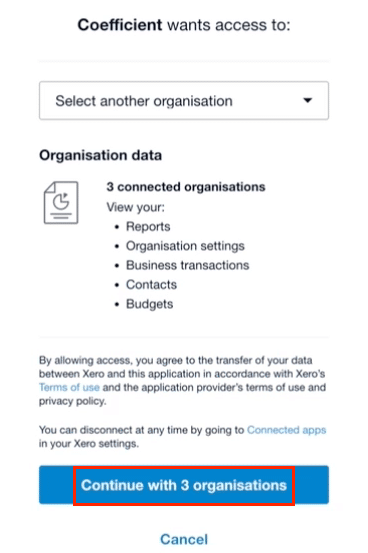
Step 4: Select an endpoint to fetch data from
Choose an endpoint from the available options, such as Invoices, Contacts, or Users.
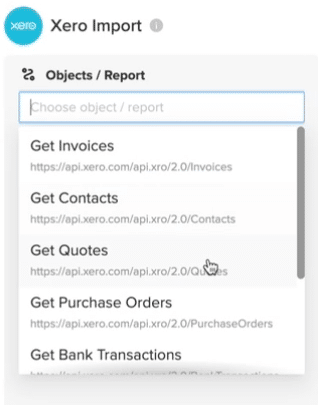
For this example, select “Get Invoices” to fetch invoice data from Xero.
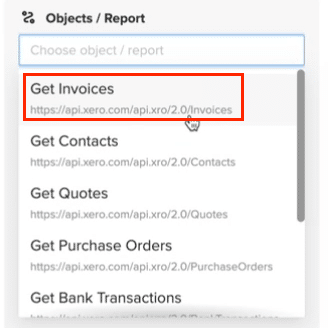
Step 5: Configure the data import
Enter the Tenant ID (organization ID) for the selected Xero organization.
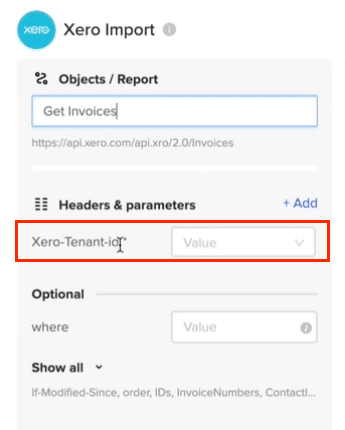
Optionally, select additional fields to include in the data import.

Click “Import” to fetch the invoice data into Google Sheets spreadsheet.
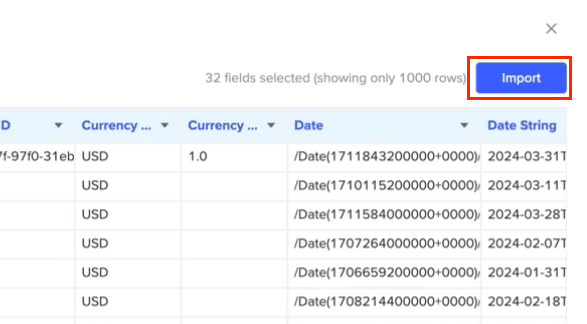
Tips and Tricks: Analyzing Xero Data in Google Sheets
- Create Interactive Dashboards: Utilize Excel’s powerful charting and formatting capabilities or Coefficient’s pre-built templates to create interactive dashboards that provide a clear overview of your Xero financial data.
- Ensure Data Freshness: Set up automatic data refreshes with Coefficient to keep your Xero data in Excel always up-to-date, providing a reliable foundation for your analyses and reports.
- Get Timely Notifications: Use Coefficient to configure alert notifications sent to Slack or email when specific conditions are met, such as when an invoice becomes overdue or a customer’s balance exceeds a certain threshold, helping you stay informed of critical financial updates without constantly monitoring your spreadsheets.
- Free pre-built report templates: Sync your live Xero data into these reports. Templates include a Xero Finance Dashboard, a consolidated cashflow report, and Xero finance projections template.
Streamline Your Xero Data Analysis with Coefficient and Google Sheets
Connecting Xero to Google Sheets using Coefficient streamlines the process of importing and analyzing your financial data.
By following this tutorial, you can easily fetch your Xero accounting data into a Google Sheets spreadsheet and take advantage of the powerful analysis tools available in Google Sheets to gain valuable insights into your business’s financial performance.
Start using Coefficient today to supercharge your Xero data analysis workflow.