Bigin by Zoho CRM is a powerful tool for small businesses to manage their customer relationships, sales pipeline, and overall sales activities.
By connecting Bigin to Microsoft Excel using Coefficient, you can easily import your key Bigin data into a spreadsheet for further analysis, reporting, and sales management.
This tutorial will walk you through the process of setting up the integration and pulling your Bigin data into Excel.
Prefer video? Watch the tutorial here!
Advantages of Using Excel to Analyze Bigin Data
- Centralized sales management: Consolidate your contacts, accounts, deals, and sales activities in one place, making it easier to access and manage your sales operations.
- Advanced data analysis: Leverage Excel’s powerful functions, formulas, and pivot tables to slice and dice your Bigin data for deeper sales insights.
- Customized sales reporting: Create custom reports and dashboards in Excel to track key sales metrics, monitor pipeline health, and share updates with stakeholders.
Step-by-Step Tutorial: Connecting Bigin to Excel
Before we get started, you’ll need to install Coefficient in Excel. Don’t worry, it’s a quick and easy. Follow these steps to get started:
Open Excel from your desktop or in Office Online.
Click ‘File’ > ‘Get Add-ins’ > ‘More Add-Ins.’

Type ‘Coefficient’ in the search bar and click ‘Add.’
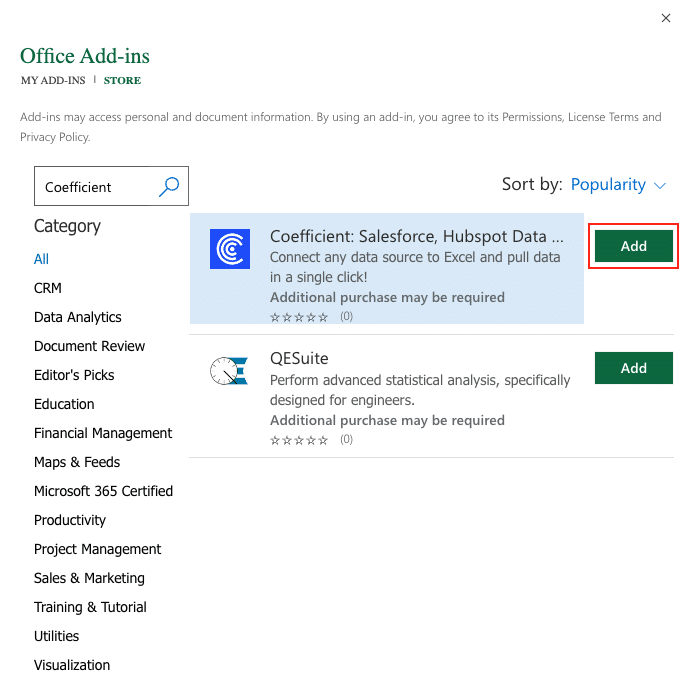
A pop-up will open up. Follow the prompts to complete the installation.
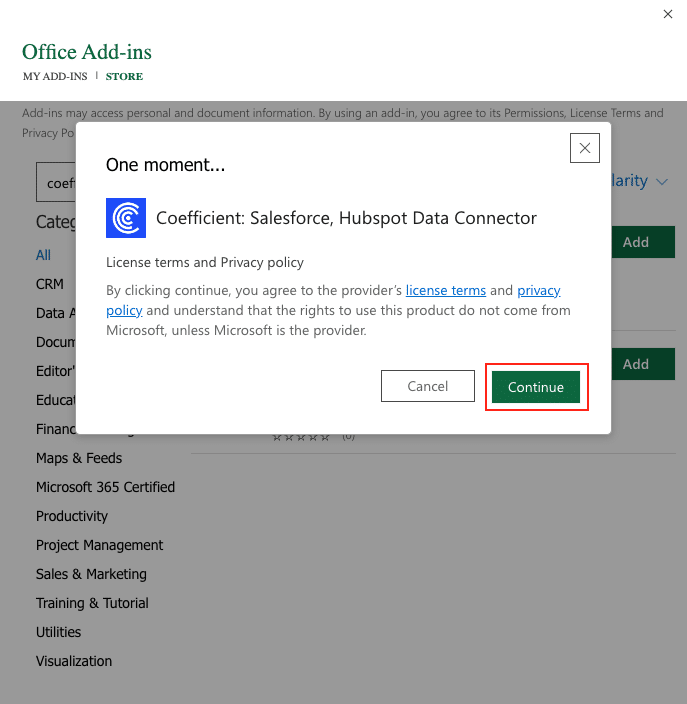
Once finished, you will see a ‘Coefficient’ tab at the top navigation bar.
Click ‘Open Sidebar’ to launch Coefficient.
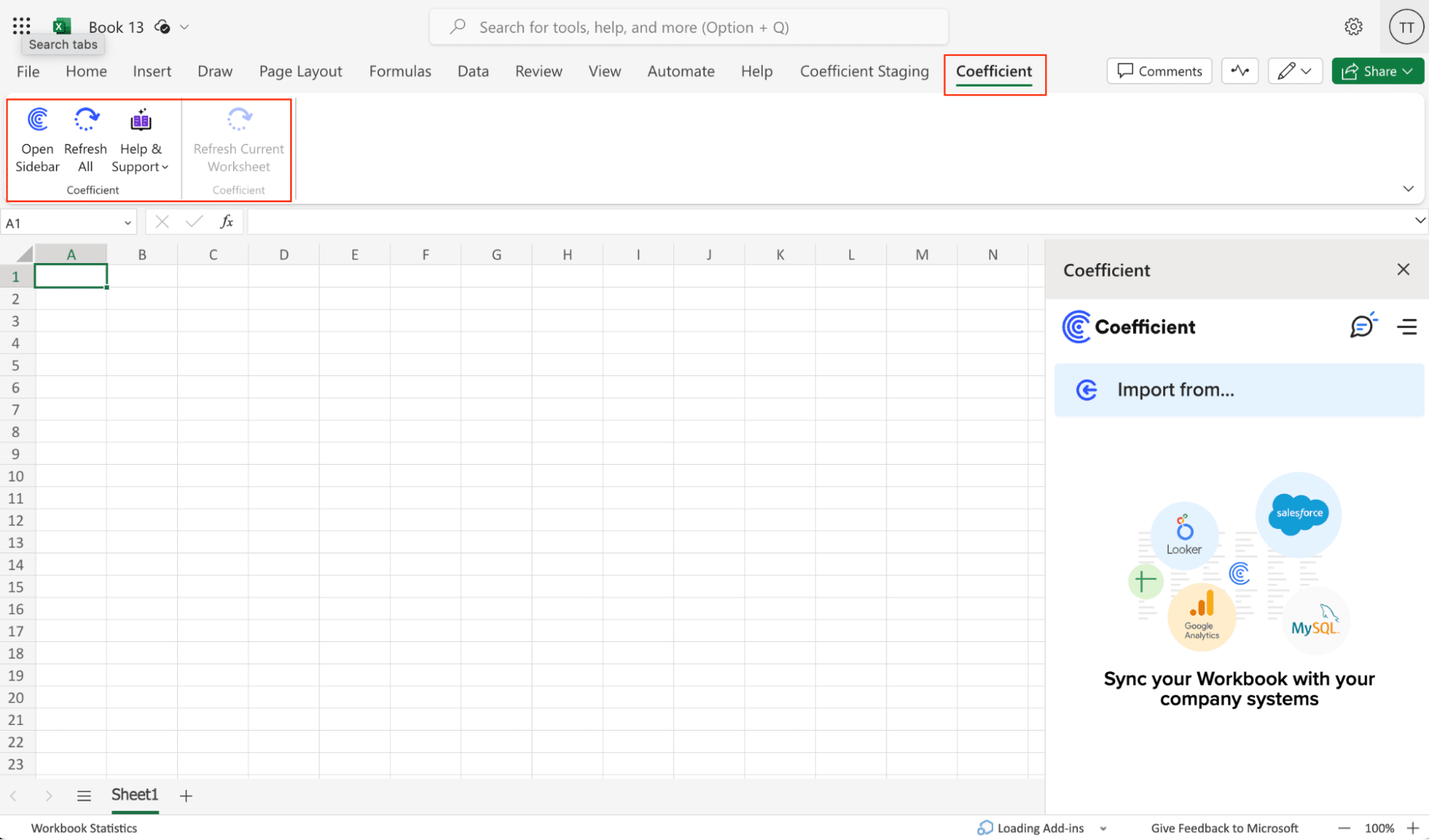
Step 1: Add Bigin as a data source in Coefficient
Click on “Add a Data Source” and choose “Bigin” from the list of available integrations.

Follow the prompts to authenticate the connection.

Stop exporting data manually. Sync data from your business systems into Google Sheets or Excel with Coefficient and set it on a refresh schedule.

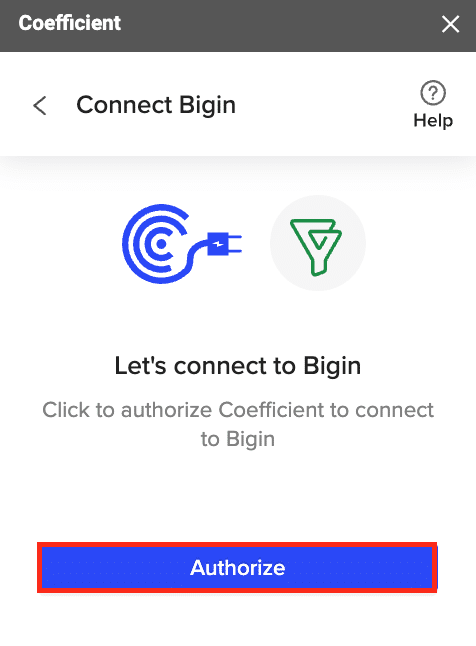
Step 2: Choose the data you want to import
Select “Start from Scratch” to start your import.

Coefficient will display a list of available Bigin objects you can import, such as Contacts, Accounts, Deals, Products, and more. Choose the object you want to pull data from.

Coefficient will generate a preview of the data fields available for the selected object. Choose the specific fields you want to include in your Excel import.
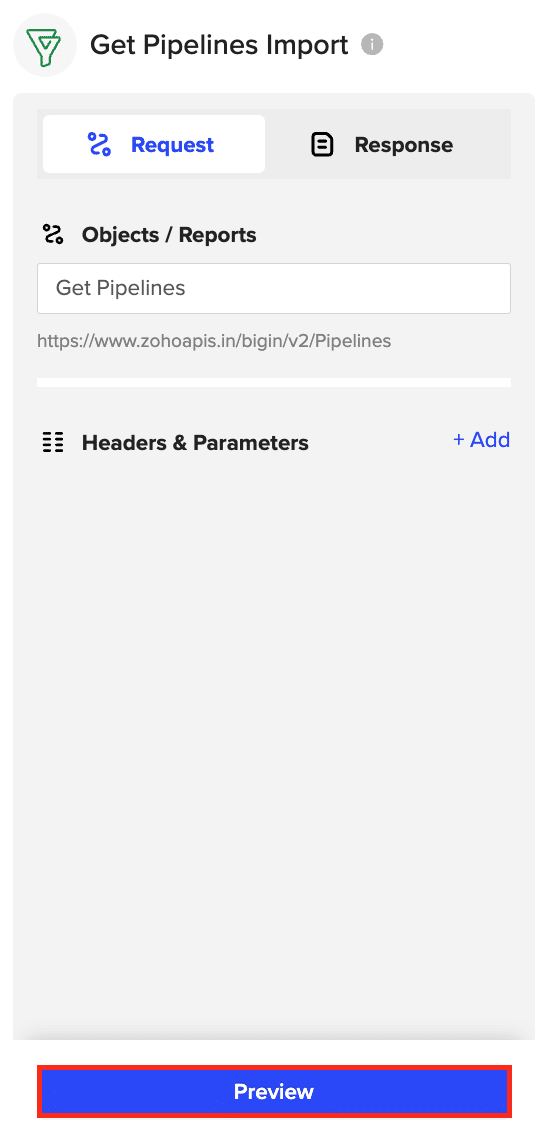
Apply any necessary filters, sort options, or limits to refine your data import. You can also rename columns or reorder them to match your preferred spreadsheet layout.
Step 3: Import your Bigin data into Excel
Once you’ve configured your import settings, click “Import” to pull the Bigin data into your Excel spreadsheet. Coefficient will create a new sheet with the imported data

To keep your Bigin data up to date, set up an auto-refresh schedule in Coefficient. Choose an update frequency (hourly, daily, or weekly) and specify a time for the data to refresh automatically.
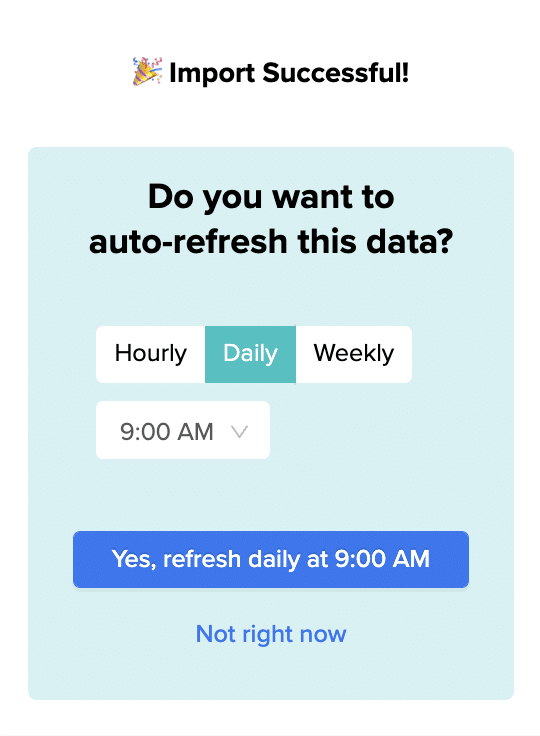
Use Cases for Managing Bigin Data in Excel
- Monitor account activity: Import a list of your accounts and track key details like last interaction date, recent deal activity, and account health scores. Identify accounts that may need additional nurturing or follow-up.
- Analyze sales pipeline: Pull in your deals data and use Excel formulas and pivot tables to analyze your sales pipeline by stage, rep, product, or other key dimensions. Spot bottlenecks, forecast revenue, and identify growth opportunities.
- Track sales rep performance: Import data on sales activities like calls, meetings, and tasks completed by each rep. Create leaderboards and performance dashboards to track progress against quotas and keep your team motivated.
Tips for Working with Live Bigin Data in Excel
- Leverage auto-refresh: Set up data refreshes on a regular schedule to ensure you’re always working with the most up-to-date information from Bigin.
- Create custom views: Use Excel’s filtering, sorting, and formatting capabilities to create custom views of your Bigin data tailored to specific needs or stakeholders.
- Build dynamic reports: Combine Bigin data with other data sources in Excel to create rich, dynamic reports that update automatically as new information syncs from Bigin.
Streamline Your Bigin Workflow with Coefficient
By connecting Bigin to Excel using Coefficient, you can unlock powerful new ways to analyze, report on, and manage your sales process. With just a few clicks, you can import your Bigin data into Excel and start deriving valuable insights to drive sales growth.
Get started with Coefficient today and see how easy it is to bring your Bigin data into Excel for smarter sales management.


