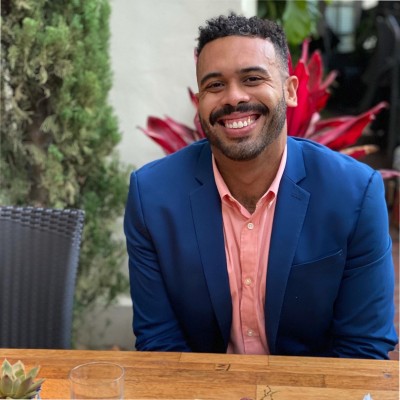Managing financial analysis across multiple clients means you need efficient, reliable reporting methods. Trailing 12-month (TTM) analysis gives you the smoothed, seasonality-adjusted insights that lenders, board members, and investors actually want to see.
Skip the manual data wrestling.
Download our free TTM Analysis Template first, then follow along as we show you exactly how to build automated TTM calculations that update themselves.
Why TTM analysis beats single‑month snapshots
Single-month financial snapshots lie to you.
They hide seasonal patterns. They exaggerate one-time events. They make December look terrible and January look miraculous when the reality is much more nuanced.
TTM analysis smooths out these distortions by rolling up the most recent 12 months of data into a single, comparable metric. This approach gives lenders confidence in your credit applications, helps board members understand true business trends, and provides accurate valuation comparisons that don’t depend on arbitrary reporting dates.
For fractional CFOs managing multiple clients, TTM metrics become even more critical. You need consistent, comparable analysis methods that work across different business models and seasonal patterns.
Import monthly actuals and budgets
Traditional TTM analysis starts with data export hell.
You log into QuickBooks. Export a P&L CSV. Open Excel. Copy and paste into your “Actuals” tab. Switch to Stripe for revenue details. Export another CSV. Repeat for budget data. Do this for every client, every month.
There’s a better way.
Coefficient connects directly to your accounting systems and pulls current-month data into Excel automatically. No more CSV downloads, no more copy-paste errors, no more wondering if you’re working with the latest numbers.
Set up once, then your TTM analysis updates itself every month with fresh data from QuickBooks, Xero, or whatever systems your clients use.
Categorize revenue and expense lines
Raw accounting data needs structure before it becomes useful analysis.
Group your chart of accounts into meaningful categories:
- Sales (all revenue streams)
- Cost of Goods Sold (direct costs)
- Operating Expenses (overhead and administrative costs)
Our template includes a pre-built “💲 Actuals” sheet with an “Account Category” column that makes this categorization simple. Just assign each account line to its proper bucket.
Pro tip for Google Sheets users: Coefficient’s AI assistant can auto-classify uncategorized rows based on account names and historical patterns. It learns your categorization preferences and applies them consistently across all your clients.
Create rolling 12‑month totals with OFFSET and SUM
Here’s where the magic happens. The OFFSET function lets you create dynamic ranges that automatically capture the most recent 12 months of data.
The formula structure looks like this:
=SUM(OFFSET(CurrentMonthCell,-11,0,12,1))
Breaking this down:
- CurrentMonthCell = the cell containing your most recent month’s data
- -11 = go back 11 cells (plus current month = 12 total)
- 0 = don’t shift columns
- 12 = include 12 rows of data
- 1 = span 1 column wide
When you add a new month of data, this formula automatically drops the oldest month and includes the newest one. No manual updates required.
Apply this formula to every key metric:
- TTM Revenue
- TTM Gross Profit
- TTM Operating Expenses
- TTM EBITDA
- TTM Net Income
Build the TTM dashboard
Your TTM analysis needs to tell a story at a glance.
Create a dashboard section that displays:
- Current TTM vs. Prior TTM (12 months ending this month vs. 12 months ending last month)
- Growth rates for each major category
- Margin analysis (gross margin, operating margin, net margin)
- Key ratios relevant to your client’s industry
Our template includes pre-formatted dashboard charts that automatically update as your underlying data refreshes. The visual presentation makes it easy for non-finance stakeholders to understand the trends and performance indicators that matter most.
Layer budget‑to‑actual TTM variance
TTM analysis becomes even more powerful when you compare rolling actuals against rolling budget targets.
Calculate rolling budget totals using the same OFFSET formula approach, then subtract from your TTM actuals to highlight areas of over or under-performance. Color-code these variances to make them jump off the page:
- Green for favorable variances (revenue over budget, expenses under budget)
- Red for unfavorable variances (revenue under budget, expenses over budget)
- Yellow for variances within acceptable tolerance ranges
This variance analysis helps you identify which budget assumptions need updating and where operational improvements might be needed.
Automate data refresh and snapshotting with Coefficient
Manual TTM analysis breaks down when you’re managing multiple clients with different reporting cycles.
Coefficient solves this with scheduled automation. Set up weekly ledger pulls that automatically refresh your TTM calculations. The platform’s query history feature stores month-end snapshots, giving you both live data for ongoing analysis and static snapshots for formal reporting packages.
Set up Slack or email alerts when TTM margins dip below target thresholds. Get notified immediately when client performance trends need attention, rather than discovering problems weeks later during month-end reviews.
For fractional CFOs specifically: Connect unlimited QuickBooks instances under a single Coefficient account. Manage all your client TTM analyses from one master workbook without constantly switching between systems or maintaining separate Excel files.
Ready to automate your TTM analysis?
Stop chasing CSV exports and manual formula updates.
Duplicate our TTM Template, connect your accounting systems with Coefficient, and start delivering real-time 12-month insights that actually help your clients make better decisions.
The template gives you the framework. Coefficient gives you the automation. Together, they transform hours of monthly data work into a few minutes of insight review.
Get started with Coefficient and see how automated TTM analysis changes your client relationships.
FAQs
What is the formula for trailing 12 months in Excel?
The core formula uses OFFSET and SUM: =SUM(OFFSET(CurrentMonthCell,-11,0,12,1)). This dynamically captures the most recent 12 months of data and automatically updates when you add new months. Replace “CurrentMonthCell” with the cell reference containing your most recent month’s data.
How to calculate last 12 months data in Excel?
Three-step process:
- Organize your monthly data in columns (one column per month)
- Use the OFFSET formula to create a dynamic 12-month range
- Apply SUM, AVERAGE, or other functions to that range
The key is using OFFSET to create a “moving window” that automatically includes new data and drops old data as you update your spreadsheet.
How to calculate a trailing 12 months?
TTM calculation requires:
- Monthly data points for at least 12 consecutive months
- Consistent data structure (same metrics, same format)
- Dynamic formulas that update automatically
Start with your most recent complete month, then sum the previous 11 months plus the current month. This gives you a rolling 12-month total that smooths seasonality and provides comparable year-over-year metrics.
How do you calculate rolling 12 months average in Excel?
Use the same OFFSET approach but with AVERAGE instead of SUM: =AVERAGE(OFFSET(CurrentMonthCell,-11,0,12,1)). This gives you the average monthly performance over the trailing 12 months, useful for forecasting and trend analysis. For fractional CFOs, rolling averages help identify sustainable run rates across different client businesses.