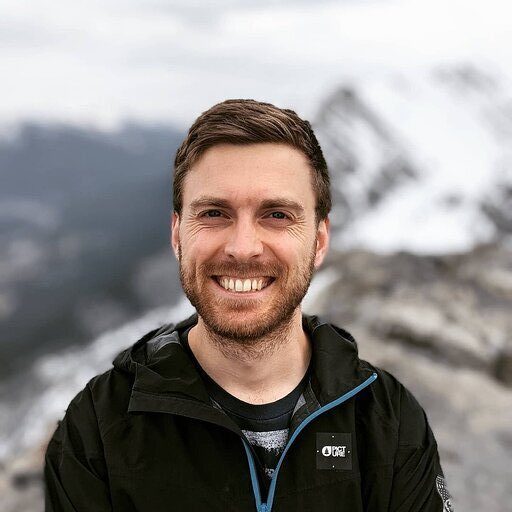Planning for the unexpected isn’t optional anymore. It’s survival.
Whether you’re a fractional CFO managing multiple clients or building projections for your own business, scenario analysis gives you the roadmap for every possible future. Best case. Worst case. Everything in between.
Here’s the problem: Most scenario models break when assumptions change. Formulas get corrupted. Data goes stale. You spend more time fixing spreadsheets than analyzing outcomes.
Ready to build bulletproof scenario models?
Download our free Scenario Analysis Template first, then follow along.
What is scenario analysis?
Scenario analysis tests how your business performs under different conditions.
Think of it as financial stress-testing. You build multiple versions of your projections—usually best-case, base-case, and worst-case scenarios. Each version uses different assumptions about revenue growth, cost increases, or market conditions.
Common use cases include:
- Investment decisions: Will this new product line pay off?
- Budget planning: What happens if sales drop 20%?
- Fundraising: How much runway do we need for the downside case?
- Strategic planning: Which growth strategy offers the best risk-adjusted returns?
The goal isn’t prediction. It’s preparation.
Gather key assumptions
Start with the numbers that move your business.
Every scenario model needs a foundation of key drivers. These are the variables that actually impact your bottom line:
Revenue drivers:
- Unit prices and volumes
- Customer acquisition rates
- Churn and retention rates
- Seasonal patterns
Cost variables:
- Fixed costs (rent, salaries, software)
- Variable costs (COGS, commissions)
- Growth investments (marketing, hiring)
External factors:
- Market growth rates
- Inflation assumptions
- Interest rates
Here’s where most people hit their first roadblock: manually gathering actuals from multiple sources. You’re copy-pasting from QuickBooks, Xero, your CRM, and various spreadsheets. It’s tedious and error-prone.
Coefficient eliminates this busywork. Connect your QuickBooks or Xero account directly to your assumption sheet. Pull live actuals automatically. No more manual exports or broken links when account codes change.
Build separate scenario inputs
Create dedicated columns for each scenario’s assumptions.
Your template needs three core scenarios:
Base Case (Most Likely):
- Conservative growth assumptions
- Current cost structure
- Realistic market conditions
Upside Case (Best Case):
- Aggressive but achievable growth
- Operational leverage benefits
- Favorable market tailwinds
Downside Case (Stress Test):
- Revenue declines or stagnation
- Cost pressures and margin compression
- Adverse market conditions
Show Image
Pro tip: Color-code your columns. Green for upside, yellow for base, red for downside. Visual cues prevent input errors when you’re building multiple scenarios.
Use percentage changes from your base case when possible. It’s easier to think “revenue grows 15% faster in the upside” than recalculating absolute numbers.
Link assumptions to financial model
Reference your assumptions into the actual P&L or cash flow model.
This is where Excel skills matter. Instead of hardcoding numbers in your financial statements, use cell references that pull from your assumptions tab.
Basic structure:
Revenue = Base Revenue * (1 + Growth Rate Assumption)
COGS = Revenue * (COGS % Assumption)
Operating Expenses = Fixed Costs + (Variable Rate * Revenue)
Watch out for broken links. When you copy sheets or restructure your model, formulas can break. This is especially painful when managing multiple client models as a fractional CFO.
Coefficient’s live connections solve this. Your actuals refresh automatically, so KPIs and variance charts update instantly. No more hunting down broken formulas during month-end close.
Toggle scenarios with a drop-down
Build a scenario switcher that changes your entire model with one click.
Create a data validation drop-down with your three scenarios. Then use CHOOSE() or XLOOKUP() functions to pull the right assumptions based on your selection.
Formula example:
=CHOOSE(ScenarioSelector, Downside_Assumption, Base_Assumption, Upside_Assumption)
Where ScenarioSelector is a cell with values 1, 2, or 3 corresponding to your dropdown choice.
The magic happens when everything updates instantly. Change from Base to Downside scenario and watch your entire P&L, cash flow, and KPI dashboard recalculate in real-time.
With Coefficient’s auto-refresh, your actual vs. scenario variance charts update automatically as new data flows in. No manual intervention required.
Visualize outcomes
Turn your scenario outputs into actionable insights.
Numbers alone don’t tell the story. You need visuals that highlight the key differences between scenarios:
Variance waterfall charts show exactly where scenarios diverge. Start with base case revenue, then layer on the positive and negative variances that drive different outcomes.
Stacked column charts compare key metrics across all three scenarios side-by-side. Revenue, EBITDA, cash flow, and burn rate in one view.
Sensitivity analysis shows which assumptions matter most. A tornado chart reveals whether revenue growth or cost control has bigger impact on outcomes.
Show Image
Make it executive-ready. Your visualizations should tell the story without explanation. Board members and clients want to see risk and opportunity at a glance.
Automate sensitivity refresh
Set up nightly refreshes to track actual vs. scenario performance.
The real power comes from ongoing monitoring. As actual results come in, you want to see immediately how they compare to your scenario projections.
Coefficient handles this automatically. Schedule nightly data refreshes from QuickBooks or your other source systems. Wake up each morning to updated variance analysis showing which scenario you’re tracking toward.
This is especially valuable for fractional CFOs managing multiple clients. Instead of manually updating 20+ models each month, everything refreshes on autopilot.
Get the template and save hours every month
Stop rebuilding scenario models from scratch.
Grab our Scenario Analysis Template that includes all the formulas, charts, and automation setup. Connect Coefficient to pull live actuals, and you’ll save hours every re-forecast cycle.
Whether you’re managing one business or twenty, scenario planning shouldn’t consume your entire month-end process. Build once, automate forever.
How to make a scenario analysis in Excel?
Follow these core steps:
- Set up assumption inputs with separate columns for each scenario
- Build your financial model using cell references to assumptions
- Create a scenario selector with data validation dropdown
- Use CHOOSE() or XLOOKUP() to toggle between assumption sets
- Add charts and visualizations to compare outcomes
- Connect live data sources to automate actuals vs. scenario tracking
The key is separating assumptions from calculations. Never hardcode scenario numbers directly in your P&L or cash flow model.
What is an example of a scenario in Excel?
A SaaS company’s revenue scenarios might look like:
- Base case: 15% monthly growth, 5% churn, $100 average revenue per user
- Upside case: 25% monthly growth, 3% churn, $120 ARPU from premium features
- Downside case: 5% monthly growth, 8% churn, $85 ARPU from competitive pressure
Each scenario uses the same model structure but different assumption inputs. The result shows vastly different cash flow and runway projections.
What is an example of scenario analysis?
Consider a retail business planning inventory for holiday season:
- Conservative scenario: 10% sales increase, normal margins, steady costs
- Optimistic scenario: 30% sales boost, premium pricing, volume discounts from suppliers
- Pessimistic scenario: Flat sales, margin pressure from promotions, higher fulfillment costs
The analysis reveals how much inventory to order, cash requirements for each outcome, and contingency plans if reality differs from expectations.
How do I create a test scenario in Excel?
Start simple with a basic sensitivity test:
- Identify your key variable (revenue growth rate, for example)
- Create test values in a column (+/-10%, +/-20% from base case)
- Use formulas to calculate outcomes for each test value
- Build a data table to show all results at once
- Add conditional formatting to highlight best and worst outcomes
This gives you a quick sense of which variables matter most before building full scenario models.