Are you considering a move from HubSpot to Salesforce? You’re not alone. As businesses grow, their CRM needs often evolve, leading many to migrate data from HubSpot to Salesforce.
This comprehensive guide will walk you through the entire process, ensuring a smooth transition for your valuable customer data.
Why Make the Move? Understanding HubSpot to Salesforce Migration
Before diving into the technical aspects of migration, it’s essential to understand why this move might be necessary for your business.
The tipping point: When HubSpot no longer fits your needs
HubSpot is an excellent CRM for small to medium-sized businesses, but as your company grows, you might encounter limitations. Some signs that you’ve outgrown HubSpot include:
- Need for more advanced customization options
- Requirement for more complex reporting and analytics
- Desire for deeper integration with other enterprise systems
- Scalability concerns as your data volume increases
- Limited automation capabilities for complex business processes
HubSpot vs. Salesforce: A growth-focused comparison
While both HubSpot and Salesforce are powerful CRM platforms, they cater to different business needs:
| Feature | HubSpot | Salesforce |
| Scalability | Good for SMBs | Excellent for enterprises |
| Customization | Limited | Extensive |
| Integration | Good | Excellent |
| Learning Curve | Easier | Steeper |
| Reporting | Good | Advanced |
| Automation | Basic to Intermediate | Advanced |
| API Capabilities | Limited | Extensive |
| Enterprise Features | Limited | Comprehensive |
Is your organization ready for the switch?
Before proceeding with the migration, assess your organization’s readiness:
- Evaluate your team’s technical expertise and Salesforce knowledge
- Consider the potential impact on current processes and workflows
- Assess the resources available for the migration, including time and budget
- Determine if your data volume and complexity justify the move
- Analyze the long-term cost implications of switching to Salesforce
- Consider the impact on integrations with other tools in your tech stack
Laying the Groundwork: Preparing for the Migration
Proper preparation is key to a successful migration. Let’s break down the essential steps.
How Much Data Are You Really Dealing With?
Begin by taking stock of all your data in HubSpot:
- Contacts: Number of records, custom fields, and associated activities
- Companies: Total count, relationship with contacts, and custom properties
- Deals: Pipeline stages, custom fields, and historical data
- Custom objects: Structure, relationships, and volume
- Email templates and marketing assets
- Workflows and automation rules
- Reports and dashboards: Identify which ones are critical for business operations
Not all data needs to be migrated. Prioritize based on:
- Relevance to current business processes
- Legal and compliance requirements
- Historical importance for reporting and analysis
- Data age and quality
Spring Cleaning Your CRM: Data Quality Matters
Use HubSpot’s built-in tools to clean your data:
- Identify and merge duplicate contacts and companies using HubSpot’s deduplication tools
- Archive or delete outdated records, considering your data retention policies
- Update incomplete or inaccurate information through bulk editing or data enrichment services
- Standardize field formats (e.g., phone numbers, addresses) using HubSpot’s formatting options
- Normalize picklist values to ensure consistency
- Clean up free-text fields by establishing naming conventions and applying them
Tailoring Salesforce to Your Needs
Review your HubSpot fields and create corresponding custom fields in Salesforce:
- Map standard HubSpot fields to Salesforce equivalents (e.g., HubSpot ‘Company name’ to Salesforce ‘Account name’)
- Create custom fields in Salesforce for HubSpot-specific data, considering field types and limitations
- Plan for HubSpot’s timeline events by deciding how to represent them in Salesforce (e.g., as Tasks, custom objects, or related lists)
- Consider Salesforce’s object limitations:
- Maximum custom fields per object (typically 500 for custom objects)
- Relationships between objects (lookup vs. master-detail)
- Record types and page layouts for different business processes
Building Bridges: Mapping Your Data for Seamless Integration
With clean data and a prepared Salesforce instance, it’s time to map your data.
The Art of Field Mapping: Connecting the Dots
Develop a comprehensive field mapping document:
- List all HubSpot fields, including custom properties
- Identify corresponding Salesforce fields, noting any new custom fields created
- Document any required data transformations (e.g., splitting or combining fields)
- Address complex data relationships:
- Many-to-many relationships (e.g., contacts to companies in HubSpot vs. contacts to accounts in Salesforce)
- Custom object migrations, ensuring relationships are preserved
- Handling HubSpot’s timeline events in Salesforce (e.g., converting to Activities or custom objects)
Starting Small: The MVP Approach to Migration
Choose a subset of data for your Minimum Viable Product (MVP) migration:
- Recent contacts and companies (e.g., last 6 months)
- Open deals and associated records
- Essential custom fields and objects critical to current operations
- A sample of historical data to test date-based migrations
Perform a trial migration with your MVP dataset:
- Verify data accuracy and completeness in Salesforce
- Check field mappings and relationships between objects
- Test any data transformations or calculations
- Validate that picklist values and multi-select fields migrated correctly
- Ensure date and time fields are correctly formatted in Salesforce
The Big Move: Executing Your Data Migration
With preparation complete, it’s time to execute the migration.
Choosing Your Migration Tool: Tools and Methods
Explore built-in tools and third-party solutions:
- HubSpot’s native Salesforce integration: Good for ongoing sync but limited for full migrations
- Salesforce data import wizards: Suitable for smaller datasets but may require multiple imports
- Coefficient: Offers a user-friendly approach with real-time syncing capabilities
- ETL (Extract, Transform, Load) tools: Powerful for complex migrations but require technical expertise
For complex migrations, consider partnering with solution experts like The Operations Company, Squad4, or Envy. These partners can provide tailored solutions for intricate migration scenarios.
Migrating from HubSpot to Salesforce with Coefficient
1. Install Coefficient
- Google Sheets: Open Google Sheets, go to Extensions > Add-ons > Get add-ons, and search for “Coefficient”. Follow the prompts to install.
- Excel: Open Excel, go to Insert > Add-ins > Office Add-ins, and search for “Coefficient”. Follow the prompts to install.
2. Connect to HubSpot
- Launch Coefficient in Google Sheets or Excel.
- Navigate to the Coefficient sidebar, click on the Menu, select Connected Sources, and then Add Connection.
- Choose HubSpot and authorize access.
- Import data from HubSpot by selecting the objects and fields needed.
3. Prepare Data for Salesforce
- Verify and clean the imported data in your spreadsheet.
- Ensure the data is formatted correctly and ready for export.
4. Export Data to Salesforce
- Ensure you are connected to Salesforce within Coefficient.
- In the Coefficient sidebar, click Export to…, choose Salesforce, and map your spreadsheet fields to Salesforce fields.
- Select the Salesforce object (e.g., Opportunities, Contacts) and specify your action (Update, Insert, Upsert, Delete).
- Confirm and complete the export
Did Everything Make It? Ensuring Data Integrity
After migration, thoroughly validate your data:
- Compare record counts between HubSpot and Salesforce for each object
- Spot-check individual records for accuracy, paying special attention to custom fields and relationships
- Verify that date-based data migrated correctly, especially if crossing time zones
- Ensure custom fields and picklist values migrated correctly and are appearing in the right page layouts
- Test any workflows or automation rules that depend on the migrated data
Be prepared to address common migration challenges:
- Data type mismatches: Adjust field types in Salesforce or transform data during migration
- Character limit exceeded errors: Truncate data or create additional fields to store overflow
- Missing required fields: Identify default values or update your data before migration
- Duplicate records: Use Salesforce’s duplicate management tools to merge or handle duplicates
Life After Migration: Ensuring Long-Term Success
A successful migration is just the beginning. Ensure long-term success with proper training and optimization.
From HubSpot to Salesforce: Bringing Your Team on Board
Develop a comprehensive training program:
- Offer role-specific training sessions (e.g., sales, marketing, customer service)
- Create user guides and documentation, including comparisons to HubSpot processes
- Provide hands-on practice opportunities with real data in a sandbox environment
- Consider Salesforce certifications for power users and admins
Address potential resistance to change:
- Communicate the benefits of Salesforce clearly, focusing on how it solves current pain points
- Involve team members in the customization process to ensure the system meets their needs
- Celebrate early wins and successes to build momentum
- Provide ongoing support and resources, including a dedicated Salesforce admin or champion
Making Salesforce Work for You: Customization is Key
Leverage Salesforce’s powerful reporting capabilities:
- Recreate essential HubSpot reports in Salesforce, taking advantage of advanced features
- Design role-specific dashboards for different teams and management levels
- Set up automated report scheduling and distribution
Take advantage of Salesforce’s automation tools:
- Set up Process Builder flows for complex multi-step automations
- Utilize Salesforce’s workflow rules for simpler automations
- Explore Salesforce Einstein for AI-powered insights and predictions
- Consider AppExchange apps to extend Salesforce functionality
HubSpot to Salesforce: Elevating Your CRM Strategy
Migrating from HubSpot to Salesforce presents an opportunity to scale your CRM capabilities and enhance your sales processes. A successful transition hinges on meticulous planning, accurate data mapping, and minimizing disruptions to your team’s daily operations.
Post-migration, focus on optimizing your Salesforce implementation. Leverage its advanced customization options, robust reporting tools, and extensive third-party integrations to boost your team’s efficiency. Ensure your staff is thoroughly trained to take full advantage of Salesforce’s powerful features for maximum impact on your customer relationships.
Looking to streamline your Salesforce data analysis? Get started with Coefficient today and experience a smooth transition from HubSpot to Salesforce.
Migrate Data from HubSpot to Salesforce: Your Step-by-Step Roadmap
Why Make the Move? Understanding HubSpot to Salesforce Migration
Before diving into the technical aspects of migration, it’s essential to understand why this move might be necessary for your business.
The tipping point: When HubSpot no longer fits your needs
HubSpot is an excellent CRM for small to medium-sized businesses, but as your company grows, you might encounter limitations. Some signs that you’ve outgrown HubSpot include:
- Need for more advanced customization options
- Requirement for more complex reporting and analytics
- Desire for deeper integration with other enterprise systems
- Scalability concerns as your data volume increases
- Limited automation capabilities for complex business processes
Is your organization ready for the switch?
Before proceeding with the migration, assess your organization’s readiness:

Stop exporting data manually. Sync data from your business systems into Google Sheets or Excel with Coefficient and set it on a refresh schedule.
Get Started
- Evaluate your team’s technical expertise and Salesforce knowledge
- Consider the potential impact on current processes and workflows
- Assess the resources available for the migration, including time and budget
- Determine if your data volume and complexity justify the move
- Analyze the long-term cost implications of switching to Salesforce
- Consider the impact on integrations with other tools in your tech stack
Laying the Groundwork: Migration Best Practices
Proper preparation is key to a successful migration. Let’s break down the essential steps.
Assess Data Volume
Before initiating the migration process, it’s crucial to understand the scope of your data:
- Conduct a thorough data audit:
- Review all data types in your HubSpot account (contacts, companies, deals, etc.).
- Identify the total number of records for each data type.
- Analyze the size of attachments and files associated with records.
- Identify critical data points and unnecessary information:
- Determine which data fields are essential for your business operations.
- Flag any outdated or irrelevant data that can be excluded from the migration.
Clean and Maintain Data Quality
Ensuring data quality before migration saves time and prevents issues in the new system:
- Remove duplicate entries:
- Use HubSpot’s built-in deduplication tools to identify and merge duplicate records.
- Consider third-party data cleansing tools for more complex deduplication scenarios.
- Standardize data formats:
- Ensure consistency in date formats, phone numbers, and address fields.
- Normalize picklist values and custom field entries.
- Update outdated information:
- Review and update contact information, company details, and deal statuses.
- Archive or remove obsolete records that are no longer relevant.
Not all data needs to be migrated. Prioritize based on:
- Relevance to current business processes
- Legal and compliance requirements
- Historical importance for reporting and analysis
- Data age and quality
Customize Fields in the New CRM
Proper field customization in Salesforce is crucial for a successful migration:
- Analyze existing HubSpot fields:
- Review all standard and custom fields used in HubSpot.
- Identify any calculated fields or formulas that need to be recreated in Salesforce.
- Plan for custom fields in Salesforce:
- Create corresponding custom fields in Salesforce for HubSpot properties that don’t have standard equivalents.
- Consider Salesforce’s field types and limitations when creating custom fields.
- Consider future scalability:
- Design your Salesforce field structure with room for future growth and additional data points.
- Use field sets and page layouts to organize fields efficiently.
Map Fields
Creating a comprehensive field mapping strategy ensures data lands in the right place:
- Create a field mapping document:
- List all HubSpot properties and their corresponding Salesforce fields.
- Include field types, character limits, and any necessary data transformations.
- Align HubSpot properties with Salesforce fields:
- Match standard HubSpot fields to their Salesforce counterparts.
- Determine how custom HubSpot properties will map to Salesforce custom fields.
- Address data type discrepancies:
- Identify fields where data types differ between HubSpot and Salesforce.
- Plan for any necessary data conversions or transformations.
Implement a Minimum Viable Product (MVP)
Testing with a small dataset helps identify and resolve issues before full migration:
- Start with a small subset of data:
- Select a representative sample of records for each object type.
- Include a variety of record types and edge cases in your sample.
- Test critical functionalities:
- Verify that all mapped fields are populated correctly.
- Check that relationships between objects are preserved.
- Test any automation or workflows dependent on the migrated data.
- Gather feedback and make adjustments:
- Review the migrated data with key stakeholders.
- Identify any issues or discrepancies in the data transfer.
- Refine your migration strategy based on the MVP results.
Execute the Full Migration
Careful planning and execution of the full migration minimize disruption:
- Schedule the migration during off-peak hours:
- Choose a time when system usage is low to minimize impact on users.
- Communicate the migration schedule to all affected team members.
- Implement in phases if necessary:
- For large datasets, consider migrating data in stages (e.g., by object type or date range).
- Prioritize essential data for initial migration phases.
- Monitor the process closely:
- Use migration tools that provide real-time progress updates.
- Have a team ready to address any issues that arise during the migration.
Train and Onboard Users
Ensuring user adoption is critical for migration success:
- Develop a comprehensive training plan:
- Create role-specific training modules for different user groups.
- Include hands-on exercises and real-world scenarios in your training.
- Provide documentation and resources:
- Create user guides and quick reference materials for common tasks.
- Develop a knowledge base or FAQ section for self-service support.
- Offer ongoing support:
- Designate Salesforce champions within each team to provide peer support.
- Set up a helpdesk or support channel for users to get assistance post-migration.
Tools to Implement
Native Integration Options
The HubSpot-Salesforce Connector offers a built-in solution for data migration:
- Features:
- Bi-directional sync between HubSpot and Salesforce.
- Automatic field mapping for standard fields.
- Customizable field mappings for custom properties.
- Limitations and considerations:
- Limited control over the timing and frequency of data syncs.
- Potential for sync conflicts if data is modified in both systems.
- May require additional configuration for complex data structures.
To use the HubSpot-Salesforce Connector:
- Install the connector from the Salesforce AppExchange.
- Configure the connection in both HubSpot and Salesforce.
- Set up field mappings and sync settings.
- Initiate the initial data sync and monitor for any issues.
Coefficient for Simple Migrations
Coefficient offers a user-friendly solution for data migration projects:
- Overview of Coefficient’s capabilities:
- Direct integration with both HubSpot and Salesforce.
- Intuitive interface for mapping fields and transforming data.
- Real-time data syncing and scheduled updates.
- Benefits for data migration projects:
- No coding required for most migration tasks.
- Flexible data transformation options.
- Ability to create custom workflows for complex migration scenarios.
HubSpot Integration for Google Sheets and Salesforce Integration for Google Sheets allow you to use Google Sheets as an intermediary for data migration. This approach can be particularly useful for data cleaning and transformation before the final import into Salesforce.
For users preferring Excel, Coefficient also offers HubSpot Integration for Excel and Salesforce Integration for Excel, providing similar functionality in a familiar spreadsheet environment.
Using Solution Consultants
For complex migrations or when internal resources are limited, professional assistance can be valuable:
- Partners such as The Operations Company, Squad4, and Envy offer specialized migration services.
- Consider professional help when:
- Dealing with large, complex datasets.
- Requiring custom integrations or advanced data transformations.
- Needing to minimize downtime and ensure data integrity.
Step-by-Step Walkthrough using Coefficient
1. Install Coefficient
- Google Sheets: Open Google Sheets, go to Extensions > Add-ons > Get add-ons, and search for “Coefficient”. Follow the prompts to install.
- Excel: Open Excel, go to Insert > Add-ins > Office Add-ins, and search for “Coefficient”. Follow the prompts to install.
2. Connect to HubSpot
- Launch Coefficient in Google Sheets or Excel.
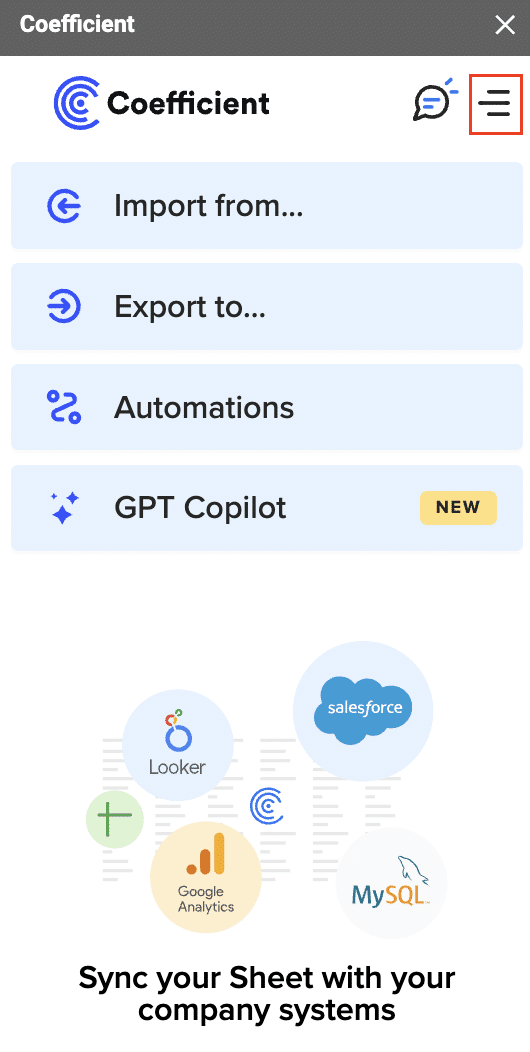
- Navigate to the Coefficient sidebar, click on the Menu, choose HubSpot and authorize access.
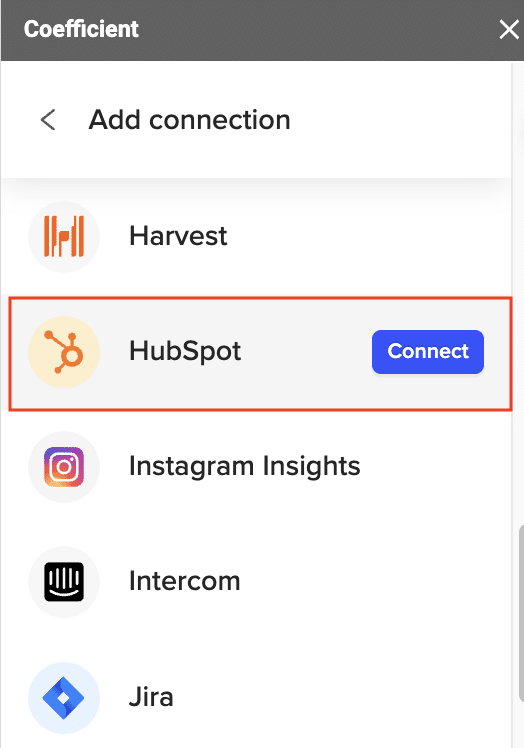
- After authorization, select From Objects & Fields.
- Import data from HubSpot by selecting the objects and fields needed.
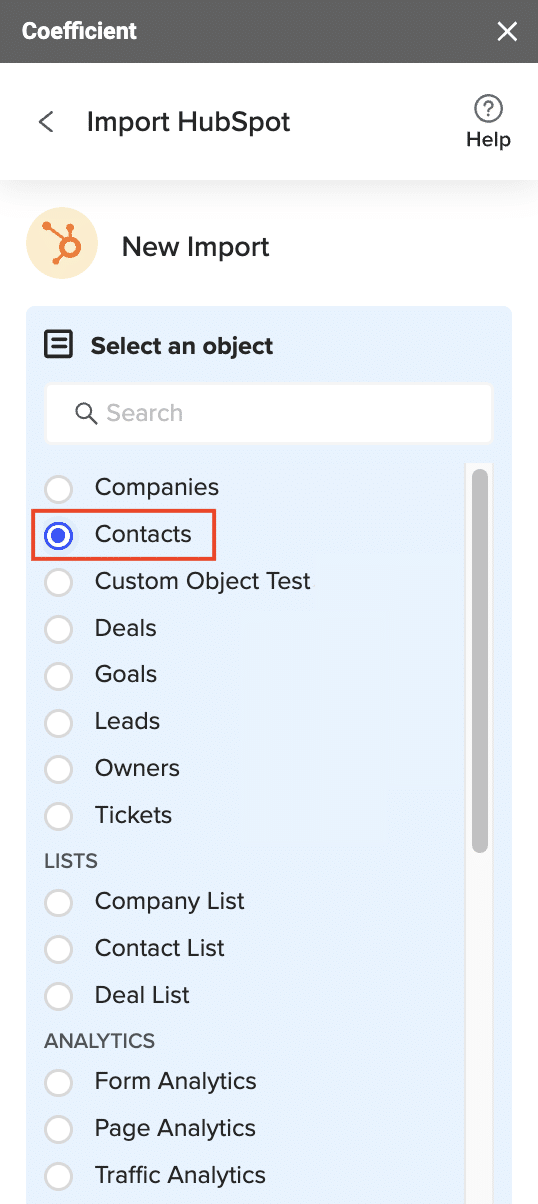
When finished, click ‘Run’ to import the data to your spreadsheet.
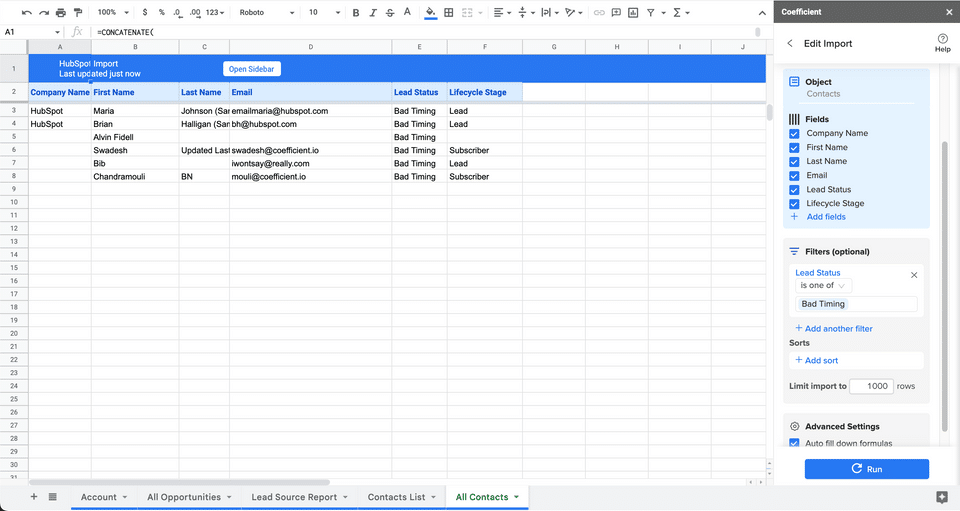
3. Prepare Data for Salesforce
- Verify and clean the imported data in your spreadsheet.
- Ensure the data is formatted correctly and ready for export.
4. Export Data to Salesforce
- Ensure you are connected to Salesforce within Coefficient.
- In the Coefficient sidebar, click Export to…, choose Salesforce, and map your spreadsheet fields to Salesforce fields.
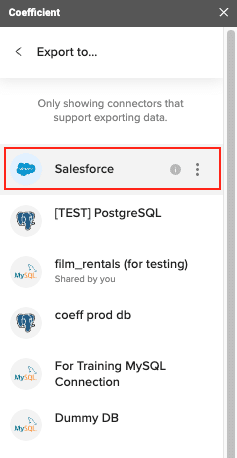
Select the worksheet containing the Pipedrive data.
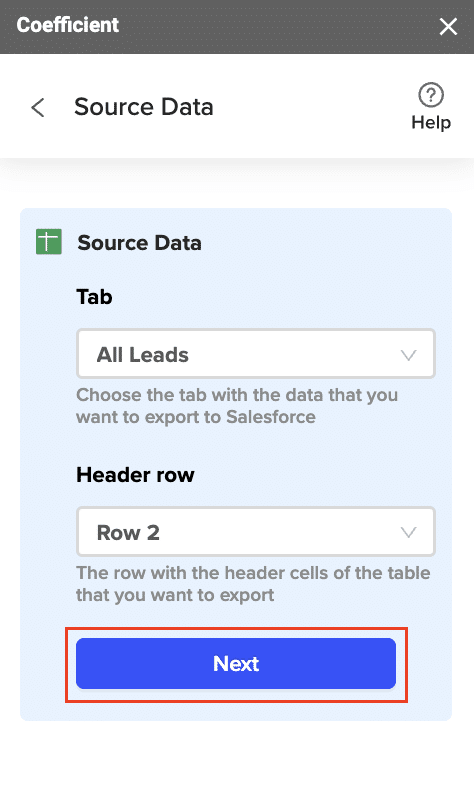
- Choose the action (e.g., update existing records or create new ones).
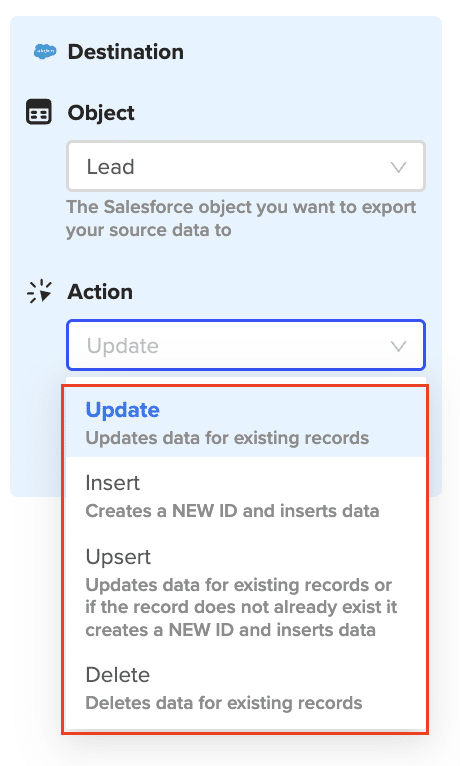
Map columns to corresponding Salesforce fields.
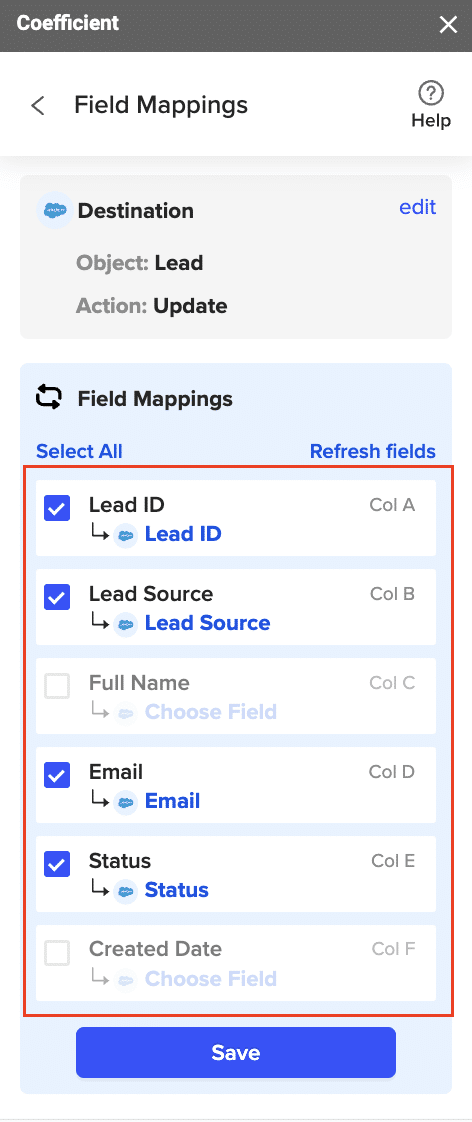
Confirm your settings and click Export
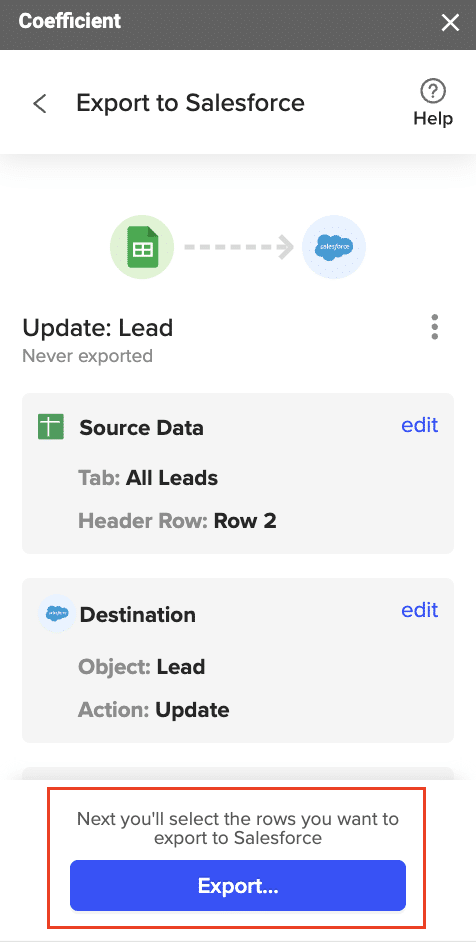
When the Export to Salesforce is complete (and successful), you can see the number of rows exported/skipped
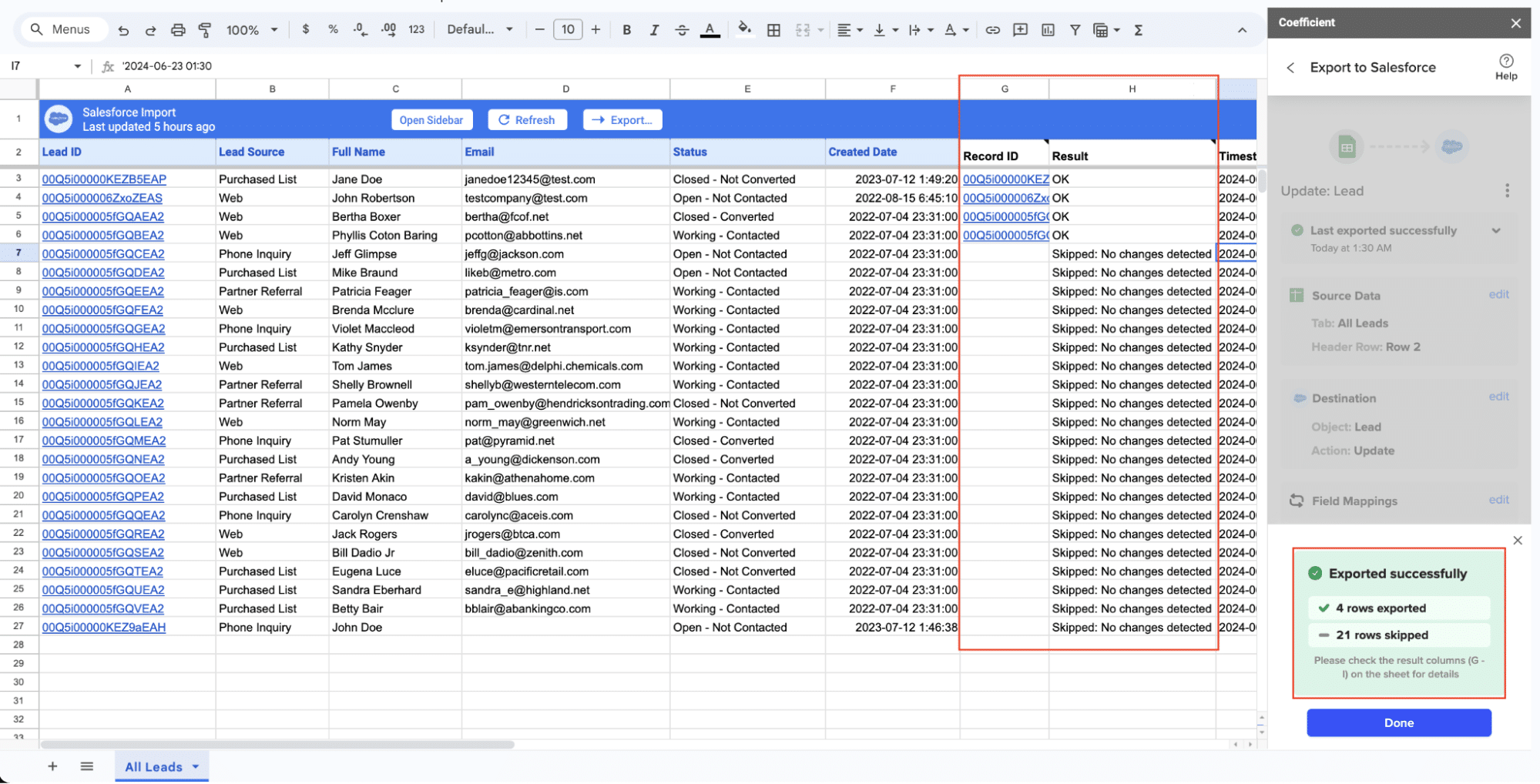
Post-Migration Considerations
Data Synchronization Strategies
- Maintaining data consistency between systems:
- Decide whether to maintain HubSpot as a secondary system or fully transition to Salesforce.
- Establish clear data entry and update procedures for users.
- Automated sync options:
- Configure Coefficient for ongoing data synchronization if needed.
- Set up scheduled syncs to keep data current across both systems.
- Implement error notifications to address any sync issues promptly.
User Adoption and Training
- Develop training materials:
- Create Salesforce-specific guides for different user roles.
- Record video tutorials for common tasks and workflows.
- Develop a transition guide comparing HubSpot and Salesforce features.
- Conduct workshops and Q&A sessions:
- Hold hands-on training sessions for teams to practice in Salesforce.
- Organize Q&A sessions to address user concerns and questions.
- Consider one-on-one training for key users or team leads.
Performance Monitoring and Optimization
- Track Salesforce performance metrics:
- Monitor system usage, including login rates and feature adoption.
- Review data quality metrics, such as duplicate rates and field completion.
- Analyze report and dashboard usage to ensure relevance.
- Fine-tune for optimal results:
- Optimize page layouts and list views based on user feedback.
- Refine any automated processes or workflows for efficiency.
- Regularly review and update user permissions and sharing settings.

