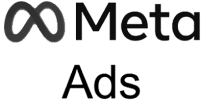Analyzing individual ads data from Meta Ads in Excel helps marketing teams identify which specific ads are performing best across Facebook, Instagram, and other Meta platforms to optimize creative approach and messaging.
Rather than manually exporting data that quickly becomes outdated, you can create a live connection that refreshes automatically with the latest ad performance metrics.
TLDR
-
Step 1:
Install Coefficient from the Office Add-ins store
-
Step 2:
Connect to your Meta Ads account
-
Step 3:
Select Ads as your data object
-
Step 4:
Choose metrics to analyze by individual ad
-
Step 5:
Import into Excel and set up auto-refresh
Step 1: Install Coefficient and Connect to Meta Ads
Begin by installing the Coefficient add-in and connecting it to your Meta Ads account:
- Open Excel and navigate to the Insert tab
- Click on Get Add-ins
- Search for “Coefficient” in the Office Add-ins store
- Click Add to install the Coefficient add-in
- Once installed, the Coefficient sidebar will appear
- Click “Import” to begin connecting data sources
- Select “Meta Ads” from the marketing integrations
- Log in with your Meta account and authorize Coefficient to access your ads data

Step 2: Select and Configure Meta Ads Individual Ads Data
After connecting your Meta Ads account, configure your individual Ads data import:
- Choose your Meta Ads account from the dropdown menu
- Set your desired date range (last 7 days, last 30 days, custom range, etc.)
- Select “Ads” as your data object
-
- Impressions, reach, and frequency to measure visibility
- Clicks and CTR to assess engagement
- Cost per click and CPM to evaluate efficiency
- Conversions and cost per conversion to measure effectiveness
- Apply filters if you want to focus on specific ads, ad sets, campaigns, or platforms
- Preview your selection to ensure it provides the insights you need

Step 3: Import and Set Up Auto-Refresh
Once you’ve configured your Meta Ads individual ads data selection, import it into Excel and set up automatic refreshes:
- Click “Import” to bring the individual ads data into your Excel worksheet
- Choose where you want the data to be placed in your spreadsheet
-
- Navigate to the “Automations” tab in the Coefficient sidebar
- Select “Schedule Refresh” for your imported ads data
- Choose your preferred refresh frequency (hourly, daily, weekly)
- Optionally, set up alerts for significant changes in ad performance

Available Meta Ads Data
Data Objects
- Ad Sets
- Ads
- Ad Creatives
Analyzing Meta Ads Individual Ads Data in Excel
With your Meta Ads individual ads data now in Excel, you can create valuable analyses like:
- Performance ranking of all ads by key metrics across platforms
- Comparison of different ad formats and creative approaches
- A/B test results visualization and analysis
- Performance trends over time for ongoing ads
- Platform-specific performance comparison (Facebook vs. Instagram vs. Messenger)
Related Resources
For more information about working with Meta Ads data in your spreadsheets:
Start importing your Meta Ads individual ads data into Excel today with Coefficient and transform how your team analyzes and optimizes ad creative performance across Meta’s platforms.
Trusted By Over 50,000 Companies
)