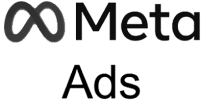Analyzing Ad Creatives data from Meta Ads in Excel helps marketing teams understand which images, videos, and copy are most effective at capturing attention and driving conversions across Facebook, Instagram, and Meta’s advertising network.
Instead of manually exporting data that quickly becomes outdated, you can create a live connection that refreshes automatically with the latest creative performance metrics.
TLDR
-
Step 1:
Install Coefficient from the Office Add-ins store
-
Step 2:
Connect to your Meta Ads account
-
Step 3:
Select Ad Creatives as your data object
-
Step 4:
Configure the creative elements you want to analyze
-
Step 5:
Import into Excel and set up auto-refresh
Step 1: Install Coefficient and Connect to Meta Ads
Begin by installing the Coefficient add-in and connecting it to your Meta Ads account:
- Open Excel and navigate to the Insert tab
- Click on Get Add-ins
- Search for “Coefficient” in the Office Add-ins store
- Click Add to install the Coefficient add-in
- Once installed, the Coefficient sidebar will appear
- Click “Import” to begin connecting data sources
- Select “Meta Ads” from the marketing integrations
- Log in with your Meta account and authorize Coefficient to access your ads data

Step 2: Select and Configure Meta Ads Ad Creatives Data
After connecting your Meta Ads account, configure your Ad Creatives data import:
- Choose your Meta Ads account from the dropdown menu
- Select “Ad Creatives” as your data object
-
- Creative type (image, video, carousel, etc.)
- Creative dimensions and specifications
- Ad copy and headlines
- Call-to-action buttons
- Platform placement (Facebook, Instagram, Messenger)
- Apply filters if you want to focus on specific creatives or formats
- Preview your selection to ensure it provides the insights you need

Step 3: Import and Set Up Auto-Refresh
Once you’ve configured your Meta Ads Ad Creatives data selection, import it into Excel and set up automatic refreshes:
- Click “Import” to bring the Ad Creatives data into your Excel worksheet
- Choose where you want the data to be placed in your spreadsheet
-
- Navigate to the “Automations” tab in the Coefficient sidebar
- Select “Schedule Refresh” for your imported creatives data
- Choose your preferred refresh frequency (hourly, daily, weekly)
- Optionally, cross-reference with performance data to analyze creative effectiveness

Available Meta Ads Data
Data Objects
- Ad Sets
- Ads
- Ad Creatives
Analyzing Meta Ads Ad Creatives Data in Excel
With your Meta Ads Ad Creatives data now in Excel, you can create valuable analyses like:
- Creative asset inventory and organization by platform
- Comparison of different creative formats and approaches
- Cross-referencing creatives with performance metrics across platforms
- Identifying which visual elements and copy drive engagement on different Meta platforms
- Custom dashboards that show creative effectiveness trends
Related Resources
For more information about working with Meta Ads data in your spreadsheets:
Start importing your Meta Ads Ad Creatives data into Excel today with Coefficient and transform how your team manages and analyzes creative assets across Meta’s platforms.
Trusted By Over 50,000 Companies
)