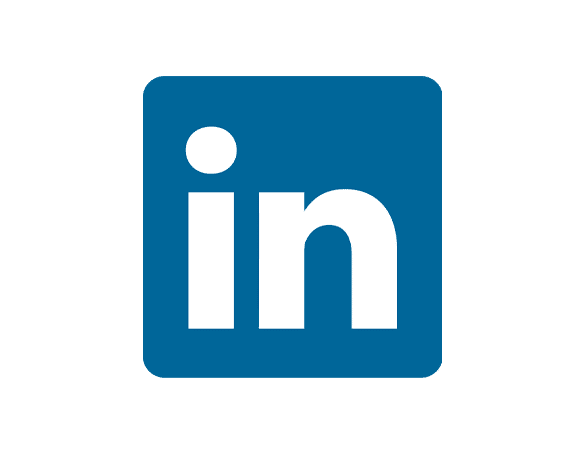Accessing your LinkedIn Ads Creatives data in Google Sheets helps you manage your ad assets and analyze creative performance.
Instead of manual exports, you can set up a live connection that updates automatically.
This guide shows you how to import your LinkedIn Ads Creatives data into Google Sheets using Coefficient.
TLDR
-
Step 1:
Step 1. Install Coefficient from the Google Workspace Marketplace and connect your LinkedIn Ads account.
-
Step 2:
Step 2. Select Import from… and choose the Creatives object from LinkedIn Ads.
-
Step 3:
Step 3. Configure your import settings and pull the data into your sheet.
-
Step 4:
Step 4. Set up auto-refresh to keep your creatives data current automatically.
Importing your LinkedIn Ads Creatives data into Google Sheets is simple with Coefficient. Follow these steps to get started:
Step 1: Install and Connect Coefficient
First, you need to add Coefficient to your Google Sheet.
- Open Google Sheets.
- Go to Extensions > Add-ons > Get add-ons.
- Search for “Coefficient” and install it from the Google Workspace Marketplace.
Once installed, open the Coefficient add-on from Extensions > Coefficient > Launch.
In the Coefficient sidebar, click “Import from…” and find LinkedIn Ads in the list of connectors. You’ll be guided to connect your LinkedIn Ads account securely.

Step 2: Import LinkedIn Ads Creatives Data
After connecting, you’ll see options for importing data from LinkedIn Ads.
- Select “Objects”.
- Choose “Creatives” from the list of available objects.
You can then select specific fields, apply filters, and sort the data before importing. Once ready, click the “Import” button.
Your LinkedIn Ads Creatives data will load directly into your Google Sheet.

Step 3: Set Up Auto-Refresh (Optional)
To keep your Creatives data in Google Sheets always up to date, set up an automatic refresh schedule.
In the Coefficient sidebar, find your imported data.
- Click the “Refresh” button or the three-dot menu next to your import.
- Select “Schedule Refresh”.
- Choose your desired frequency (e.g., daily, hourly, weekly) and time.
Coefficient will now automatically update your sheet with the latest data from LinkedIn Ads based on your schedule.

Available LinkedIn Ads Objects
- Accounts
- Conversions
- Campaigns
- Campaign Groups
- Creatives
- Audience Insights
Trusted By Over 50,000 Companies
)