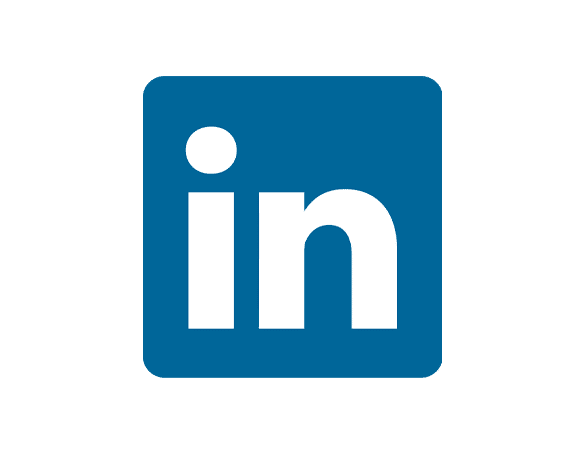Analyzing creative performance is crucial for LinkedIn Ads success. Instead of manual exports, you can create a direct connection between LinkedIn Ads and Excel to access all your creative data.
This guide shows you how to import LinkedIn Ads Creatives data into Excel for better creative optimization.
TLDR
-
Step 1:
Install the Coefficient add-in for Excel from the Office Add-ins store
-
Step 2:
Connect your LinkedIn Ads account through Coefficient
-
Step 3:
Import Creatives data using Coefficients import tool
-
Step 4:
Set up auto-refresh to keep your creative data updated automatically
How to Import LinkedIn Ads Creatives Data into Excel
Step 1: Install Coefficient and Connect Your LinkedIn Ads Account
First, you’ll need to install the Coefficient add-in and connect it to your LinkedIn Ads account:
- Open Excel
- Go to the Insert tab
- Click Get Add-ins
- Search for “Coefficient” and install it from the Office Add-ins store
- Once installed, open the Coefficient sidebar
- Click “Import from…” to see available data sources

Step 2: Select LinkedIn Ads as Your Data Source
Now you’ll need to select LinkedIn Ads and authenticate your account:
- In the Coefficient sidebar, select “Marketing” from the categories
- Choose “LinkedIn Ads” from the available marketing integrations
- Click “Connect” and follow the authentication prompts to link your LinkedIn Ads account
- Once connected, you’ll see the available data objects from LinkedIn Ads

Step 3: Import LinkedIn Ads Creatives Data
After connecting your account, you can import your Creatives data:
- Select “Creatives” from the list of available objects
- Choose the specific creative fields you want to import (type, status, content, etc.)
- Apply any filters needed (by campaign, status, etc.)
- Select where to import the data in your spreadsheet
- Click “Import” to bring the creatives data into Excel

With your creatives data in Excel, you can analyze which ad content performs best, identify patterns in successful creatives, and make data-driven decisions about future creative development.
What LinkedIn Ads Data Can You Import?
Objects
- Accounts
- Conversions
- Campaigns
- Campaign Groups
- Creatives
- Audience Insights
Trusted By Over 50,000 Companies
)