Accessing HubSpot Zip codes data in Google Sheets helps marketing teams analyze regional performance and create location-based campaigns. Instead of manual exports that quickly become outdated, you can establish a live connection that refreshes automatically.
Quick Walkthrough Demo
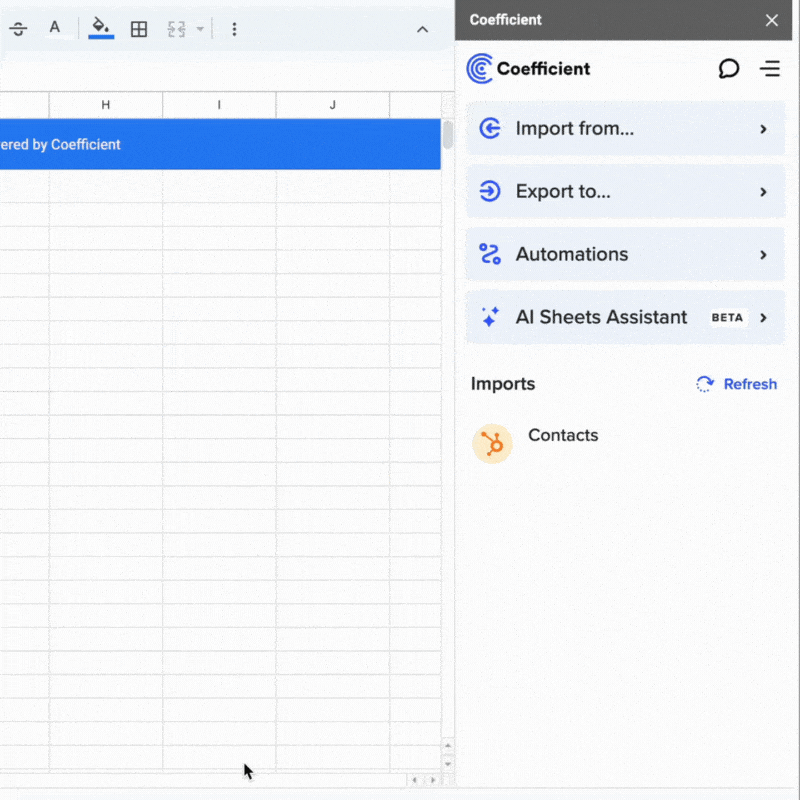
TLDR
-
Step 1:
Install Coefficient from the Google Workspace Marketplace and connect to your HubSpot account
-
Step 2:
Use the Coefficient sidebar to import Zip codes data from HubSpot
-
Step 3:
Configure filters to get exactly the data you need
-
Step 4:
Set up auto-refresh to keep your data updated automatically
How to Import HubSpot Zip Codes into Google Sheets
Follow these simple steps to import your HubSpot Zip codes data into Google Sheets using Coefficient:
Step 1: Install Coefficient and Connect to HubSpot
- Open Google Sheets > Extensions > Add-ons > Get add-ons > Install Coefficient from Google Workspace Marketplace
- Once installed, open the Coefficient sidebar by clicking Extensions > Coefficient > Launch
- In the sidebar, click “Import Data”
- Select “HubSpot” from the list of available connectors
- Log in to your HubSpot account and authorize Coefficient to access your data

Step 2: Import Zip Codes Data
- In the Coefficient sidebar, select “Import from Objects”
- From the list of available objects, locate and select “Zip codes”
- Choose the specific fields you want to import (e.g., zip code, city, state, country)
- Apply any filters to narrow down the data (optional)
- Click “Import” to bring the data into your Google Sheet

Step 3: Set Up Auto-Refresh (Optional)
- With your data imported, click on the “Schedule Refresh” button in the Coefficient sidebar
- Choose your preferred refresh frequency (hourly, daily, weekly)
- Set specific times for the refresh to occur
- Click “Save” to activate the auto-refresh schedule

That’s it! Your HubSpot Zip codes data is now available in Google Sheets and will stay updated according to your refresh schedule.
Available HubSpot Objects in Coefficient
Coefficient allows you to import various types of data from HubSpot. Here’s a list of available objects you can import:
Objects
- Arr
- Billing histories
- Calls
- Clients
- Companies
- Contacts
- Contracts
- Custom objects
- Deal lists
- Dealers
- Demos
- Emails
- Leads
- Blueprints
- Carts
- Company lists
- Contact lists
- Communications
- Credit
- Deal history
- Deal split
- Deals
- Discounts
- Employees
Frequently Asked Questions
Get started with Coefficient’s HubSpot integration for Google SheetsReady to streamline your HubSpot data workflows?today and transform how you work with your marketing data.
Frequently Asked Questions
Trusted By Over 50,000 Companies
)





