Accessing your HubSpot Forms data in Google Sheets can transform how you analyze form submissions and optimize your marketing efforts. Instead of manually exporting data that quickly becomes outdated, you can create a live connection that automatically refreshes.
In this guide, you’ll learn exactly how to import Forms data from HubSpot to Google Sheets efficiently.
Quick Walkthrough Demo
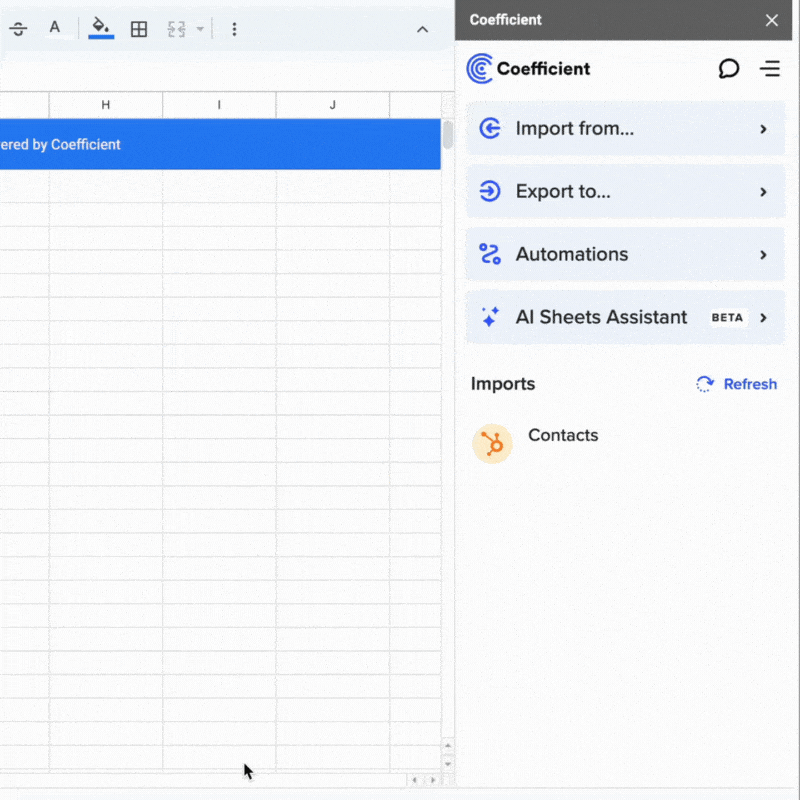
TLDR
-
Step 1:
Install Coefficient from the Google Workspace Marketplace and connect to your HubSpot account
-
Step 2:
Use the Coefficient sidebar to select HubSpot as your data source
-
Step 3:
Choose Forms from the Objects list and select the fields you want to import
-
Step 4:
Import your data and set up auto-refresh to keep your form data current
Step-by-Step Guide to Importing HubSpot Forms Data
Step 1: Install Coefficient and Connect to HubSpot
First, you’ll need to install the Coefficient add-on and connect it to your HubSpot account:
- Open Google Sheets
- Click on Extensions > Add-ons > Get add-ons
- Search for “Coefficient” and install it from the Google Workspace Marketplace
- Once installed, open the Coefficient sidebar by clicking Extensions > Coefficient > Launch
- In the sidebar, click “Import Data”
- Select “HubSpot” from the list of available connectors
- Follow the authentication prompts to connect your HubSpot account

Step 2: Select and Import Forms Data
Now that you’re connected to HubSpot, you can import your Forms data:
- In the Coefficient sidebar, select “Import from Objects”
- From the list of available objects, find and select “Forms”
- Choose the specific fields you want to import (e.g., form name, submission count, creation date)
- Apply any filters if needed to narrow down your data
- Click “Import” to bring your Forms data into Google Sheets

Step 3: Set Up Auto-Refresh (Optional)
To ensure your Forms data stays up-to-date, set up an automatic refresh schedule:
- In the Coefficient sidebar, click on the “…” menu next to your imported data
- Select “Refresh settings”
- Choose your preferred refresh frequency (hourly, daily, weekly)
- Set specific times for the refresh to occur
- Click “Save” to activate your auto-refresh schedule

With auto-refresh enabled, your HubSpot Forms data will automatically update in your Google Sheet according to your schedule, ensuring you always have the most current information for analysis and reporting.
Available HubSpot Objects in Coefficient
Coefficient allows you to import various types of data from HubSpot. Here’s a list of available objects you can import:
Objects
- Arr
- Billing histories
- Calls
- Clients
- Companies
- Contacts
- Contracts
- Custom objects
- Deal lists
- Dealers
- Demos
- Emails
- Leads
- Blueprints
- Carts
- Company lists
- Contact lists
- Communications
- Credit
- Deal history
- Deal split
- Deals
- Discounts
- Employees
Frequently Asked Questions
By following this guide, you can easily import your HubSpot Forms data into Google Sheets using Coefficient. This integration enables you to analyze form performance, track submission trends, and share insights with your team—all while ensuring your data stays current through automatic refreshes.
For more advanced reporting, consider combining your Forms data with other HubSpot objects like Contacts or Deals to create comprehensive marketing dashboards that show the complete journey from form submission to customer conversion.
Frequently Asked Questions
Trusted By Over 50,000 Companies
)





