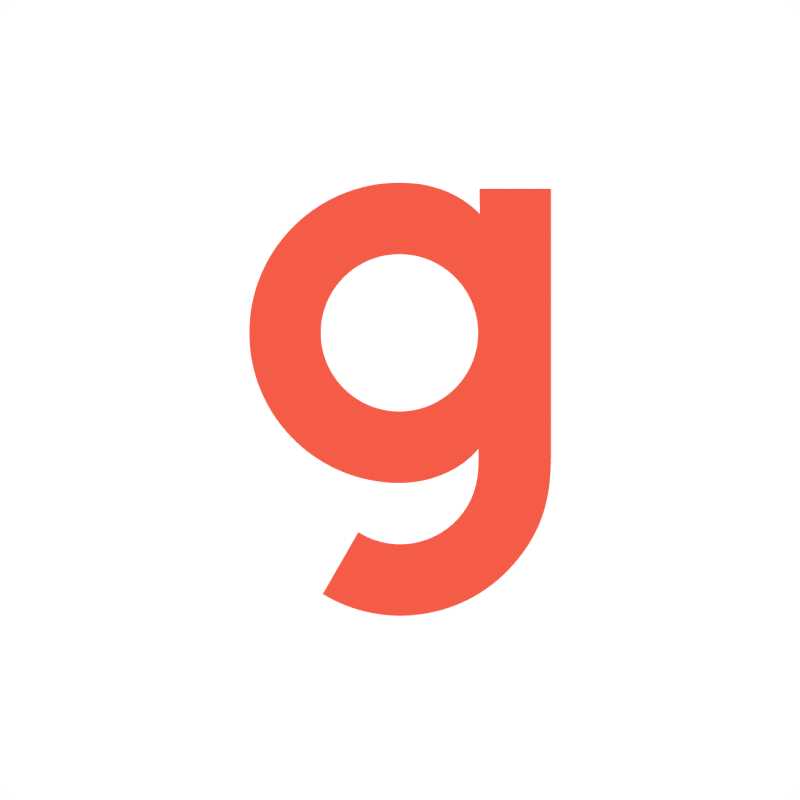Getting your Gusto Company Payroll data into Excel helps you analyze payroll expenses and collaborate effectively. Coefficient makes this process seamless and automatic.
Instead of manually exporting data that quickly becomes outdated, you can create a live connection that automatically refreshes.
In this guide, you’ll learn exactly how to import your Gusto Company Payroll data into Excel efficiently.
TLDR
-
Step 1:
Step 1. Install Coefficient from the Office Add-ins store and connect to your Gusto account.
-
Step 2:
Step 2. Select Import from… and choose the Company Payroll object.
-
Step 3:
Step 3. Configure any filters or columns you need and import the data to your Excel sheet.
-
Step 4:
Step 4. Set up auto-refresh to keep your data updated automatically on your preferred schedule.
Step-by-Step Guide to Importing Gusto Company Payroll Data
Here’s how to connect Gusto to Excel and pull in your Company Payroll data.
Step 1: Install Coefficient and Connect Gusto
First, you need to add Coefficient to your Excel application.
- Open Excel.
- Go to the Insert tab.
- Click “”Get Add-ins””.
- Search for “”Coefficient”” and install it from the Office Add-ins store.
Once installed, open the Coefficient add-in from the Insert tab or the Home tab (depending on your Excel version). You’ll be prompted to connect to your data sources. Select Gusto and follow the prompts to authorize Coefficient to access your Gusto account.

Step 2: Import Company Payroll Data
With Coefficient connected, you can now pull your Company Payroll data.
- In the Coefficient sidebar, click “”Import from…””.
- Select Gusto from your list of connected sources.
- Choose “”Objects”” as the data type.
- Select “”Company Payroll”” from the list of available objects.
-
- Choose the specific columns (fields) you want to import.
- Apply filters to narrow down the data (e.g., by date range, status, etc.).
- Sort the data if needed.
- Click “”Import””.
Your Gusto Company Payroll data will load directly into your Excel sheet.

Step 3: Set Up Auto-Refresh (Optional)
To keep your Company Payroll data in Excel always current, set up an auto-refresh schedule.
- In the Coefficient sidebar, find your newly created Gusto import.
- Click the “”Refresh”” button options (the clock icon).
- Select “”Set up auto-refresh””.
- Choose your desired frequency (e.g., daily, hourly, weekly) and time.
- Click “”Save””.
Coefficient will now automatically update your Company Payroll data in the background according to your schedule.

Available Gusto Objects
- Company Payroll
- Company Contractor Payments
- Company Benefits
- Company Contractors
Trusted By Over 50,000 Companies
)