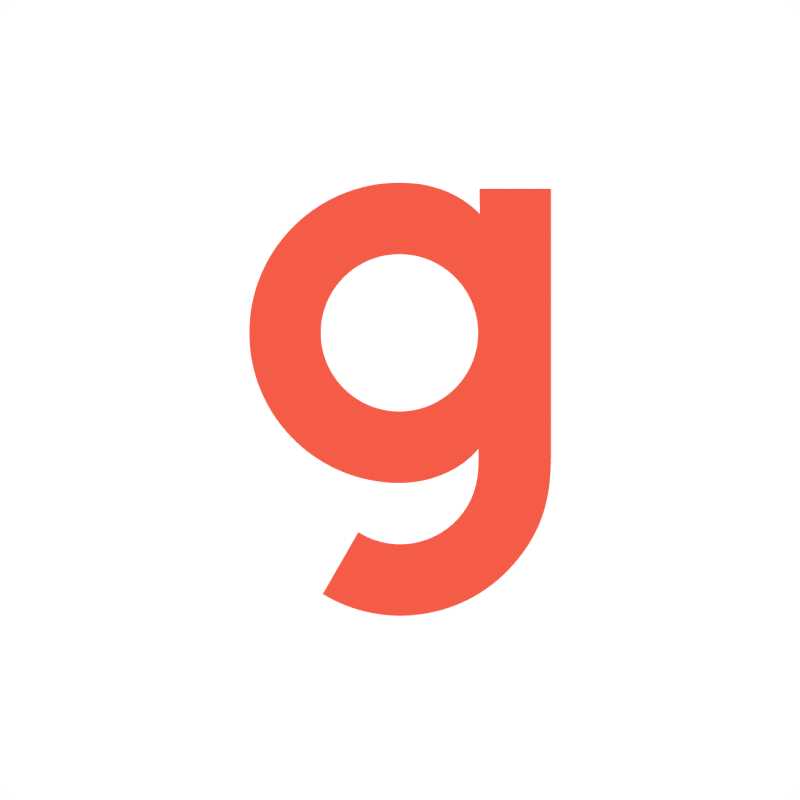Getting your Company Benefits data from Gusto into Google Sheets is key for analysis and reporting. Coefficient makes this simple, connecting your data live.
This guide shows you how to import your Gusto Company Benefits data directly into Google Sheets.
TLDR
-
Step 1:
Step 1. Install Coefficient from the Google Sheets marketplace and connect your Gusto account.
-
Step 2:
Step 2. Select Import from… and choose the Company Benefits object.
-
Step 3:
Step 3. Configure your import settings and pull the data into your sheet.
-
Step 4:
Step 4. Set up auto-refresh to keep your Company Benefits data updated automatically.
Step-by-Step Guide to Importing Company Benefits Data
Follow these steps to connect Gusto to Google Sheets and import your Company Benefits data.
Step 1: Install Coefficient and Connect Gusto
First, you need to add Coefficient to your spreadsheet program.
- Open Google Sheets.
- Go to Extensions > Add-ons > Get add-ons.
- Search for “Coefficient” and install it from the Google Workspace Marketplace.
- Once installed, open the Coefficient add-on from the Extensions menu.
- Click “Import from…” in the Coefficient sidebar.
- Find and select the Gusto connector from the list.
- You’ll be prompted to log in and authorize Coefficient to access your Gusto account.

Step 2: Select and Import Company Benefits Data
Now that you’re connected, choose the data you want to import.
- In the Coefficient sidebar, choose the option to import data (usually labeled “Import from…” or similar).
- Since Gusto uses objects, select the option to import Objects.
- Find and select the “Company Benefits” object from the list of available objects.
- Coefficient will show you the fields available for the Company Benefits object. Select the columns you need.
- You can apply filters or sort the data if needed before importing.
- Click the “Import” button to pull the Company Benefits data into your Google Sheets.

Step 3: (Optional) Set Up Auto-Refresh
Keep your Company Benefits data current without manual effort.
- After your data is imported, look for the auto-refresh options in the Coefficient sidebar or menu associated with your import.
- You can set your data to refresh hourly, daily, or weekly.
- Choose the schedule that best fits your needs.
- Coefficient will automatically update the data in your sheet on the chosen schedule.

Available Gusto Objects
- Company Payroll
- Company Contractor Payments
- Company Benefits
- Company Contractors
Frequently Asked Questions
Trusted By Over 50,000 Companies
)