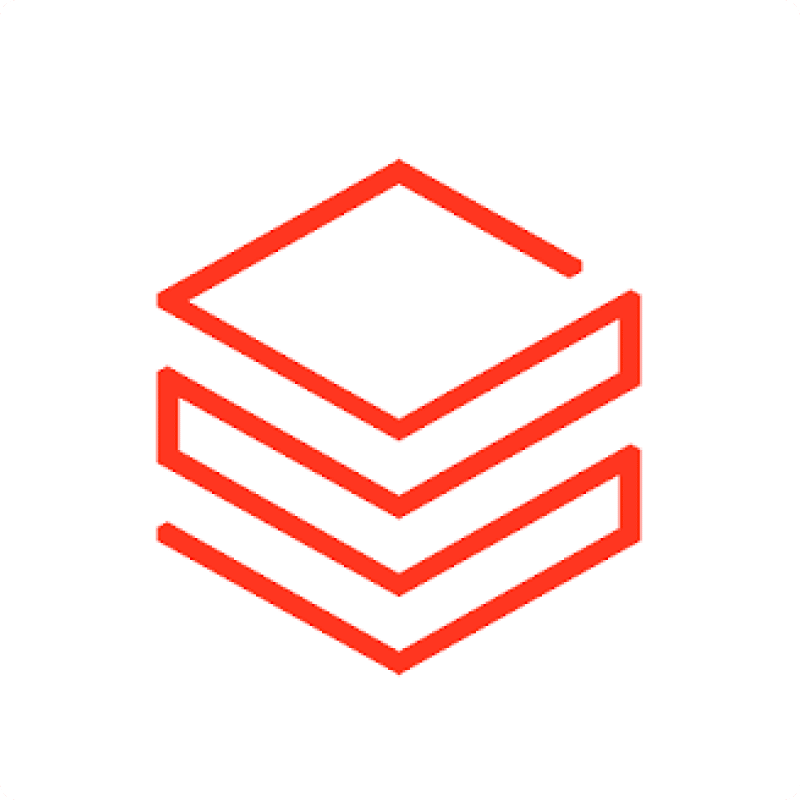Importing data from Databricks using SQL queries into Excel gives you flexibility for custom reports. Coefficient makes running SQL and getting results into your spreadsheet easy.
This guide shows you how to import your Databricks SQL data into Excel using Coefficient.
TLDR
-
Step 1:
Step 1. Install Coefficient for Excel and connect to your Databricks account.
-
Step 2:
Step 2. Select Import from… and choose the SQL option.
-
Step 3:
Step 3. Write or paste your SQL query and import the results into your Excel sheet.
-
Step 4:
Step 4. Set up auto-refresh to keep your query results automatically updated.
Step-by-step guide
Here is how to get your Databricks SQL data into Excel.
Step 1: Install and Connect Coefficient
First, install the Coefficient add-in. In Excel, go to the Insert tab, click “Get Add-ins,” search for Coefficient, and install it from the store.
Open the Coefficient add-in from the Home tab. When asked to connect a data source, select Databricks.
Log in to your Databricks account and grant Coefficient access to your data.

Step 2: Import SQL Data
With Databricks connected, click “Import from…” in the Coefficient sidebar.
Select Databricks as your source. Then, choose “SQL” from the list of available import options.
Write or paste your SQL query into the Coefficient interface. Configure any options needed, then click “Import” to add the query results to your Excel sheet.

Step 3: Set Up Auto-Refresh (Optional)
Keep your SQL query results in Excel automatically updated. After importing, find the auto-refresh options in the Coefficient sidebar.
Schedule refreshes hourly, daily, or weekly. Your Excel sheet will then sync automatically by re-running your SQL query in Databricks.

Available Databricks Objects
- Columns
- SQL
Trusted By Over 50,000 Companies
)