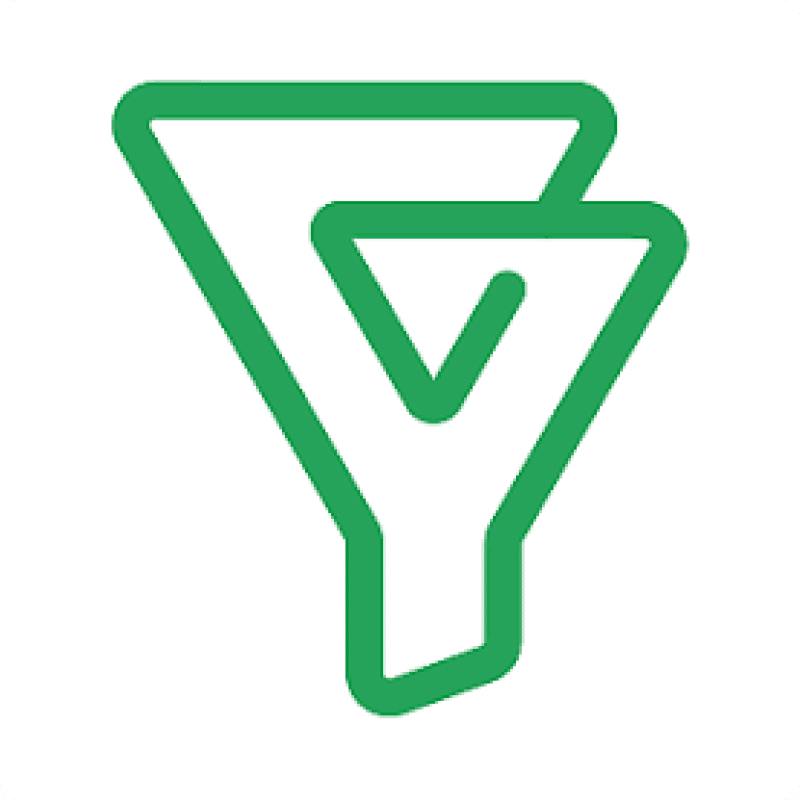Access to your Bigin Companies data within Excel empowers your team to build customized reports, merge account data with other business metrics, and gain deeper insights into your customer base.
Instead of dealing with outdated CSV exports, you can create a live connection that keeps your Excel data fresh and accurate.
TLDR
-
Step 1:
Install Coefficient add-in from the Office Add-ins store
-
Step 2:
Connect Coefficient to your Bigin account
-
Step 3:
Select Companies data from available objects
-
Step 4:
Import to Excel and configure auto-refresh settings
Step-by-Step Guide to Importing Bigin Companies into Excel
Step 1: Install Coefficient in Excel
Begin by adding the Coefficient add-in to your Excel:
- Open Excel on your computer
- Navigate to the “Insert” tab on the ribbon
- Click “Get Add-ins” to open the Office Add-ins store
- Search for “Coefficient” in the search bar
- Click “Add” to install the Coefficient add-in to Excel

Step 2: Connect to Bigin and Import Companies Data
With Coefficient installed, follow these steps to import your Companies data:
- Launch the Coefficient sidebar in Excel
- Click “Import” to view available data sources
- Find and select “Bigin” from the CRM connectors list
- Enter your Bigin credentials to authorize the connection
- From the objects list, select “Companies”
- Choose which company fields you want to include
- Apply any filters if needed (e.g., only active companies)
- Click “Import” to bring the data into your spreadsheet

Step 3: Set Up Auto-Refresh (Optional)
To ensure your Companies data stays current:
- Click on your imported Companies data
- In the Coefficient sidebar, select “Refresh”
- Click “Set up auto-refresh”
- Choose your preferred update frequency (hourly, daily, or weekly)
- Configure any notification settings
- Click “Save” to enable automatic updates

Available Bigin Data
Available Objects
- Contacts
- Companies
- Pipelines
- Products
- Events
- Tasks
- Calls
Trusted By Over 50,000 Companies
)