Are you looking to save Pipedrive deals to Google Sheets? You’re in the right place. This comprehensive guide will walk you through three tested methods to export your Pipedrive deals data into Google Sheets. Whether you need real-time updates or prefer manual control, we’ve got you covered.
Method 1. Coefficient: Automated Syncing for Real-Time Data
Coefficient is a Google Sheets add-on that connects directly to Pipedrive, allowing for automated, real-time data syncing. This method is ideal for teams that need up-to-date deal information without manual intervention.
Benefits of Using Coefficient:
- Real-time data synchronization
- Automated refresh schedules
- Data transformation capabilities
- No coding required
- Direct connection maintains data accuracy
Step-by-Step Guide to Using Coefficient:
- Install Coefficient:
- Visit coefficient.io and add the extension to Google Sheets.
- Open a Google Sheet and find Coefficient in the Add-ons menu.
- Connect to Pipedrive:
- In the Coefficient sidebar, click “Import From” and select Pipedrive.

-
- Log in to your Pipedrive account when prompted.
- Select Deals Data:
- Choose “Objects and Fields” as your import method.

-
- Select “Deals” from the list of objects.

- Customize Your Import:
- Review the preview of common fields for deals.
- Use the left-hand panel to check or uncheck additional fields as needed.

-
- Rearrange columns to structure your report.
- Apply any filters or sorting options if desired.
- Import and Set Refresh Schedule:
- Click “Import” to bring your deals data into the sheet.

-
- Set up auto-refresh: choose hourly, daily, or weekly updates.
- Start Using Your Data:
- Your Pipedrive deals are now in Google Sheets, ready for analysis or reporting.
Coefficient offers the most comprehensive solution for connecting Pipedrive to Google Sheets. With real-time updates and powerful automation features, it’s an excellent choice for teams that rely on up-to-date deals data.
Method 2. Manual Export: Using Pipedrive’s Built-in Features
If you prefer more control over your data exports or only need occasional updates, Pipedrive’s native export feature is a straightforward option.
Step-by-Step Guide for Manual Export:
- Log into Pipedrive:
- Open your web browser and go to Pipedrive’s login page.
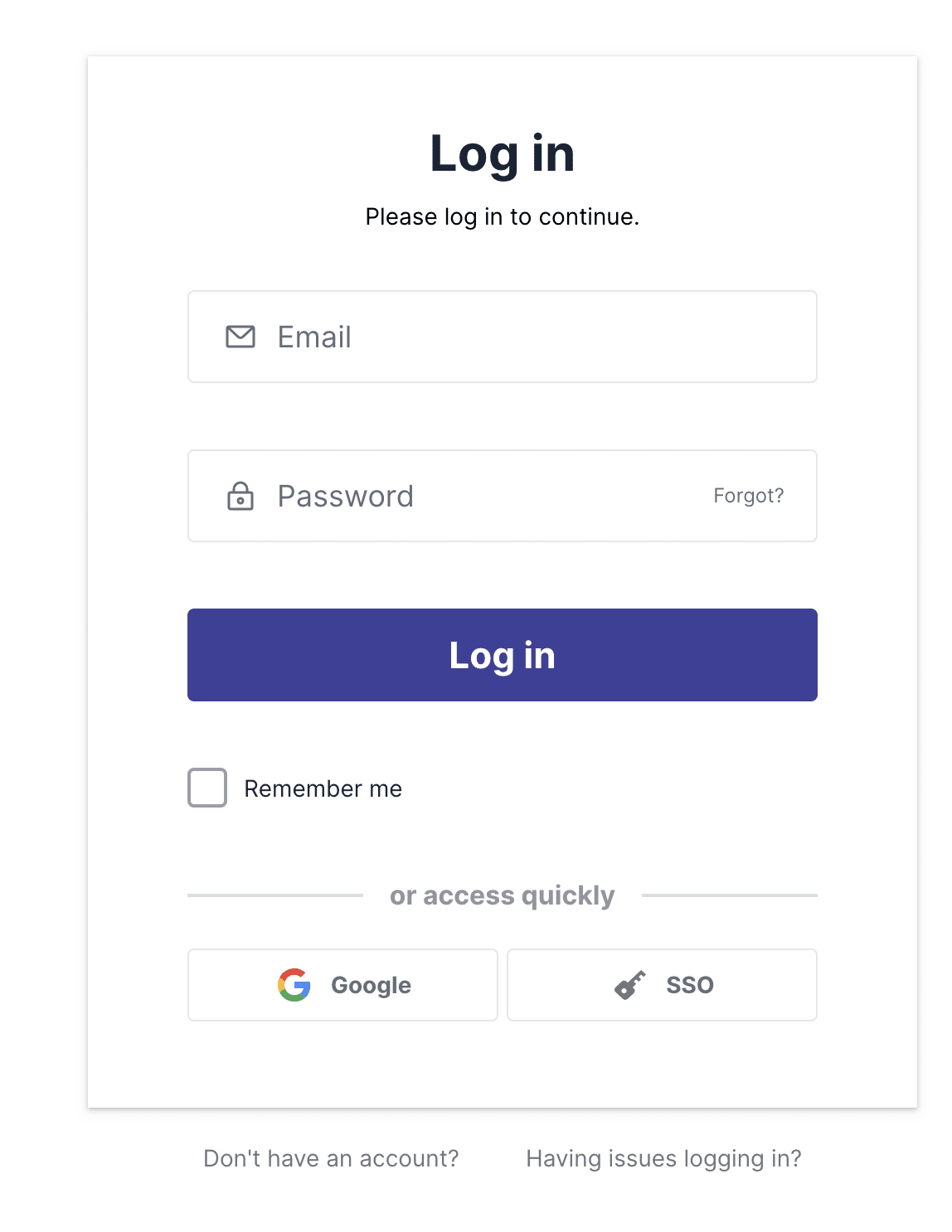
-
- Enter your credentials and access your account.
- Navigate to Deals View:
- In the main menu, click on “Deals” to view your deals list.
- Apply Filters (Optional):
- Use Pipedrive’s filter options to narrow down the deals you want to export.
- This step is helpful if you only need a subset of your deals data.
- Initiate the Export:
- Look for the “More” or “…” button, usually located near the top-right of the deals list.
- Click on this button to reveal additional options.
- Select Export Option:
- From the dropdown menu, choose “Export filter results” or a similar export option.
- If prompted, select CSV as your export format.
- Download and Open the CSV:
- Wait for the export to complete and download the CSV file.
- Open your downloaded CSV file.
- Import to Google Sheets:
- Open a new Google Sheet.
- Go to File > Import > Upload.
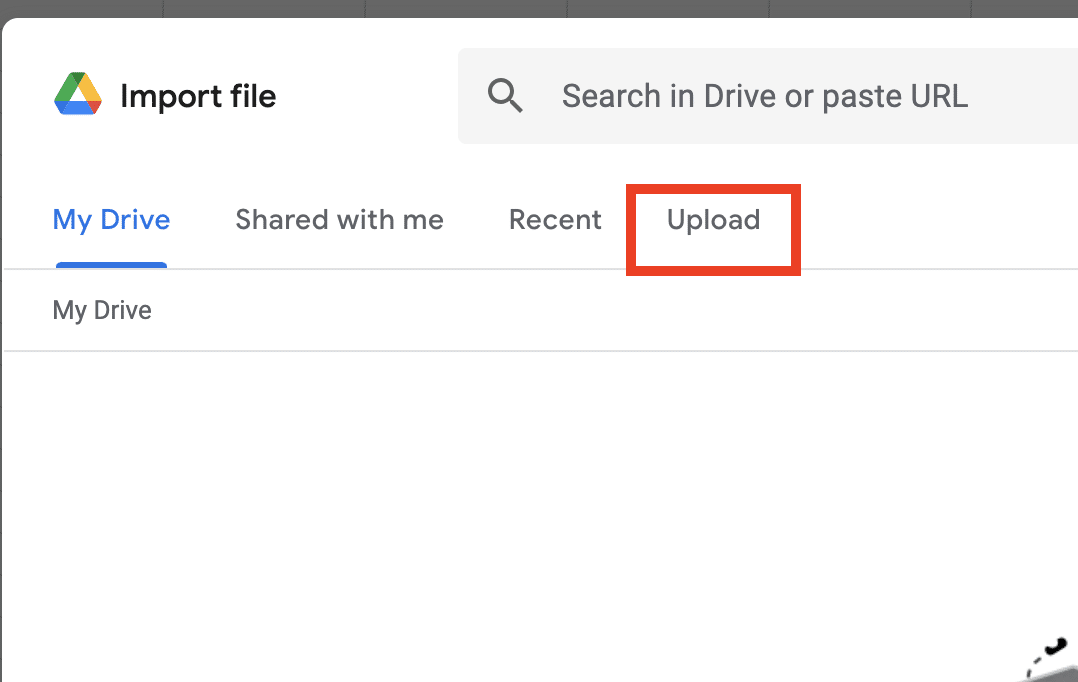
-
- Select the CSV file you downloaded from Pipedrive.
- Choose your import options (e.g., replace current sheet, create new sheet).
- Click “Import data” to complete the process.
While this method gives you direct control over your exports, it has some drawbacks:
- It’s a time-consuming manual process.
- The data becomes outdated quickly.
- There are no automatic updates.
- It’s prone to human error during the export and import steps.
- You have limited customization options compared to automated solutions.
Method 3. Zapier: Connecting Pipedrive and Google Sheets
Zapier is a popular automation platform that can connect Pipedrive with Google Sheets. This method is best for those who want to automate the process of adding new deals to a Google Sheet without needing real-time updates for existing deals.
Step-by-Step Guide for Zapier Integration:
- Create a Zapier Account:
- Go to Zapier’s website and sign up for an account if you don’t have one.

-
- Log in to your Zapier dashboard.
- Start a New Zap:
- Click on “Make a Zap” in your Zapier dashboard.
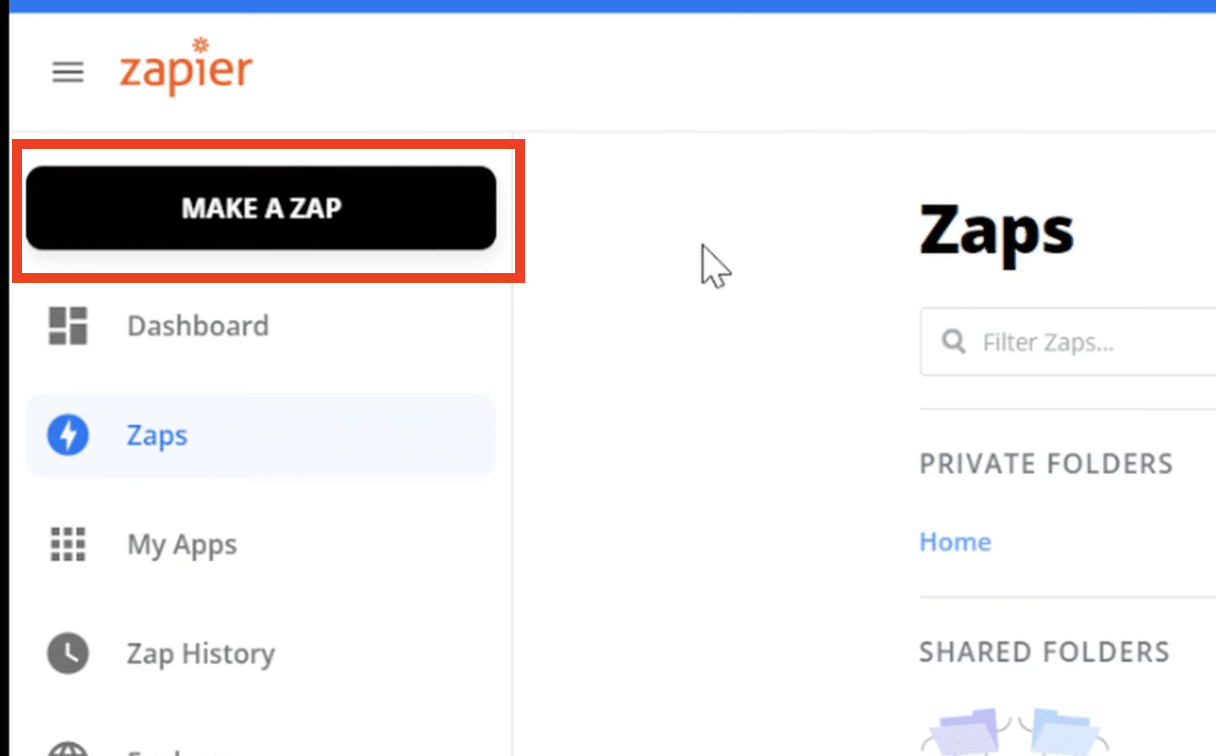
- Connect Pipedrive:
- For the trigger app, search for and select “Pipedrive.”


Stop exporting data manually. Sync data from your business systems into Google Sheets or Excel with Coefficient and set it on a refresh schedule.
Get Started
-
- Choose the trigger event, such as “New Deal” or “Updated Deal.”

-
- Connect your Pipedrive account when prompted.
- Set Up Pipedrive Trigger:
- Configure any specific conditions for the trigger (e.g., only deals from a certain pipeline).
- Test the trigger to ensure it’s working correctly.

- Connect Google Sheets:
- For the action app, search for and select “Google Sheets.”
- Choose the action event, typically “Create Spreadsheet Row.”
- Connect your Google account when prompted.
- Configure Google Sheets Action:
- Select the Google Sheet and specific worksheet where you want to add new deals.
- Map Pipedrive deal fields to the corresponding columns in your Google Sheet.
- Ensure all necessary deal information is included.
- Test and Activate:
- Run a test to make sure deal data is correctly added to your Google Sheet.
- If the test is successful, turn on your Zap.
Zapier is a good middle-ground solution, offering some automation without the need for advanced setup. However, it has limitations:
- It typically only handles new or updated deals, not your entire deal database.
- There can be a delay between changes in Pipedrive and updates in Google Sheets.
- You may need a paid Zapier plan for more complex or frequent automations.
Choose the Right Method for Your Needs
Each method of exporting Pipedrive deals to Google Sheets has its strengths:
- Coefficient is ideal for teams needing real-time, automated data syncing with powerful customization options.
- Manual export works well for occasional, controlled exports when real-time data isn’t crucial.
- Zapier offers a good balance of automation for new or updated deals without extensive setup.
Consider your team’s needs, update frequency requirements, and technical capabilities when choosing the best method for you.
Enhance Your Pipedrive Data Analysis
Exporting your Pipedrive deals to Google Sheets opens up new possibilities for data analysis and reporting. Whether you choose the comprehensive automation of Coefficient, the control of manual exports, or the middle-ground approach of Zapier, you’re now equipped to make the most of your deals data.
Ready to start analyzing your Pipedrive deals in Google Sheets? For the most robust and user-friendly solution, try Coefficient today. Get started with Coefficient and transform how you work with your Pipedrive data.
Frequently Asked Questions
Can you export deals from Pipedrive?
Yes, you can export deals from Pipedrive through multiple methods. While Pipedrive offers native export options, Coefficient provides automated real-time syncing directly to Google Sheets for more effective data management.
Does Pipedrive integrate with Google?
Yes, Pipedrive integrates with Google Workspace, including Google Sheets. Coefficient enhances this integration by providing automated data syncing and real-time updates between Pipedrive and Google Sheets.
How do I automatically import data into Google Sheets?
The most effective way to automatically import Pipedrive data into Google Sheets is using Coefficient’s direct connector, which offers scheduled refreshes and real-time updates without manual intervention.

