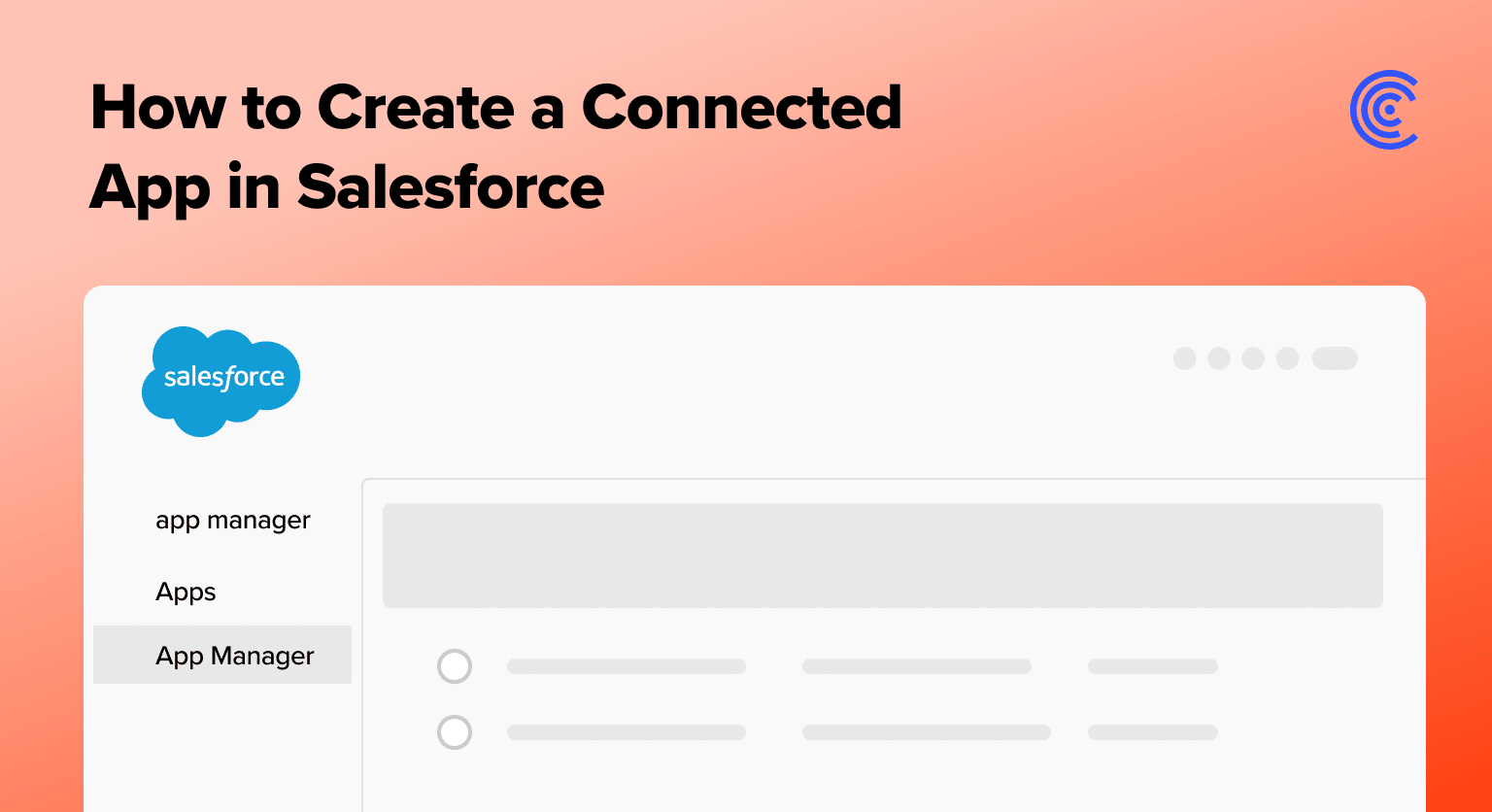Salesforce Connected Apps are essential in integrating external applications seamlessly within the Salesforce ecosystem.
They enable users to access external services like Coefficient, Hubspot, and Google Sheets without leaving Salesforce, offering a 2-way real-time data synchronization.
Here, we will walk through how to create a Salesforce Connected App.
What is a Salesforce Connected App?
A Salesforce Connected App bridges Salesforce with external applications using APIs and standard protocols. It controls how external apps interact with Salesforce, ensuring secure authorization, authentication, and single sign-on (SSO) capabilities.
These apps are key in streamlining workflows and enhancing productivity with real-time data synchronization.
Step-by-Step Guide: Creating a Connected App in Salesforce
To create a connected app in Salesforce, follow these steps:
Start by navigating to the setup section.
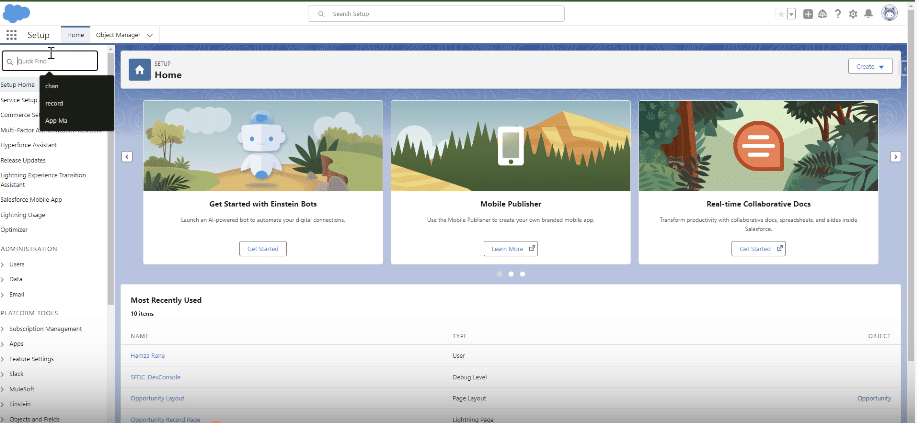
Proceed to the App Manager to manage your apps.
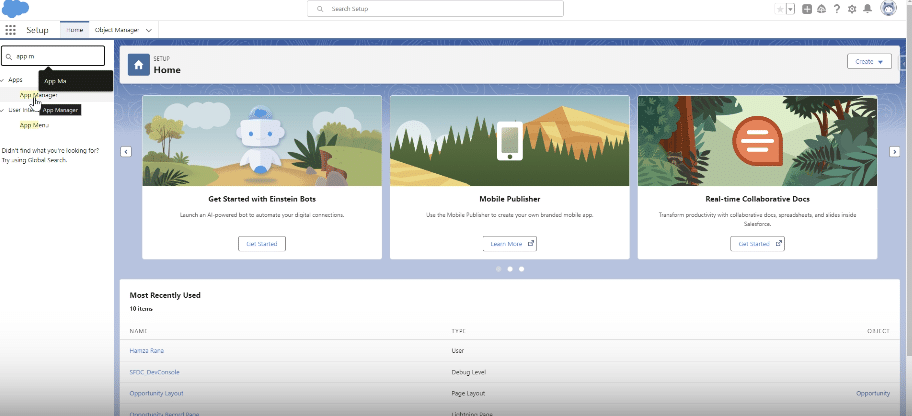
Create a new connected app.
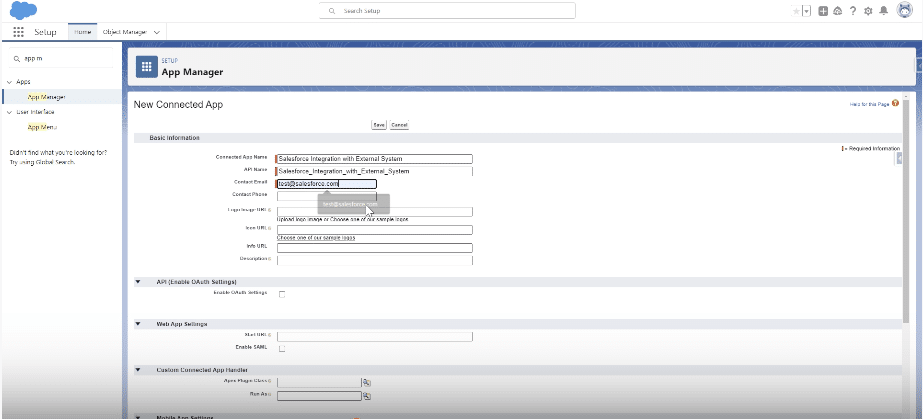
Set up API and OAuth settings as per requirements.

Explore 8 cutting-edge techniques that are revolutionizing how Salesforce admins manage their daily tasks. Contribute more significantly to business outcomes and become a key driver of efficiency and innovation.
See the Techniques
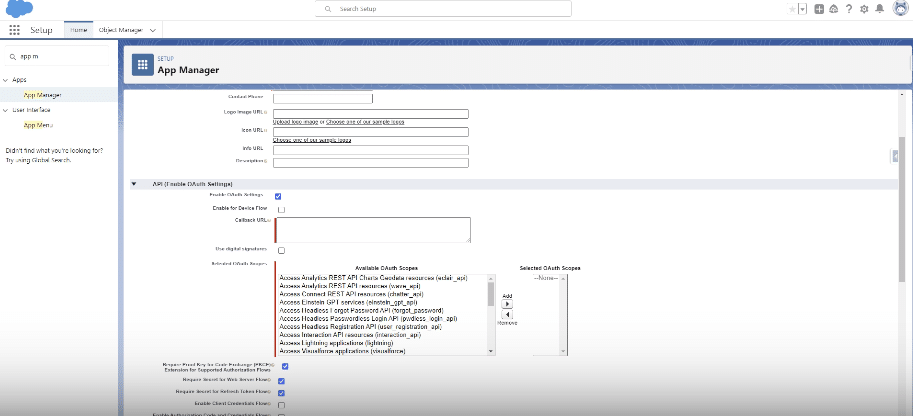
Define access and permissions for the app.
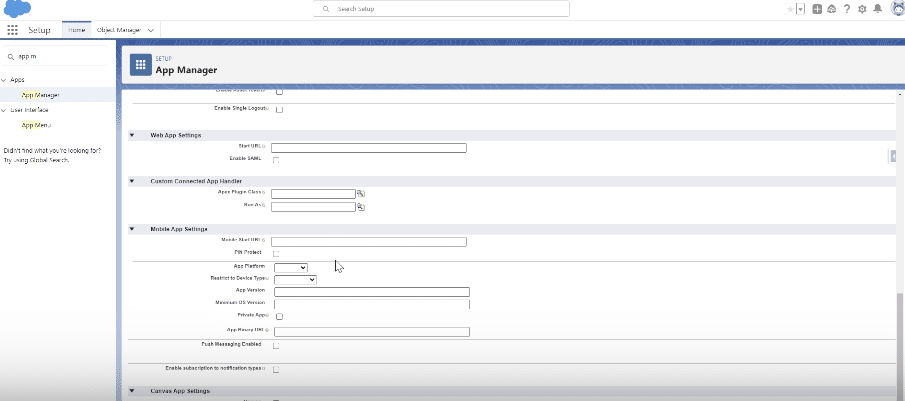
Save your settings to complete the creation process.
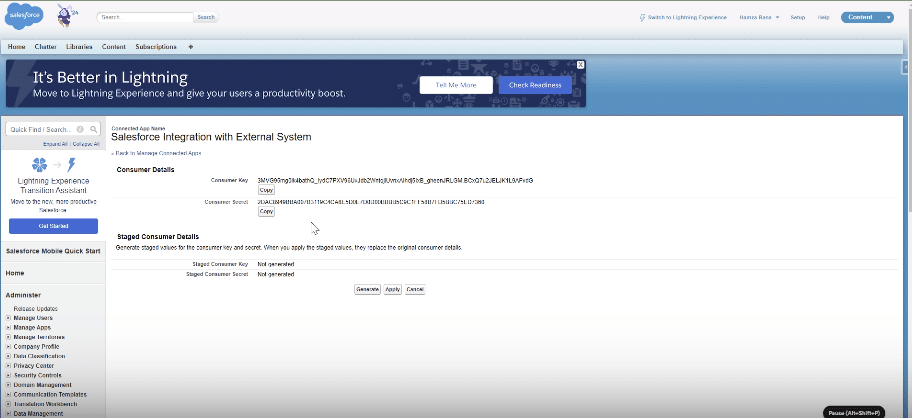
Best Practices: Security Considerations & Performance
- Data Access Control: Implement rigorous data access controls in Salesforce to ensure that only authorized personnel have access to sensitive information. Utilize profile settings, permission sets, and sharing rules to fine-tune user access, safeguarding your data against unauthorized access and potential breaches.
- OAuth 2.0 Authentication: Adopt OAuth 2.0 for secure third-party app authorization. This protocol provides a robust framework for managing access, allowing users to authorize third-party applications to interact with Salesforce without exposing their credentials. OAuth 2.0 ensures that data exchanges between Salesforce and external apps are secure and trustworthy.
- Token Management: Manage the lifetime of access tokens effectively. Short-lived access tokens and refresh tokens can significantly enhance security. By setting a shorter duration for tokens, you reduce the risk of token hijacking and unauthorized access. Regularly review and update your token policies to align with your organization’s security needs.
- Session Policies: Establish stringent session policies to prevent unauthorized access. Configure session timeout settings to automatically log out inactive users, reducing the risk of unauthorized access from unattended sessions. This is particularly crucial for users who access Salesforce from public or shared devices.
- Bulk API for Large Data: Utilize Salesforce’s Bulk API for efficient handling of large volumes of data. This API is optimized for loading or deleting large sets of data by processing records asynchronously. It’s especially useful for data migration or syncing large datasets, as it minimizes the processing load and speeds up the data transfer.
- Integrate Caching Strategies: Implement caching strategies to enhance performance. By storing frequently accessed data locally, your applications can quickly retrieve this data without repeatedly querying Salesforce. This reduces the load on Salesforce servers and speeds up data retrieval, improving the overall user experience.
- Batch Requests: Process multiple tasks simultaneously by batching requests. This practice consolidates multiple API calls into a single request, reducing the overhead and improving efficiency. Batch processing is particularly effective for operations that involve multiple records or require complex processing, as it minimizes network latency and optimizes resource usage.
Conclusion
Salesforce Connected Apps ensure a smooth integration experience, enabling users to work effortlessly without switching apps. Business teams can achieve more as they have seamless access to data, providing a profound opportunity for improved decision-making.
Looking for an easier way to get your team the data they need? Consider Coefficient.
Install it for free today and start importing your Salesforce data into your spreadsheet in minutes!