
Log into Salesforce and click the gear icon to access the Setup menu
Type “System Overview” in the search bar under the Home section and click on it
View the API Usage section showing breakdown of API requests made in the last 24 hours
Switch to Salesforce Classic by clicking your profile avatar and selecting “Switch to Salesforce Classic”
Navigate to the “Reports” tab and search for “Administrative Reports” in the folders
Click on “API Usage Last 7 Days” report to access comprehensive weekly API call data
Analyze the detailed breakdown of API calls and usage patterns for optimization insights
Tracking API usage in Salesforce is essential. It helps you understand how well your system is running, ensures it’s performing at its best, and maximizes Salesforce’s benefits.
This article explains how to monitor API usage in Salesforce. We’ll discuss its importance for managing resources effectively and offer practical tips to make the most of these insights.
Let’s get started!
What is Managing API Calls in Salesforce?
In Salesforce, API calls represent the requests made to the Salesforce servers to perform various operations, from retrieving data to creating records. These calls bridge Salesforce and external systems, allowing seamless integration and functionality.
The sheer volume of API calls can significantly impact the performance of your Salesforce instance. Unmonitored and unregulated API consumption can lead to resource bottlenecks, slowed response times, and, in extreme cases, potential disruptions to critical processes.
By understanding and tracking API usage, administrators can proactively manage system performance, allocate resources efficiently, and preemptively address potential issues.
5 Steps on How to Generate API Usage Reports in Salesforce
The simplest way to track API usage in Salesforce is to find your most recent API usage in Salesforce Lightning. These reports cover 24 hours of usage.
You must switch to Salesforce Classic for a more detailed report over the last 7 days. These reports provide valuable insights into the frequency, types, and patterns of API calls made within your Salesforce environment.
Follow this step-by-step guide for a detailed walkthrough on how to generate API usage reports:
Step 1: Navigate to Setup
Log in to your Salesforce account and access the Setup menu by clicking on the Gear icon, typically located in the top-right corner of the interface.
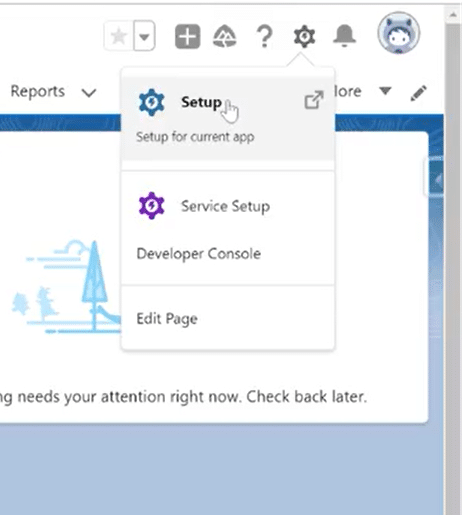
Step 2: Accessing System Overview
Under the “Home” section in setup, type and click “System Overview” in the search bar.
This will lead you to a page providing an overview of various system metrics, including API usage.
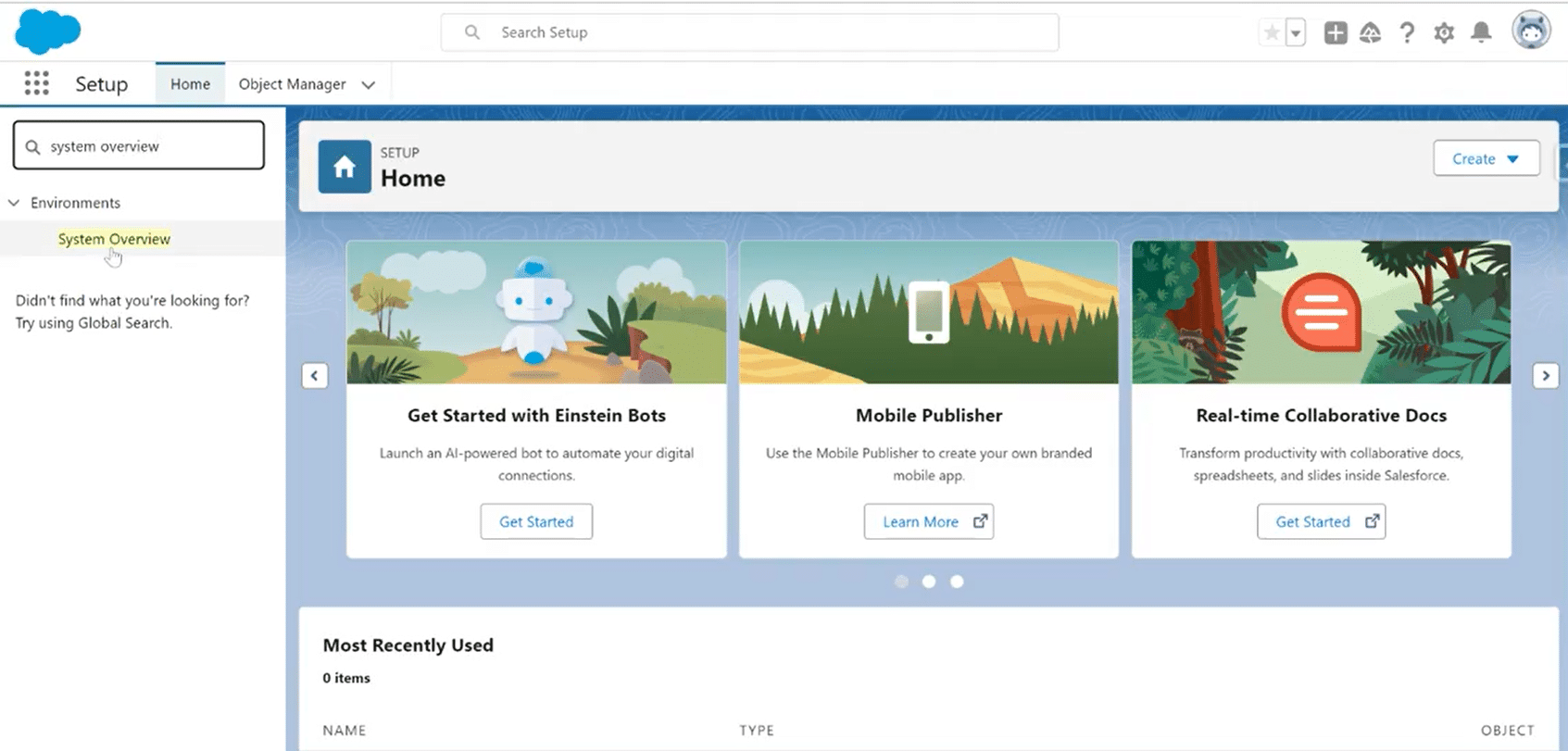
Step 3: API Requests Made Within Last 24 Hours
On the “System Overview” page, you’ll find several metrics and a section titled “API Usage.” This section will show you a breakdown of API requests in the last 24 hours.
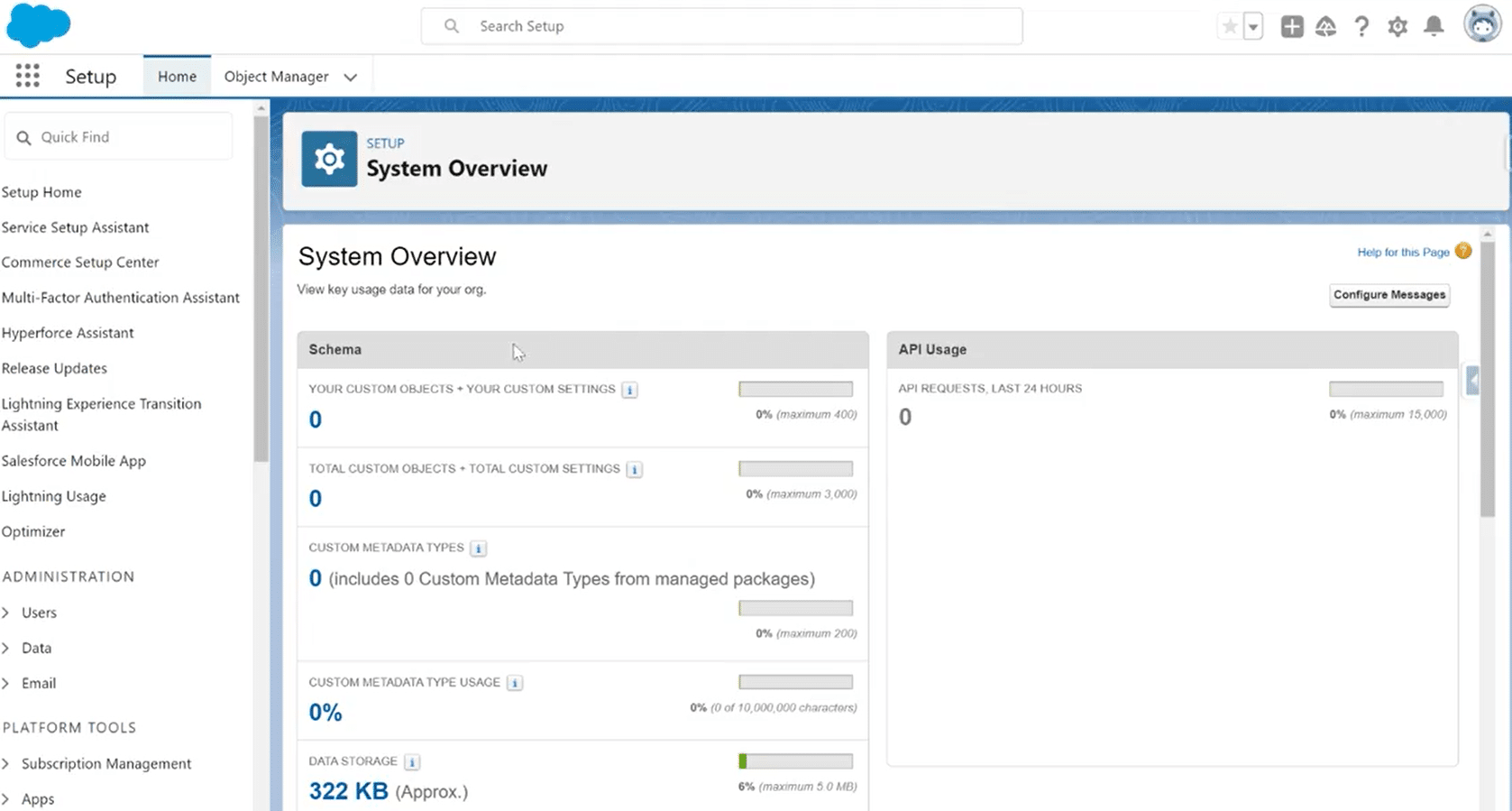
Step 4: Analyzing API Usage Data in the Last 7 Days
To see API usage for more than 24 hours, you must switch to Salesforce Classic and access an API Usage Report. It presents a detailed breakdown of API calls made within the last seven days.
Do this by navigating to your profile Avatar icon and clicking on it. In the options drop-down menu, click “Switch to Salesforce Classic.”

Step 5: Access Reports
In Salesforce Classic, navigate to the “Reports” tab on the left-hand bar for Folders search for and click on “Administrative Reports.”
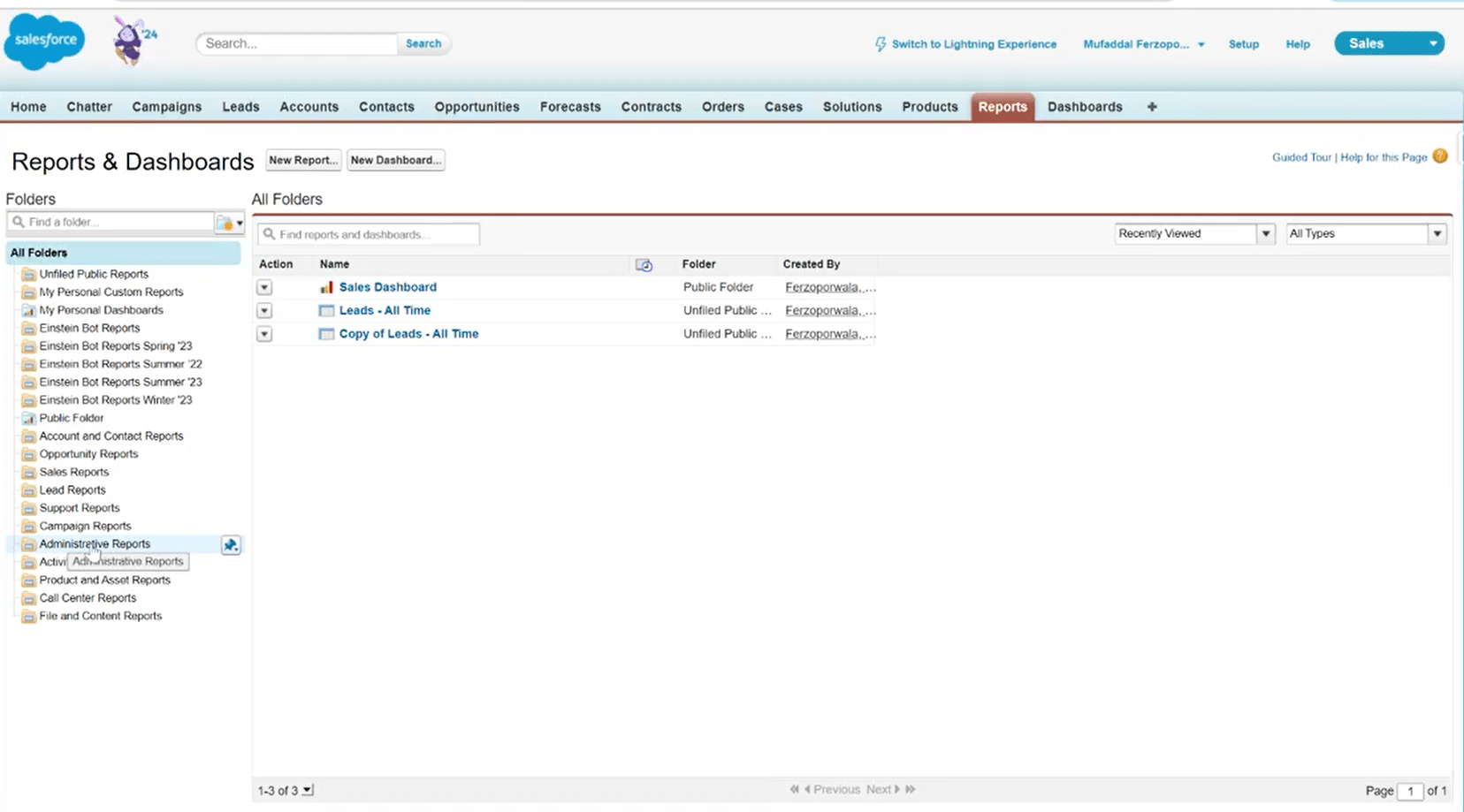
Once the Administrative Reports load, you will find a report for “API Usage Last 7 Days” in the lists of your reports generated. Click on it, and you will have a comprehensive report for a week of API calls.
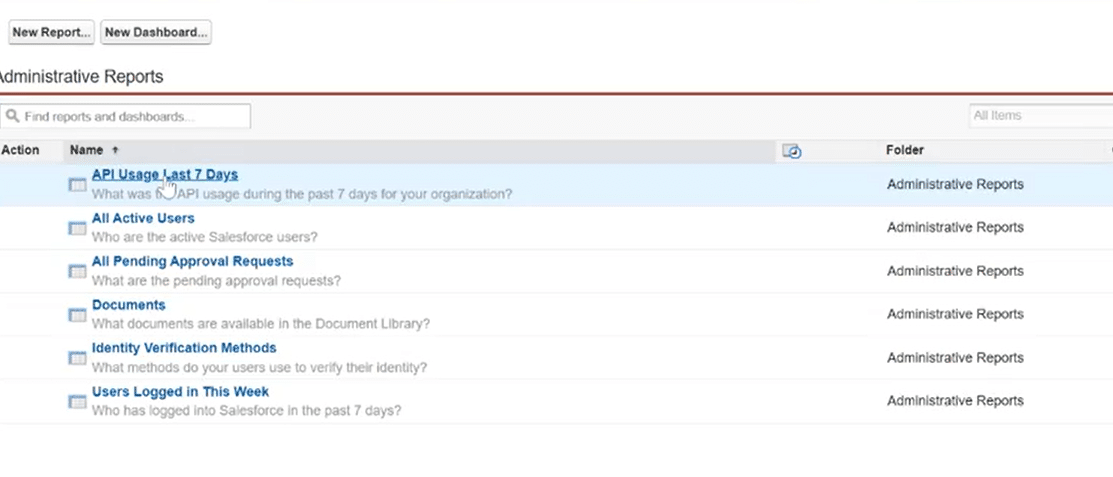
For a detailed video walk-through, check out our YouTube Tutorial.
Tips for Optimizing Salesforce System Performance
Optimizing Salesforce system performance involves monitoring API usage and implementing strategies to reduce unnecessary API consumption.

Explore 8 cutting-edge techniques that are revolutionizing how Salesforce admins manage their daily tasks. Contribute more significantly to business outcomes and become a key driver of efficiency and innovation.
See the Techniques
Here are expert tips and actionable advice to ensure your Salesforce environment operates efficiently:
Embrace Batch Processing
Batch processing is a game-changer for optimizing API consumption in Salesforce. Consider bundling operations into batches instead of making individual API calls for each record. This significantly reduces the number of API calls and enhances overall efficiency.
Explore the use of Salesforce’s batch processing capabilities for data operations. This minimizes the frequency of individual API calls, optimizing resource usage.
Implement Data Compression Techniques
Data compression is a powerful technique to reduce the payload size of API requests and responses. Utilizing compression, such as gzip, can lead to more efficient data transfer, resulting in lower API consumption.
Implement data compression techniques for API requests and responses to minimize data payload and enhance overall data transfer efficiency.
Implement API Throttling
API throttling is a strategic approach to limit the number of requests from a single source within a specified time frame. This prevents excessive API consumption and ensures fair resource distribution across users and integrations.
Set up API throttling in Salesforce to control the rate of incoming requests and prevent any single source from overwhelming system resources.
Periodically Review and Optimize Integration Designs
Integration designs can become outdated as business processes evolve. Periodically review and optimize your integration designs to ensure they align with current requirements and leverage the latest Salesforce capabilities.
Regularly review and update integration designs, identifying opportunities to streamline processes, eliminate unnecessary API calls, and align with evolving business needs.
Final Word
Monitoring API usage is not just about technical oversight; it’s a strategic initiative that ensures the health and efficiency of your Salesforce instance.
But there’s a way to enhance functionality and cut down on usage!
Seamlessly integrated with Salesforce, Coefficient goes beyond monitoring – it transforms how you manage and leverage functionalities of Salesforce, all in one place, so you can reduce the load of having several APIs and trade it for a single optimal solution.
Get Started for Free and experience smarter Salesforce resource management with Coefficient!


