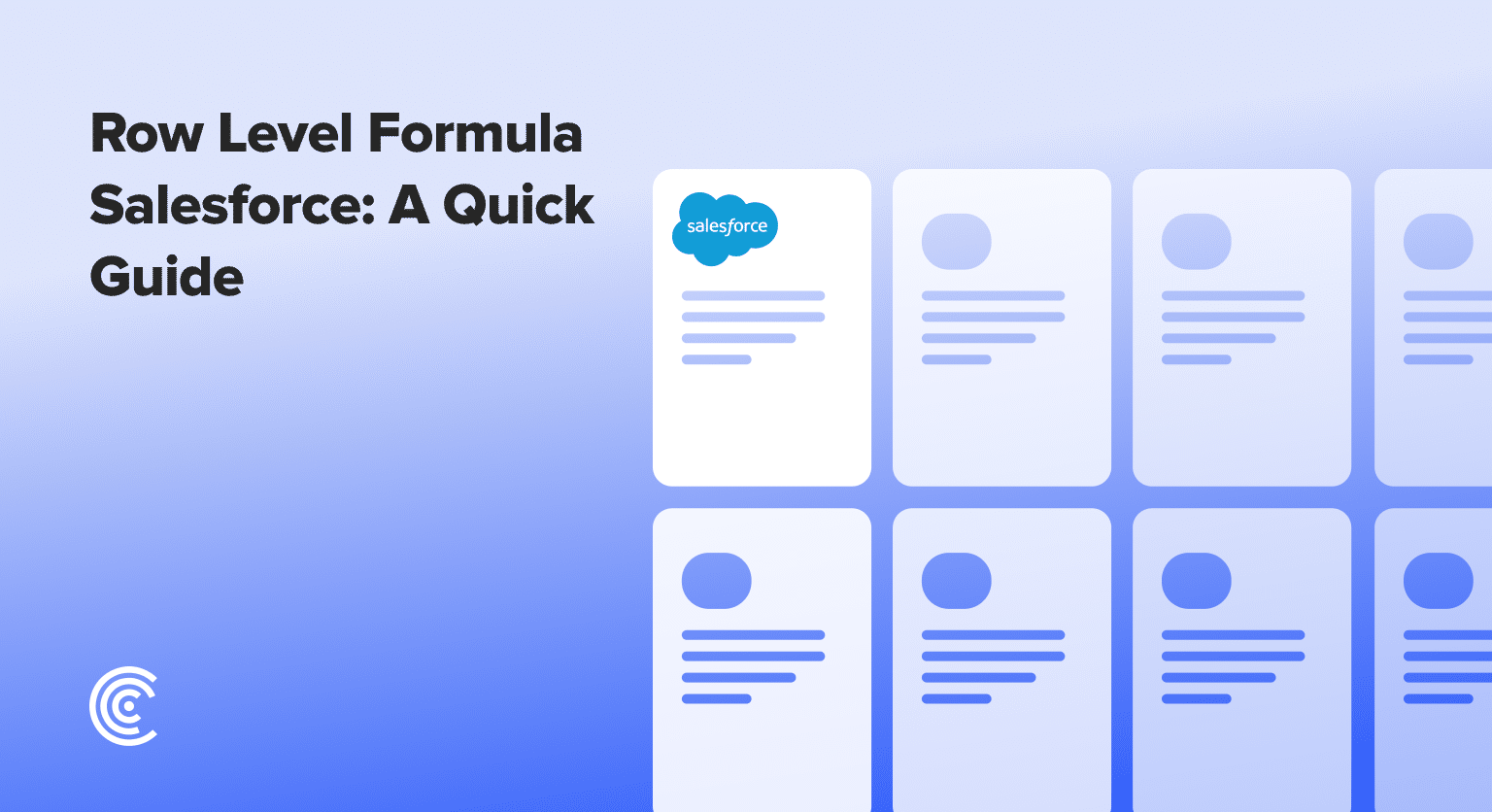Navigate to the Reports tab within Salesforce to begin your data analysis
Select the ‘Opportunities’ report type to focus on sales data for your analysis
Filter your data to show closed opportunities and adjust the time range for relevant data
Remove unnecessary columns from the report view to simplify data interpretation
Access the row level formula feature to add calculations tailored to each record
Create your formula (like multiplying ‘Amount’ by ‘Probability’ for potential revenue)
Validate your formula to ensure accuracy before applying it to the report
Apply the formula knowing Salesforce allows up to 5 row level formulas per report
In today’s competitive digital landscape, leveraging data effectively can set your business apart. Salesforce, with its advanced reporting capabilities, offers a powerful tool in row level formulas.
This guide will walk you through using these formulas within the Opportunity object to unlock insights that can drive your website traffic significantly.
Understanding Row Level Formulas in Salesforce
Row level formulas in Salesforce allow you to perform calculations on a per-record basis within a report, providing tailored insights that can influence strategic decisions.
Whether it’s calculating potential revenue or assessing conversion probabilities, these formulas offer a dynamic approach to data analysis.
Step-by-Step Guide to Enhancing Reports with Row Level Formulas
Step 1. Navigating to Opportunity Reports
Begin by accessing the Reports tab within Salesforce. This is where all your data analysis starts.
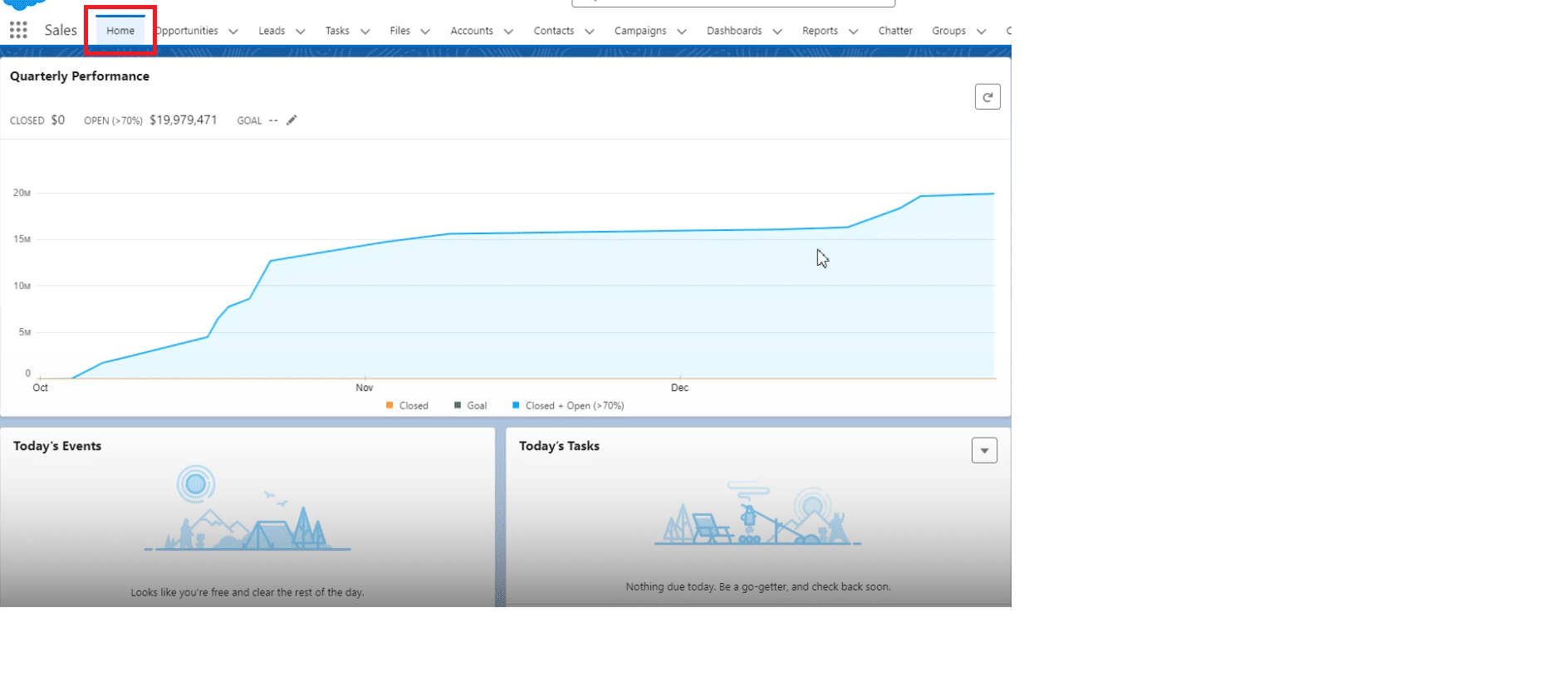
Select the ‘Opportunities’ report type to tailor your report for sales data analysis.
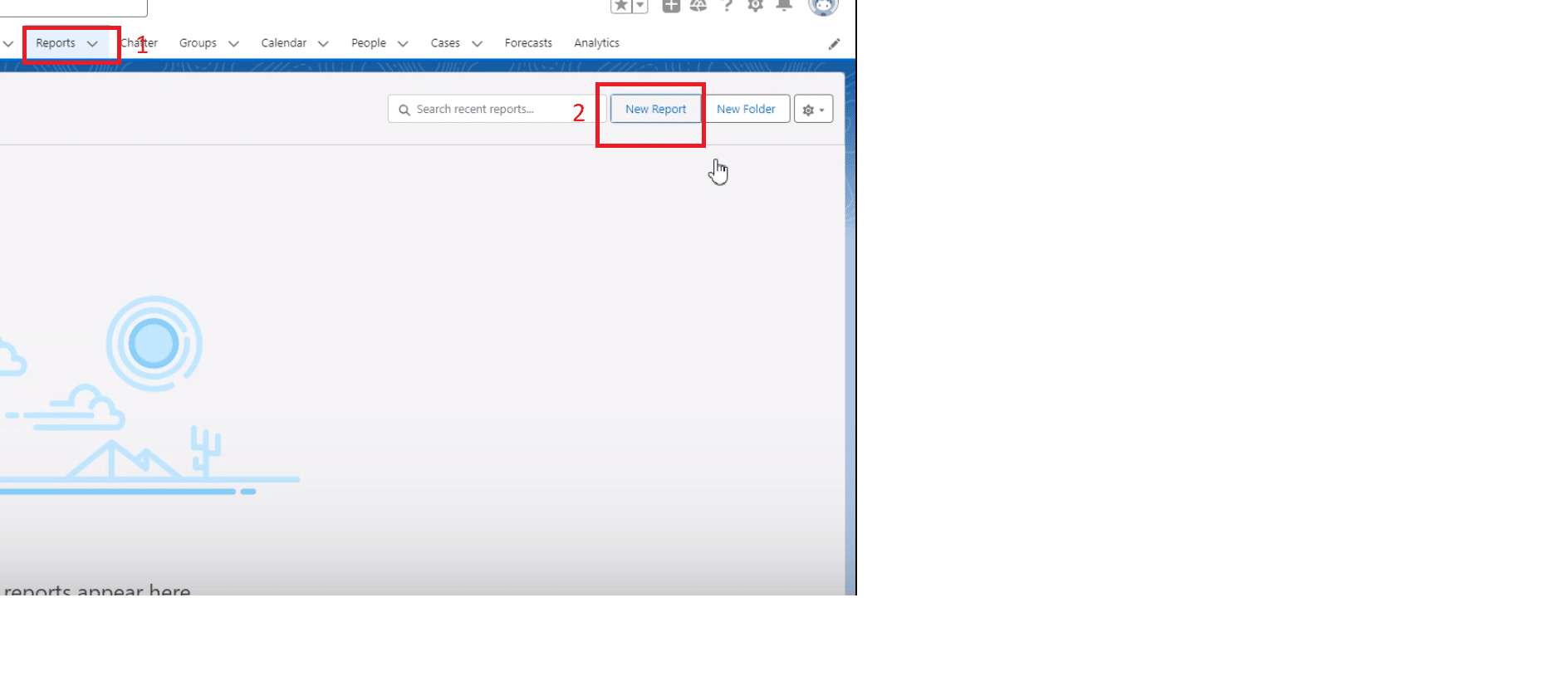
Step 2. Customizing Your Report for Precise Analysis
Filter your data to focus on closed opportunities, adjusting the time range to encompass all relevant data. This step is crucial for ensuring your report’s relevance to your analysis needs.
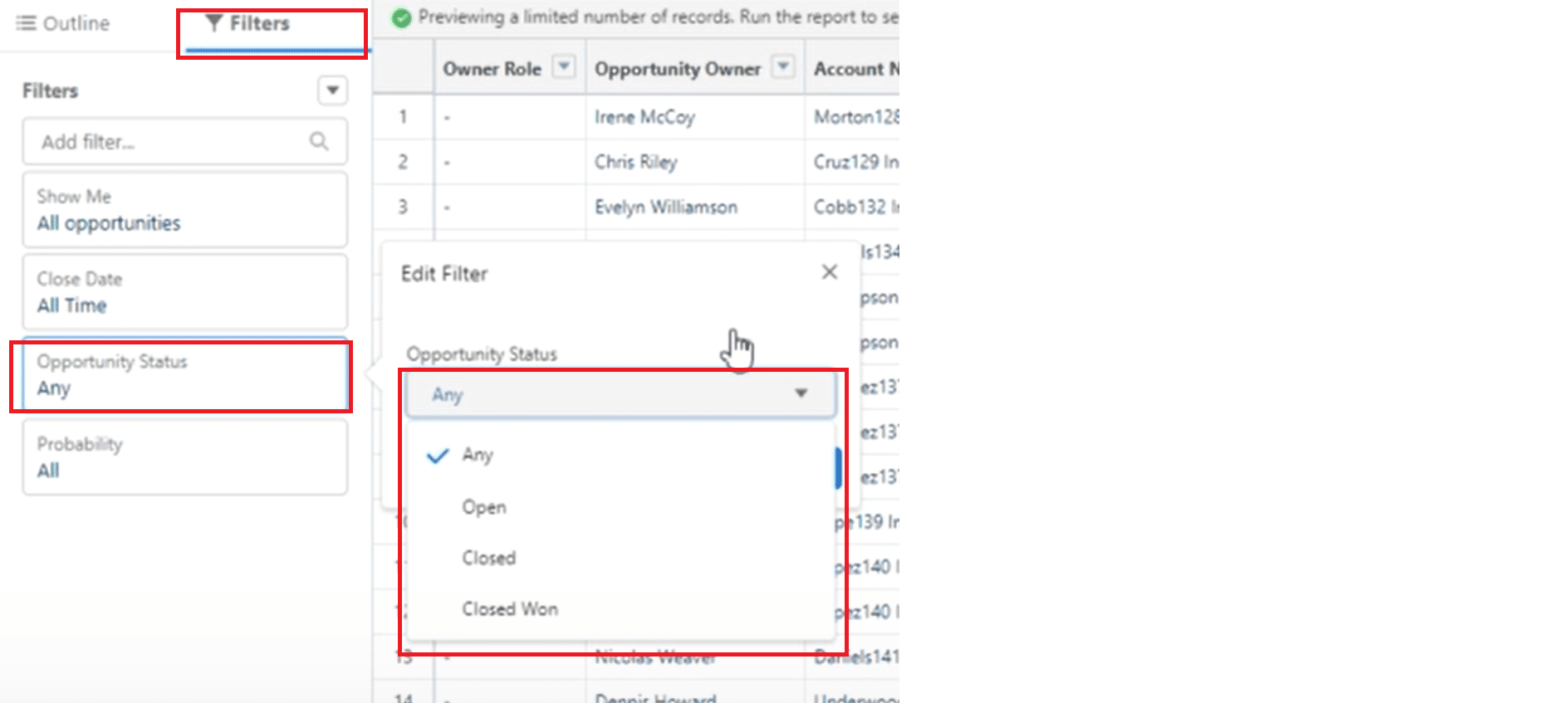
Simplify your report’s view by removing unnecessary columns, making your data easier to analyze and interpret.

Explore 8 cutting-edge techniques that are revolutionizing how Salesforce admins manage their daily tasks. Contribute more significantly to business outcomes and become a key driver of efficiency and innovation.
See the Techniques
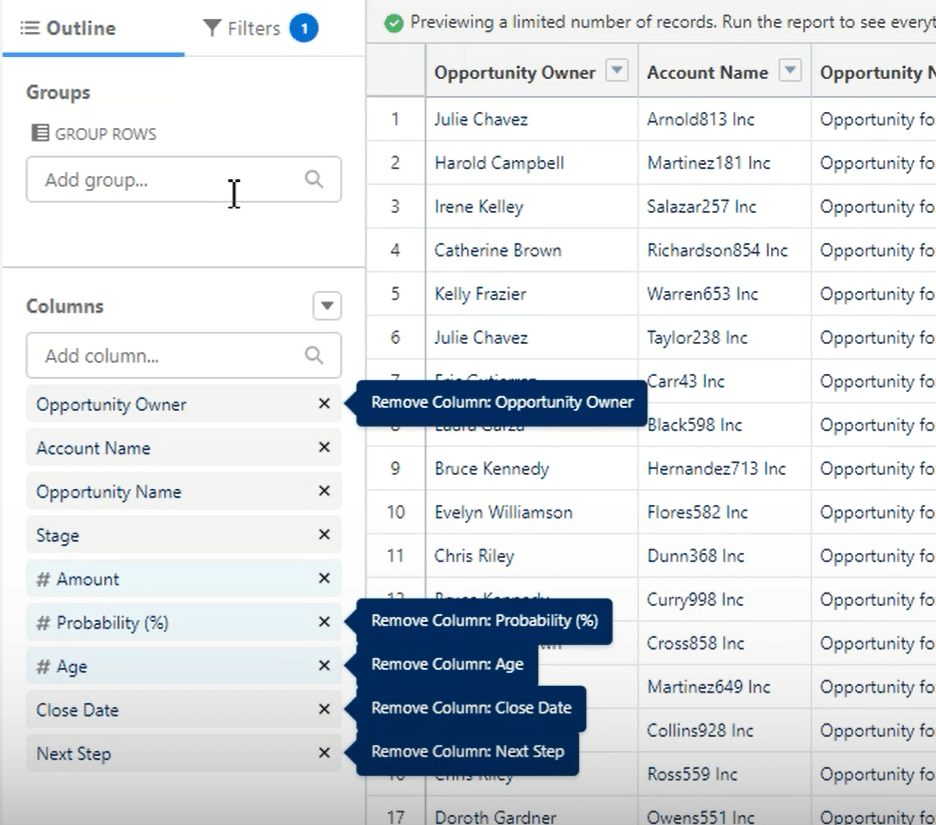
Step 3. Incorporating Row Level Formulas
Access the row level formula feature to start adding calculations tailored to each record in your report. This powerful tool allows for a nuanced analysis of your data.
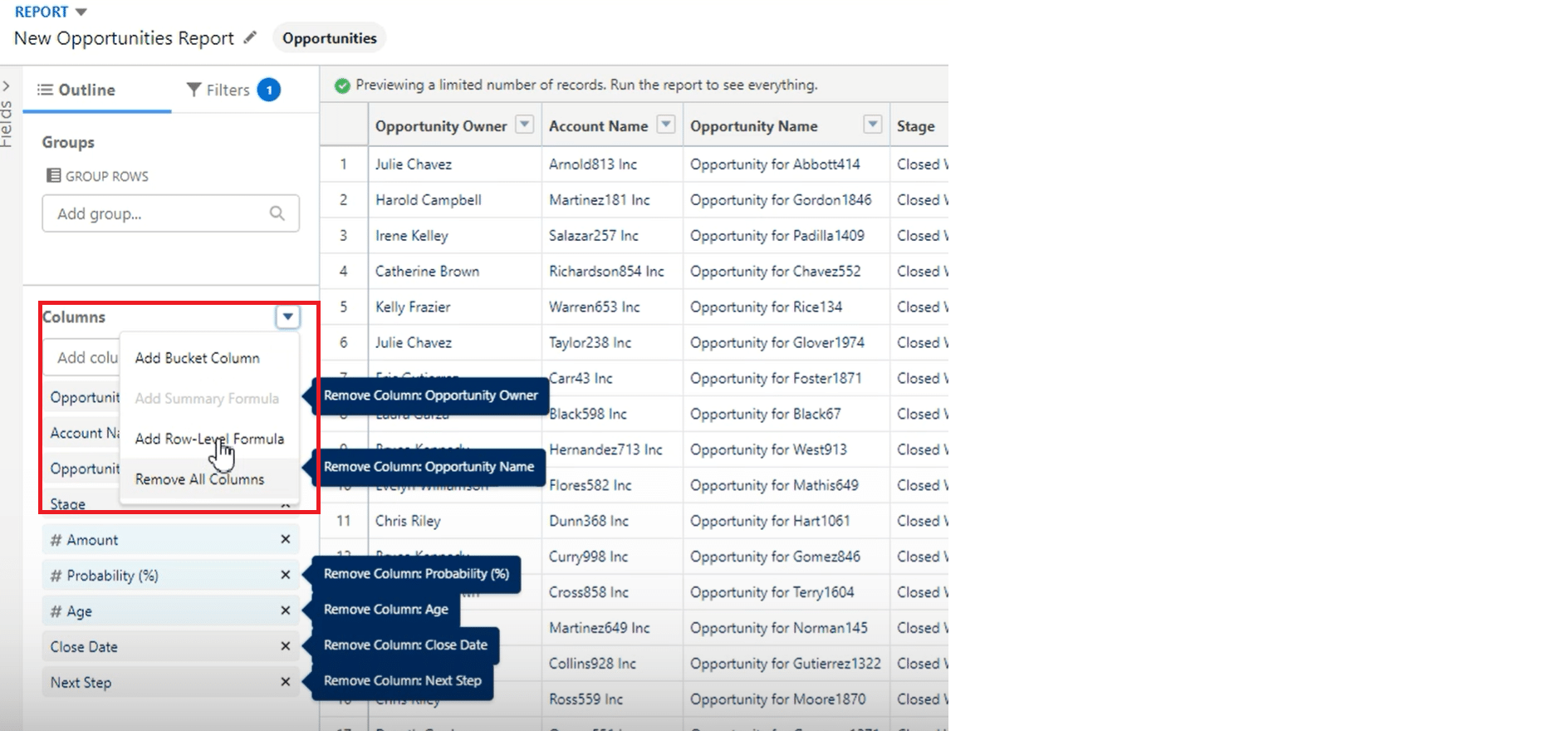
For example, calculate the ‘Potential Revenue’ by multiplying the ‘Amount’ by the ‘Probability’ to gauge possible earnings from each opportunity. This formula offers a clear insight into the financial implications of your sales efforts.
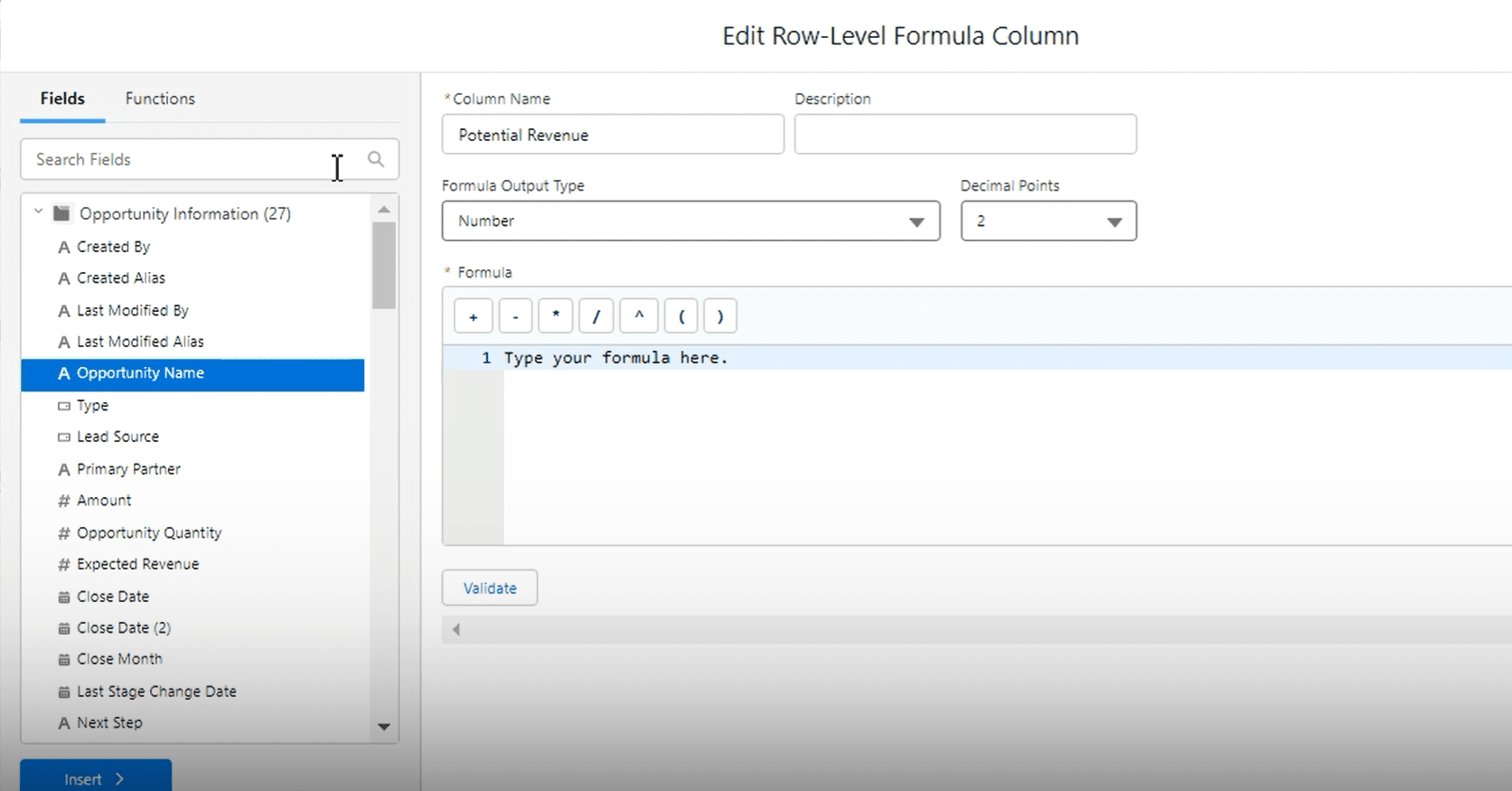
Validate your formula to ensure accuracy before applying it. Remember, Salesforce allows up to 5 row level formulas per report, balancing customization with system performance.
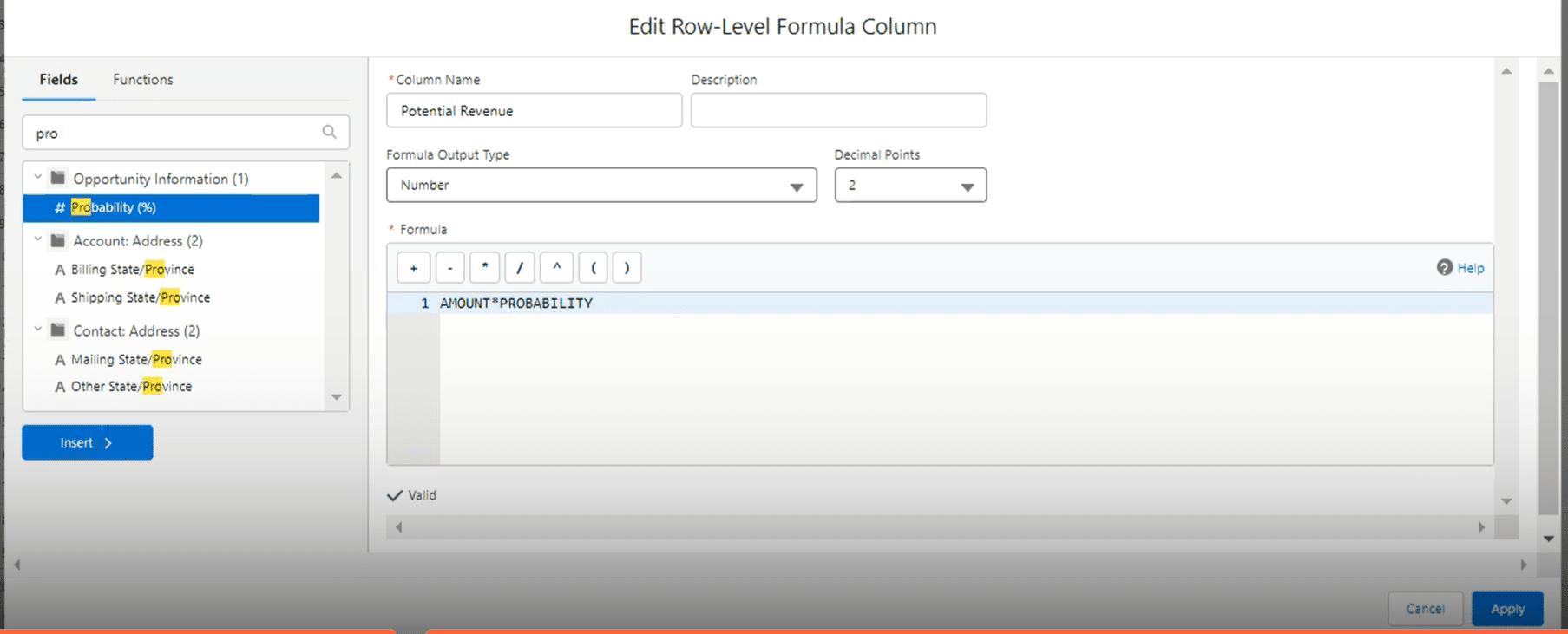
Row Level Formula: Practical Applications
The practical application of row level formulas in Salesforce extends beyond simple data manipulation, offering real-world solutions to complex business challenges. Take, for example, the calculation of sales commissions. This common scenario in sales-driven organizations highlights the formula’s utility in everyday operations.
Sales Commission Calculation
Imagine a scenario where sales commissions are determined by multiplying the sales amount by a commission rate unique to each sales representative. A row level formula can seamlessly perform this calculation for each opportunity record.
By inputting a formula that multiplies the ‘Amount’ field by a ‘Commission Rate’ field (assuming it exists or is otherwise derived), Salesforce can instantly provide the commission figures for each sale directly within the report. This process not only simplifies the calculation but also ensures accuracy and real-time insights into the sales team’s performance.
Tips and Best Practices
To maximize the effectiveness of row level formulas in Salesforce, consider the following tips and best practices:
- Prioritize Formulas: Given Salesforce limits the number of row level formulas to five per report, prioritize the most critical calculations that offer valuable insights into your data.
- Optimize Performance: Complex formulas can impact report loading times. Keep formulas as simple as possible and only use them when necessary to maintain system performance.
- Validate Formulas: Always use the formula validation feature before applying it to your report. This step ensures accuracy and prevents errors that could skew your data analysis.
- Leverage API Names: When constructing formulas, use the API field names to ensure accuracy, especially when working with date and datetime fields that require specific formats.
- Test and Iterate: Implement your formulas in a test environment or with a subset of data first to verify their accuracy and utility before rolling them out across your organization.
Conclusion and Call to Action
Row level formulas in Salesforce reports offer a granular view of your data, enabling a deeper understanding of your sales processes and customer behaviors. By leveraging these insights, you can refine your marketing strategies, driving significant increases in website traffic.
Ready to transform your data analysis and skyrocket your website traffic? Explore how Coefficient can further enhance your Salesforce experience. Get started with Coefficient.