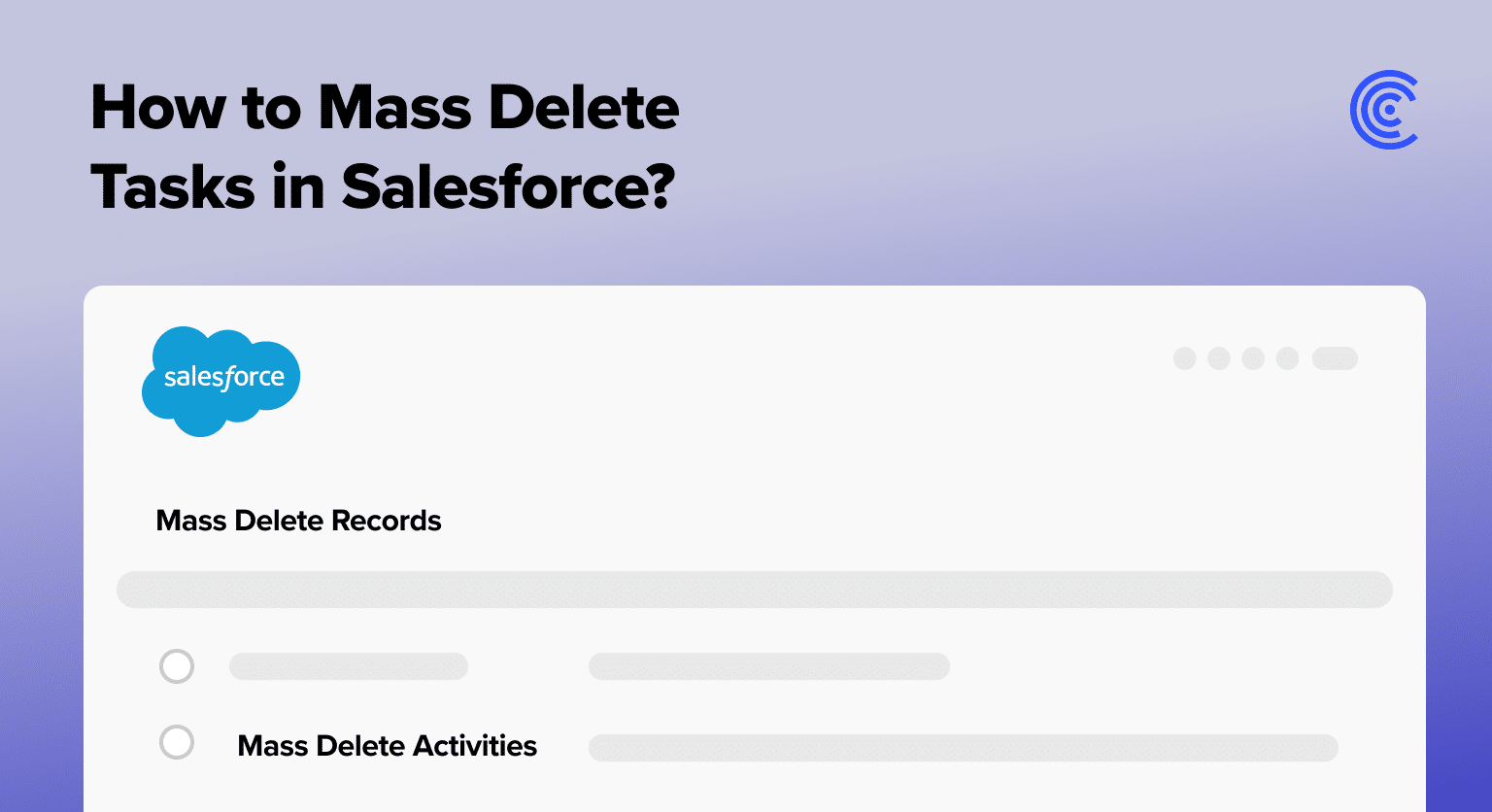Efficient Salesforce task management is essential for maintaining a streamlined workflow. Periodically cleaning up tasks in Salesforce ensures a clutter-free environment, enhancing overall productivity.
Follow this step-by-step guide to mass delete tasks and keep your Salesforce workspace organized. We’ll also introduce Coefficient, which complements Salesforce by reducing many of the manual, time-consuming Salesforce operations you manage.
Coefficient offers a 2-way sync between Salesforce and your spreadsheet whether you use Google Sheets or Excel, allowing you to import and export data back to Salesforce, including the ability to mass delete records in Salesforce in a much more streamlined manner.
So, let’s dive in!
Step-by-Step Guide to Mass Deleting Tasks
Step 1: Access the Setup Menu. Click on the top-right gear icon for settings in Salesforce. Navigate to the setup menu by selecting the corresponding option.
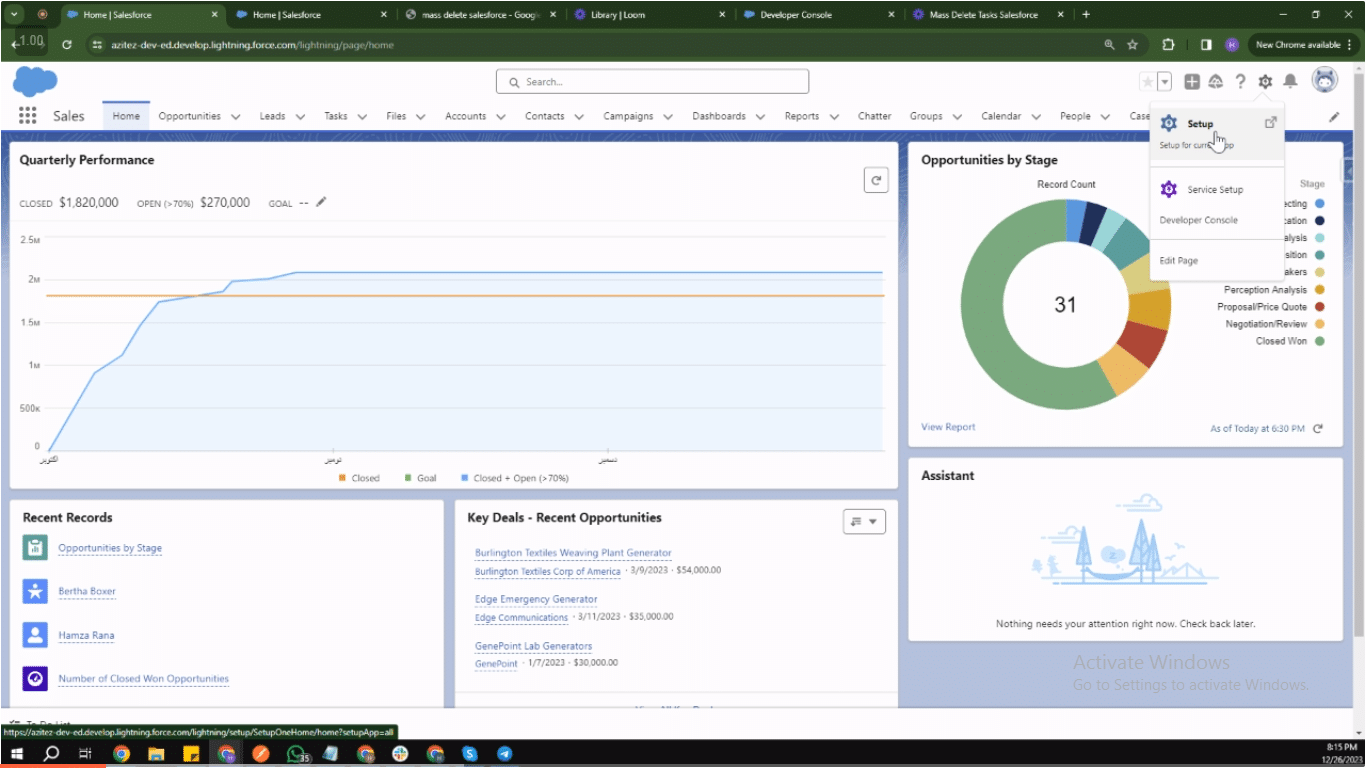
Step 2: Search for “Mass Delete Records”. On the setup menu, use the top-right search bar. Enter “Mass Delete Records” and open the relevant option that appears.
Step 3: Choose Object Type. In the “Mass Delete Records” menu, you can delete various records, including accounts, leads, activities, contacts, cases, solutions, products, and reports.
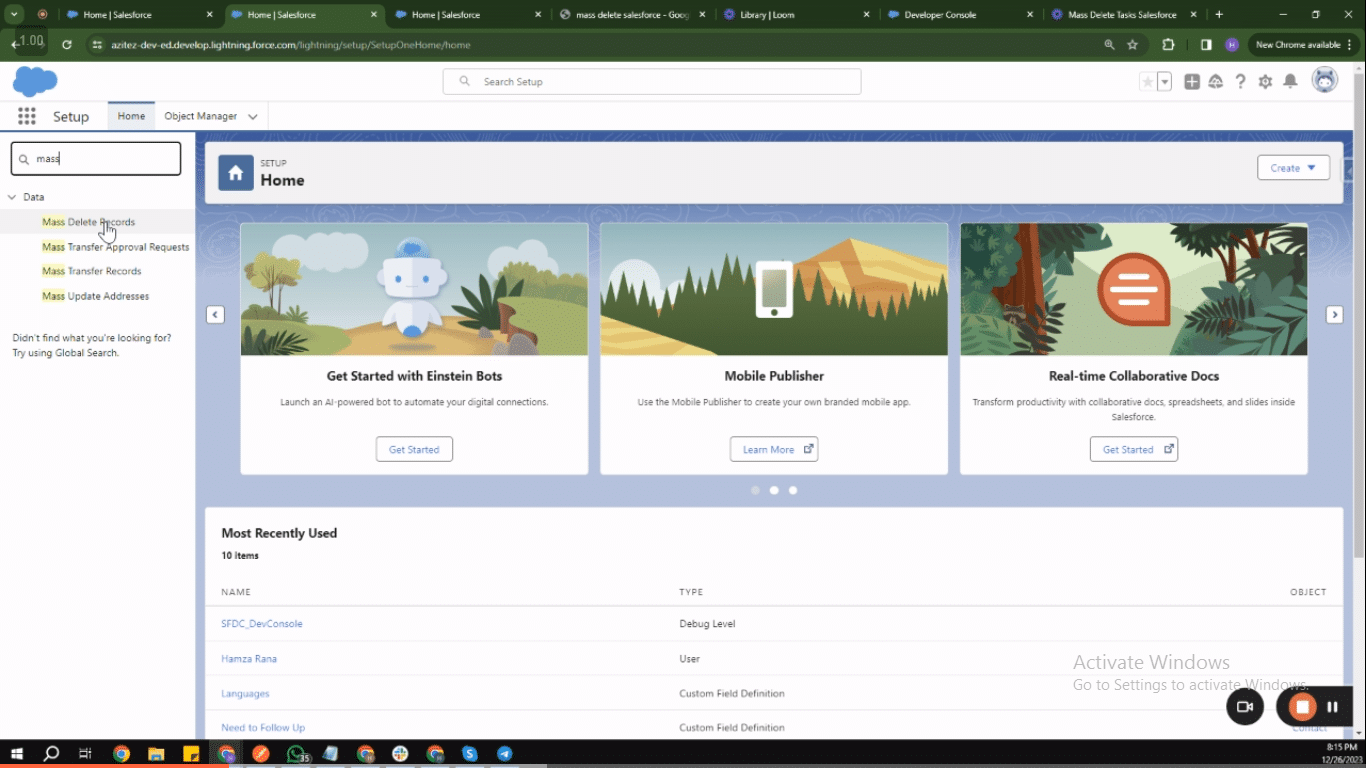
Step 4: Navigate to Mass Delete Records. Select “Mass Delete Records,” which is typically the first option in the menu.
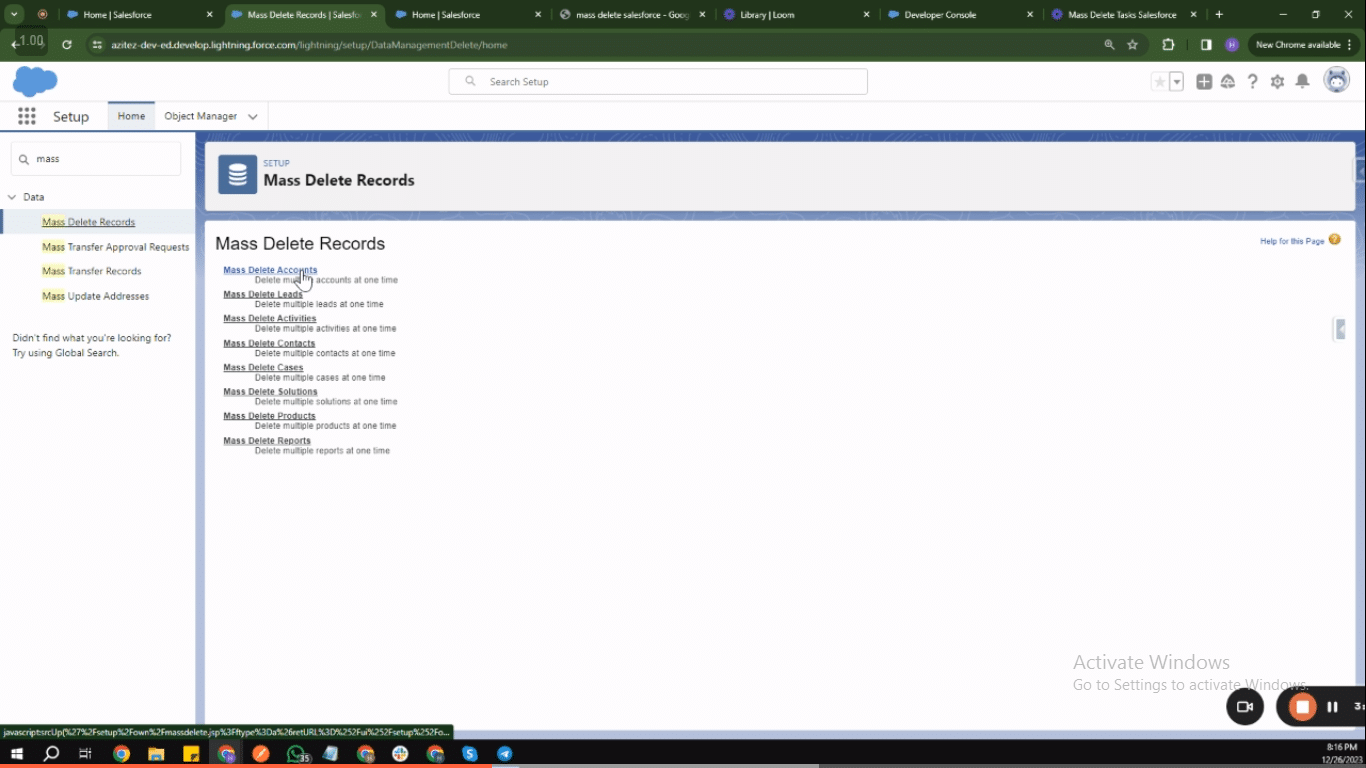
Step 5: Specify Filters and Fields. Follow the steps provided in the menu to set specific filters and fields for record deletion.
Step 6: Set Deletion Criteria. In the first column, choose “Subject.” In the second column, select “Equals.” In the third column, enter the type of tasks you want to delete (e.g., “Unresolved Tasks”).
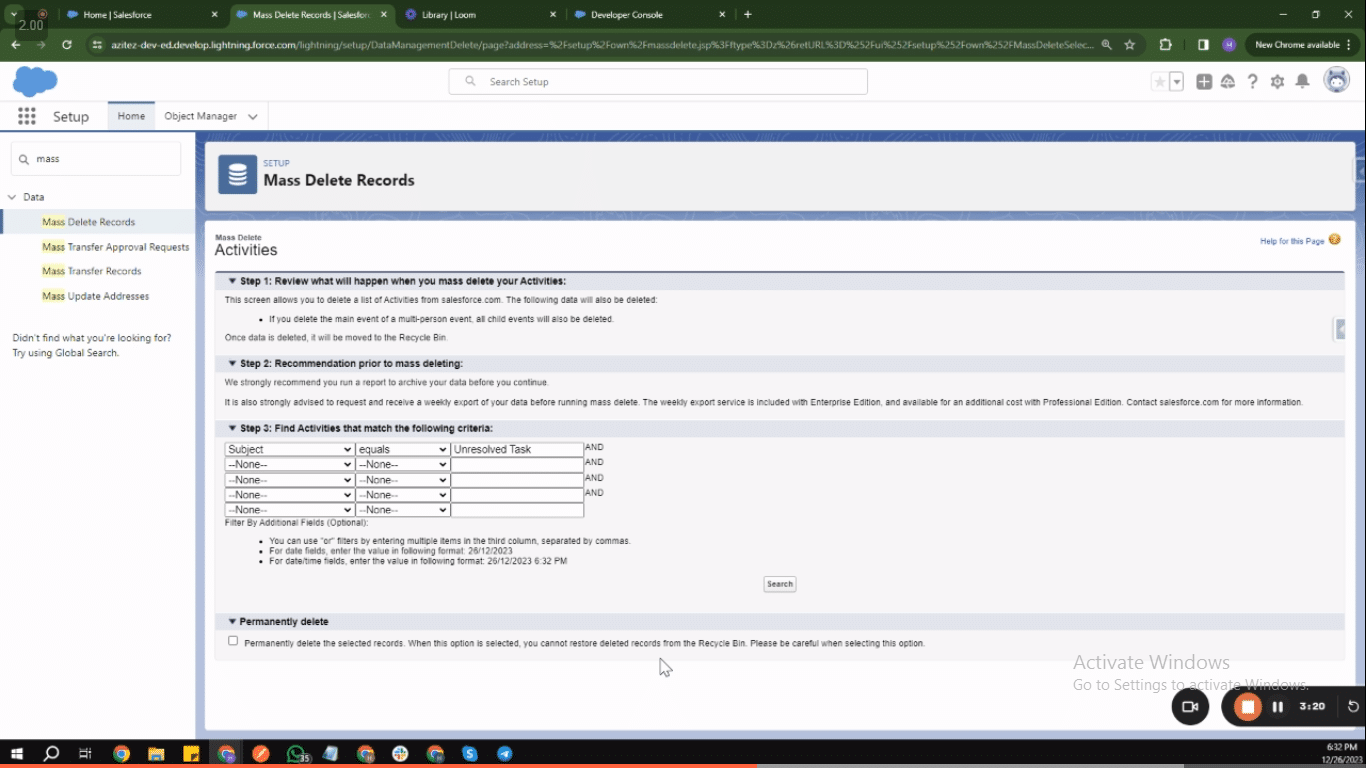
Step 7: Execute the Search. Click on the search option after applying the specified criteria. This will display the tasks meeting the defined conditions.
Step 8: Select Tasks for Deletion. Review the displayed tasks and select the ones you want to delete.
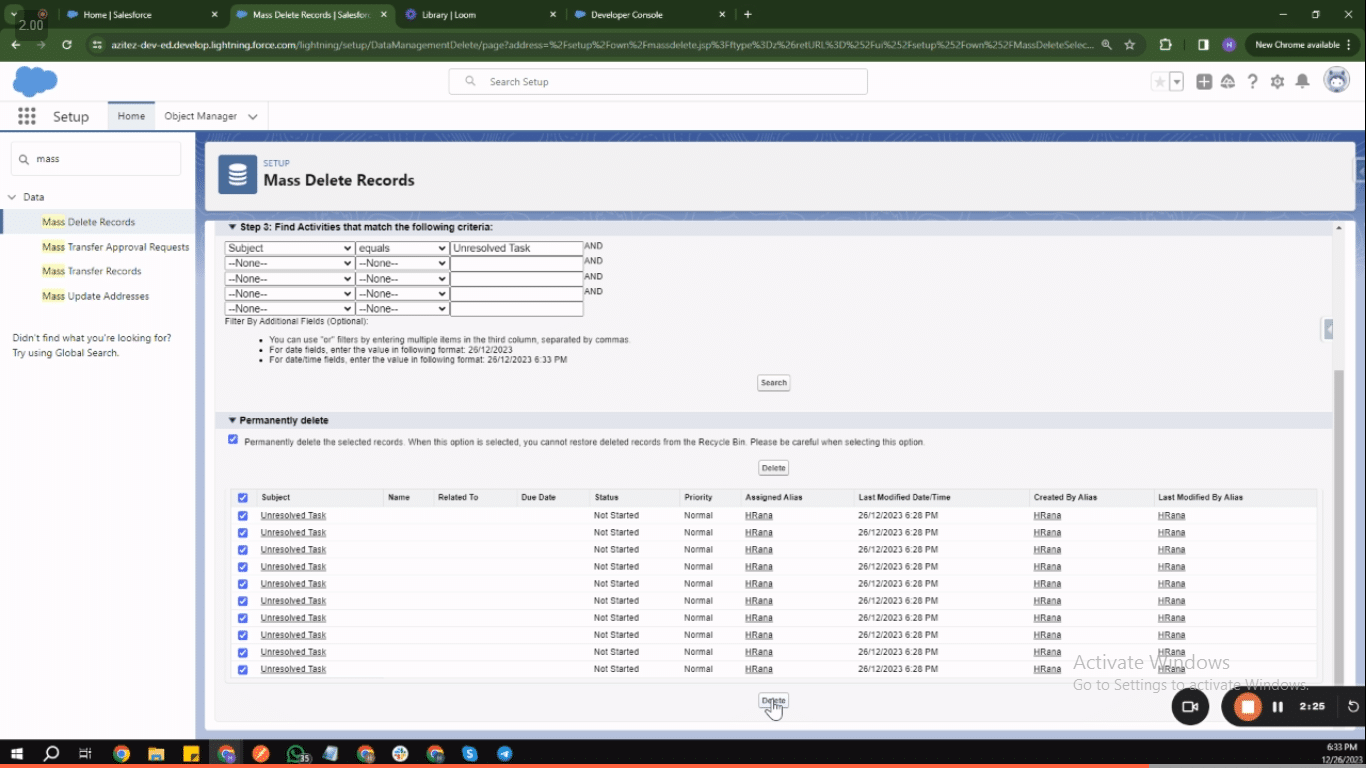
Step 9: Permanent Deletion. Click on the “Delete” button to permanently remove the selected tasks from Salesforce.

Explore 8 cutting-edge techniques that are revolutionizing how Salesforce admins manage their daily tasks. Contribute more significantly to business outcomes and become a key driver of efficiency and innovation.
See the Techniques
You can leverage Coefficient to streamline this step-by-step process further by directly managing and manipulating Salesforce data in your preferred spreadsheet software.
Here’s a quick video of how you can use Coefficient to more quickly and confidently make mass updates to your Salesforce instance.
Best Practices for Task Deletion
Efficient Salesforce task management is integral to a streamlined workflow. However, ensuring the deletion of tasks is done judiciously is equally vital to prevent accidental loss of important information. To avoid accidentally deleting important tasks, follow these best practices:
- Use Filters: When performing task deletions, utilize filters to narrow down the tasks based on specific criteria, such as date, status, or priority. This ensures that only the intended tasks are considered for deletion.
- Regular Backups: Before undertaking any mass deletion of tasks, regularly back up your data. This precautionary step provides a safety net in case of accidental deletions, allowing for quick recovery of essential information.
- Review Before Deleting: Take a moment to review the list of tasks before confirming deletion. Double-check the selected criteria and ensure they align with your intended cleanup goals. This simple verification step helps prevent inadvertent deletions.
- Utilize Confirmation Prompts: Salesforce provides confirmation prompts during the deletion process. Pay careful attention to these prompts, as they serve as an additional layer of protection against unintentional deletions. Confirm actions only when certain of the task’s expandability.
To ensure consistent cleanliness, schedule regular sessions for task cleanup. This proactive approach involves reviewing and deleting completed or obsolete tasks, promoting a clutter-free workspace. Additionally, consider implementing task archiving for historical tasks. Archiving preserves records while removing them from the active task list, contributing to a more organized and navigable environment.
Conclusion
Streamlining your workflow in Salesforce is essential for optimal efficiency, and a key component of this process is effective task management. Cleaning up tasks in Salesforce is a vital practice that directly contributes to increased productivity.
Coefficient is a robust tool that complements Salesforce task management by users to seamlessly integrate their Salesforce data in Excel and Google Sheets.
Explore more at Coefficient and elevate your Salesforce task management experience.