
Click the gear icon in the top right corner and navigate to Setup menu
Use the search bar to find “Mass Delete Records” and select the first option
Familiarize yourself with the Mass Delete Records menu interface
Set up filters by choosing “Lead Status” in the first column and “Equals” in the second
Enter specific criteria like “Working” in the third column for the lead status you want to delete
Execute the search to display leads matching your criteria below
Review the filtered list and select leads for deletion by checking the corresponding boxes
Click the “Delete” button to permanently remove the selected leads from Salesforce
Ever wondered how Salesforce leads management impacts CRM efficiency? The answer lies in strategic CRM cleanup strategies, particularly mass deleting opportunities. This essential step optimizes your Salesforce CRM, ensuring your sales team concentrates on the most promising leads.
Efficiently managing leads in Salesforce is more than just organization – it’s about enhancing accuracy and driving business success.
In this guide, we’ll highlight the importance of lead management and the critical role mass deletion plays in CRM cleanup. We’ll also introduce Coefficient, which complements Salesforce by reducing many of the manual, time-consuming Salesforce operations you manage.
Coefficient offers a 2-way sync between Salesforce and your spreadsheet whether you use Google Sheets or Excel, allowing you to import and export data back to Salesforce, including the ability to mass delete records in Salesforce in a much more streamlined manner.
Read on to discover the essential CRM cleanup strategies and some practical tips to elevate your Salesforce experience.
Step-by-Step Guide to Mass Deleting Leads
Step 1: Access Setup Menu. Click on the top right gear icon for settings. Head to the setup menu by selecting the corresponding option.
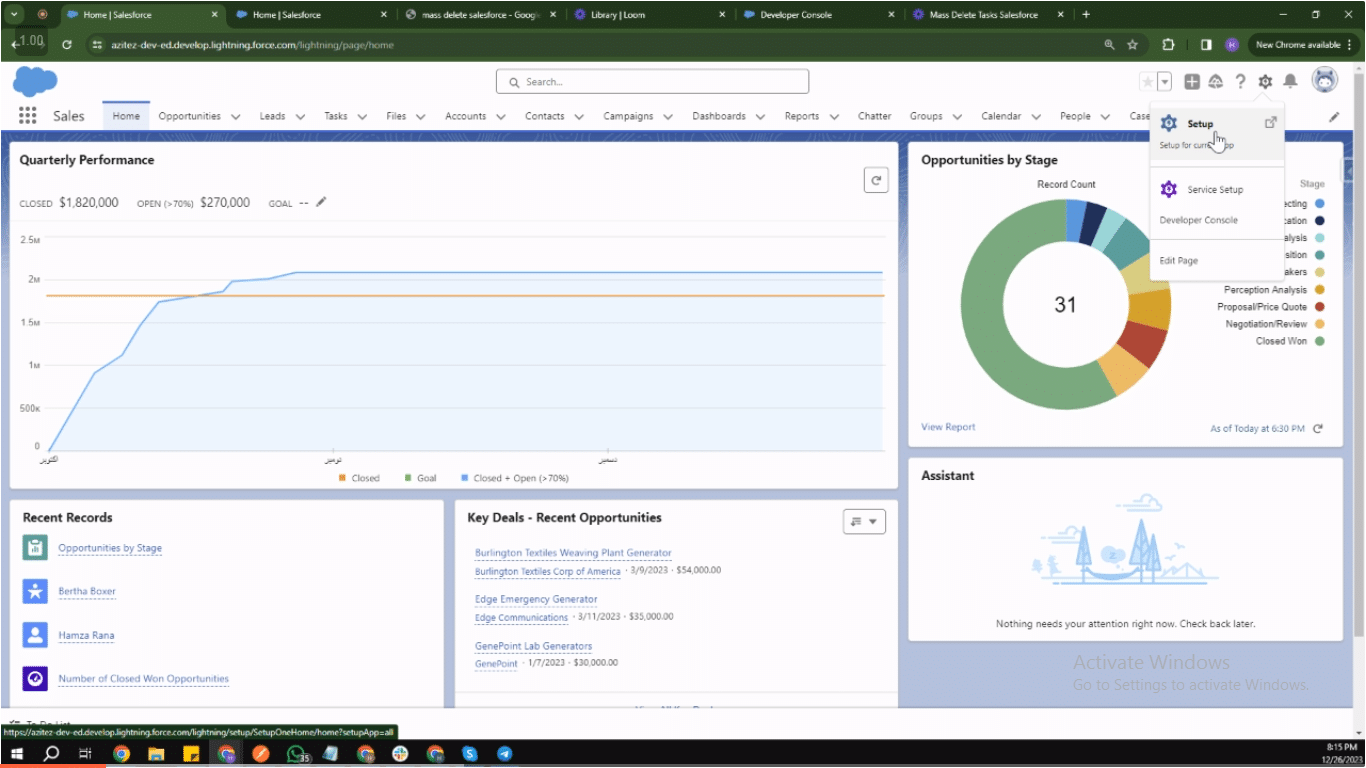
Step 2: Search for “Mass Delete Records.” In the top right search bar within the setup menu, type “Mass Delete Records” and open the first option that appears.
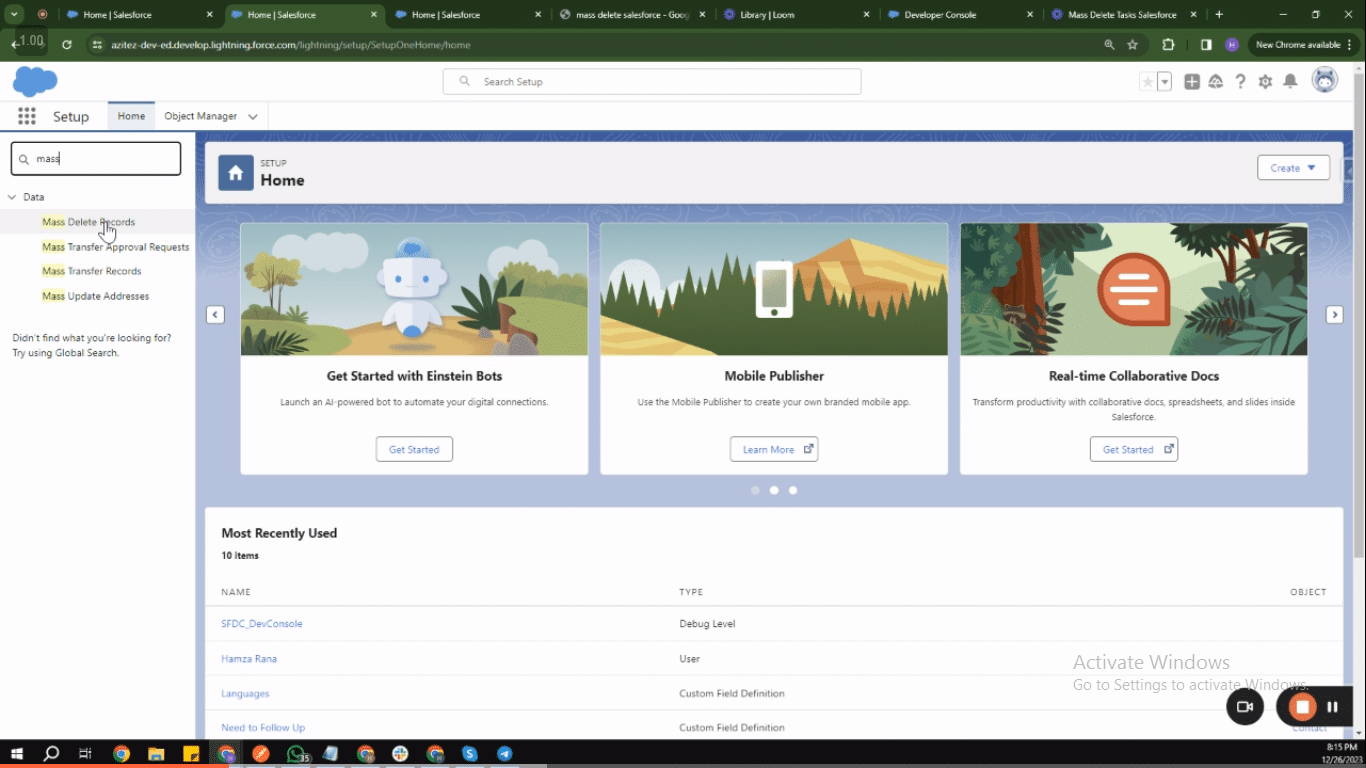
Step 3: Navigate the Mass Delete Records Menu. Familiarize yourself with the Mass Delete Records menu to ensure accurate selection and deletion.
Step 4: Specify Filters and Fields. In the menu, specify the filters and fields for deleting records.

Explore 8 cutting-edge techniques that are revolutionizing how Salesforce admins manage their daily tasks. Contribute more significantly to business outcomes and become a key driver of efficiency and innovation.
See the Techniques
- In the first column, choose “Lead Status.”
- In the second column, select “Equals.”
- In the third column, enter the specific criteria, such as the task type you want to delete.
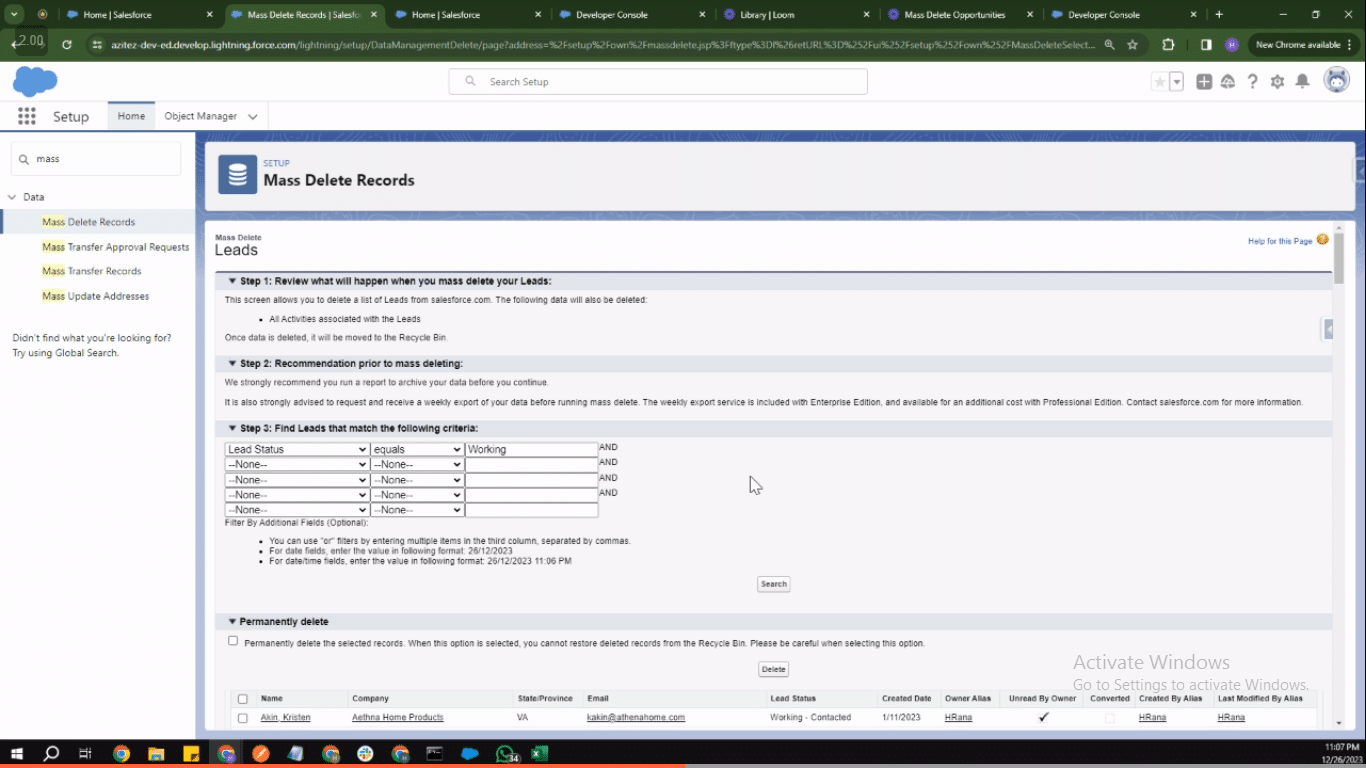
Step 5: Deleting Leads with Specific Subject. If you wish to delete leads with the subject as “Working,” input “Working” in the third column.
Execute the search to display the relevant leads below.
Step 6: Select Leads for Deletion. Review the list of leads that match your criteria. Select the leads you want to delete by checking the corresponding boxes.
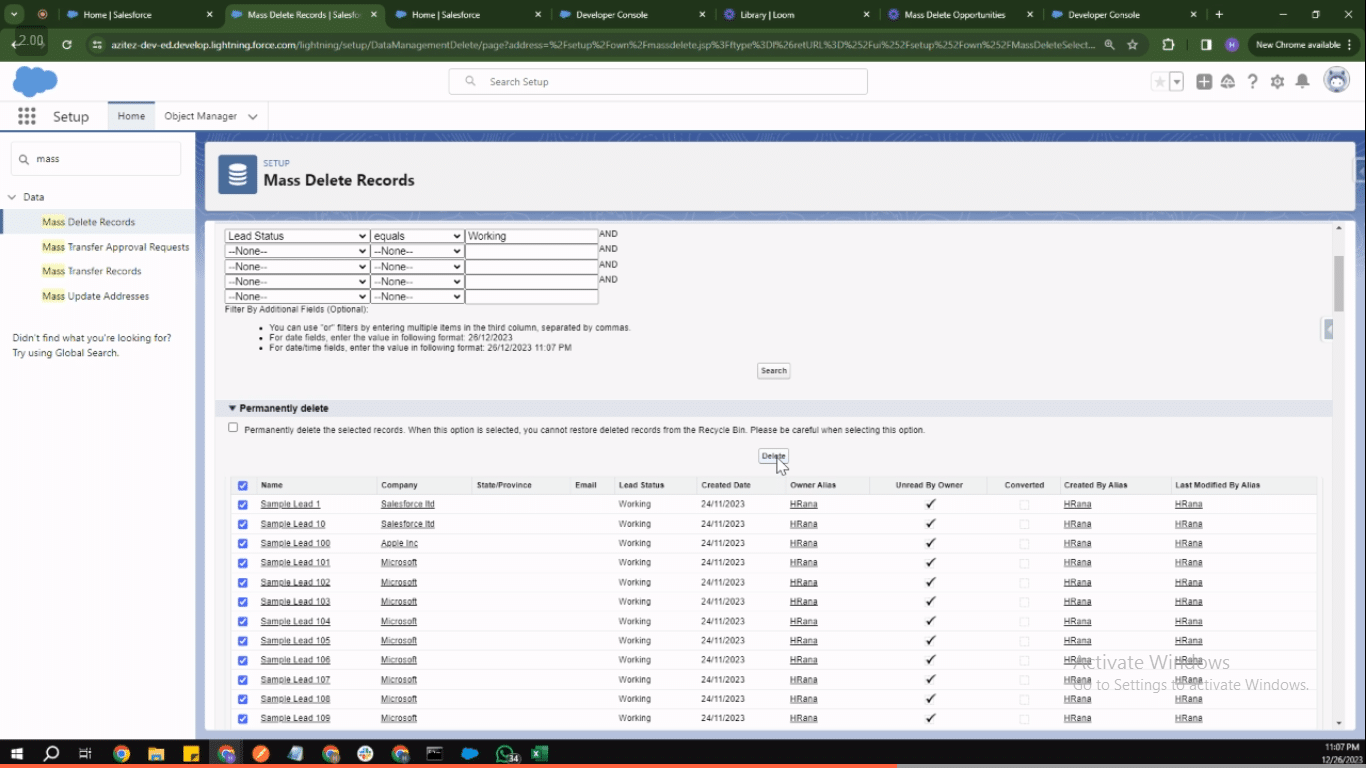
Step 7: Permanent Deletion. Click on the “Delete” button to permanently remove the selected leads from Salesforce.
You can leverage Coefficient to streamline this step-by-step process further by directly managing and manipulating Salesforce data in your preferred spreadsheet software.
Here’s a quick video of how you can use Coefficient to more quickly and confidently make mass updates to your Salesforce instance.
Best Practices for Lead Deletion
Efficient Salesforce leads management involves not only identifying leads to retain but also implementing best practices for lead deletion to prevent inadvertent loss of valuable data. To ensure the optimal performance of Salesforce CRM and maintain accuracy, consider the following best practices:
- Implement Lead Archiving: Before outright deletion, explore the option of archiving leads. Archiving allows you to retain historical data while removing it from active databases, ensuring a comprehensive record of interactions.
- Establish Clear Deletion Policies: Define clear policies for lead deletion within your organization. Ensure that the criteria for deleting leads are well-documented and communicated to all relevant stakeholders.
- Use Validation Rules: Implement validation rules in Salesforce to enforce data quality standards. This can help prevent accidental deletion by ensuring that critical fields are populated before a lead can be removed.
- Leverage Recycle Bin: Salesforce provides a recycle bin feature that temporarily stores deleted records. Familiarize your team with this functionality, allowing for easy recovery of accidentally deleted leads within a specified time frame.
- Regular Cleanup Schedule: Establish a routine schedule for lead database cleanup. Regularly review and update leads to remove outdated or irrelevant data, contributing to the overall efficiency of your Salesforce CRM.
- User Training and Permissions: Provide comprehensive training to users on lead deletion protocols. Additionally, carefully manage user permissions to ensure that only authorized personnel have the ability to delete leads.
- Audit Trail Monitoring: Monitor the Salesforce audit trail to track changes made to leads, including deletions. This ensures accountability and facilitates quick identification and rectification of accidental deletions.
- Backup Procedures: Implement robust backup procedures for lead data. Regularly back up your Salesforce database to safeguard against data loss due to accidental deletions or system errors.
Conclusion
Streamlining CRM through efficient Salesforce leads management and strategic CRM cleanup strategies is significant for organizational success. A clean and well-managed lead database not only enhances Salesforce CRM efficiency but also empowers your sales team to focus on high-value opportunities.
The benefits extend beyond accuracy to improved decision-making, forecasting, and overall productivity. To further optimize your CRM management, consider leveraging Coefficient—the advanced platform designed for efficient lead and data management.
With Coefficient, you can enhance your Salesforce experience, streamline processes, and ensure your CRM remains a powerful tool for driving business success. Explore the benefits of Coefficient for more effective CRM management by getting started here.
Elevate your Salesforce journey and witness the transformative impact on your organization’s overall performance.


