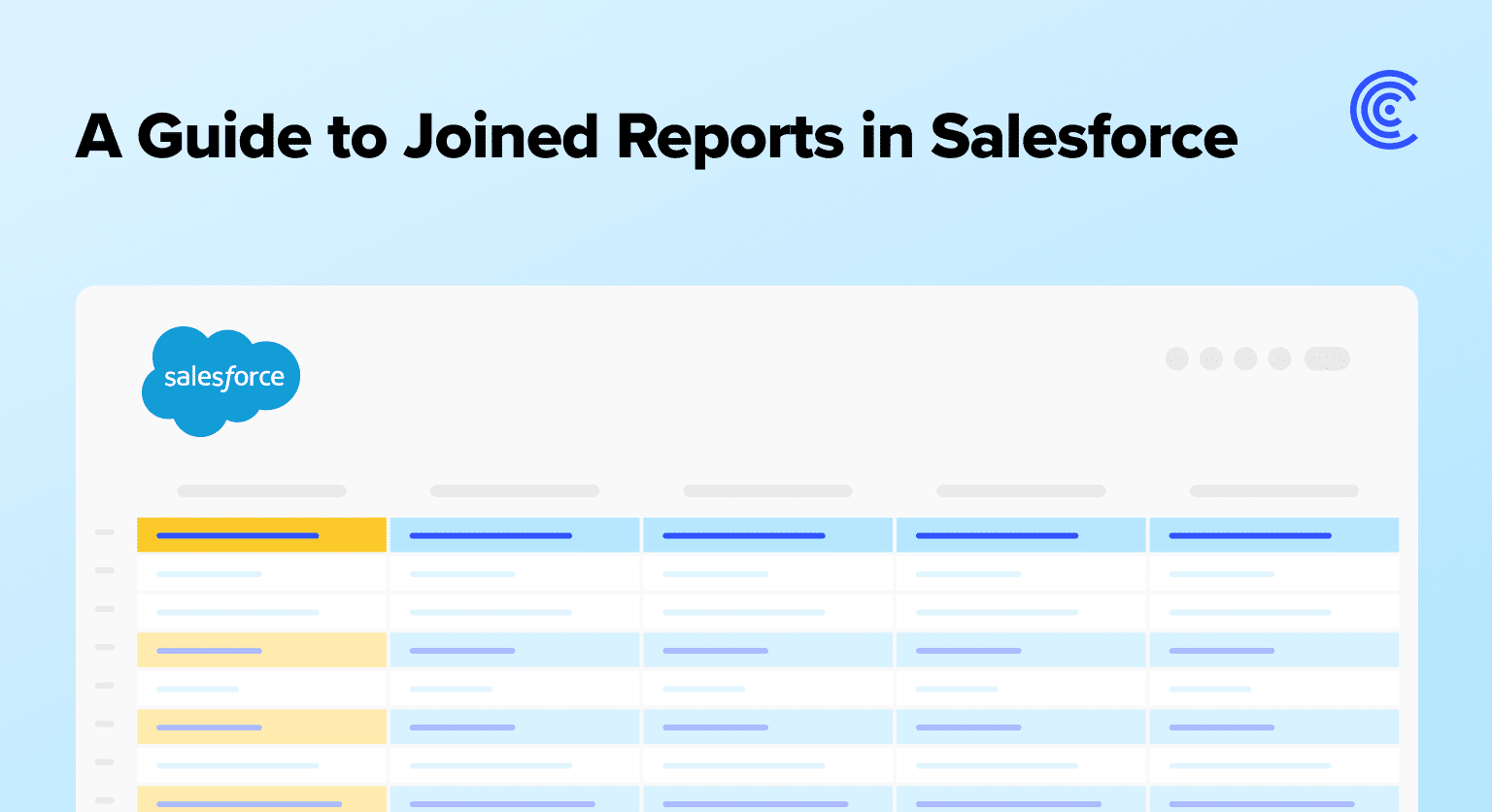Joined reports effortlessly piece together information from different sources, giving you a clearer picture of your business landscape.
In Salesforce, joined reports are your trusty sidekick, connecting the dots and making data analysis a breeze. Let’s dive into the basics and explore the simplicity behind creating a joined report Salesforce to supercharge your business analytics game!
What is a Joined Report in Salesforce?
A Joined Report Salesforce is a specialized reporting feature that allows users to combine multiple report types into a single, comprehensive view. This functionality enables the simultaneous analysis of data from various sources, providing a more holistic understanding of business information.
Unlike standard reporting, a Joined Report Salesforce permits the inclusion of disparate data sets, allowing users to create meaningful connections between different sets of information within a single report.
The key benefit of a Joined Report Salesforce lies in its capacity to present a consolidated view of data from distinct report types, fostering a more thorough analysis. Users can compare and contrast information seamlessly, gaining deeper insights into relationships between disparate data points.
Pre-requisites for Creating a Joined Report
Creating a joined report in Salesforce involves certain prerequisites to ensure a seamless process. Firstly, users must possess the necessary permissions to access the report builder and execute actions related to report creation.
The relevant data sources, represented by the individual reports to be joined, must be well-defined and organized. Properly configured relationships between data elements across reports contribute to the accuracy of the joined report.
It is imperative to adhere to established data standards and access controls within Salesforce. Ensuring that all involved users have appropriate permissions guarantees a successful execution of how to create a joined report in Salesforce.

Explore 8 cutting-edge techniques that are revolutionizing how Salesforce admins manage their daily tasks. Contribute more significantly to business outcomes and become a key driver of efficiency and innovation.
See the Techniques
Step-by-Step Guide to Creating a Joined Report
Creating a joined report in Salesforce enhances your ability to gain nuanced insights from disparate data sources. Follow this comprehensive guide for a seamless experience.
- Navigate to Coefficient’s Website: Open your web browser and go to Coefficient’s website. Locate and hover over the “Reports” section positioned on the top right corner of the webpage.
- Initiate a New Report: Once in the “Reports” section, click on the “New Report” option.
- Select the Report Type: After initiating a new report, a prompt will appear to select the report type. Choose the report type that aligns with your data requirements, ensuring relevance and accuracy.
- Adjust Filters: Once the report type is selected, navigate to the filter options. Adjust filters as needed to fine-tune the report and showcase the designated data.
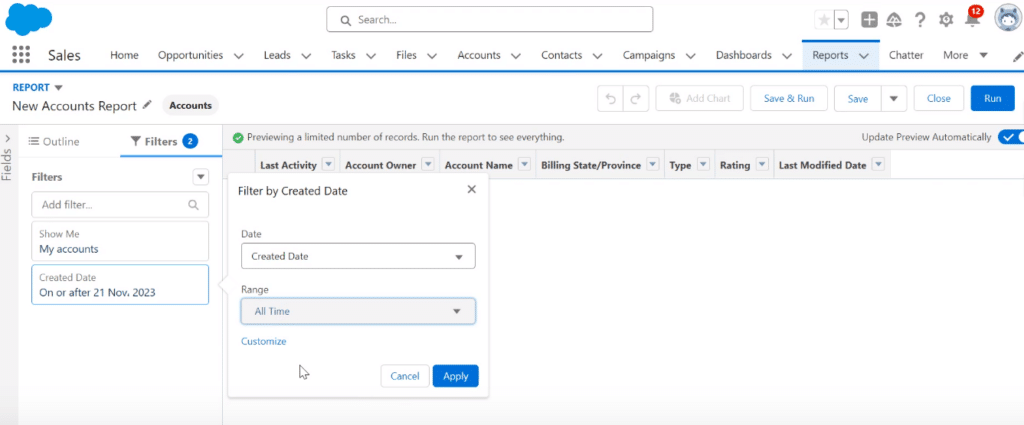
- Add or Remove Columns: Customize the report by adding or removing columns to tailor the displayed information according to your preferences.
- Create a Joined Report: In the top-left corner of the screen, find the “Report” dropdown button. Select “Joined Report” from the dropdown menu to initiate the process of combining data from multiple reports.
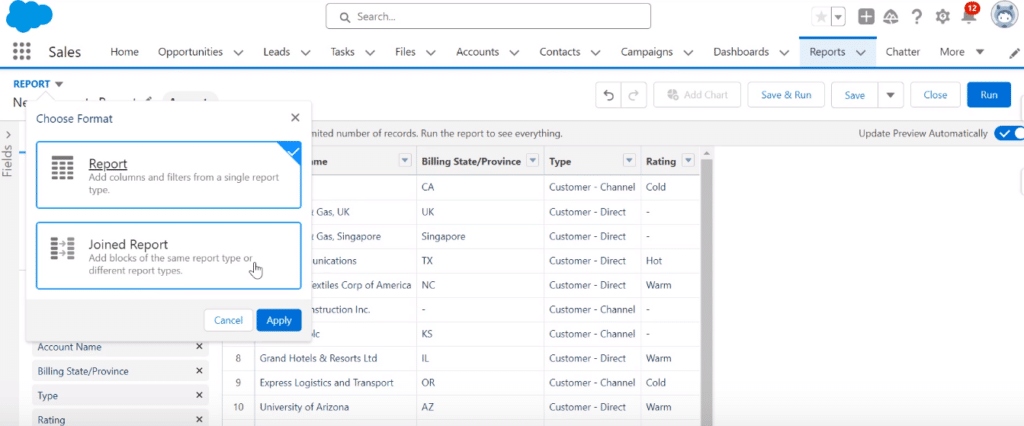
- Add Report Blocks: With the joined report initiated, add report blocks to bring in data from multiple sources. Choose the relevant report type for each block to ensure comprehensive insights.
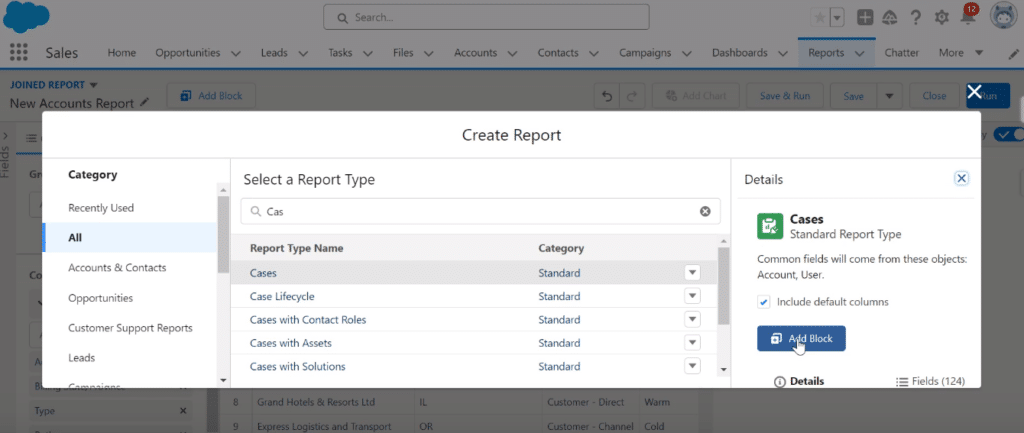
- Edit Filters: Refine your report’s precision by editing filters for each individual block. This step ensures that each block contributes specific and accurate data to the joined report.
- Adjust Fields and Columns: Streamline your report further by adjusting and removing unnecessary fields or columns. This enhances the clarity of the report and focuses on the most relevant information.
- Group Blocks in the Outline Section: Navigate to the outline section, typically located on the left side of the screen. Group blocks based on specific fields to organize and structure your joined report effectively.
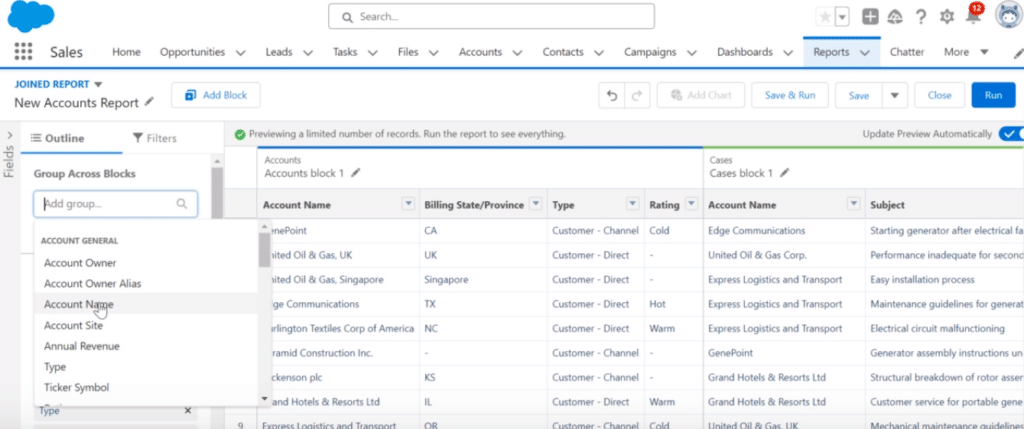
- Customize Layout and Formatting: Customize the visual representation of your report by choosing layout options. Select preferences such as digital rows, subtotal, grand total, and other formatting elements.
- Rename Blocks and the Joined Report: Personalize your report by renaming individual blocks for clarity. Rename the overall joined report to reflect its content accurately.
- Save Your Report: Click on the “Save” button, usually located in the top-right corner of the screen. Choose the folder where you want to save the report within your Salesforce environment. Confirm your choices and save the joined report for future access.
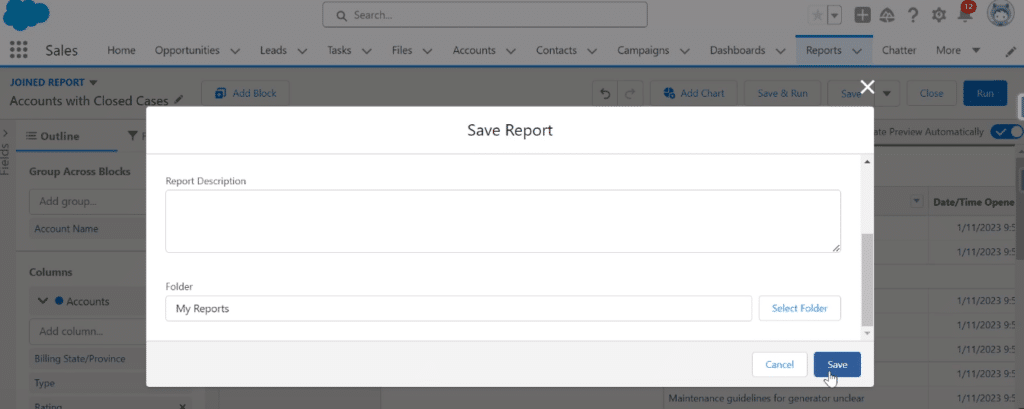
Use Cases for Joined Reports in Salesforce
Joined reports in Salesforce find valuable applications in diverse scenarios:
- Customer Service Optimization. Support teams can use joined reports to merge data on case resolution times with customer satisfaction scores. This provides a holistic view of service effectiveness and areas for improvement in client relations and support efficiency.
- Market Trend Analyses. Joined reports are instrumental in analyzing market trends and customer behaviors. Companies can use them to track shifts in industry demands, customer preferences, and competitive landscapes to inform strategic planning.
- Comparative Sales Analyses. Businesses can leverage joined reports to compare sales performance across various regions and product lines. This is particularly beneficial in environments where understanding regional differences and product preferences is key to tailoring sales strategies.
Conclusion
Creating joined reports in Salesforce is key to unlocking comprehensive data insights.
By following this guide, you’re equipped to make informed decisions and elevate your analytics. Get started with Coefficient and revolutionize your reporting capabilities!