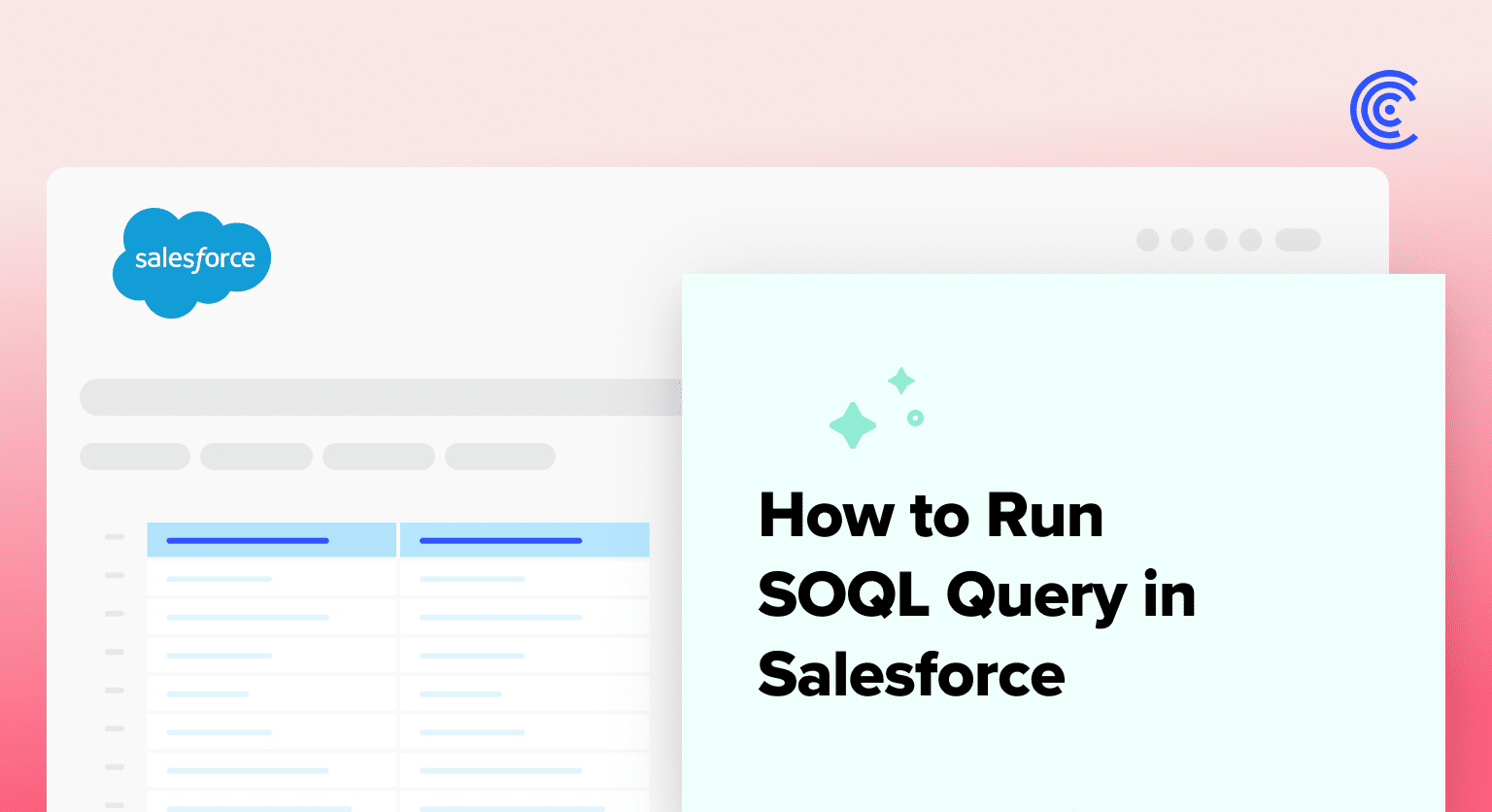At the core of Salesforce’s data retrieval capabilities lies SOQL (Salesforce Object Query Language), a powerful query language tailored for extracting meaningful insights from Salesforce databases.
With this era’s data-driven landscape, querying Salesforce databases is more than a technical task. It’s a strategic need for a business to make informed decisions and enhance business operations.
In this article, we will delve into a step-by-step guide on how to run SOQL queries in Salesforce and introduce how Coefficient can seamlessly write SOQL for you, making data more accessible and actionable for all team members.
So, let’s begin!
Understanding SOQL Queries in Salesforce
Salesforce Object Query Language (SOQL) is a specialized query language for interacting with Salesforce databases.
As Salesforce revolves around a highly customizable object-oriented architecture, SOQL is the cornerstone of data retrieval in Salesforce. It forms a crucial link between users and the vast information stored in objects.
One of the roles of SOQL is to support how to query the Salesforce database. These queries are constructed to filter, sort, and retrieve data based on specific criteria, enabling users to obtain targeted and relevant information.
SOQL vs. SQL – Comparison and Difference
As a familiar reference point, comparing SOQL and Structured Query Language (SQL) is valuable. While both languages share similarities in syntax and purpose, they cater to distinct environments and architectures.
- Object-Oriented vs. Relational – SOQL is tailored for Salesforce’s object-oriented architecture, where data is organized into objects, and relationships between them are paramount. In contrast, SQL is designed for relational databases, emphasizing tables and the relationships between rows.
- Field-Based Queries – SOQL queries revolve around fields within objects, allowing users to extract specific attributes of records. SQL, on the other hand, focuses on querying tables and can retrieve entire rows of data, providing a broader scope.
- Limited Aggregation Functions – SOQL has a more limited set of aggregation functions than SQL. While both languages support common functions like COUNT and SUM, SOQL’s capabilities are optimized for the specific needs of Salesforce data.
- Security and Schema Considerations – SOQL integrates seamlessly with Salesforce’s security model and considers the object schema, ensuring that queries align with the platform’s governance and permissions. SQL queries may need additional considerations for security and schema adherence.
Preparing How to Run SOQL Query in Salesforce
Before diving into the specifics of running SOQL queries, it’s essential to recognize that while the Salesforce Developer Console provides a robust environment for these operations, it can sometimes present challenges, especially for non-technical users or those seeking more collaborative and accessible ways to work with Salesforce data.
This is where Coefficient comes into play. Coefficient, rated 5-stars on AppExchange, streamlines this process by enabling users to pull Salesforce data directly into Google Sheets or Excel with just a few clicks, no complex query writing required, unless you’d like Coefficient to write SOQL for you. This integration not only simplifies data analysis but also democratizes access to Salesforce data, allowing team members across functions to engage with and derive insights from this data.
- Basic Knowledge of Salesforce
To navigate and extract valuable insights from Salesforce databases, users should have a foundational understanding of the Salesforce platform.
This includes familiarity with its interface, key functionalities, and the underlying principles of customer relationship management.
- Understanding Database Structure
SOQL operates within the context of Salesforce’s object-oriented architecture.
Users should grasp the concept of objects, which serve as containers for specific data types, and the relationships between these objects. A basic understanding of how data is organized within Salesforce is crucial for crafting effective SOQL queries.
- Salesforce Interface and Developer Console
The Salesforce user interface is the primary tool for interacting with the platform.
Users can access and run SOQL queries directly through the Salesforce interface, making it an accessible option for those who prefer a visual and intuitive approach.
However, it still requires users to have some technical inclination to handle complex queries through the Developer Console. The Developer Console provides a dedicated environment for developers and administrators to write, test, and execute SOQL queries.
The Developer Console offers additional features like debugging and performance monitoring, catering to users seeking a more hands-on and code-centric approach.
Since this article aims to simplify things, we will explain how to query Salesforce using its user-friendly and simple interface in the Developer Console!
Step-by-Step Guide on How to Query Salesforce Database with SOQL
Now that we’ve laid the foundation by understanding the basics of SOQL and ensuring the necessary prerequisites, let’s begin on our step-by-step journey on how to query the Salesforce database:
Step 1: Access Salesforce Developer Console
Log in to your Salesforce account.
Click on the “Gear Icon” next to the notification bell icon on your navigation bar.
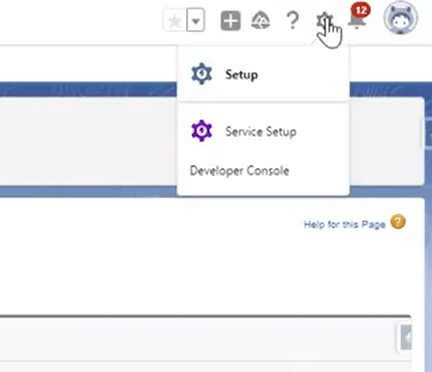
Locate and click on the “Developer Console” tab from which you want to retrieve data. Alternatively, if you’re using Coefficient, you can simply open your Google Sheets or Excel, navigate to the Coefficient add-on, and select ‘Import Data’ to begin pulling data from Salesforce with ease.
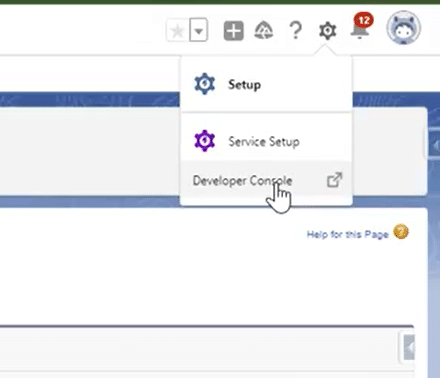
Step 2: Identify the Object and Fields
Once on the Developer Console, navigate to “Files” and Click on the “Open Resources” option. Or Press CTRL+ SHIFT+ 0
A window for Open Resources will pop up.
Identify the specific object you want to query (e.g., Leads, Contacts, Accounts, Opportunities, and more) from the list provided.
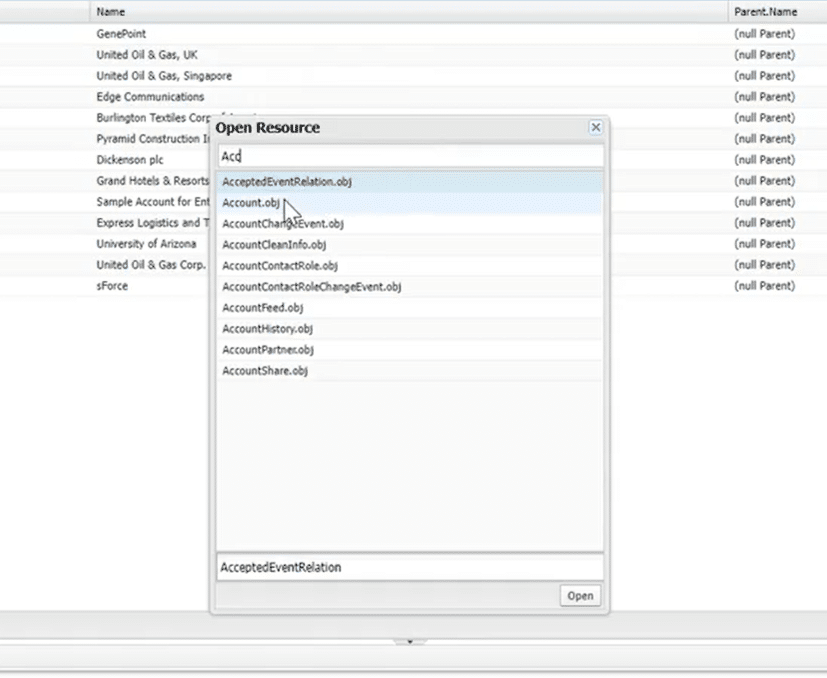
With Coefficient, this step becomes more intuitive. After selecting ‘Import Data’ within Coefficient, you’re presented with a user-friendly interface where you can easily choose the Salesforce object you’re interested in, such as Opportunities, Contacts, or Leads, without needing to write or understand complex SOQL queries.
Step 3: Select Relevant Fields
For your selected object, in this example, “Opportunities”, a list of fields will appear that you can include in your SOQL query.
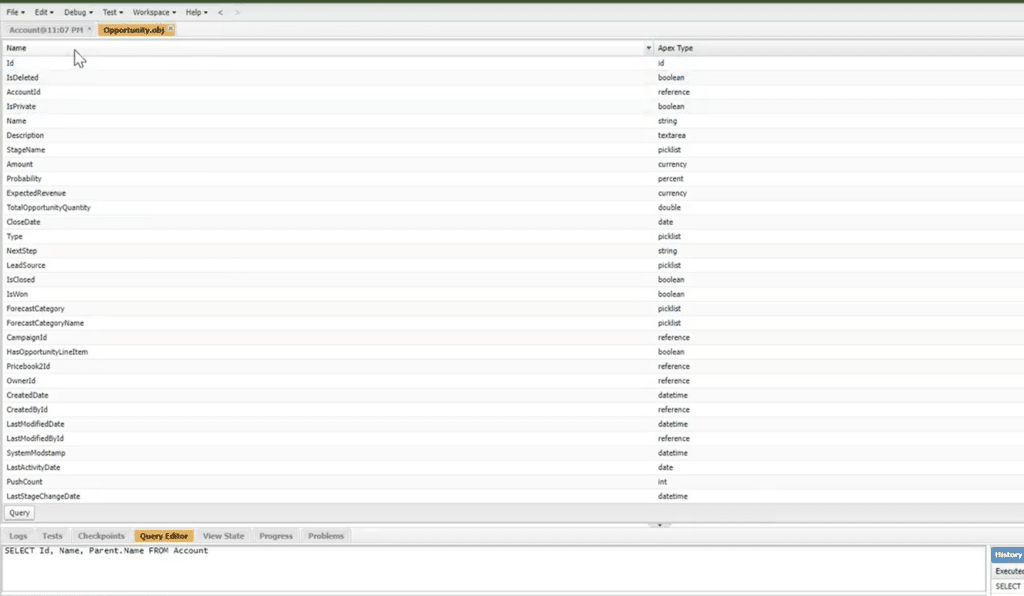
Take note of the fields within that object from which you want to retrieve data.
You can select as many as you need by clicking on each field. The selected fields are highlighted, so ensure you don’t miss or add any extra.
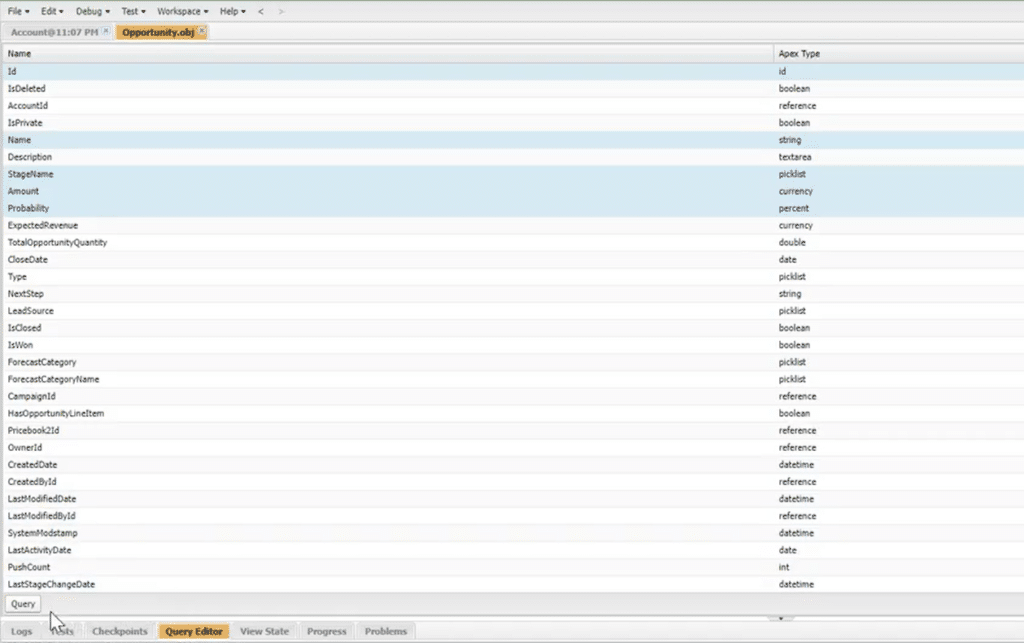
Step 4: Construct the SOQL Query (or Let Coefficient Do It for You)
In the Developer Console, you would typically navigate to the bottom of your fields frame and Click “Query.” This generates a SOQL query based on your selected object and fields.
However, Coefficient simplifies this step by automatically generating the query for you based on your selections. All you need to do is review the fields and filters you wish to apply, and Coefficient takes care of the rest, crafting the SOQL query behind the scenes. This feature is especially beneficial for those who might not be familiar with SOQL syntax but still need to access and analyze Salesforce data.
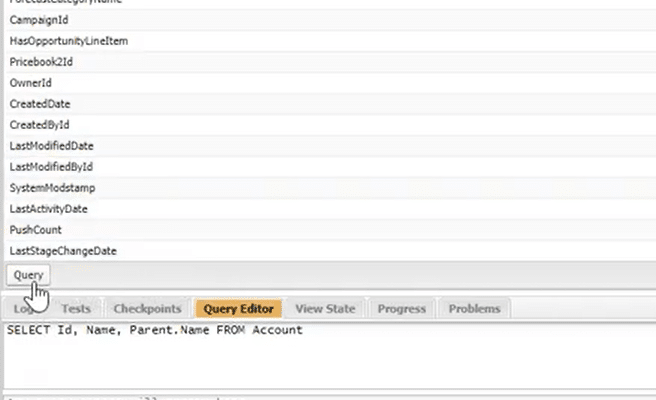
In the “Query Editor” tab below, your new SOQL Query based on the selected object and fields will be immediately generated.
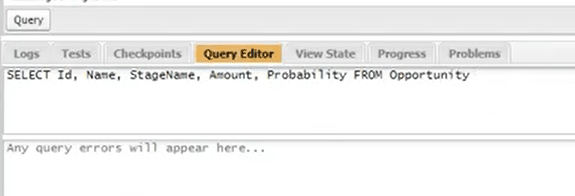
Step 5: Review and Execute (Seamlessly with Coefficient)
In the Developer Console, you’d typically review the SOQL query in the Query Editor, customize it as needed, and then execute it. Any errors would be flagged for correction.

Explore 8 cutting-edge techniques that are revolutionizing how Salesforce admins manage their daily tasks. Contribute more significantly to business outcomes and become a key driver of efficiency and innovation.
See the Techniques
With Coefficient, this step is dramatically simplified. After setting up your query parameters, you simply click ‘Import’ to execute the query. Coefficient handles the execution, ensuring data is pulled accurately and efficiently into your Google Sheets or Excel. This integration not only streamlines the process but also allows for real-time data analysis and collaboration among team members.
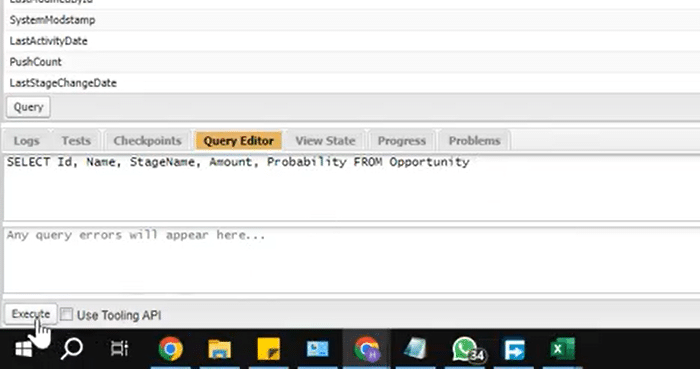
The Developer Console will show you the results based on your query as a list:
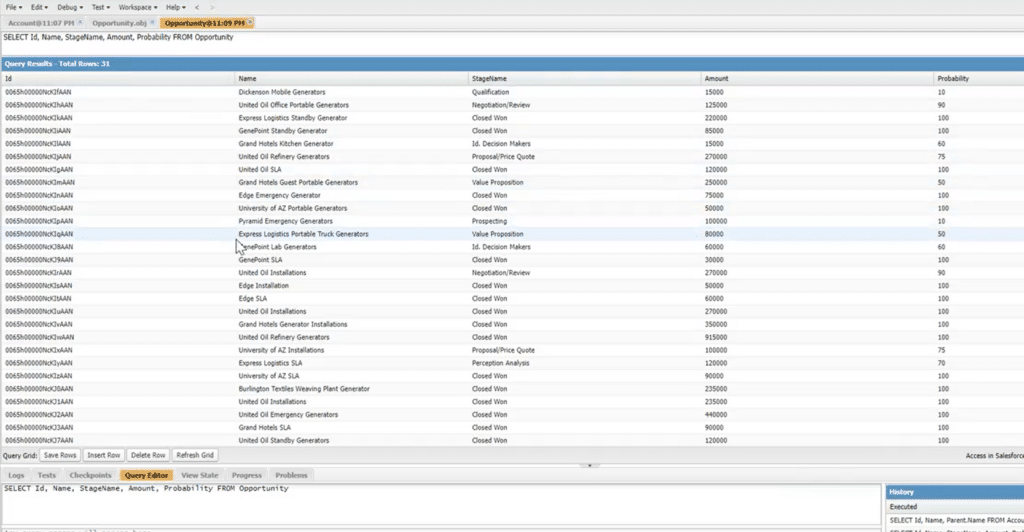
That’s all! You’ve successfully executed a SOQL query in Salesforce, retrieving specific data based on your criteria.
Step 5: Set a Refresh Schedule with Coefficient
An exclusive feature when using Coefficient is the ability to keep your data fresh without manual intervention. Once your data is imported into Google Sheets or Excel, you can set up a refresh schedule directly within Coefficient. This ensures that your spreadsheet always reflects the most current data from Salesforce, empowering you with real-time insights and decision-making capabilities.
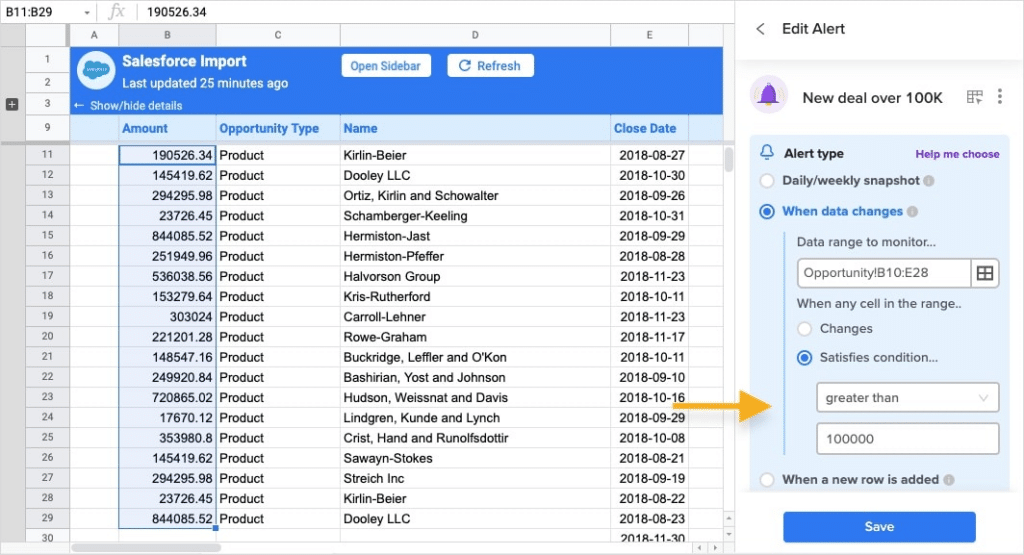
3 Tips and Best Practices on How to Query Salesforce (Enhanced with Coefficient)
Here are three tips to enhance your SOQL querying experience while avoiding common pitfalls, further amplified by using Coefficient:
- Selective Querying
Be selective in your queries by specifying only the fields you need. This reduces the query’s impact on performance and speeds up data retrieval. Querying unnecessary fields can lead to slower performance and increased data transfer, impacting user experience and system resources.
Coefficient’s intuitive interface makes this easy, ensuring efficient data retrieval and optimal performance.
- Avoid Hard-Coding IDs
Refrain from hard-coding record IDs in your queries. Instead, use dynamic references or variables to ensure adaptability and maintainability. Hard-coded IDs can cause issues when records are moved or modified, leading to query failures and maintenance challenges. With Coefficient, you can use dynamic references or variables, enhancing adaptability and maintainability.
- Limit the Use of Subqueries
Minimize the use of subqueries unless necessary. Subqueries can impact performance, so use them judiciously. Overusing subqueries may increase processing time and resource consumption, affecting overall system performance.
Use Cases and Importance of Running SOQL Queries
If you’re new to SOQL, here are some key use cases illustrating the importance of running SOQL queries in various facets of business operations:
- Customer Relationship Management (CRM)
SOQL queries empower businesses to understand customer engagement patterns, leading to improved customer satisfaction and relationship management. You can extract data on customer interactions, such as communication history and service requests, from the Contact and Case objects.
- Sales Analytics
It provides actionable insights for sales teams, aiding in strategic planning, forecasting, and optimizing sales strategies. You can do this by querying Opportunities and Products to analyze sales trends, track deal progress, and identify top-performing products.
- Marketing Campaign Effectiveness
SOQL enables marketers to evaluate the impact of campaigns, refine targeting strategies, and allocate resources effectively. You can extract data from Campaigns and Leads to measure the success of marketing campaigns, including lead conversions and campaign engagement metrics.
- Performance Monitoring
SOQL queries play a crucial role in maintaining the health of the Salesforce environment, allowing administrators to address performance-related concerns proactively. You can run queries on user activity and login history to monitor system usage, identify potential issues, and ensure optimal performance.
- Data Governance and Compliance
SOQL facilitates auditing and monitoring of data, helping organizations uphold data integrity, security, and regulatory compliance. You can query data from custom objects to ensure compliance with data governance policies and regulatory requirements.
Leveraging GPT for SOQL Queries with Coefficient
While our step-by-step guide helps you navigate through basic SOQL queries, there might be instances where you need more complex data retrievals.
Coefficient simplifies this by offering custom query assistance, making it easier for users to craft intricate queries without deep knowledge of SOQL syntax. This feature is particularly useful for generating customized reports or extracting specific datasets for advanced analysis.
Beyond simplifying the querying process, Coefficient also offers advanced features for those looking to dive deeper into data analysis. With Coefficient, you can:
- Extend SOQL Queries: Combine the power of SOQL with Coefficient’s advanced data manipulation capabilities to perform complex analyses directly within your spreadsheets.
- Share Insights Easily: Coefficient’s integration with Google Sheets and Excel means you can easily share your findings with team members, enhancing collaboration and strategic decision-making.
- Automate Reporting: Set up automated reports based on your SOQL queries, ensuring stakeholders have regular access to up-to-date insights.
Final Takeaway
This comprehensive guide has equipped readers with the knowledge needed to navigate the intricacies of SOQL, emphasizing its role in driving data-driven decisions.
The integration of Coefficient amplifies the impact of SOQL, providing a bridge between Salesforce data and actionable insights, making it an indispensable tool for businesses looking to leverage their Salesforce data to the fullest.
By incorporating Coefficient into your Salesforce data querying and analysis process, you not only simplify the technical aspects of SOQL but also unlock a new realm of possibilities for data-driven decision-making and collaboration.
Ready to transform the way you interact with Salesforce data? Get started with Coefficient.