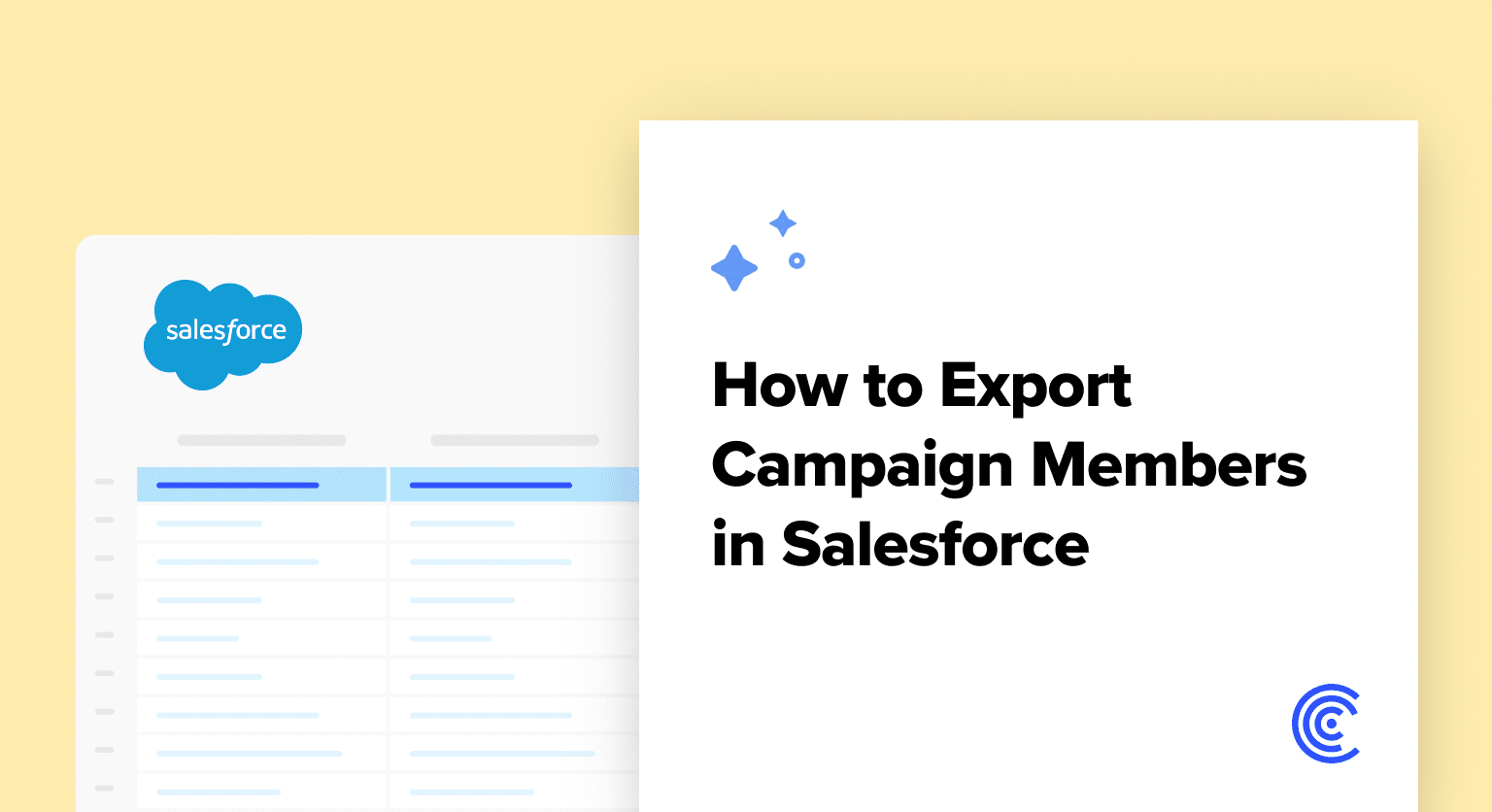Salesforce stands at the forefront of digital marketing strategy management, offering a robust platform that empowers businesses to streamline their marketing efforts, enhance customer engagement, and drive sales.
A critical component of leveraging Salesforce to its full potential is the ability to export campaign members. This process not only facilitates a deeper understanding of customer interactions but also plays a pivotal role in refining sales strategies, optimizing lead capture processes, and bolstering overall customer engagement.
Step-by-Step Guide to Export Campaign Members in Salesforce
Navigating to Your Campaign
Begin by navigating to the Campaigns tab within your Salesforce Lightning interface. This is your gateway to managing all campaign-related activities.
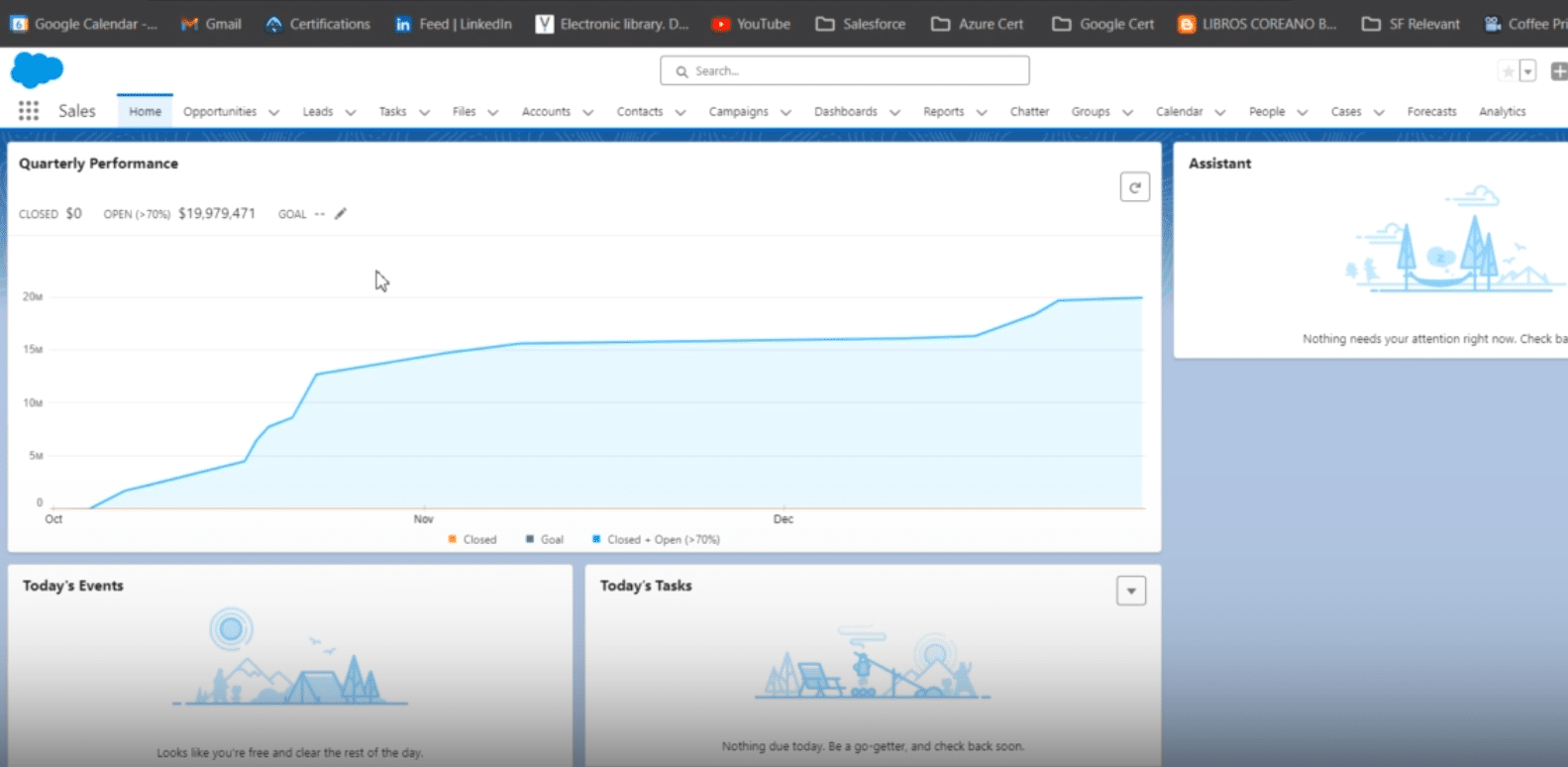
Once there, identify and select the campaign you wish to work with, such as “DM Campaign to Top Customers.”
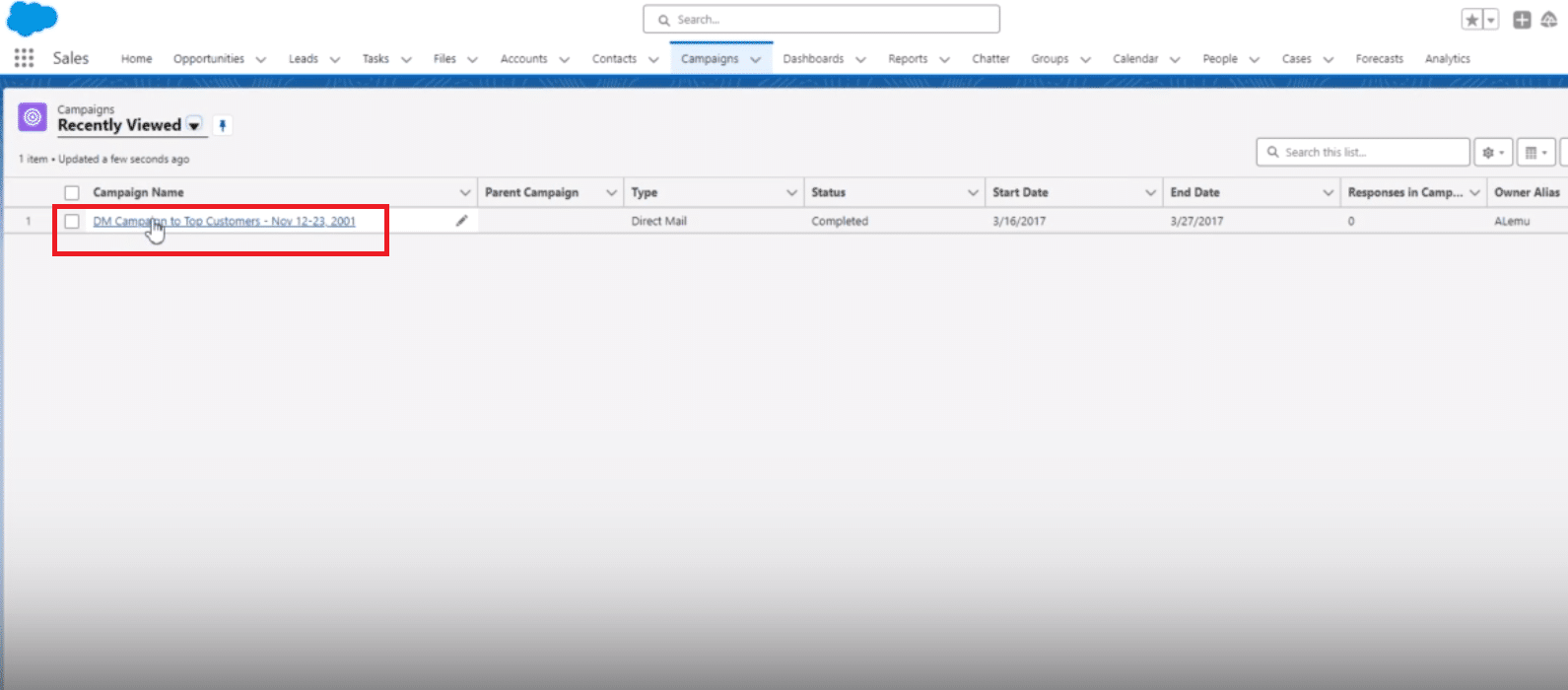
Preparing for Export
Navigate to the Members tab within your selected campaign. Here, you’ll find a list of all contacts associated with the campaign, ready for export.
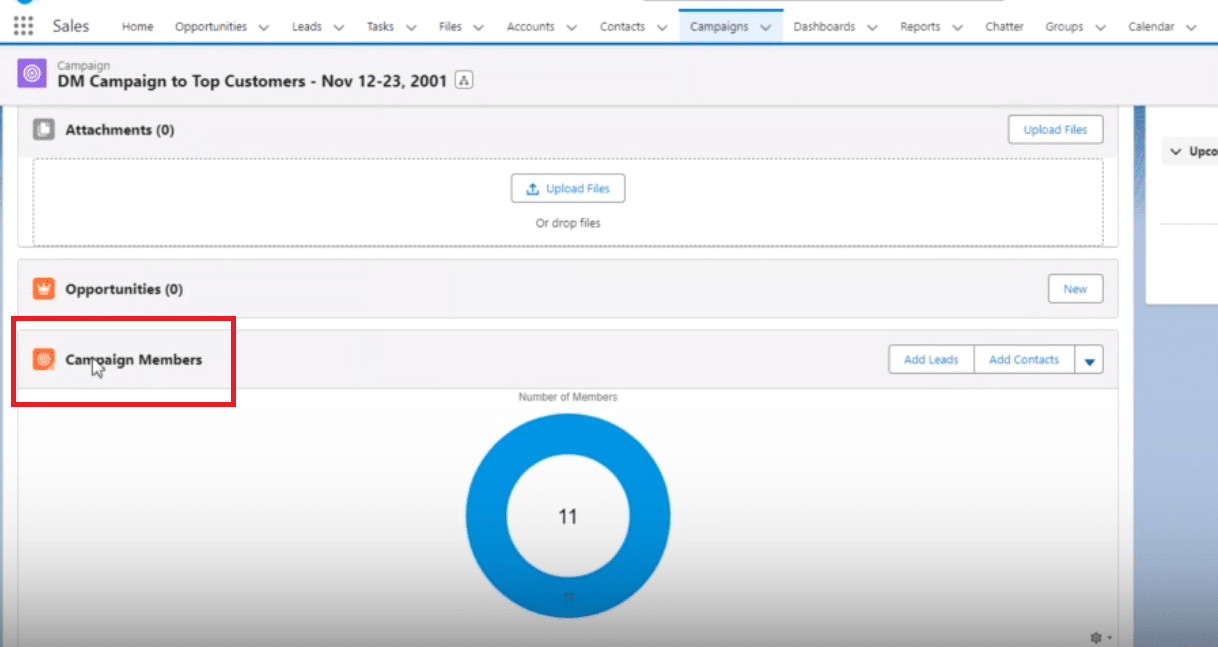
It’s important to note that Salesforce Lightning primarily employs reports for exporting campaign members. This method is essential for targeted analysis and data-driven decision-making.
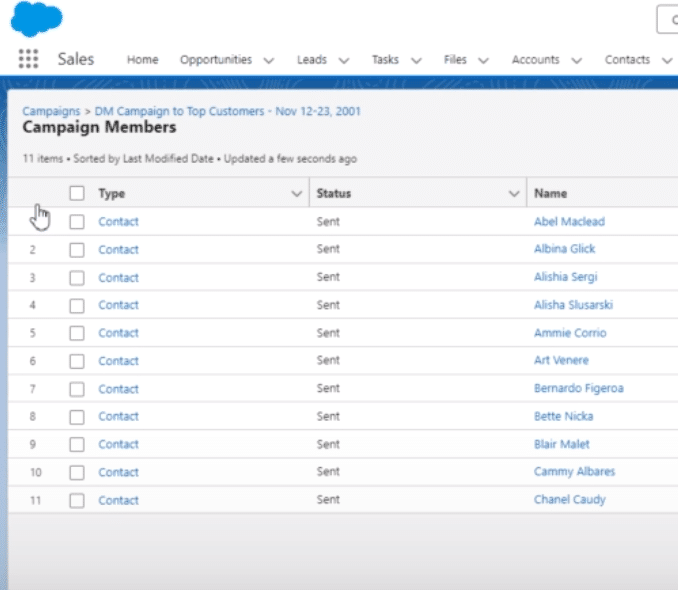
Creating and Customizing the Report
Move to the Reports tab and start a new report. Search for “campaigns with campaign members” to find the right template.
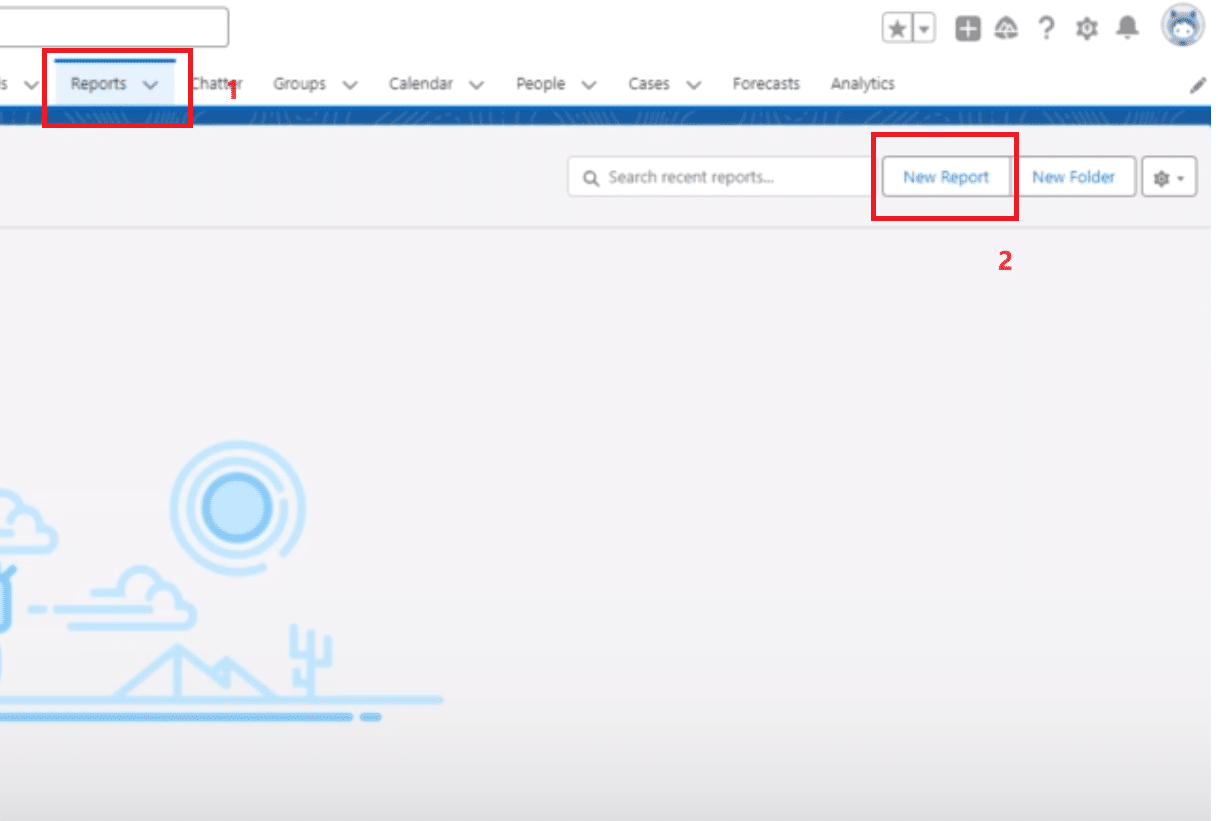
Customize your report to include crucial fields such as first name, last name, email, and status. This ensures your export includes all necessary data points for analysis.
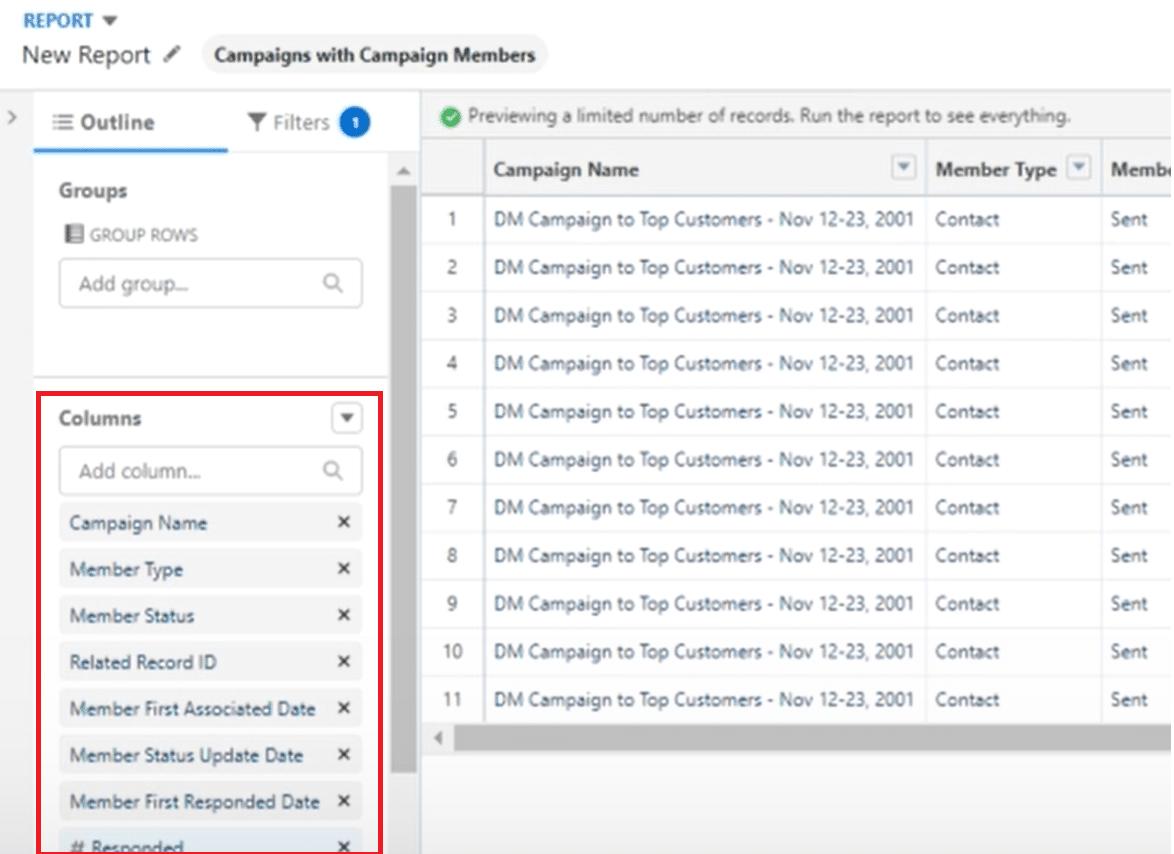
Exporting the Report
After customization, save and run your report to verify it includes all required data.
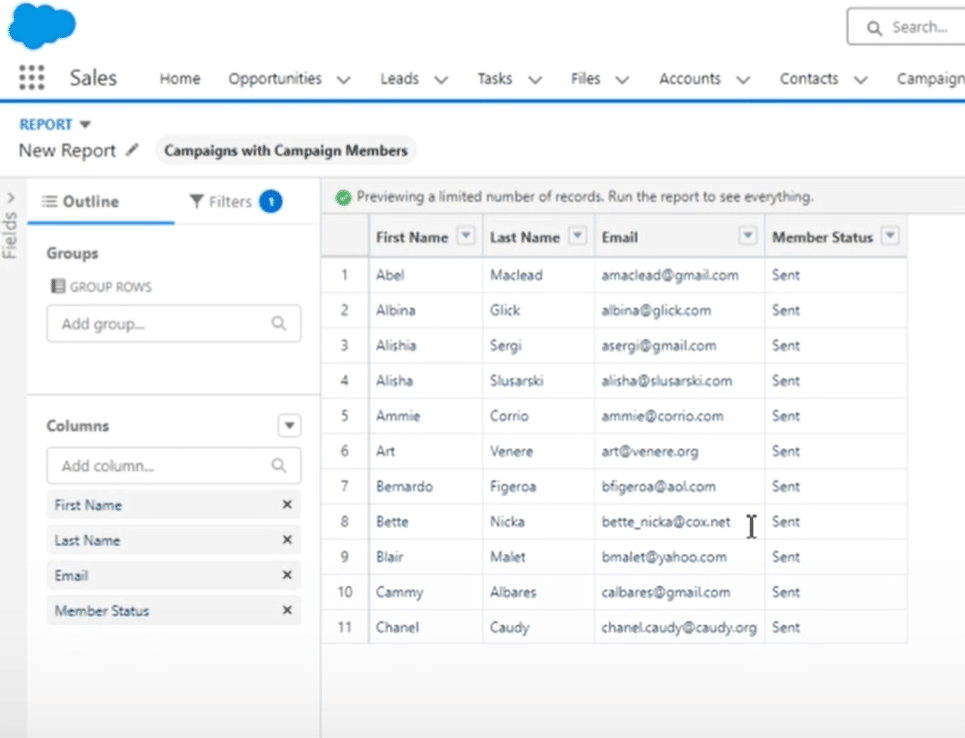
Name your report something recognizable like “Campaign Members Export Test” for easy future access.
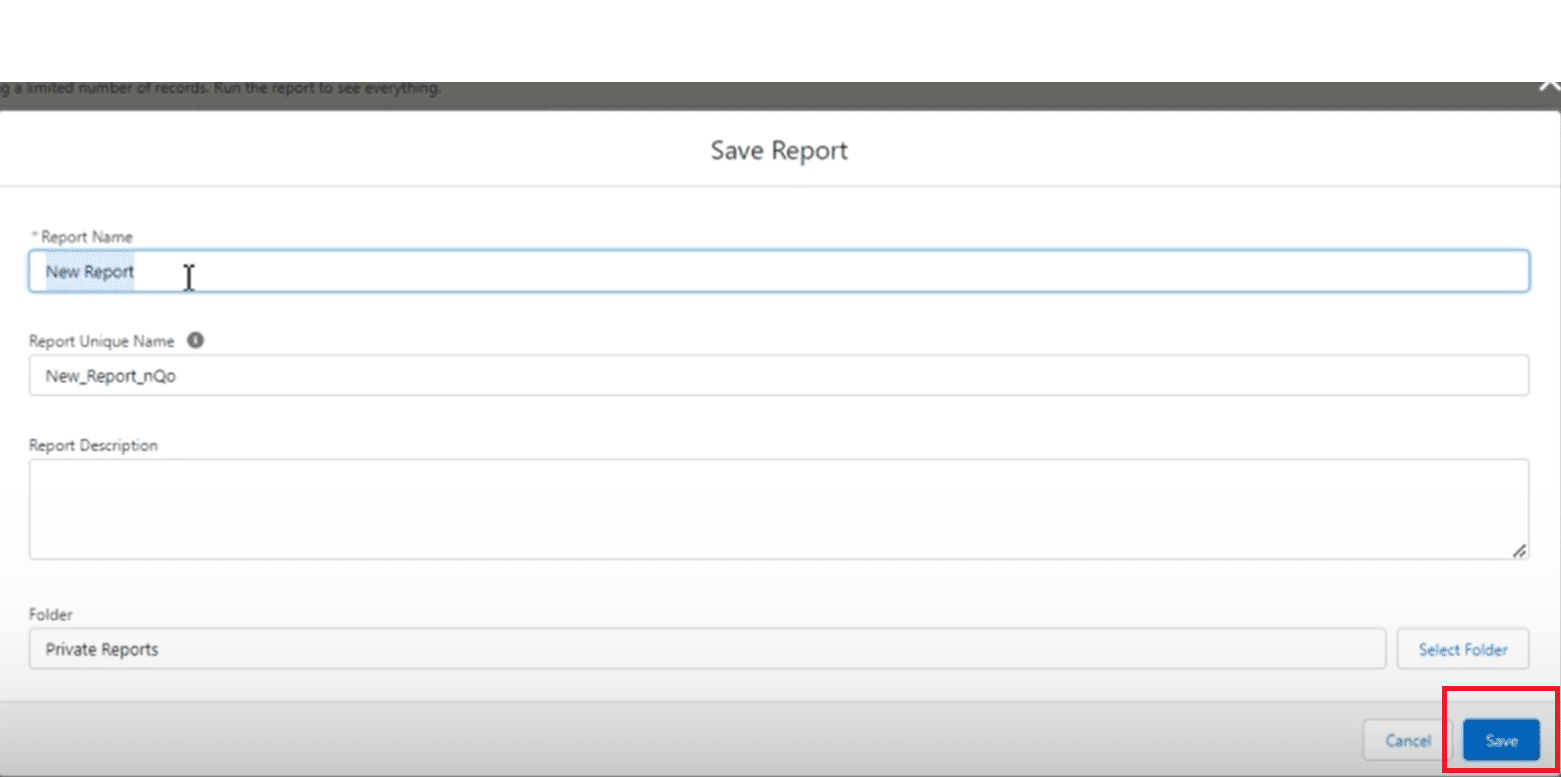
In the report results view, locate the export button in the dropdown menu. Choose between CSV or Excel formats based on your needs. Salesforce will generate a file with all your campaign member details.
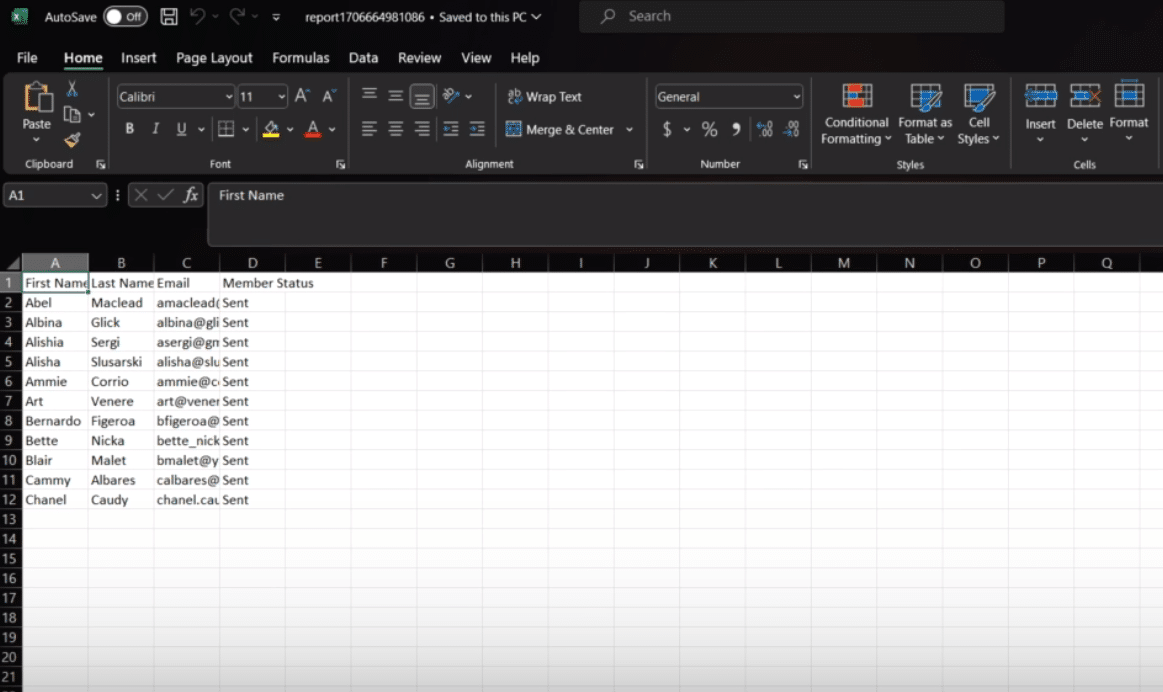
Supplementary Content
Optimizing the Export Process
Maximize the efficiency of your export process by clearly defining the criteria for the data you need.
Utilize Salesforce’s filtering capabilities to refine your data selection, ensuring you export only the most relevant information.

Explore 8 cutting-edge techniques that are revolutionizing how Salesforce admins manage their daily tasks. Contribute more significantly to business outcomes and become a key driver of efficiency and innovation.
See the Techniques
For larger datasets, consider exporting in manageable batches to prevent system overload and maintain optimal performance.
Using Third-Party Tools for Automation
Leverage the power of third-party tools like Coefficient to automate the export process.
These tools can schedule regular data refreshes and manage your exported data with greater efficiency, freeing up valuable time and resources for other strategic activities.
Analyzing Exported Data
Once you have exported your campaign members, the next step is to analyze the data to uncover insights. Evaluate engagement levels, conversion rates, and the return on investment (ROI) of your campaigns to identify successful strategies and areas for improvement.
This analysis will inform future campaign strategies, enabling more targeted and effective marketing efforts.
Conclusion
Mastering the export of campaign members from Salesforce heralds a new epoch of strategic data analysis and management.
Take a decisive step towards augmenting your Salesforce journey by incorporating Coefficient into your toolkit.
Begin your transformative journey with Coefficient today.