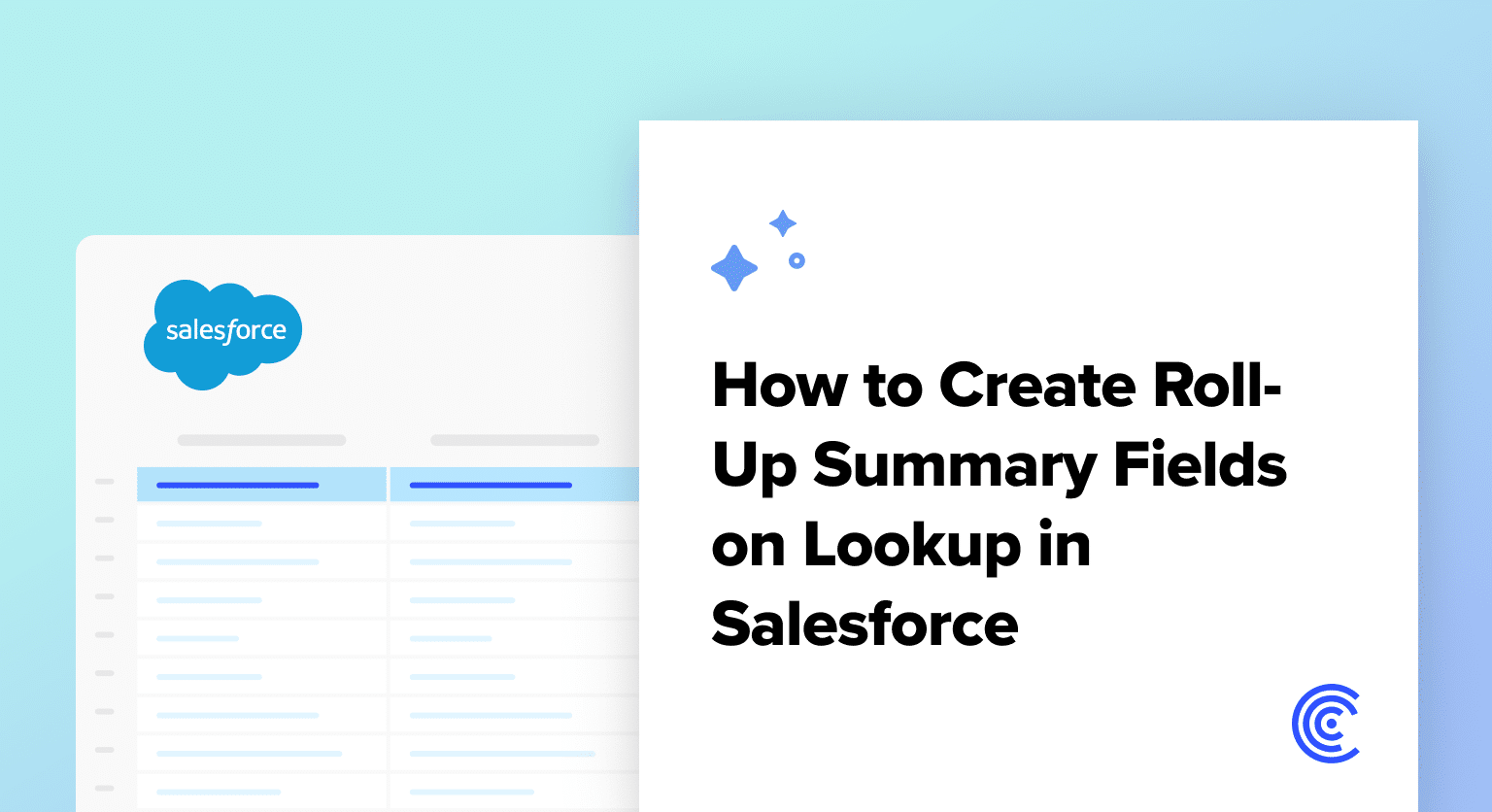Are you looking to enhance your data analysis capabilities within Salesforce? Rolling up summary data from related records can unlock valuable insights, facilitating strategic decision-making.
However, Salesforce does not natively support roll-up summary fields for lookup relationships. Don’t sweat it – we’ll show you how to implement this much-needed functionality.
Understanding Roll-Up Summary Fields and Lookup Relationships:
Roll-Up Summary Fields allow you to aggregate data from related records, offering insights at a glance. For instance, summing up all sales from opportunities related to an account.
Lookup Relationships, on the other hand, link two different objects. While Salesforce supports roll-up summaries on master-detail relationships, it’s the lookup relationships we’re focusing on overcoming today.
Pre-requisites:
- A Salesforce account with administrative access.
- Basic knowledge of Salesforce objects and their relationships.
Step-by-Step Guide to Creating Roll-Up Summary Fields on Lookup:
Step 1: Preparation
Before we begin, ensure you’re logged in to your Salesforce account. Navigate to the Setup by clicking on the gear icon.
Step 2: Navigate to Object Manager
In the setup menu, locate and click on “Object Manager.” For demonstration, we will work with standard Salesforce objects: Accounts and Opportunities.
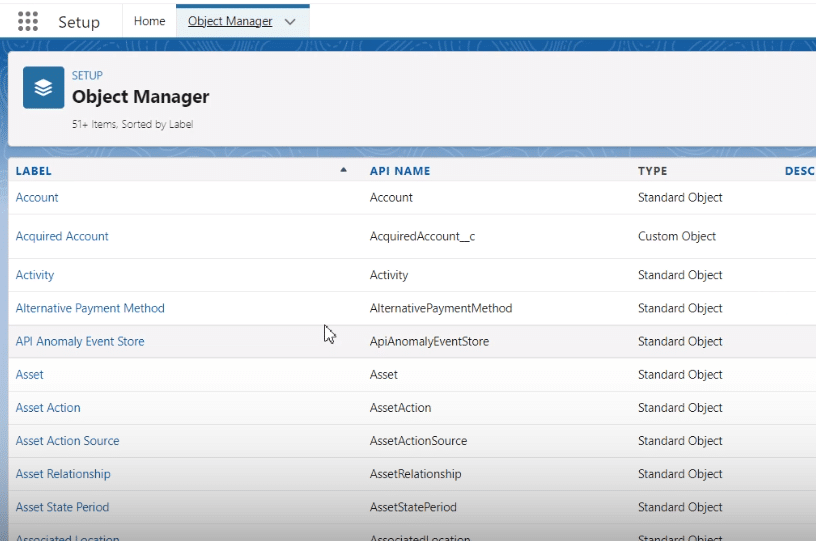
Step 3: Create a New Field
Navigate to the Account object by clicking on it. Proceed to “Fields & Relationships” and select “New.” Choose the Roll-Up Summary field type and click “Next.”
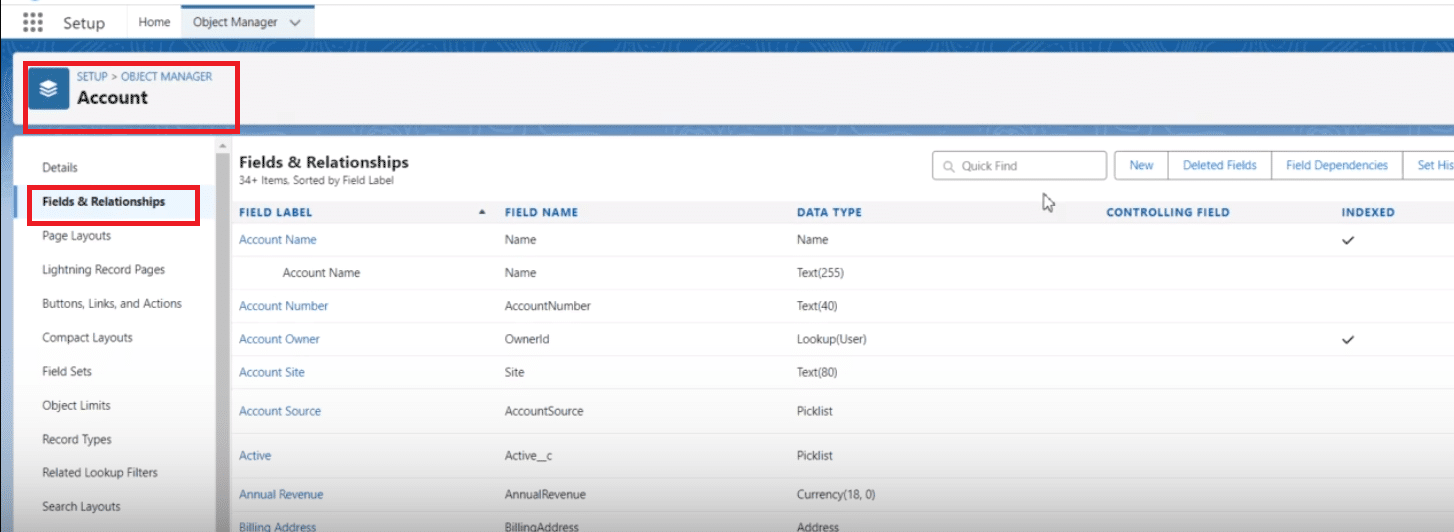
Step 4: Configure Your Roll-Up Summary Field
Name your field—let’s call it “Total Opportunities.” Add a description and help text if necessary. Ensure the field is available for reports by keeping the relevant checkbox ticked.
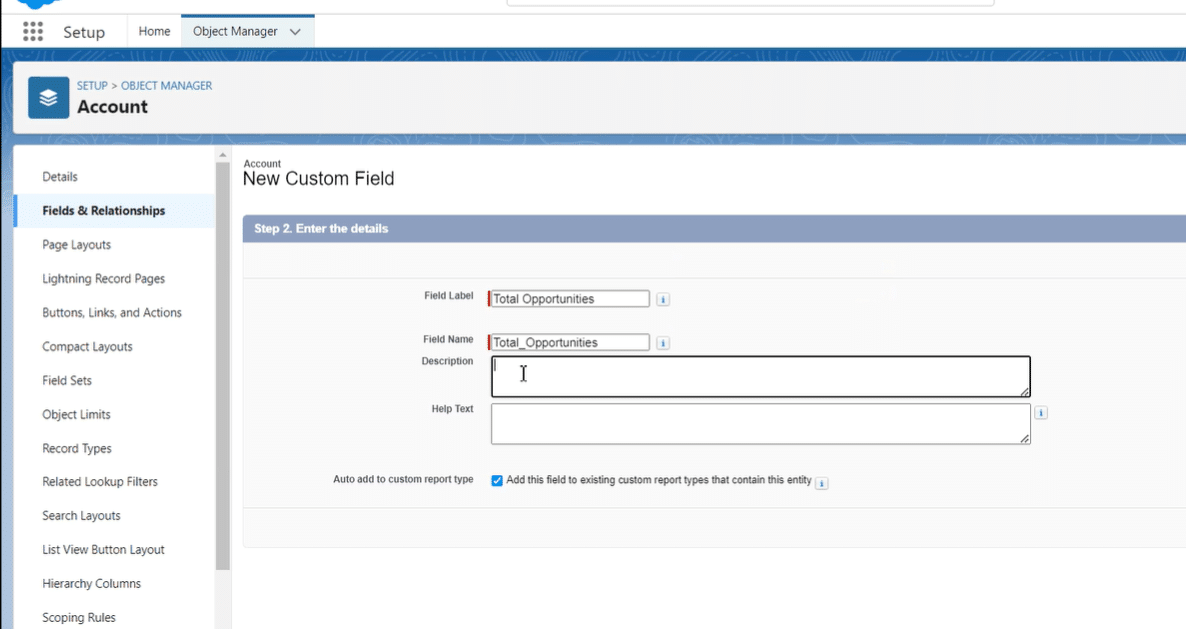
Step 5: Summarizing Opportunities
Select “Opportunities” as the object to summarize. Choose to sum all opportunities based on the Amount field. Set filter criteria to include all records where opportunities roll up to accounts.
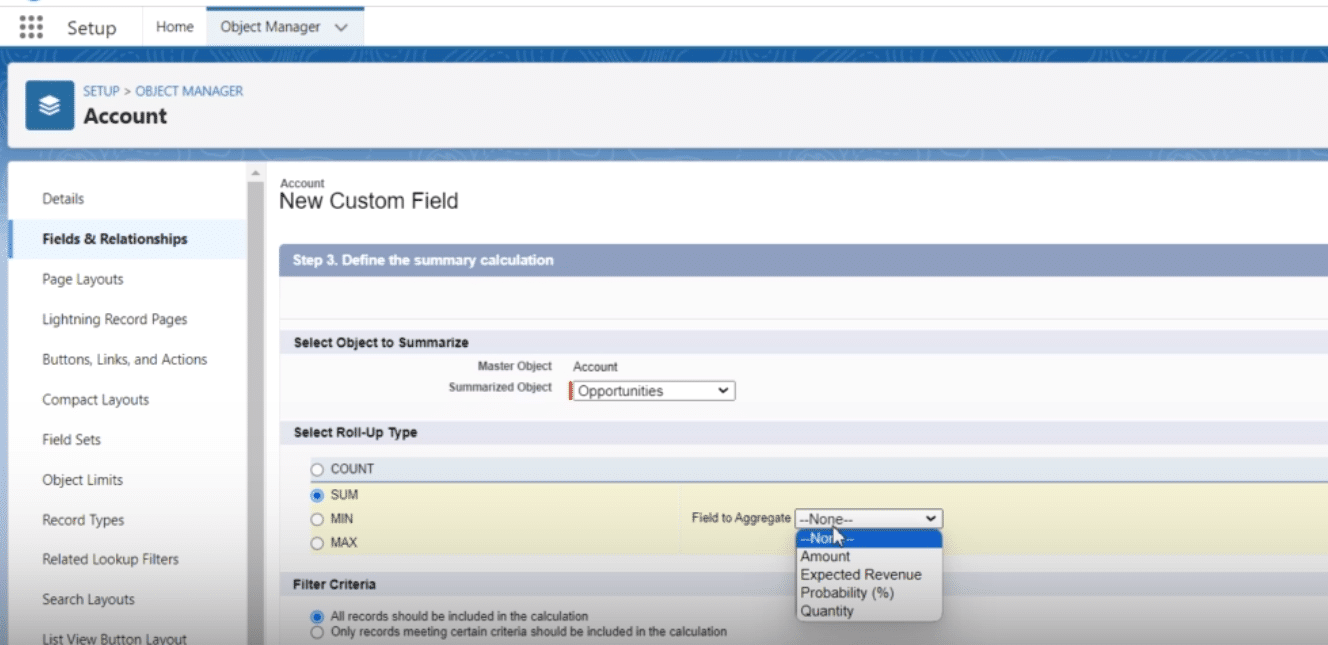
Step 6: Finalizing the Field
Follow through the setup wizard, reconfirming settings. Finalize by clicking “Save.” Congratulations! You’ve now added a roll-up summary field on a lookup relationship.
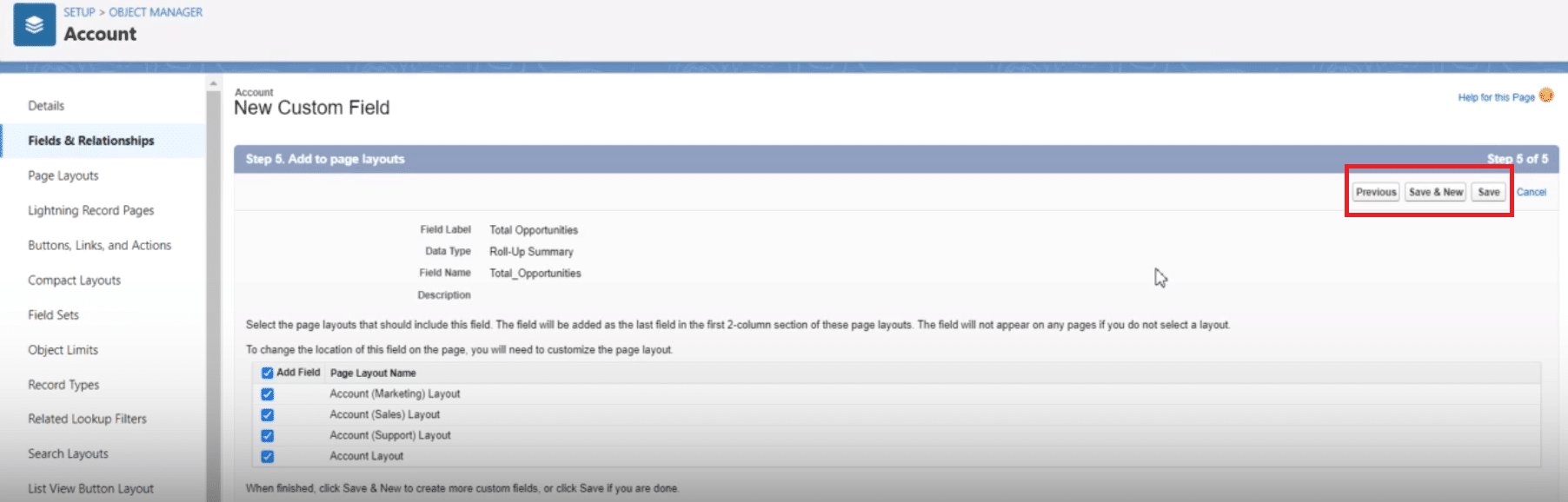
Step 7: Verification and Testing
To verify, include the new field in your report or account layout to view the aggregated opportunity data for each account.
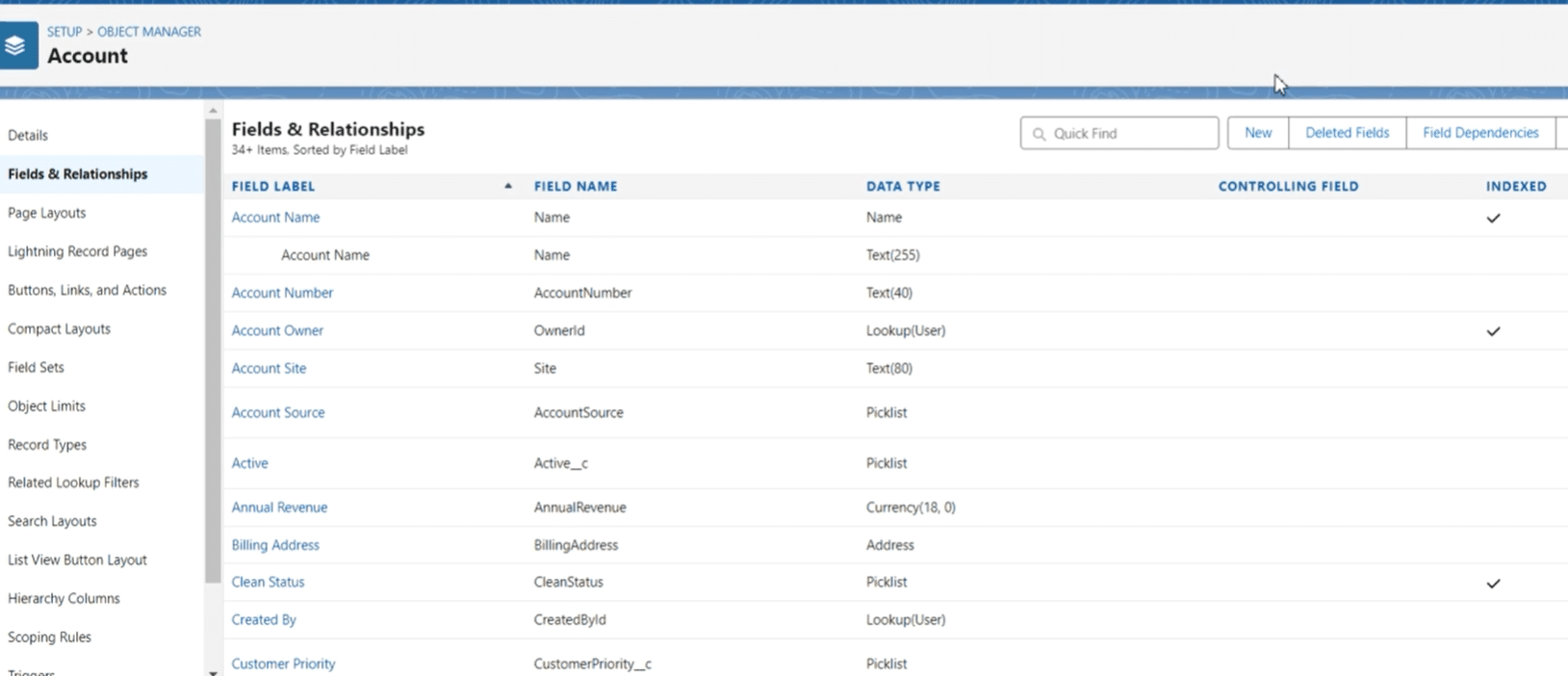
Best Practices and Common Pitfalls:
Thorough Planning Before Implementation:
Identify Key Metrics: Before creating roll-up summary fields, identify the specific metrics you wish to aggregate. Understanding what data you need to compile and why it’s important guides you in setting up more effective roll-up summaries.
Object Relationship Review: Ensure a clear understanding of the relationship between the objects involved. While this guide focuses on using accounts and opportunities, different objects and relationships might require tailored setups.
Performance Considerations:
Limit the Number of Roll-Up Summary Fields: While they are incredibly useful, too many roll-up summary fields can impact performance. Evaluate the necessity of each roll-up summary to optimize system performance and user experience.
Optimize Field Updates: Consider how frequently the fields you’re summarizing are updated. High-frequency updates might necessitate additional considerations for data refresh rates and real-time accuracy.
Clarity in Field Definitions:
Use Descriptive Field Names: Choose names that clearly reflect what the field measures. This can significantly reduce confusion and ensure users understand the data at a glance.

Explore 8 cutting-edge techniques that are revolutionizing how Salesforce admins manage their daily tasks. Contribute more significantly to business outcomes and become a key driver of efficiency and innovation.
See the Techniques
Provide Comprehensive Field Descriptions: Take advantage of the description and help text areas to clarify the purpose, calculation method, and any considerations or limitations of the roll-up summary field. This information is invaluable for future reference or for new team members.
Security and Accessibility:
Review Field-Level Security (FLS): Ensure that the roll-up summary fields are only visible to users who require access to this information, following the principle of least privilege.
Report and Dashboard Inclusion: To maximize the value of the new roll-up summary fields, include them in relevant reports and dashboards. Tailor these resources to different teams’ needs, enhancing organizational insight into crucial metrics.
Testing and Validation:
Comprehensive Testing: Before deploying your roll-up summary fields into the production environment, conduct rigorous testing in a sandbox or developer environment. This testing should cover all possible scenarios, including extreme and edge cases, to ensure accuracy.
Validation Rules and Workflow Impacts: Assess how the roll-up summary fields interact with existing validation rules and workflows. Ensure that the aggregated data does not inadvertently trigger unexpected behaviors or errors within your Salesforce configuration.
Maintenance and Review:
Regularly Review Roll-Up Configurations: Business needs and data models can evolve. Schedule periodic reviews of your roll-up summary field configurations to ensure they remain aligned with current business objectives and data practices.
Monitor System Updates: Salesforce regularly updates its platform. Stay informed about updates that could affect or enhance how roll-up summary fields on lookup relationships are implemented or can be optimized.
Conclusion
Don’t let complex data environments slow you down. With the right tools and techniques, such as roll-up summary fields on lookup relationships and the power of Coefficient, your data can drive you forward.
Join the ranks of data-savvy organizations leveraging Salesforce and Coefficient for superior insights and efficiency.
Discover how Coefficient can supercharge your Salesforce experience—get started now.