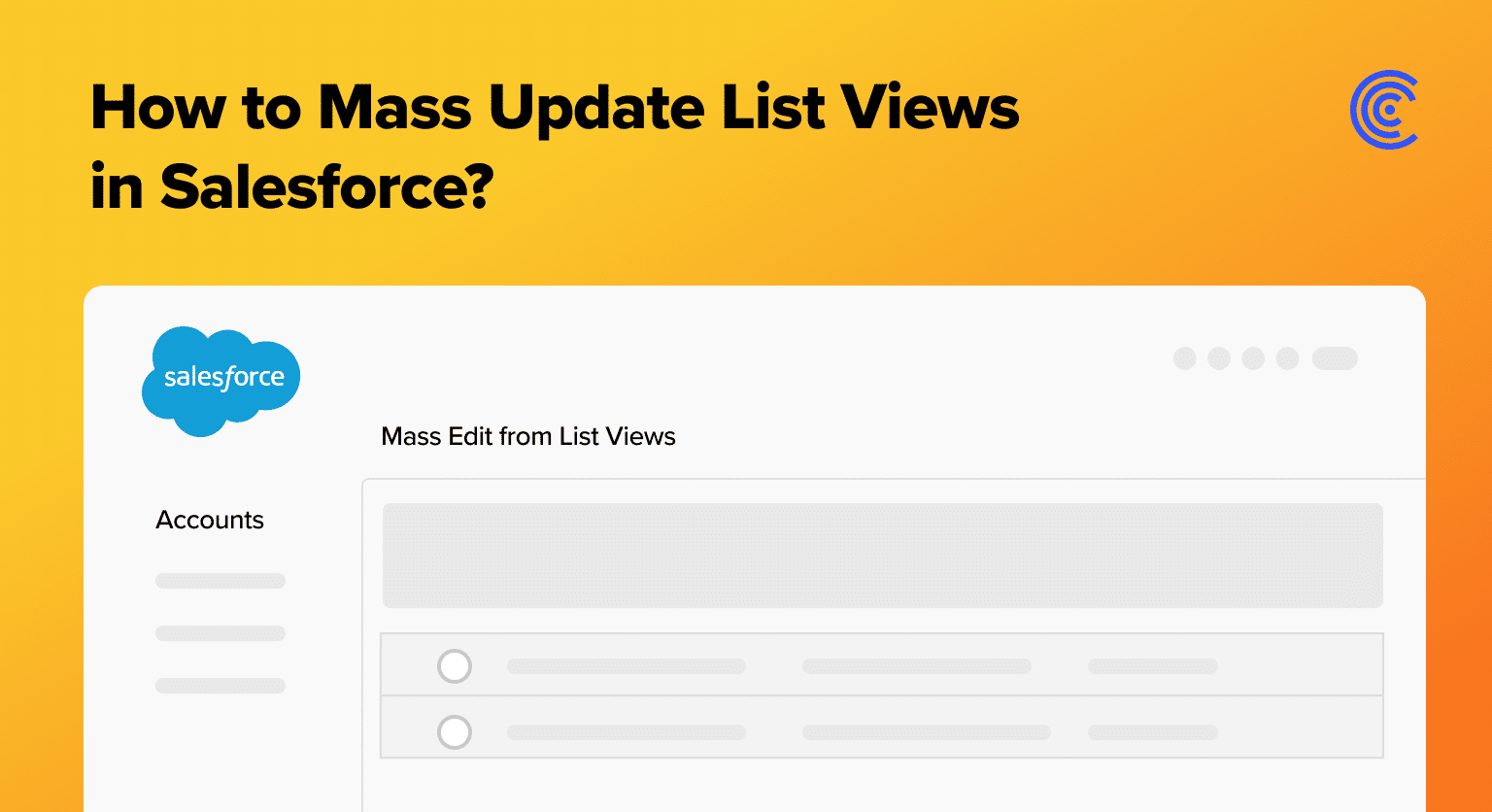Salesforce’s mass update feature is a time-saver for busy professionals, streamlining data edits across numerous records.
This guide explains how to use this feature to enhance data management and organizational efficiency.
Understanding Salesforce Mass Update
In Salesforce, a mass update refers to the capability of simultaneously modifying multiple records within a single operation, offering a streamlined approach to data management. This feature is particularly valuable when there’s a need to apply uniform changes across a set of records, enhancing efficiency and reducing manual effort.
In contrast to individual record updates, where changes are made one record at a time, mass updates provide a significant time-saving advantage. Editing list views is a key component of this functionality, allowing users to define specific criteria and apply changes to all records meeting those criteria within the list view.
This contrasts sharply with the tedious and time-consuming process of updating records individually, especially when dealing with large datasets.
The significance of the Salesforce mass update lies in its pivotal role in data management strategies. By enabling users to modify multiple records simultaneously, it ensures consistency and accuracy and saves valuable time.
This feature is particularly beneficial for organizations dealing with vast amounts of data, enhancing their ability to maintain data integrity and promptly adapt to evolving business requirements.
What to Know Before Getting Started
To engage in Salesforce mass update and list view editing, users must ensure compatibility with specific Salesforce versions. The availability and functionality of these features may vary across editions.
Generally, users should be using Enterprise Edition or higher, as these versions typically encompass advanced data management capabilities, including mass update and list view editing.
User permissions and roles play a crucial role in executing successful mass updates. Administrators need to grant users the necessary permissions to modify records in bulk, typically through the “Mass Edit Records” or similar permission sets.
Users must have access to the specific objects and fields they intend to update. Salesforce employs a role-based access control system, so ensuring that users have the appropriate roles is vital for maintaining data security and integrity.
Moreover, users with the ‘View All Data’ or ‘Modify All Data’ permission can perform mass updates across all records, irrespective of ownership. However, it’s essential to exercise caution when granting such broad permissions to maintain data privacy and security.
Activate Mass Update in Salesforce: Step-by-Step Guide
Performing a Salesforce mass update and editing list views are fundamental aspects of efficient data management.
Follow this detailed guide to streamline your processes and ensure accurate record modifications.
Step 1: Access your Salesforce account by entering your credentials.
Step 2: Click on the top right gear icon for settings. Select the “Setup” option from the dropdown menu. The setup menu will open in a new tab.
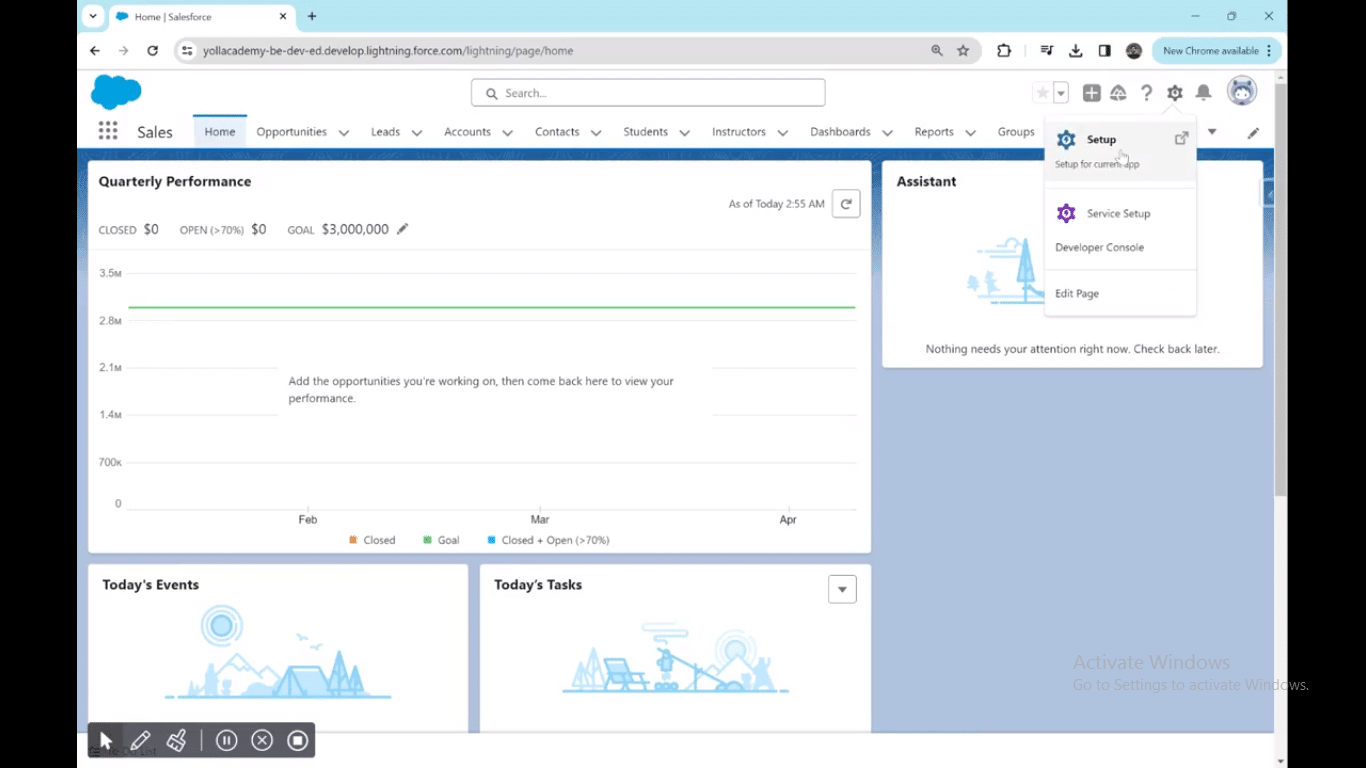
Step 3: In the top right quick find bar within the setup menu, search for “User Interface.” Scroll down and click on “User Interface” from the search results.
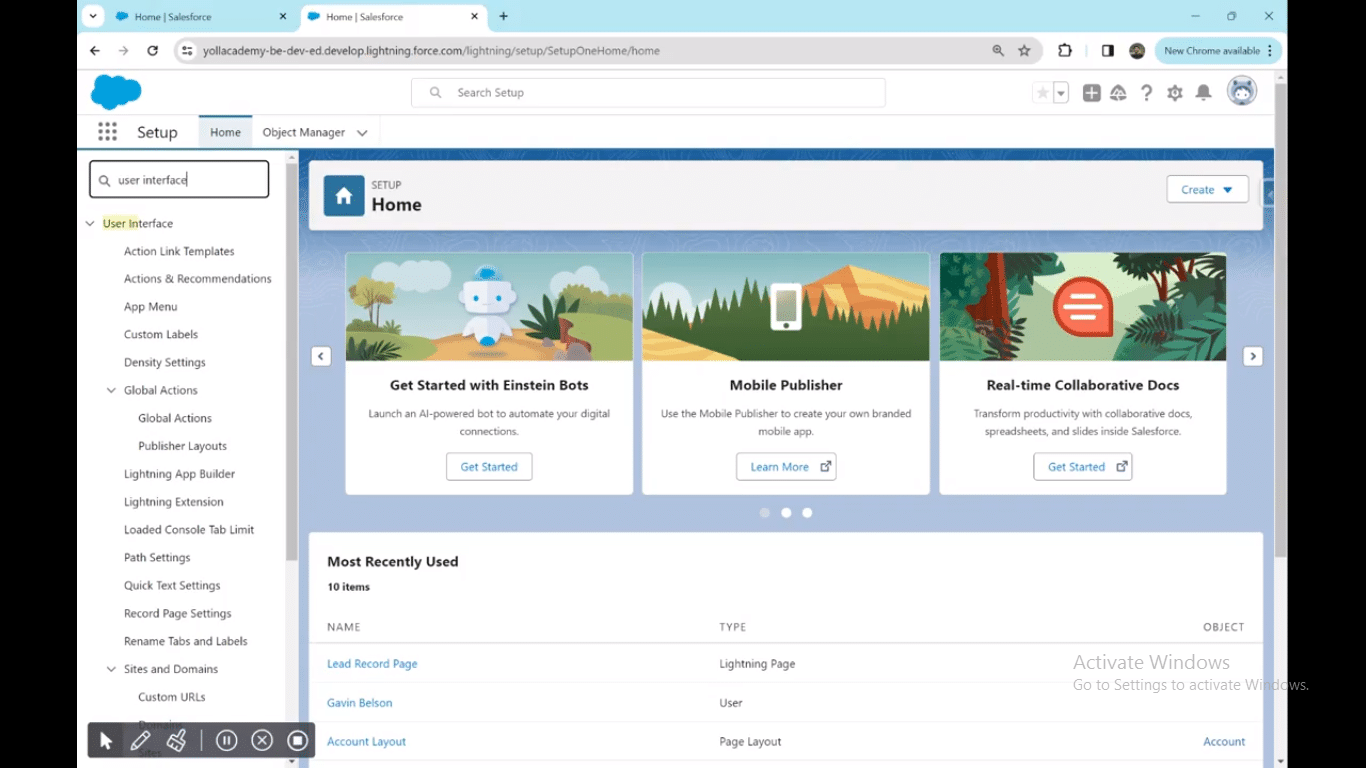
Step 4: Find the “Inline Editing” and “Enhanced Lists” sections. Ensure both boxes are checked to enable these features.

Explore 8 cutting-edge techniques that are revolutionizing how Salesforce admins manage their daily tasks. Contribute more significantly to business outcomes and become a key driver of efficiency and innovation.
See the Techniques
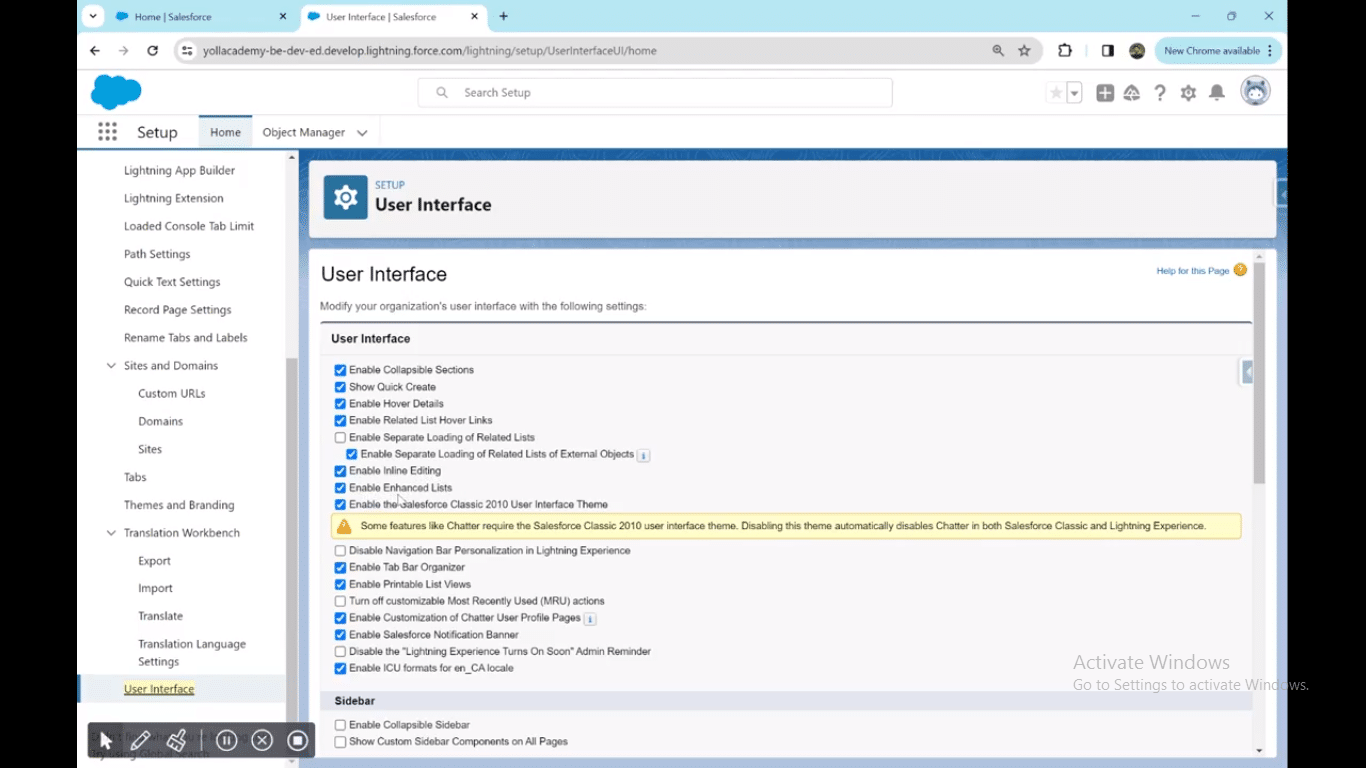
Step 5: Head back to the Salesforce home page on the previous tab.
Step 6: Choose the menu where you want to perform the mass update (e.g., Leads tab).
Step 7: Choose the records you want to mass update. Click on each record or select all at once for selection.
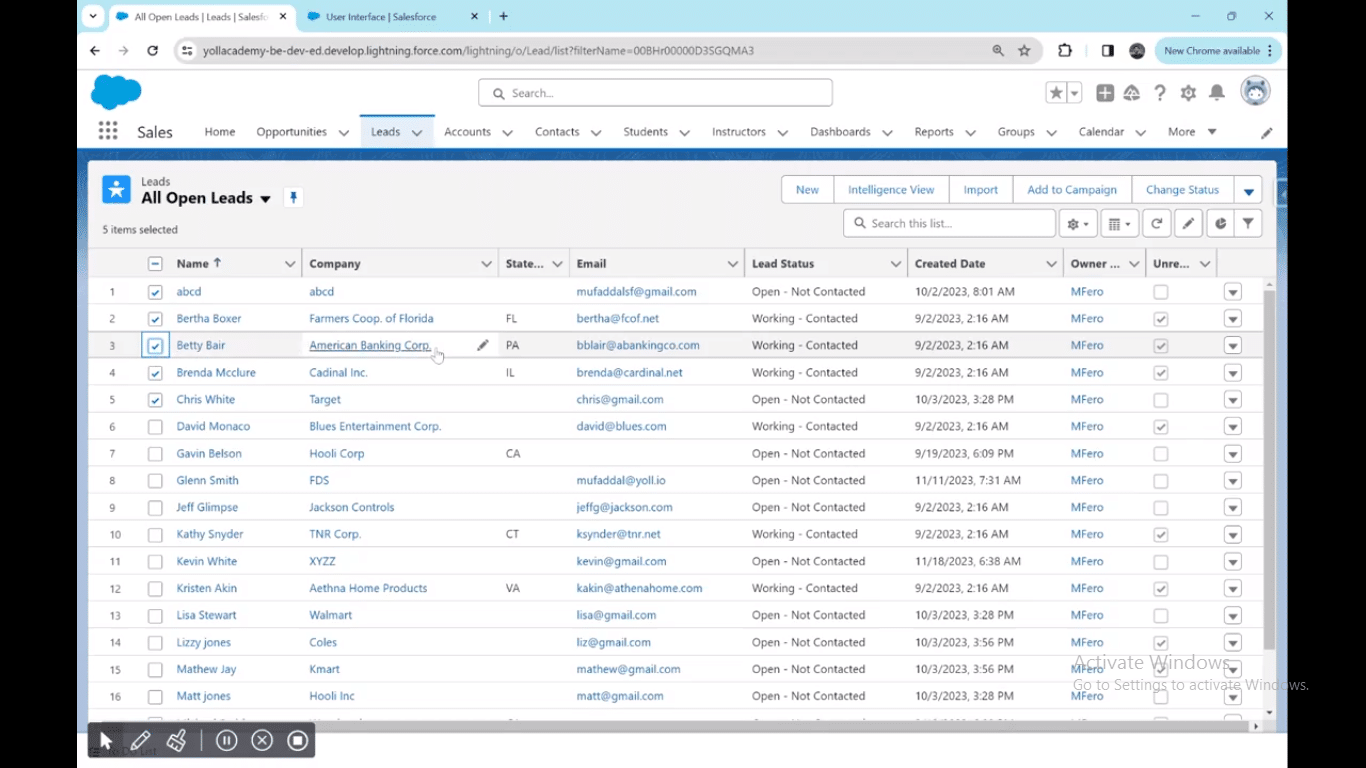
Step 8: After selecting records, edit the status (or any other field) for one of them. Check the box that says “Update all selected items.” Click the “Apply” button to apply changes to all selected records.
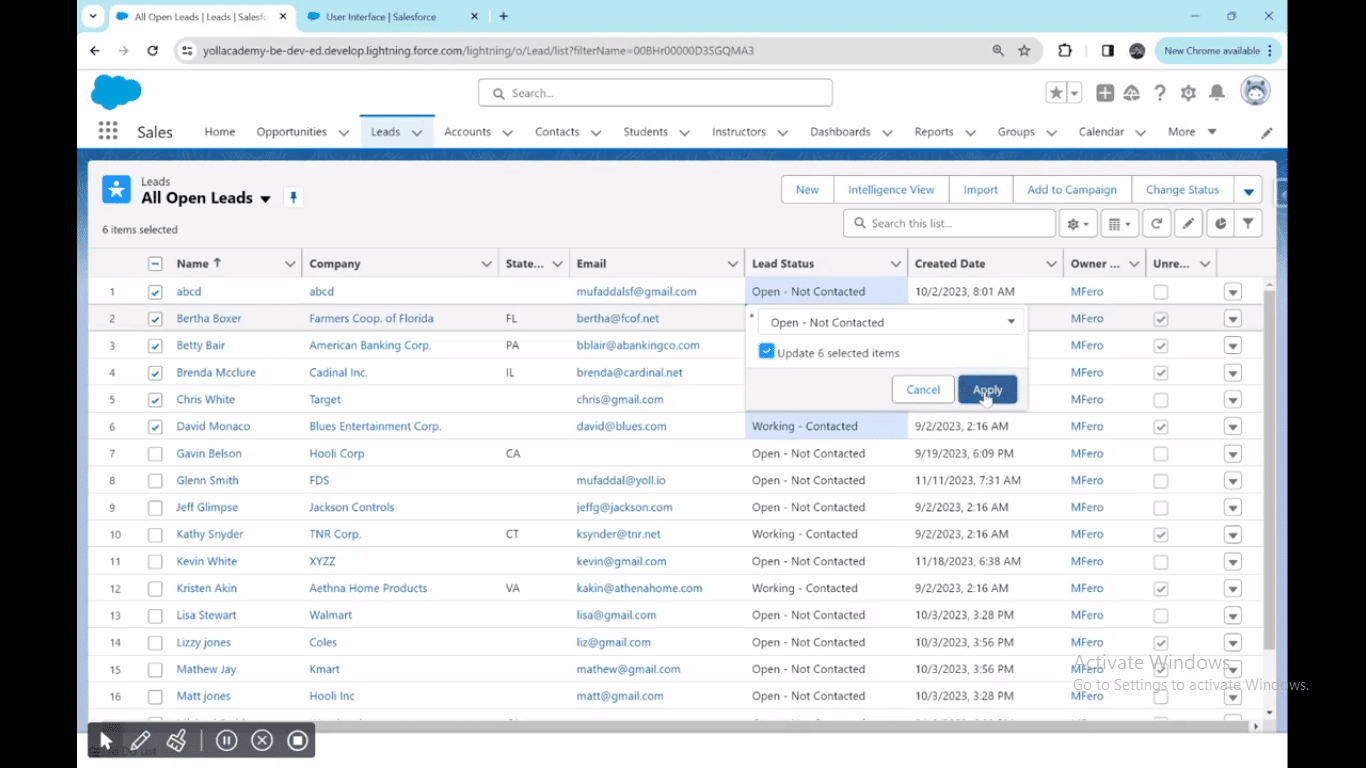
Step 9: Once the changes are applied, click the “Save” button to confirm and save the modifications.
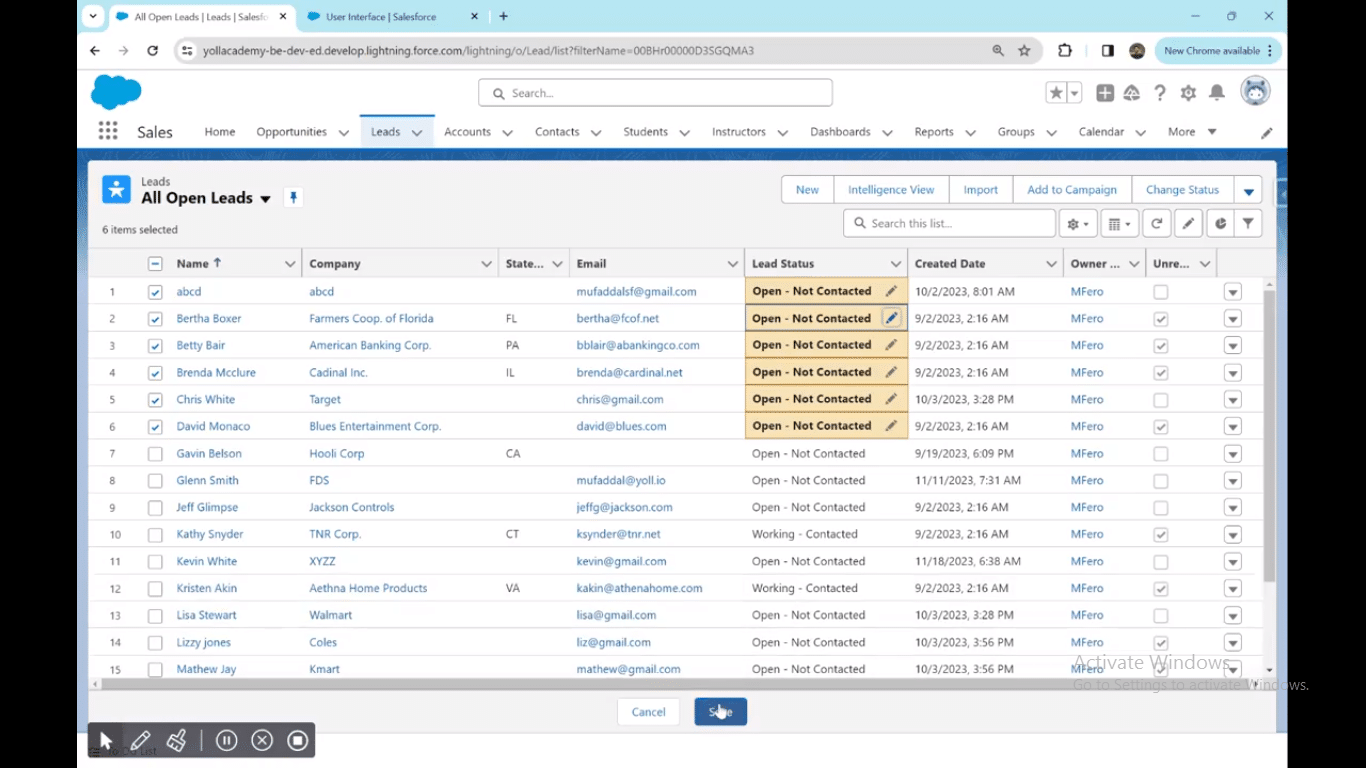
For a detailed video walk-through, check out our YouTube Tutorial.
Tips and Best Practices
Efficient utilization of Salesforce mass update and list view editing features is crucial for effective data management. Follow these best practices to maximize the benefits and steer clear of common pitfalls:
- Define Clear Criteria: Before initiating a mass update, clearly define the criteria for selecting records. This ensures that changes are applied only to the intended set of data.
- Test in a Sandbox: Prior to performing mass updates in a live environment, test the process in a Salesforce Sandbox. This allows you to identify and rectify any unexpected consequences.
- Backup Data: Always create a backup of your data before initiating mass updates. This precautionary measure provides a safety net in case of unintended changes or errors during the process.
- Consider Record Locking: Be mindful of record locking, especially in scenarios where a large number of records are being updated simultaneously. This prevents potential conflicts and ensures data integrity.
- Review Field Dependencies: Understand and review any field dependencies that may impact the mass update. Ensure that changes align with existing data relationships and business logic.
- Notify Users: Communicate with relevant users and stakeholders before executing mass updates, particularly if the changes may affect their workflows. This helps in maintaining transparency and avoiding disruptions.
Avoiding Common Pitfalls
- Overlooking Permissions: Ensure that users performing mass updates have the necessary permissions. Lack of proper permissions can lead to errors or incomplete updates.
- Skipping Testing: Skipping the testing phase may result in unforeseen issues. Thoroughly test mass updates in a controlled environment to identify and address any issues beforehand.
- Neglecting Rollback Plan: Always have a rollback plan in case of unexpected outcomes. This could involve reverting to a backup or leveraging Salesforce’s data recovery options.
Conclusion
Activating mass updates in Salesforce is key for efficient data management, allowing simultaneous modifications across multiple records. This streamlined process, particularly when editing list views, enhances accuracy and saves valuable time.
Coefficient further magnifies the impact, highlighting the multiplier effect of effective data management. It allows you to seamlessly update Salesforce in bulk directly from your spreadsheet.
Try Coefficient today for a multiplied impact on your Salesforce data management efficiency.