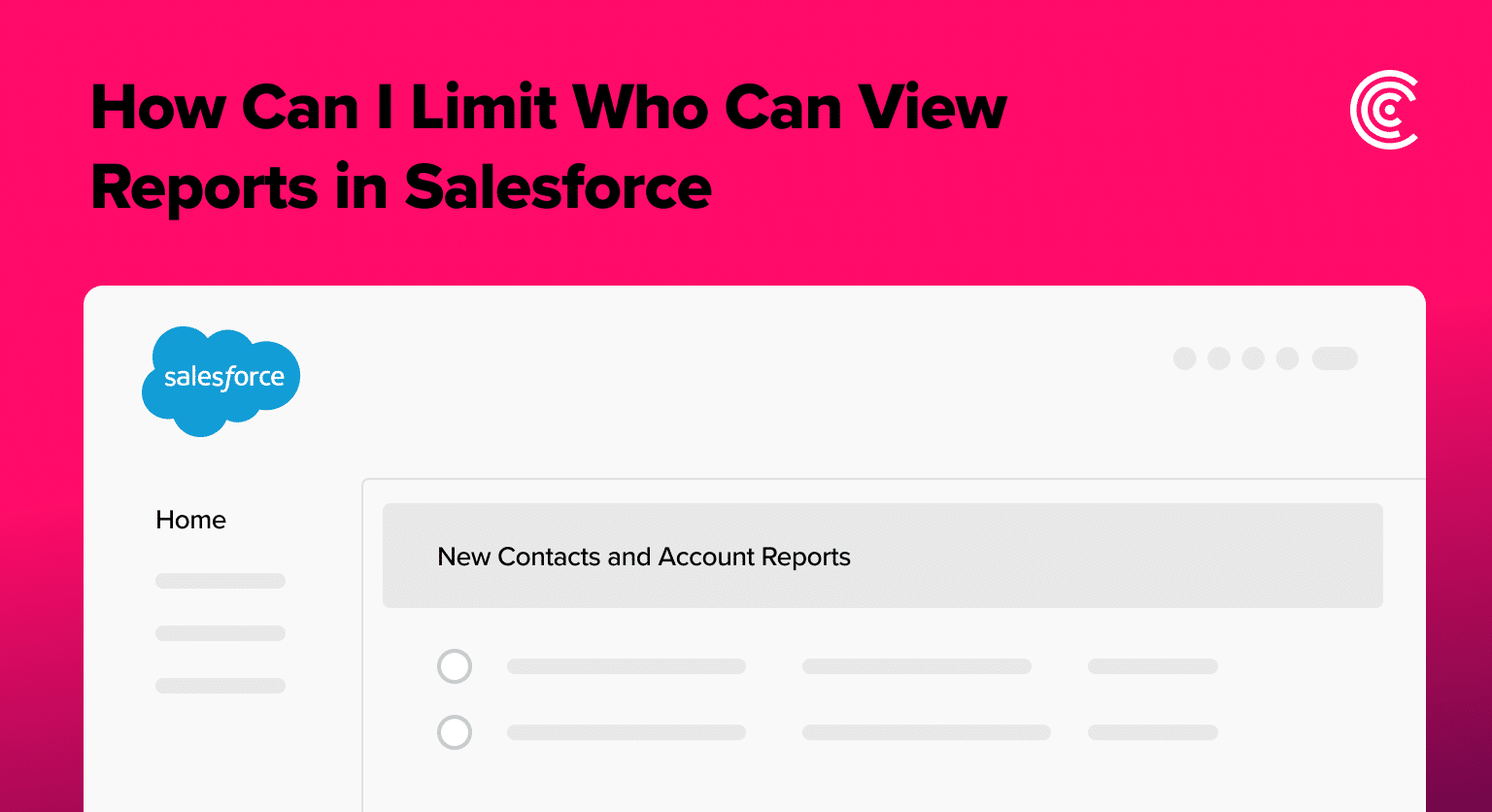Salesforce is a potent CRM tool, but with great power comes great responsibility—especially concerning data visibility. This guide navigates you through the process of restricting report access in Salesforce, ensuring that sensitive information stays confidential and is shared only with the right eyes.
Understanding Report Access Controls in Salesforce
Salesforce leverages folders to control report access, bypassing the need for individual report settings. This design choice simplifies permission management, securing multiple reports by adjusting the settings of a single folder.
Quick Tutorial: Limit Who Can View Salesforce Reports
Step 1. Creating a Custom Folder for Your Reports
To begin customizing who sees your reports, you might need to create a new folder:
Go to the Reports tab. Click “New Folder.”
Name it (e.g., “Sales Report Folder”) and save.
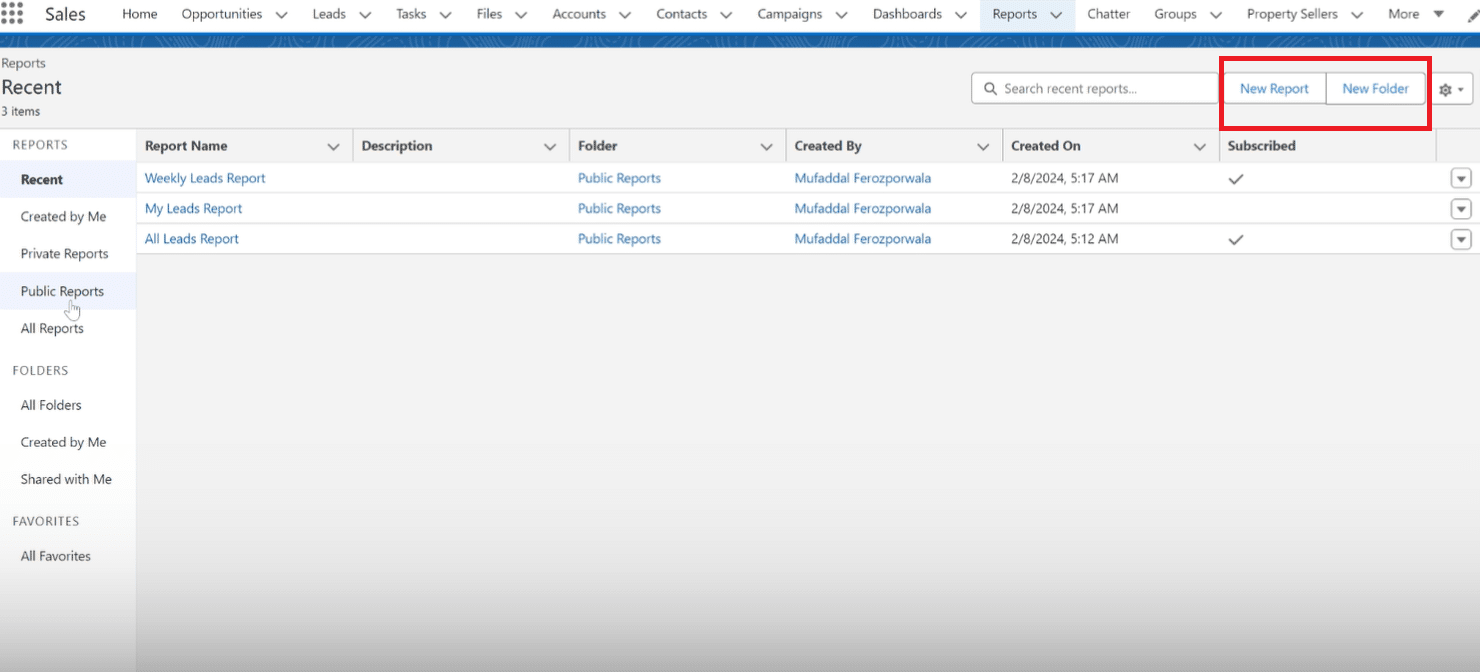
Step 2. How to Limit Access to Your Salesforce Reports
After creating your folder, the next steps involve fine-tuning who gets to peek inside:
Choose the folder you want to share.
Click “Share.”
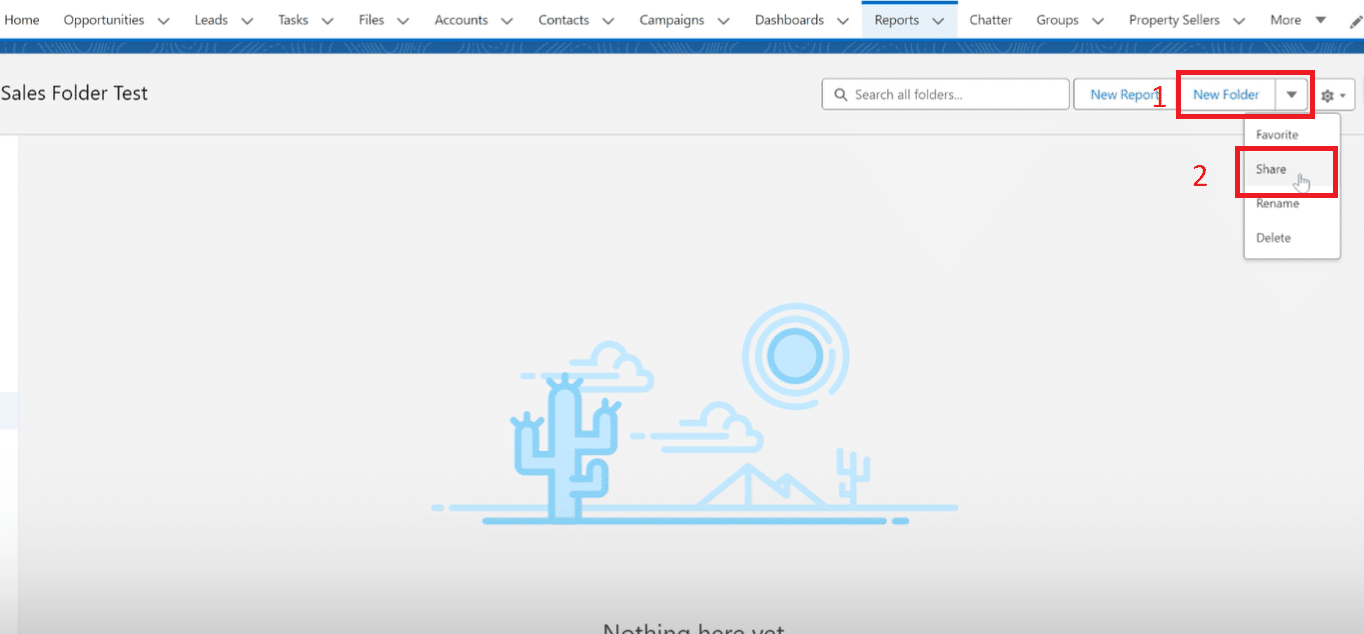
Decide whether to share with specific users, roles, or public groups.
Select the appropriate access level—View, Edit, or Manage.
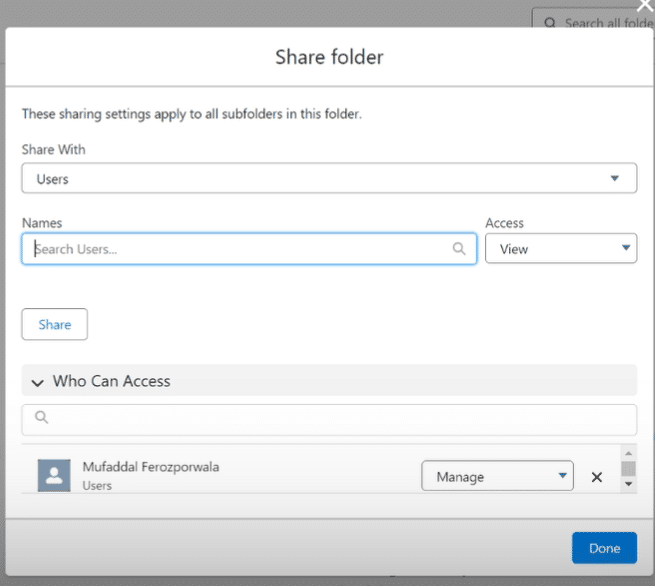
Step 3. Assigning Folder Access to Specific Roles or Users
Now, specify which roles or users have the keys to your report kingdom:

Explore 8 cutting-edge techniques that are revolutionizing how Salesforce admins manage their daily tasks. Contribute more significantly to business outcomes and become a key driver of efficiency and innovation.
See the Techniques
Under sharing settings, pick “Share with Roles” or “Share with Users.” Search and select the desired roles or user names.
Choose their level of folder access (View, Edit, Manage).
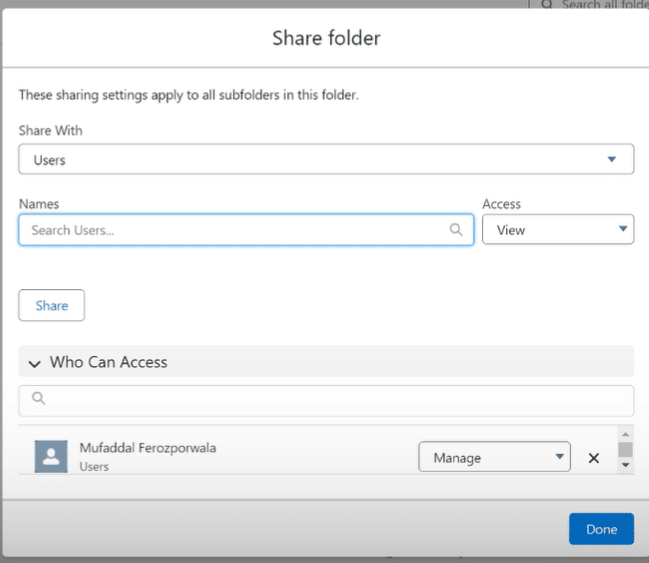
Step 4. Review and Confirm Access Levels
Check your settings to ensure all is as it should be. Remember that Salesforce admins have special viewing privileges across folders, but your settings will dictate access for everyone else.
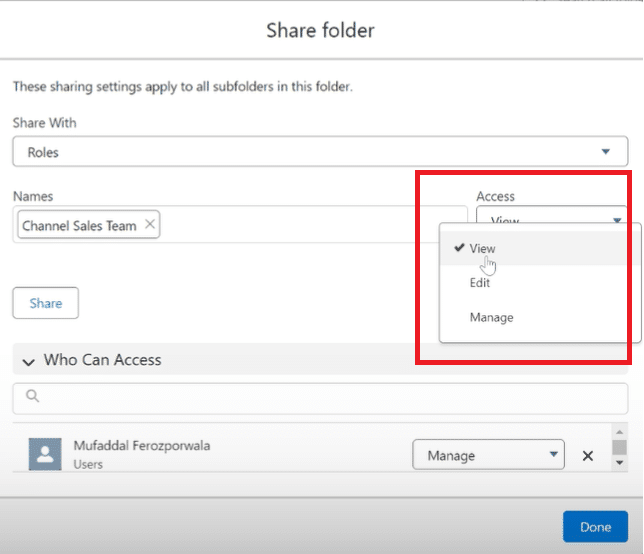
Turning Insights into Action
Managing report visibility in Salesforce helps maintain data integrity and confidentiality. This guide is your roadmap to secure data management, ensuring that only the intended audience has access.
Boost Your Salesforce Data Management with Coefficient
Looking for an even smoother Salesforce experience? Coefficient’s integration solutions with Google Sheets and Excel offer real-time data management, merging Salesforce data effortlessly. Say goodbye to manual updates and hello to efficiency with Coefficient.
Embrace the power of controlled data visibility in Salesforce, keeping your sensitive information secure while facilitating seamless teamwork.
Explore Coefficient today and transform your Salesforce strategy.