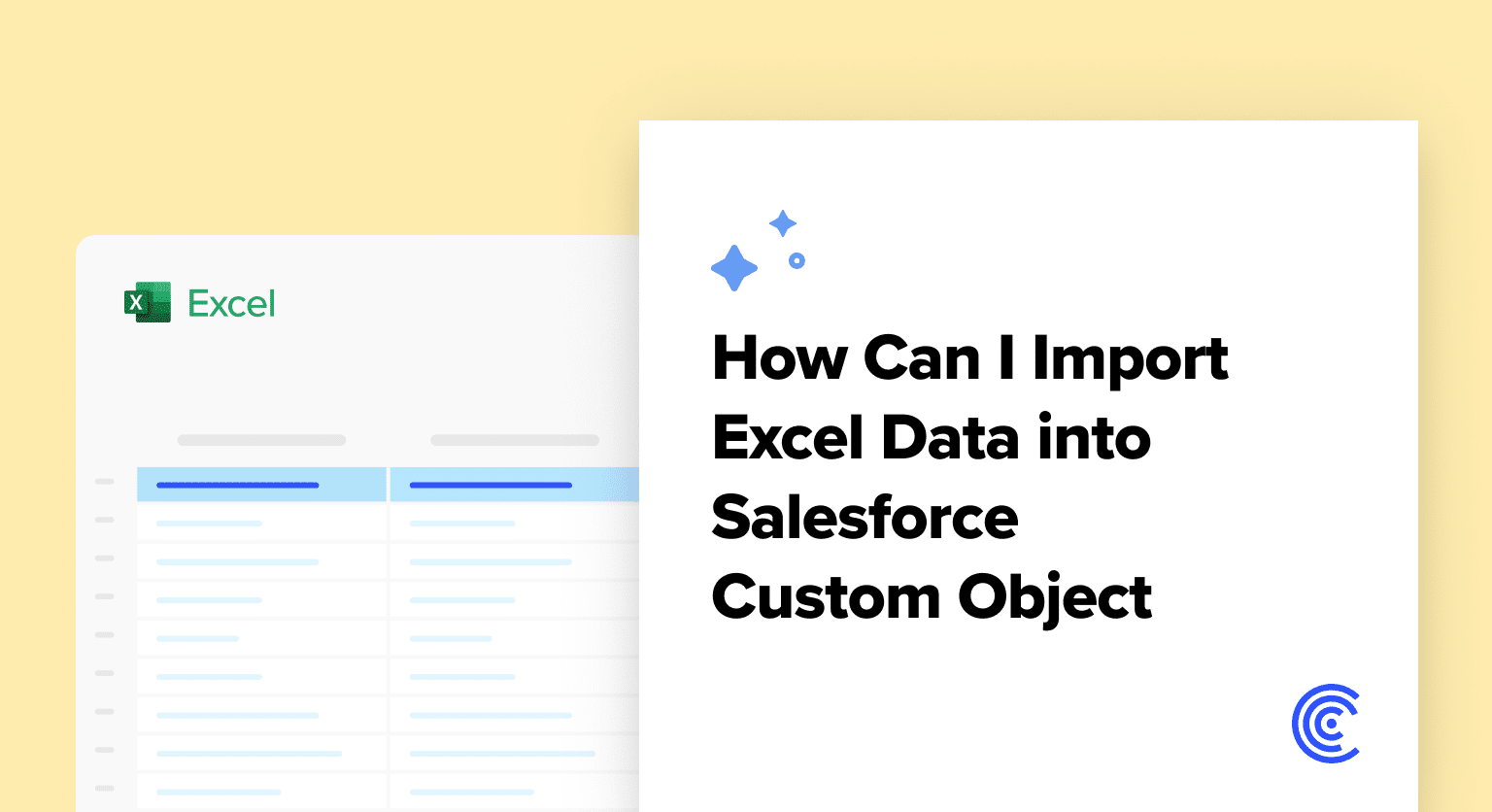Are you struggling with importing Excel data into Salesforce Custom Objects?
Look no further! This concise guide will walk you through the essential steps to get your data seamlessly integrated into Salesforce, with practical screenshots to guide your journey.
Understanding the Basics
First things first, you must be aware that directly importing opportunities using the Data Import Wizard in Salesforce is not possible. This limitation may initially seem daunting, but there’s a straightforward workaround by using the Data Loader tool.
Preparing Your Domain
Before diving into the actual import process, knowing your Salesforce domain is crucial. Navigate to the quick find box in Salesforce setup, search for “My Domain” to locate your current domain, and keep this information at hand. This will be vital for later steps.
Leverage DataLoader.io for Import
DataLoader.io emerges as our go-to tool for importing data into Salesforce Custom Objects. After ascertaining your domain, move to DataLoader.io, login, and prepare for the import process.
Commencing the Import Process
Log into Data Loader and initiate a new task for importing data.
This stage involves selecting the appropriate Salesforce object, uploading your prepared CSV file, and mapping your Excel columns to Salesforce fields.
Step 1. Start a new task in DataLoader.io for data import.
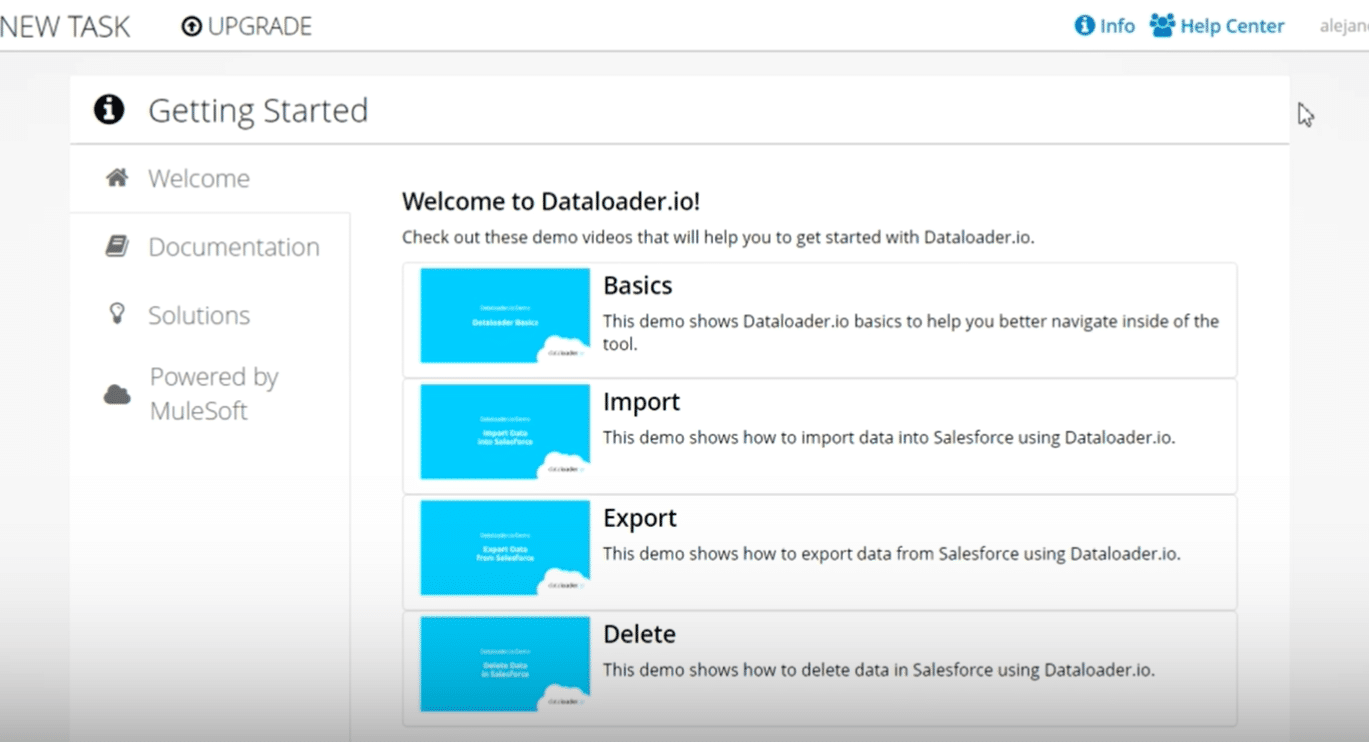
Step 2. Select your target Salesforce object.
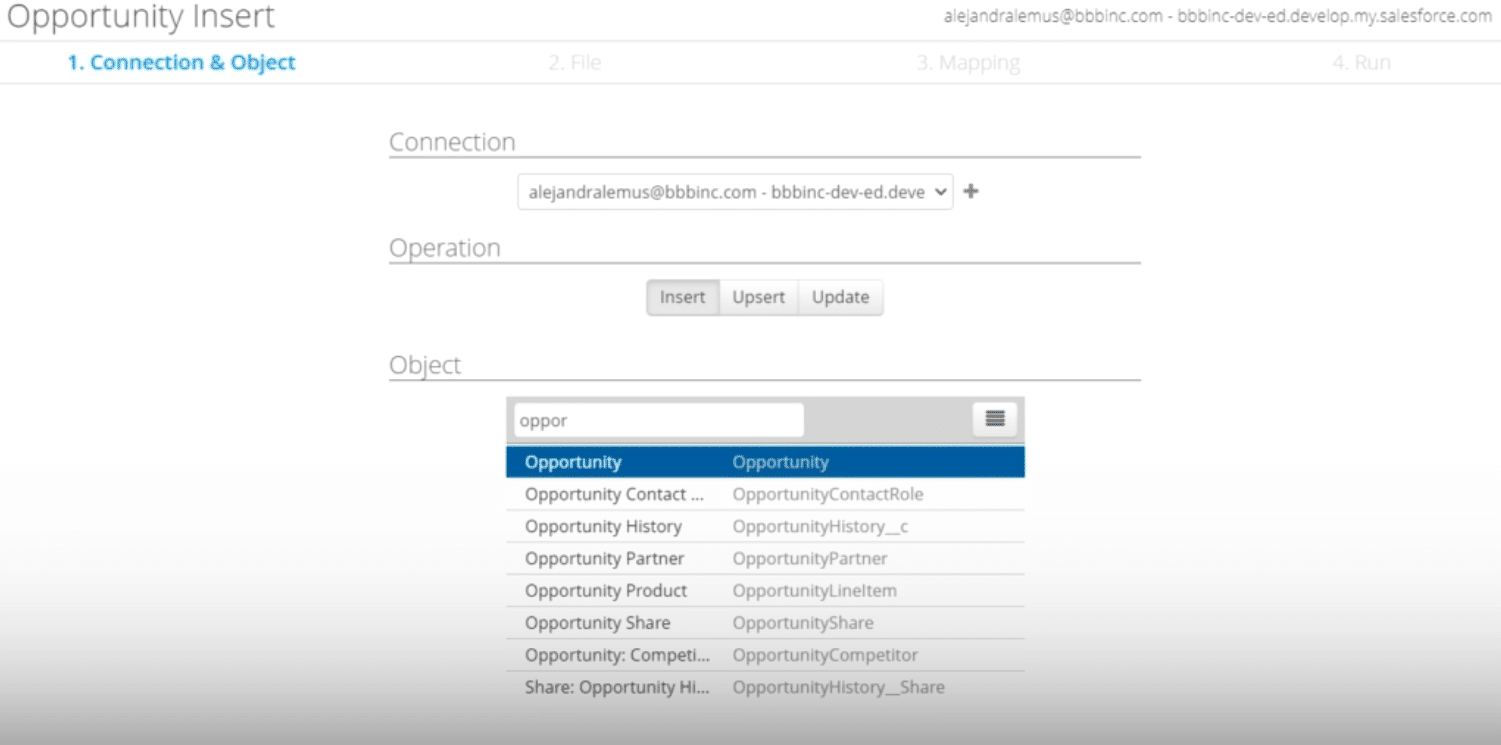
Step 3. Upload your Excel data now in CSV format.
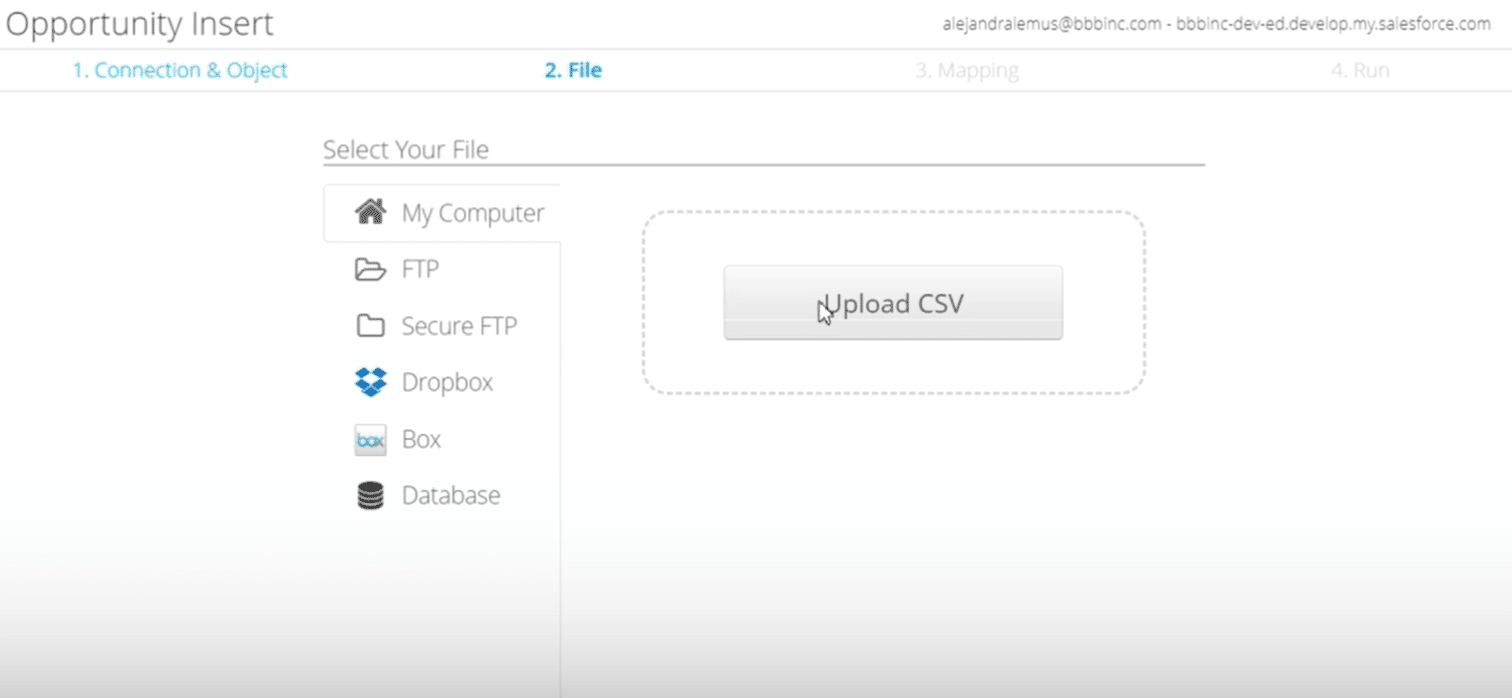
Step 4. Map the Excel columns to the corresponding Salesforce fields.

Explore 8 cutting-edge techniques that are revolutionizing how Salesforce admins manage their daily tasks. Contribute more significantly to business outcomes and become a key driver of efficiency and innovation.
See the Techniques
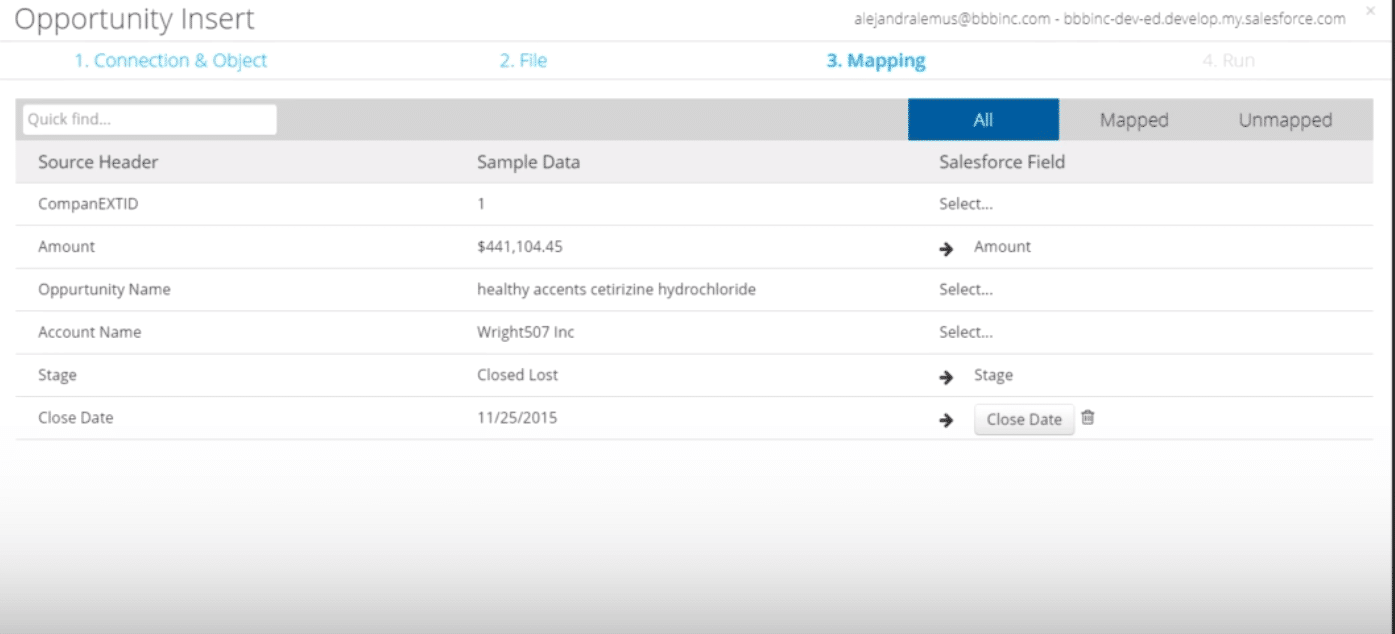
Ensure a thorough review of your mappings to guarantee data integrity post-import.
Step 5. After executing the import, check back in Salesforce to confirm the successful migration of your Excel data into the chosen custom object.
Adjust the list view to include the creation date, aiding in locating your newly imported records.
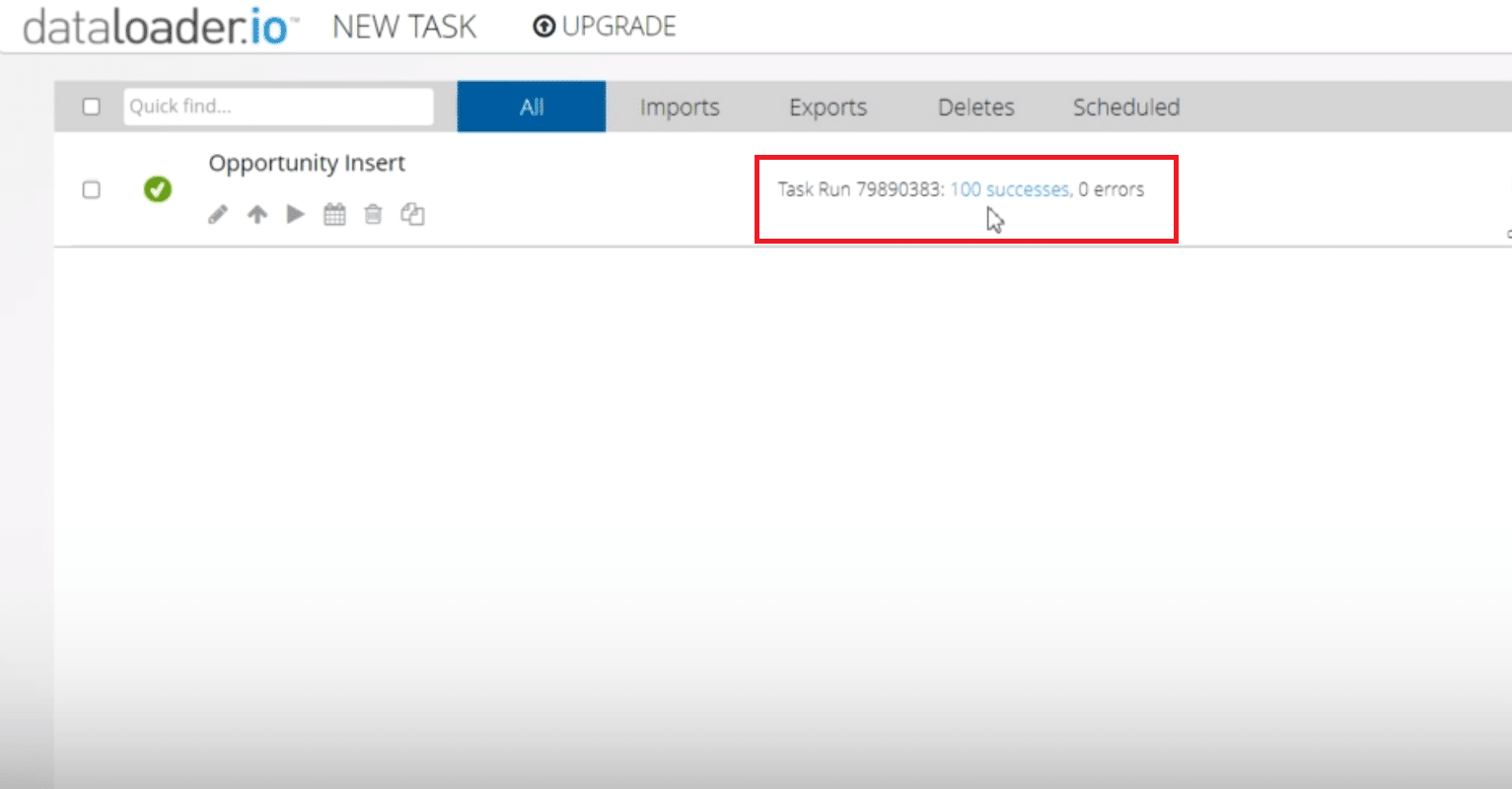
Elevating Your Salesforce Experience with Coefficient
Why stop at manual imports? Coefficient offers a sophisticated, yet straightforward solution to integrate Excel data with Salesforce.
Awarded a 5-star rating on AppExchange, our two-way Salesforce connector empowers you to effortlessly merge data from over 30 connectors, customize reports flexibly, and ensure your whole team is up-to-date with real-time updates, all from the comfort of Google Sheets or Excel.
Embrace the future of Salesforce data management with Coefficient. Begin your journey today at Get Started with Coefficient.