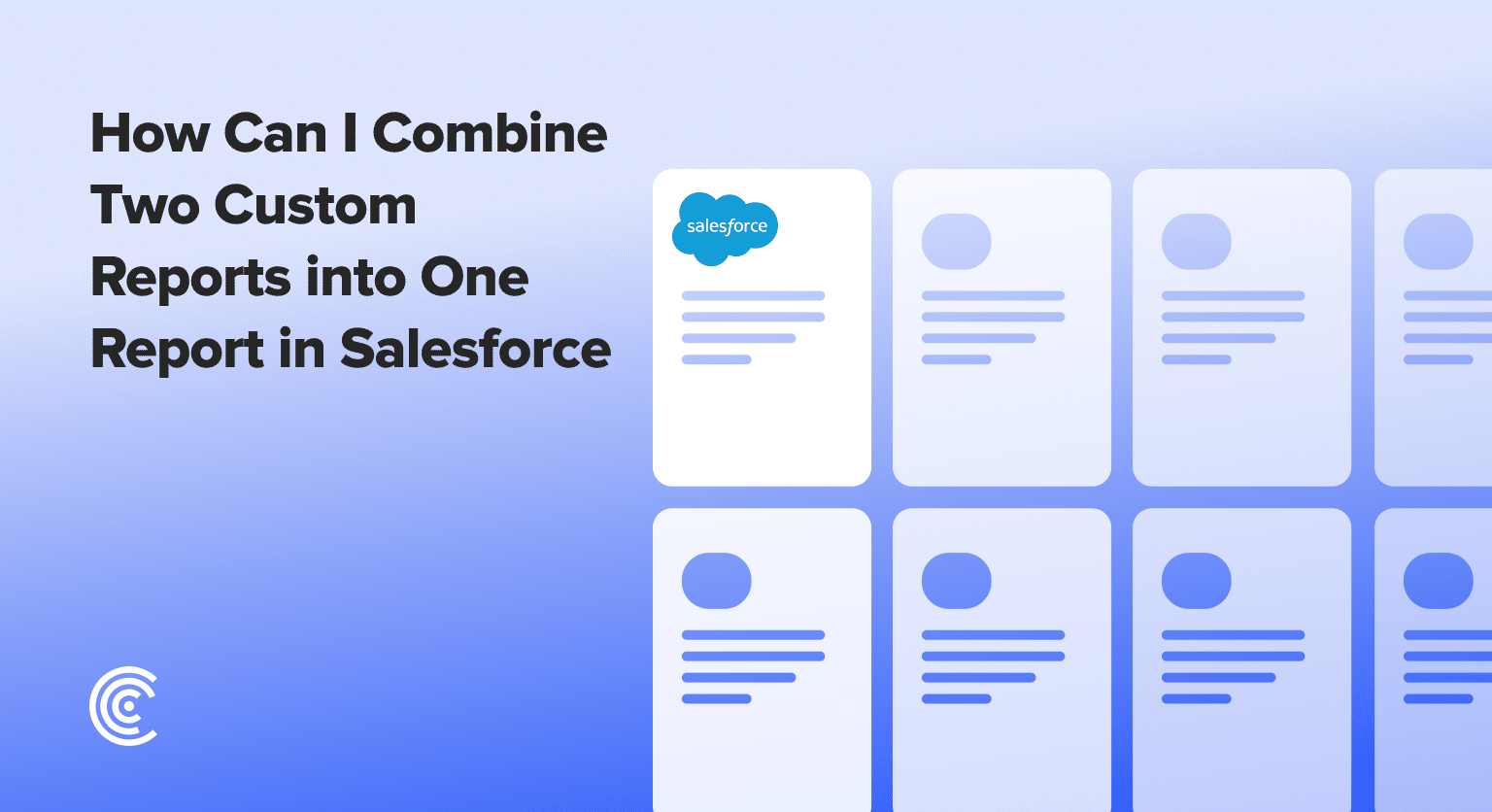Search for “Reports” in the Salesforce search bar and navigate to the Reports section
Search for “Reports” in the Salesforce search bar and navigate to the Reports section
Open an existing report or create a new report to serve as your starting point
Look for and select the “Join Report” option to transform your report into a joined report format
Name the first block based on your filtered data (like “Opportunities Closed Won”)
Click “Add Block” to create a second section for your additional data
Configure the second block with different criteria (like “Opportunities Open”)
Save your joined report to view both data sets side by side in a single comprehensive view
One common challenge many Salesforce users face is understanding how to merge or combine reports for a comprehensive overview.
Specifically, many ask, “how can I combine two custom reports into one report in Salesforce?” This guide will walk you through the process step by step, making it easy for users of all skill levels.
Understanding the Scope of Combining Reports in Salesforce
To begin, combining reports in Salesforce, more commonly referred to as creating ‘Joined Reports,’ allows you to view data from different objects side by side. It’s like opening two reports next to each other, whether they’re from one object or several.
This feature is incredibly useful for comparing data sets, like open and closed opportunities, without toggling between multiple reports.
Step-by-Step Guide to Creating a Joined Report in Salesforce
Start by searching for “Reports” in the Salesforce search bar. Navigate to the Reports section and select or open an existing report.

Within your chosen report, look for and select the ‘Join Report’ option, then apply it. This action will transform your report into a ‘Joined Report’ format, indicating ‘Block 1’ on your report.

Explore 8 cutting-edge techniques that are revolutionizing how Salesforce admins manage their daily tasks. Contribute more significantly to business outcomes and become a key driver of efficiency and innovation.
See the Techniques
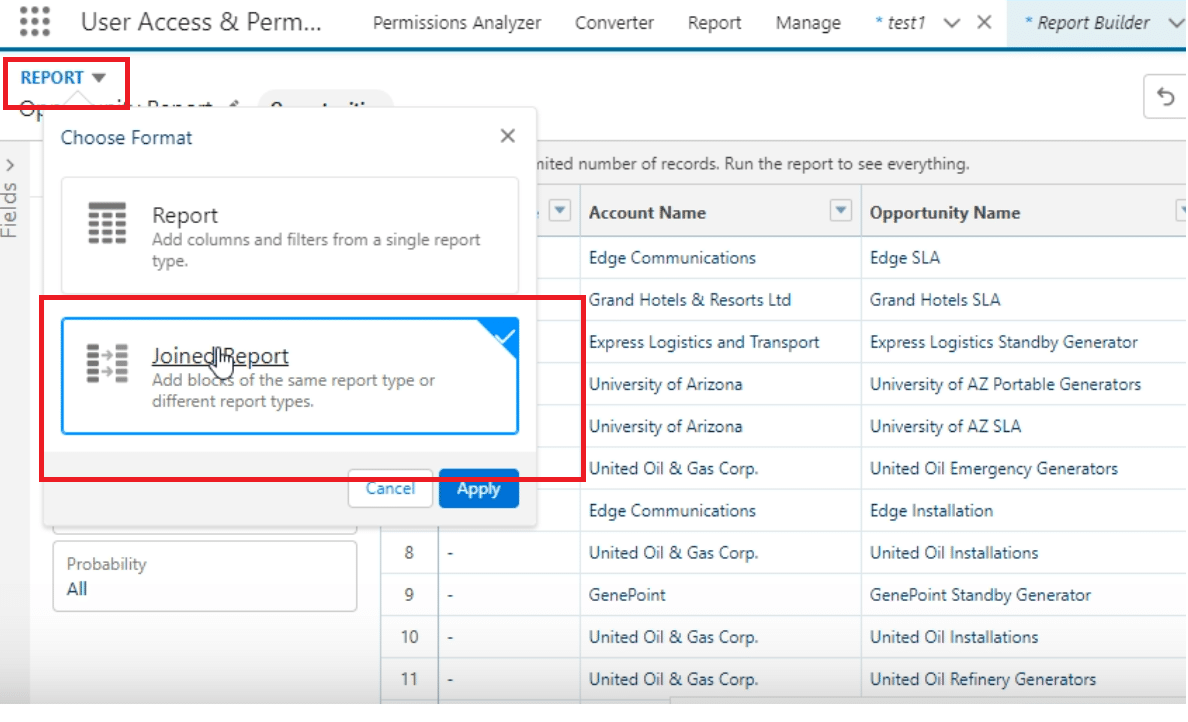
Name this first block based on the filtered data you wish to analyze (e.g., “Opportunities Closed Won”).
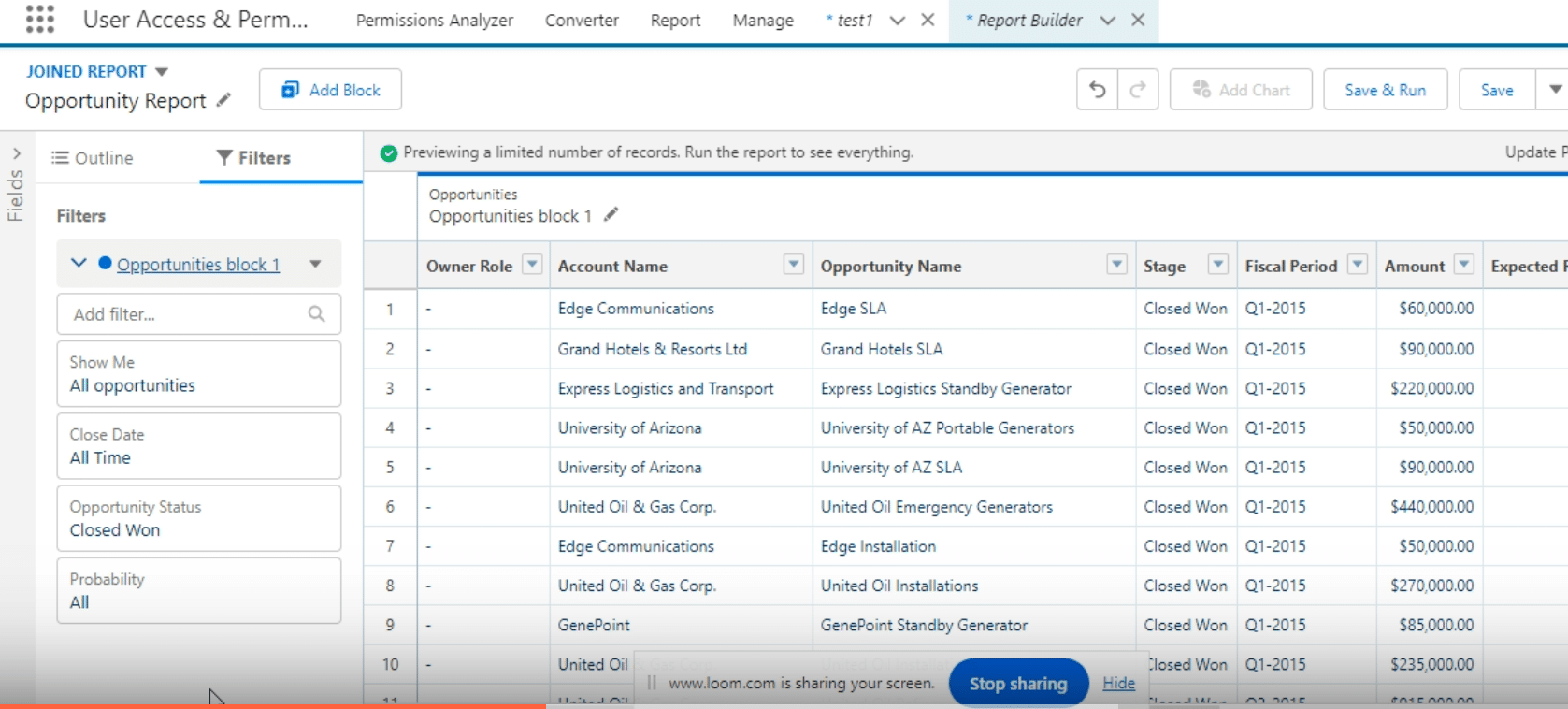
Adding & Configuring the Second Block (1:09-1:44)
Add another block by selecting the ‘Add Block’ option and customize it — for instance, set it to show “Opportunities Open”.
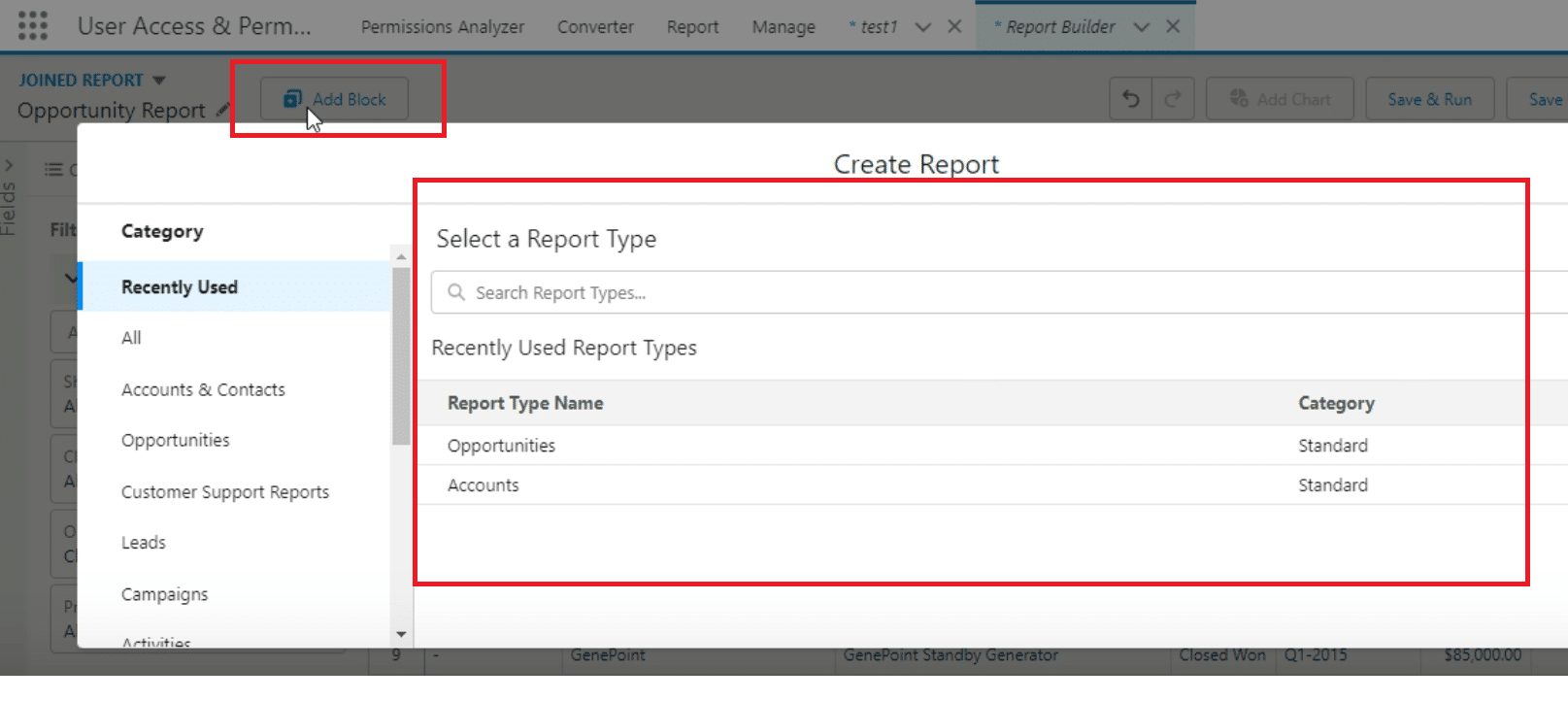
Upon completing the configurations, you will see the two blocks (e.g., “Closed Won” and “Open” opportunities) side by side.
This visualization aids in efficiently comparing different data sets within a single view.
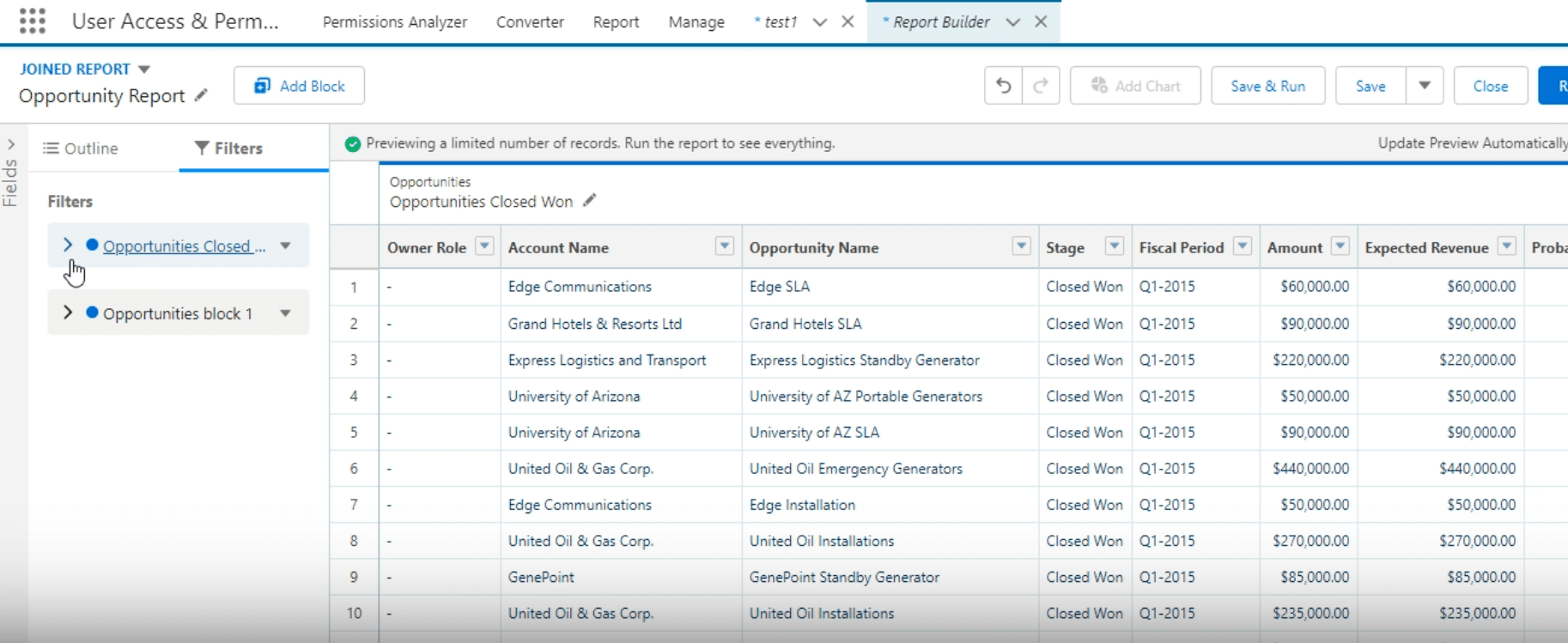
Best Practices
- Saving and Sharing Reports: Once you’ve crafted your joined report, consider saving it in a shared folder accessible to your team. This practice fosters collaborative analysis and decision-making.
- Clarity and Customization: Employ the Salesforce Report Builder to its full potential, customizing reports to align perfectly with user needs. Clear, well-structured reports significantly improve user engagement and comprehension.
- Extending Capabilities: For scenarios where native Salesforce functionalities fall short in merging complexity, turning to external tools or Salesforce AppExchange solutions is advisable. This approach helps overcome limitations, offering more sophisticated merging capabilities.
Simplify Your Salesforce Reporting with Coefficient.
By following this guide, combining custom reports in Salesforce becomes a straightforward process, resulting in a cohesive view of related data sets.
Looking for an even more streamlined way to manage and analyze your Salesforce data? Check out Coefficient, a robust integration tool that connects Salesforce with platforms like Google Sheets and Excel.