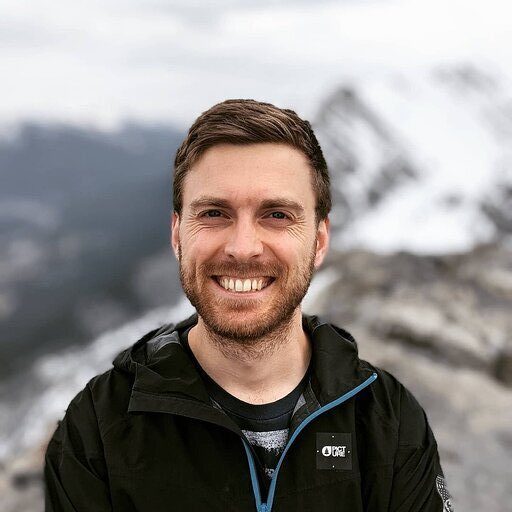Commission plays a central role in fueling the drive of a sales team, acting both as a reward and a measure of performance. In fact, commission payments can boost performance by up to 44%.
Sales leaders are responsible for making sales compensation plans that keep salespeople excited about their work and ensure they hit their targets. But while sales commission management sounds simple—making sure team members get the right payouts—is not always easy to do.
Especially when using Salesforce as the CRM lacks native commission tracking abilities.
This presents an opportunity for sales leaders to develop sales compensation plans that help keep salespeople motivated and on target. But sales commission management is often easier helps to ensure accurate payouts for team members but it’s easier said than done.
In this blog post, we’ll walkthrough how to handle commission tracking in the Salesforce CRM and share some third-party sales commission software that can make things smoother.
Let’s dive in!
Three Ways to Do Commission Tracking with Salesforce
Salesforce CRM
Salesforce commission tracking is a challenge because the platform lacks native tracking abilities. But with a few clever tricks, it is possible! We’ll walk through how to create custom objects and fields to track commissions in Salesforce.
Spreadsheets
Google Sheets and Microsoft Excel are a tried and tested way for Sales leaders to monitor incentive plans and track commissions. In the past, this method was time-consuming and prone to error.
Now, thanks to connected spreadsheets, you can sync data from Salesforce, ensuring up-to-date tracking and payouts.
Third-Party Apps
Salesforce’s AppExchange offers a range of third-party solutions like Cloudcomp, Spiff, Performio, and Xactly to make up for its lack of native commission tracking. They come with perks like real-time data and in-depth reports, making the whole process smoother and clearer.
Step-by-Step Walkthrough of Setting up Commission Tracking in Salesforce
Before setting up commission tracking in Salesforce, you must decide on your commission structure and how it fits into your company’s sales process.
For example, your incentive plan could be a simple percentage per deal, quotas per rep, thresholds, variable commission percentages based on certain conditions, etc.
Step 1: Create a Custom Object for Commissions.
Log into your Salesforce account. Click the wheel icon and select Setup to open Setup.
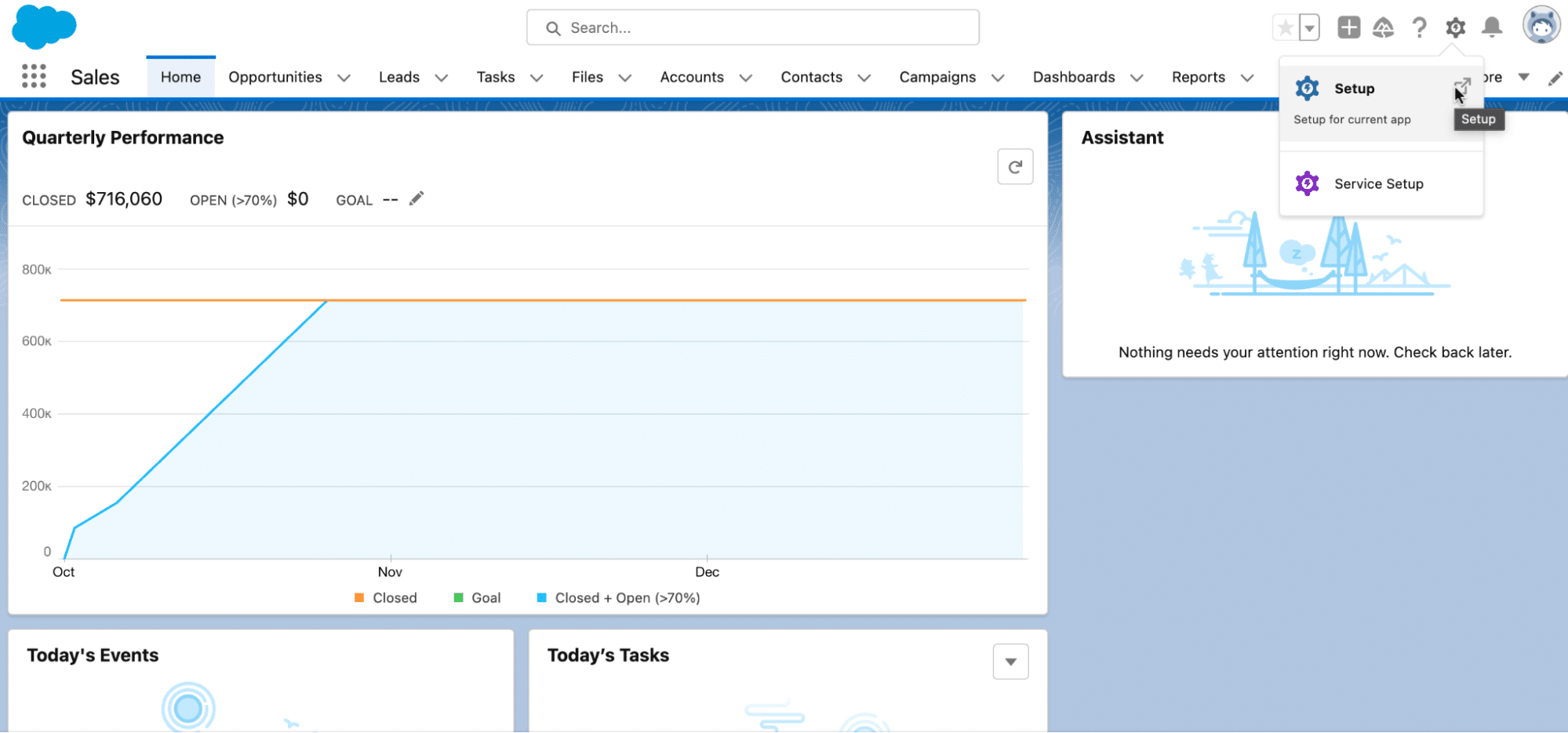
Click the Object Manager tab.
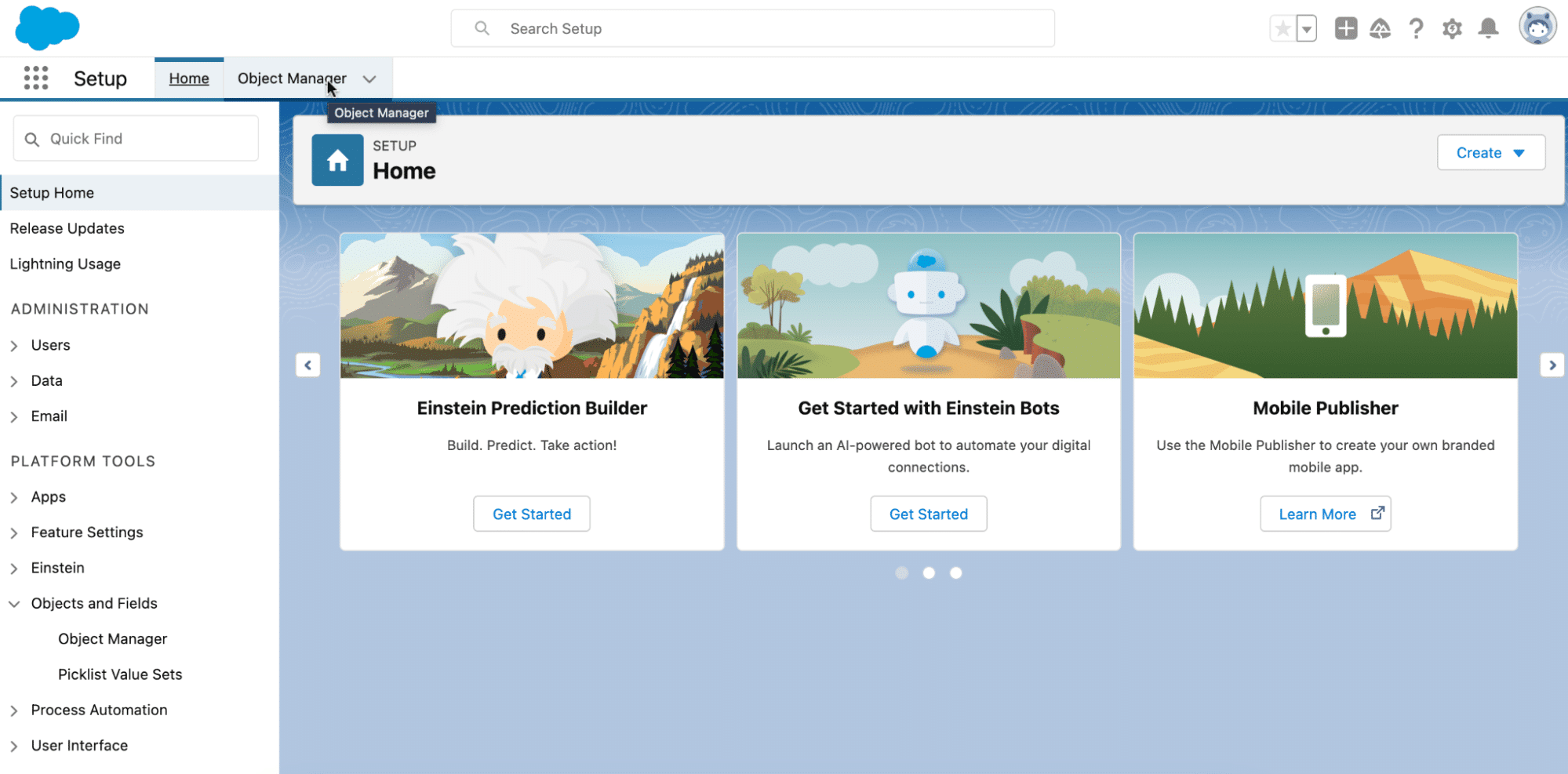
Navigate to the top right corner of the Object Manager page, and click Create > Custom Object.
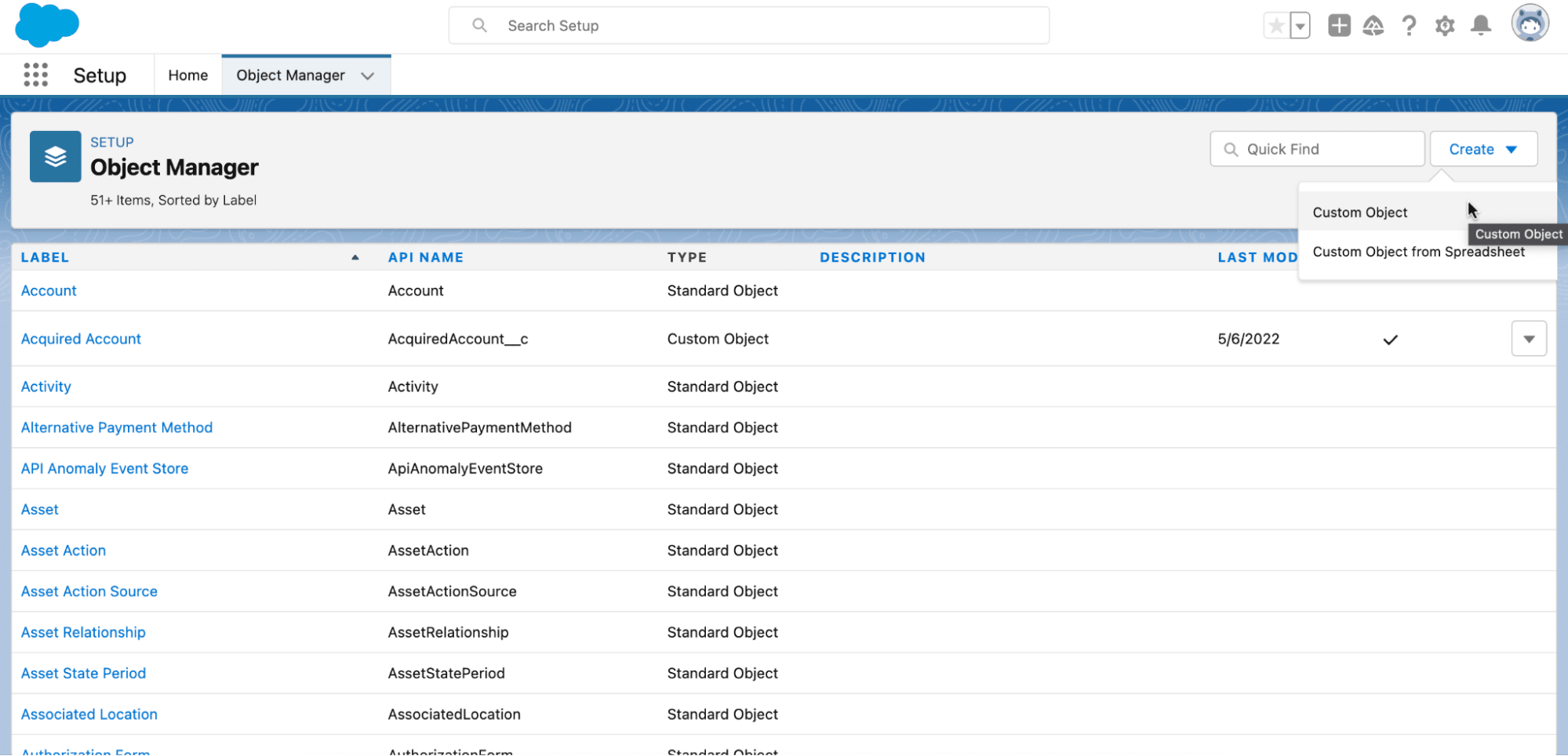
Create a new custom object named “Commission.”
Add custom fields to this object:
- Date (carried over from the opportunity)
- Opportunity (to link the commission to the specific opportunity)
- Commission Name (a custom naming convention)
- Commission Amount (calculated based on the opportunity amount)
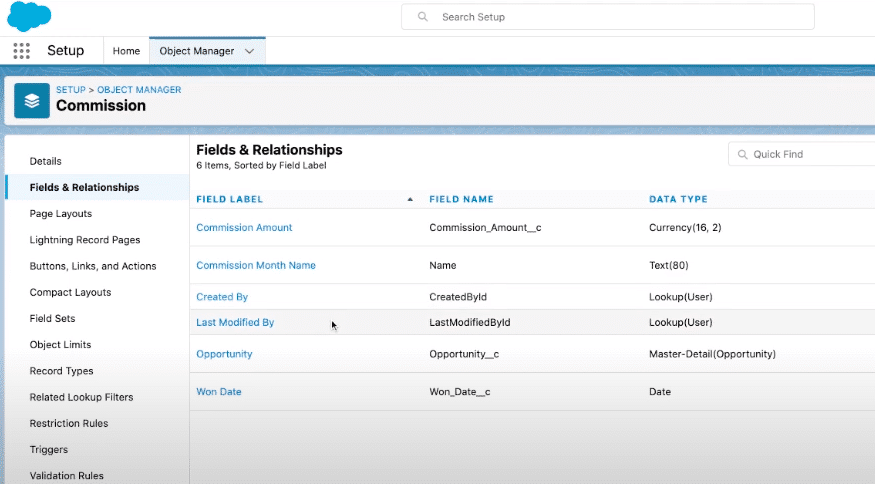
Step 2: Set Up a Flow to Trigger Commission Record Creation.
Return to the Setup homepage.
Navigate to the search bar and enter “Flows.” Click the first option that appears.
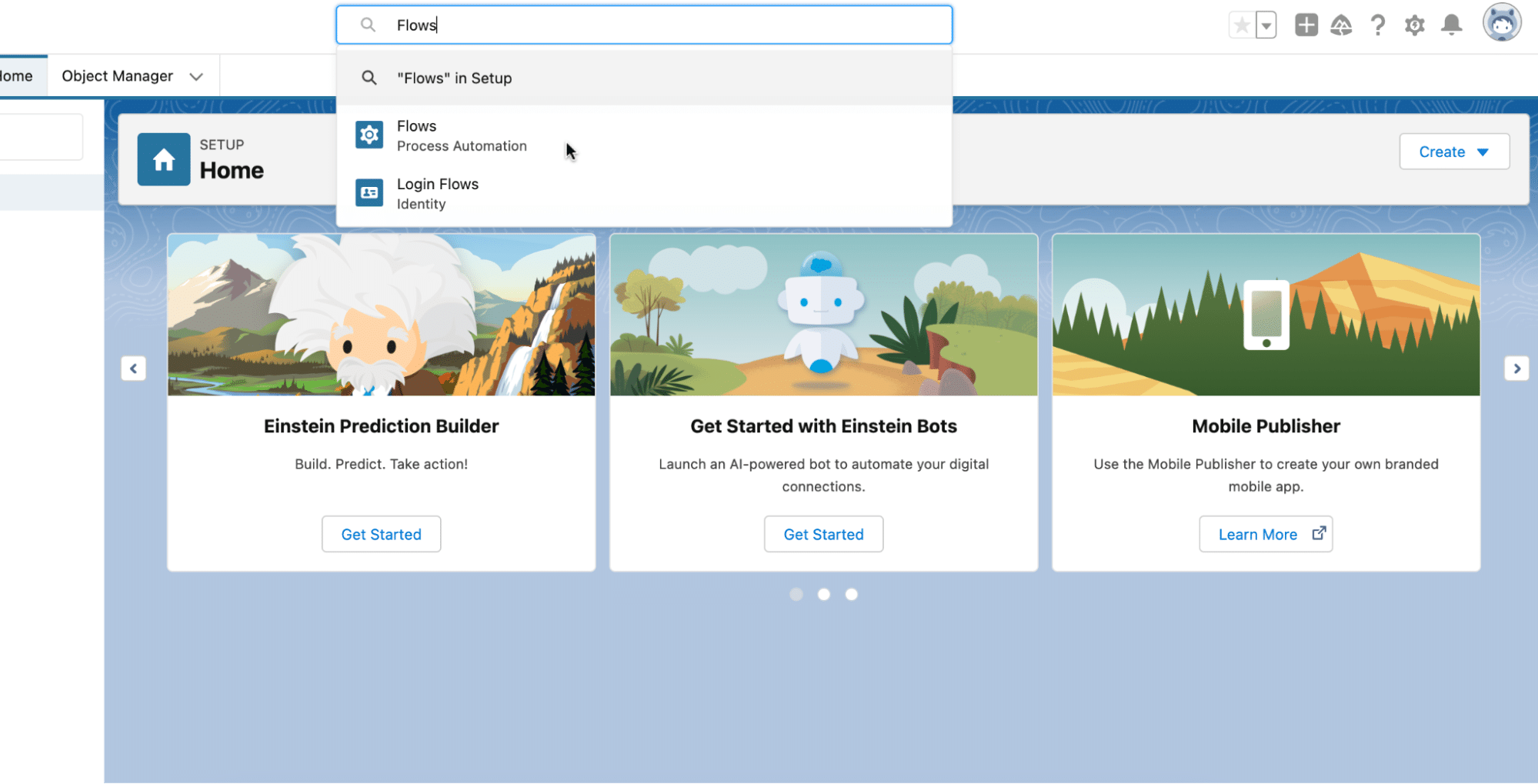
Click New Flow > Record-Triggered Flow > Create.
Create an “Opportunity Record Triggered Flow.”
Workflows are made of three parts: a trigger, the criteria, and the actions.
Trigger: Set the flow to trigger “after” an opportunity record is created or edited.
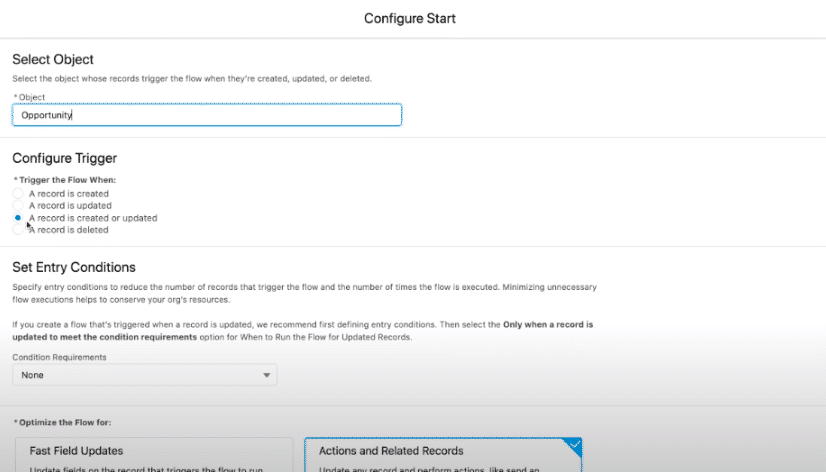
Criteria:
- The opportunity should be “Closed Won.”
- The flow should only trigger when the record is updated to meet the “Closed Won” condition.
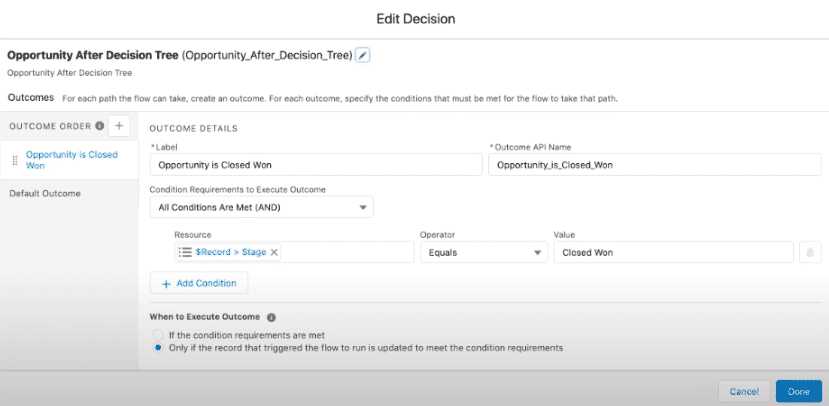
Action:
- Create a new commission record.
- Set the Opportunity field in the commission record to link to the triggering opportunity.
- Set the Date field in the commission record to the close date of the opportunity.
- Use a formula to set the Commission Name (e.g., “Opportunity Name – Owner Alias – Close Date”).
- Use a formula to calculate the Commission Amount (e.g., 10% of the opportunity amount).
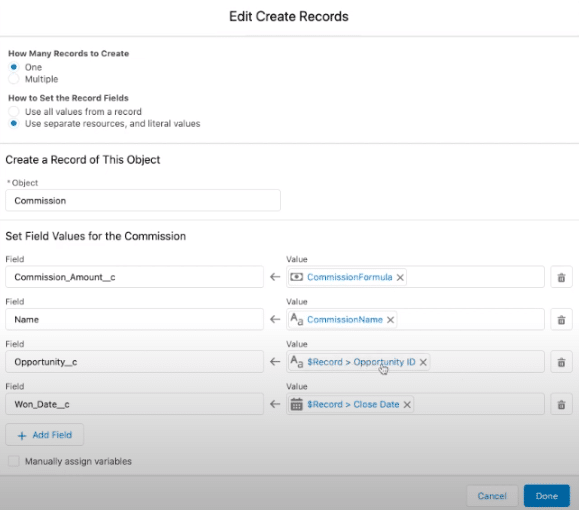
The final workflow should look something like this:
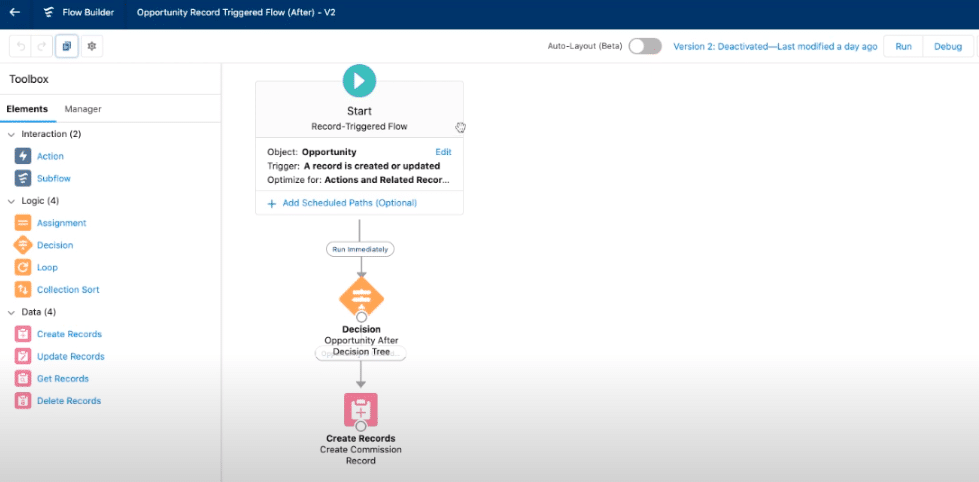
Step 3: Test the Flow in the User Interface (UI):
Find an opportunity that is not “Closed Won,” and manually update it as a Closed Won deal.
This will automatically create a commission record.
Check the opportunity’s related list to ensure the commission record matches the calculated amount.
Note: Depending on your commission structure, you might need to add more conditions, formulas, or actions to the flow.
Challenges of Tracking Sales Commissions in Salesforce
Custom Object Creation and Maintenance
Salesforce requires creating custom objects and fields to track commissions. This manual task can be time-consuming. Continuously tweaking these customizations while managing a growing team can be a challenge for sales leaders.
Payroll Systems Integration
Combining Salesforce data and payroll systems to ensure timely commission payouts can be challenging.
Limited Visibility on Calculations
Commission calculations vary from company to company and can be complex in certain cases. Without the right tools or processes in place to handle these unique calculations, it can be hard to see and understand how commissions are worked out.
Reporting Limitations
Salesforce is an incredibly robust CRM, but it has reporting limitations that prevent sales leaders from easily tracking commissions.
Cost of More Salesforce Licensing
As organizations grow, many purchase additional Salesforce licenses. Ensuring the right permissions can lead to higher-tier license packages, increasing costs.
Salesforce Commission Tracking in Google Sheets
While setting up commission tracking in Salesforce is a challenge, maintaining it at scale is nearly impossible.
This is where Coefficient and Google Sheets come into play, allowing sales leaders to consolidate commission track and report in a single view.
And the best part? Coefficient enables you to import live Salesforce data into Google Sheets on an automatic schedule. That way, the sales commission calculator is refreshed daily.
Let’s walk through how to use Google Sheets, Coefficient, and Salesforce to create a sales commission calculator that updates automatically.
Note: This walkthrough assumes you’ve installed Coefficient. Check out this guide for a complete walkthrough on how to connect Salesforce to Google Sheets for more.
Open a new spreadsheet and create a set of tables similar to below.
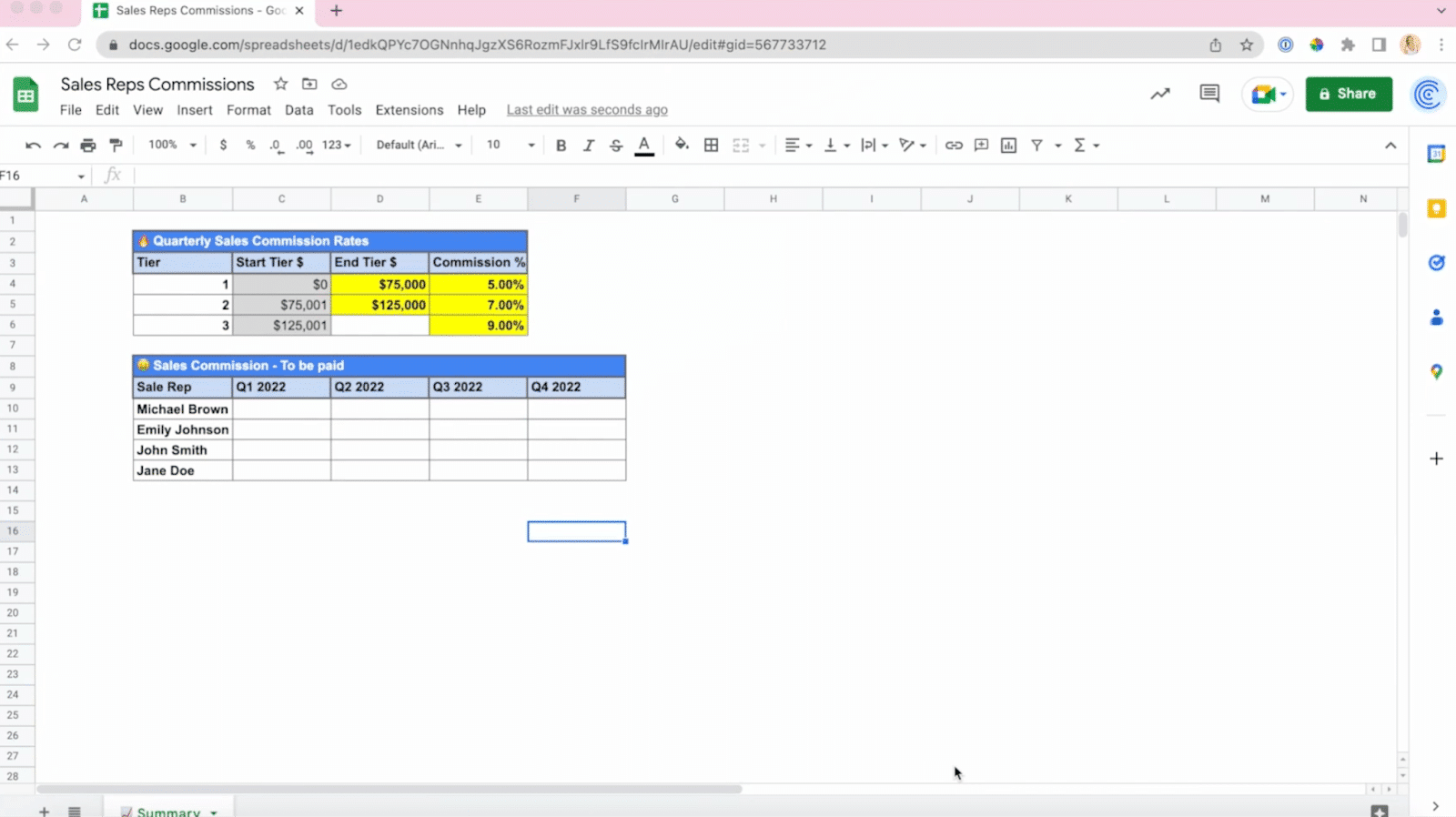
Next, launch Coefficient by going to Extensions -> Coefficient -> Launch.
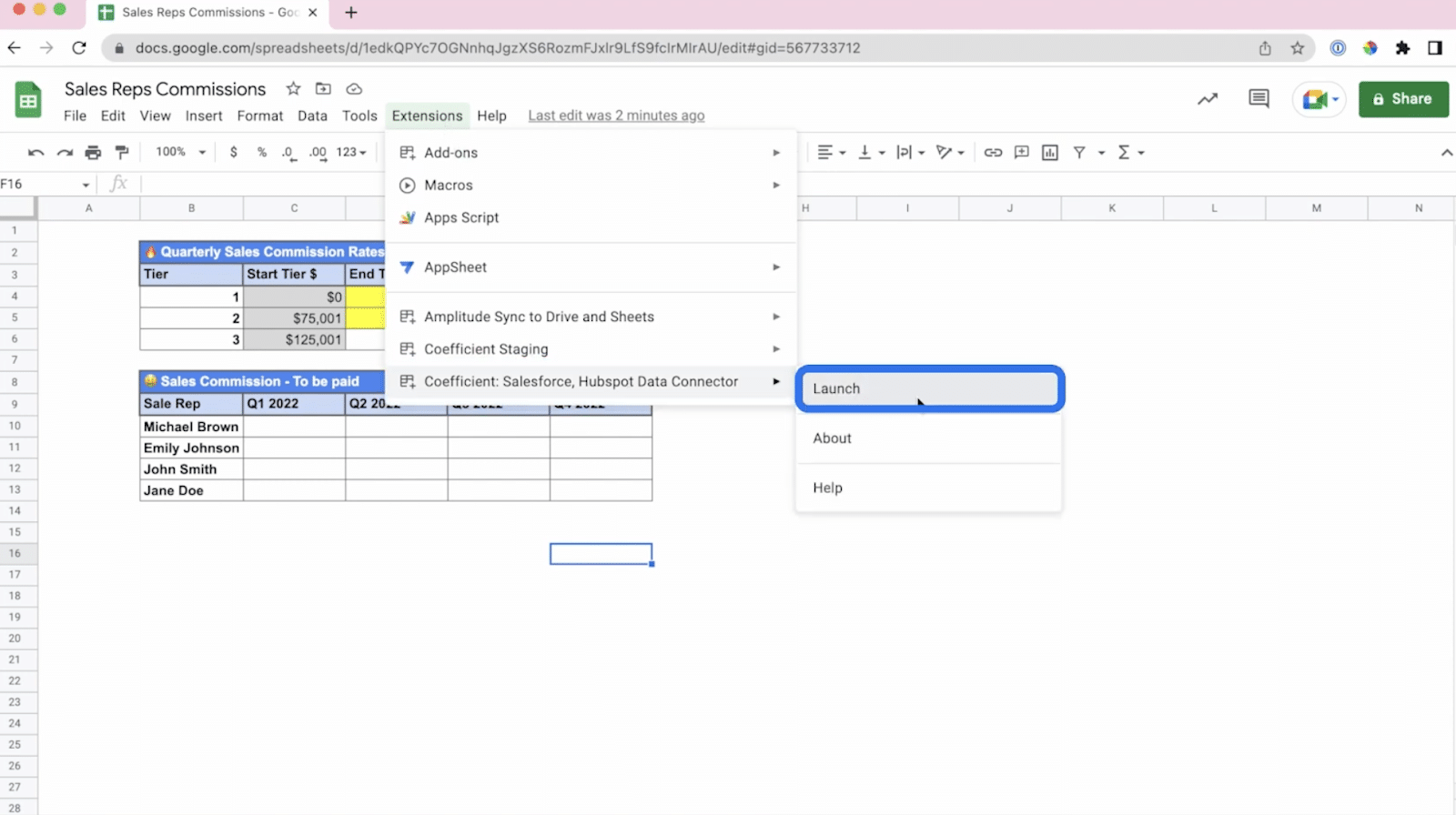
Once the Coefficient sidebar launches, choose Import from…
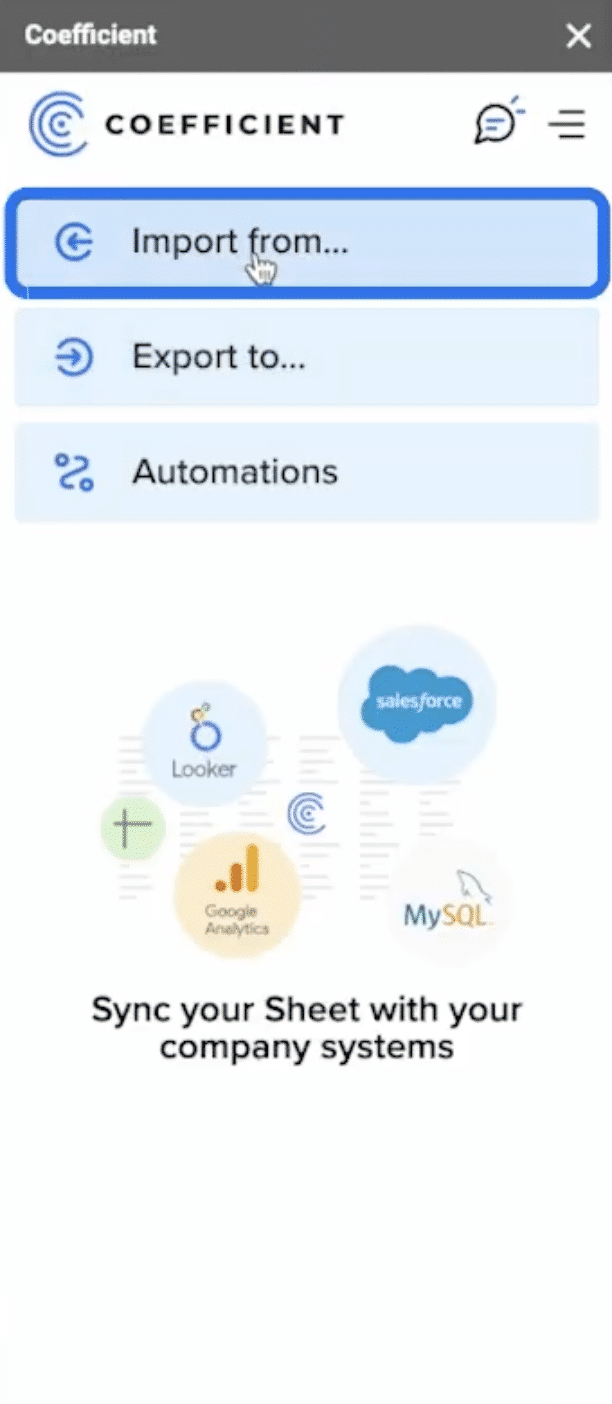
Select Salesforce as your data source
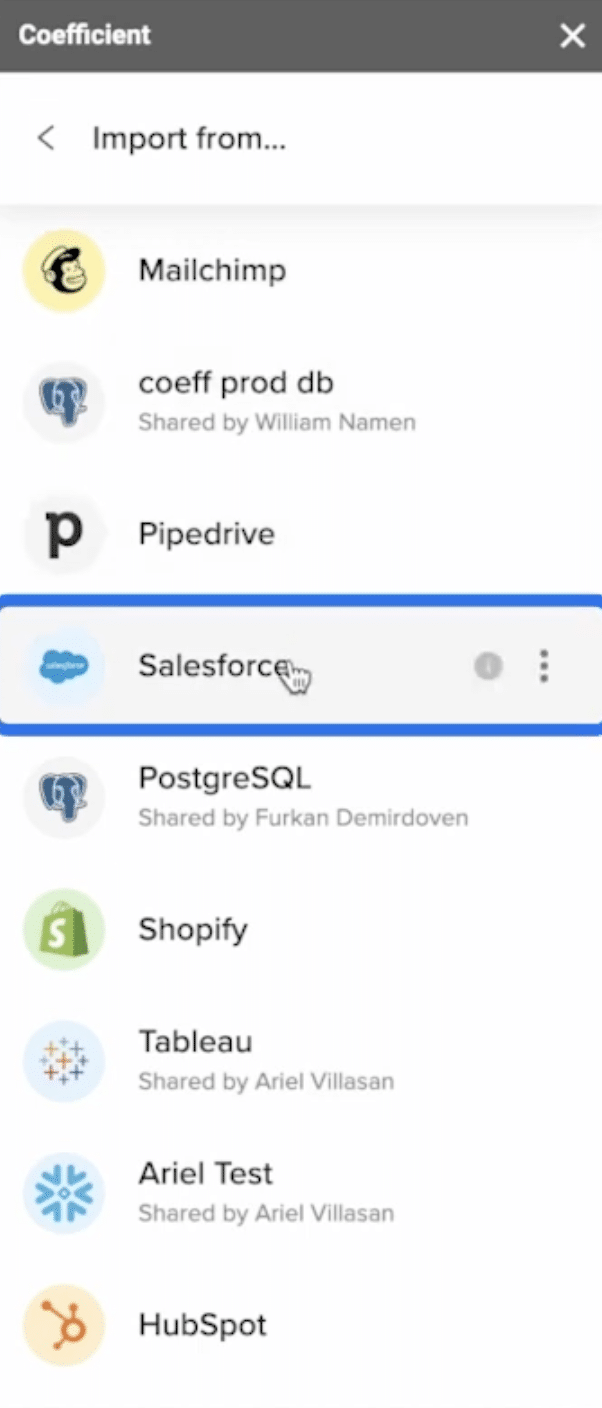
Choose From Objects & Fields.
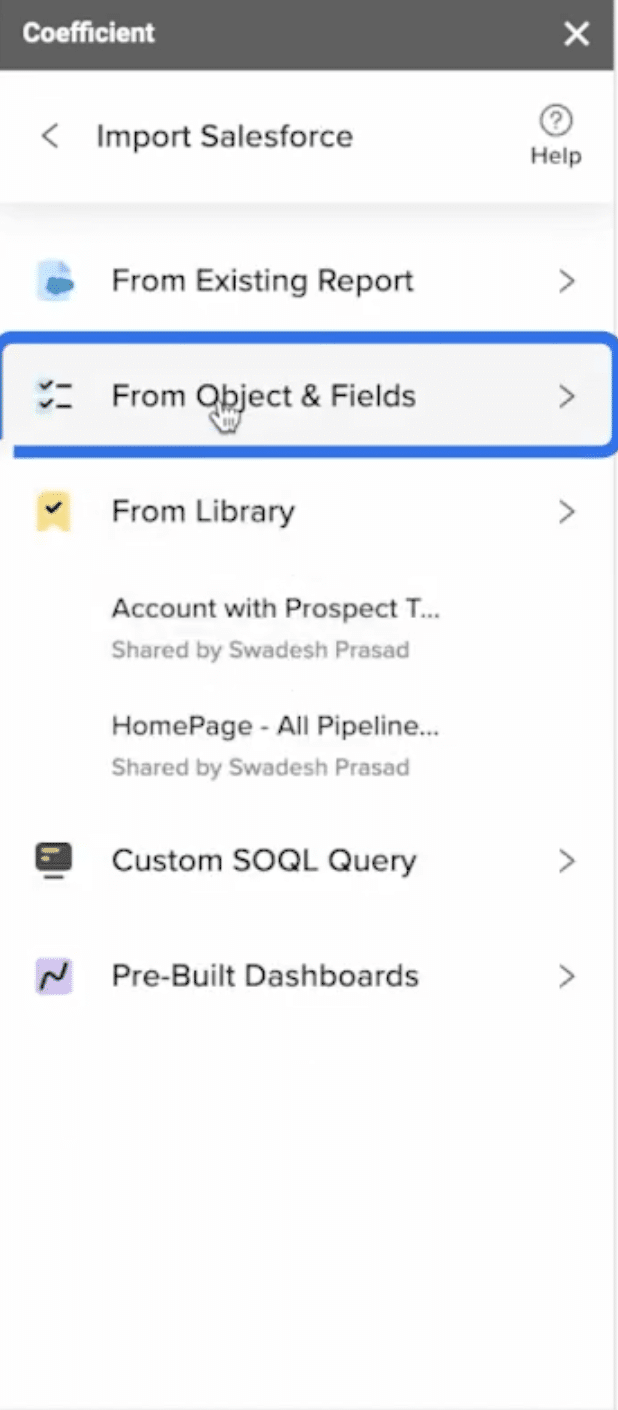
Choose the Opportunity object.
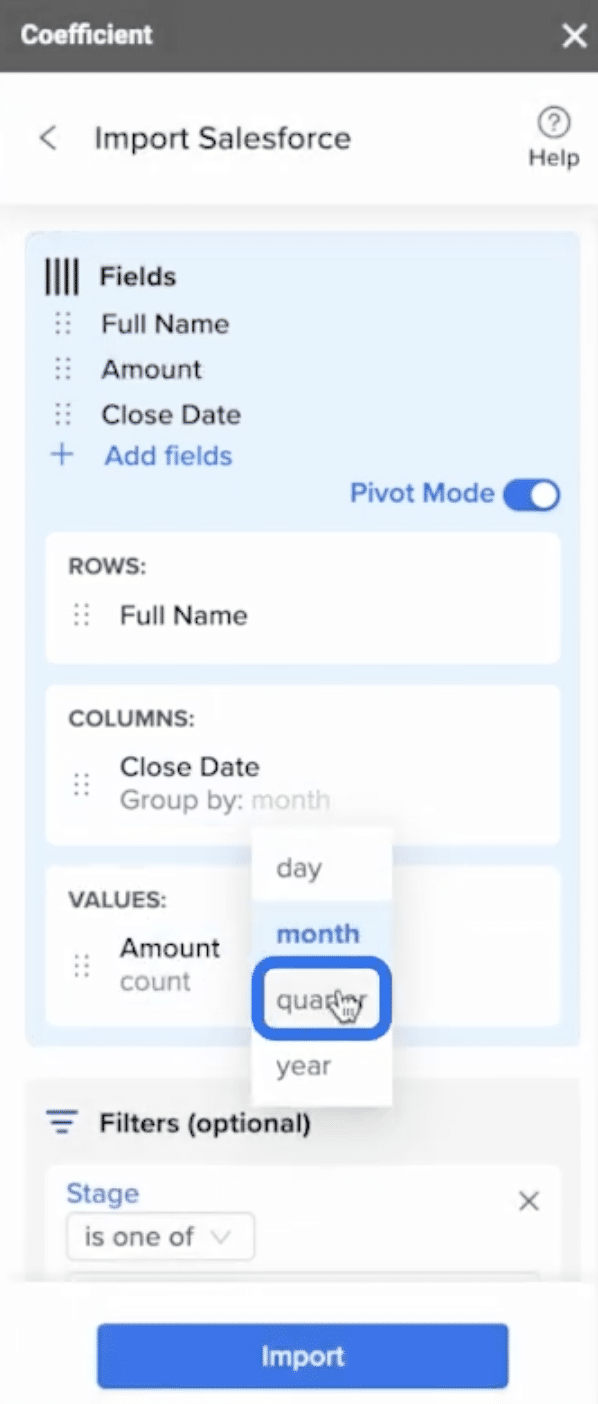
Click Next > Select fields…
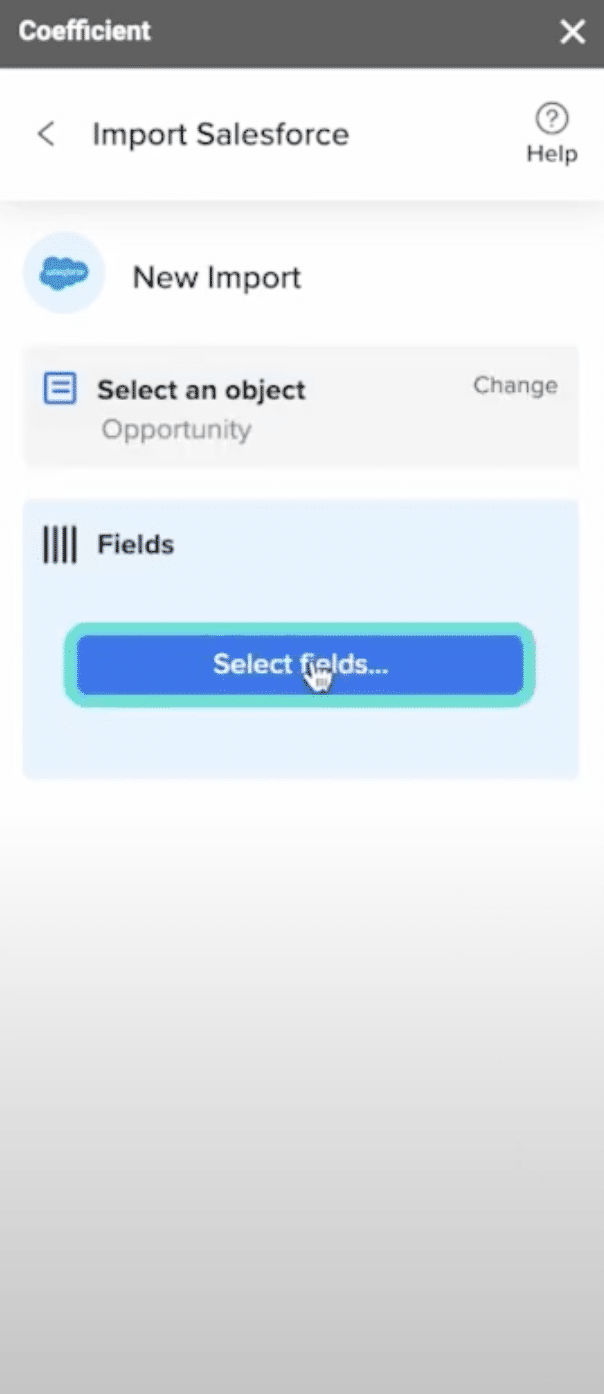
Add the “Full Name” field.
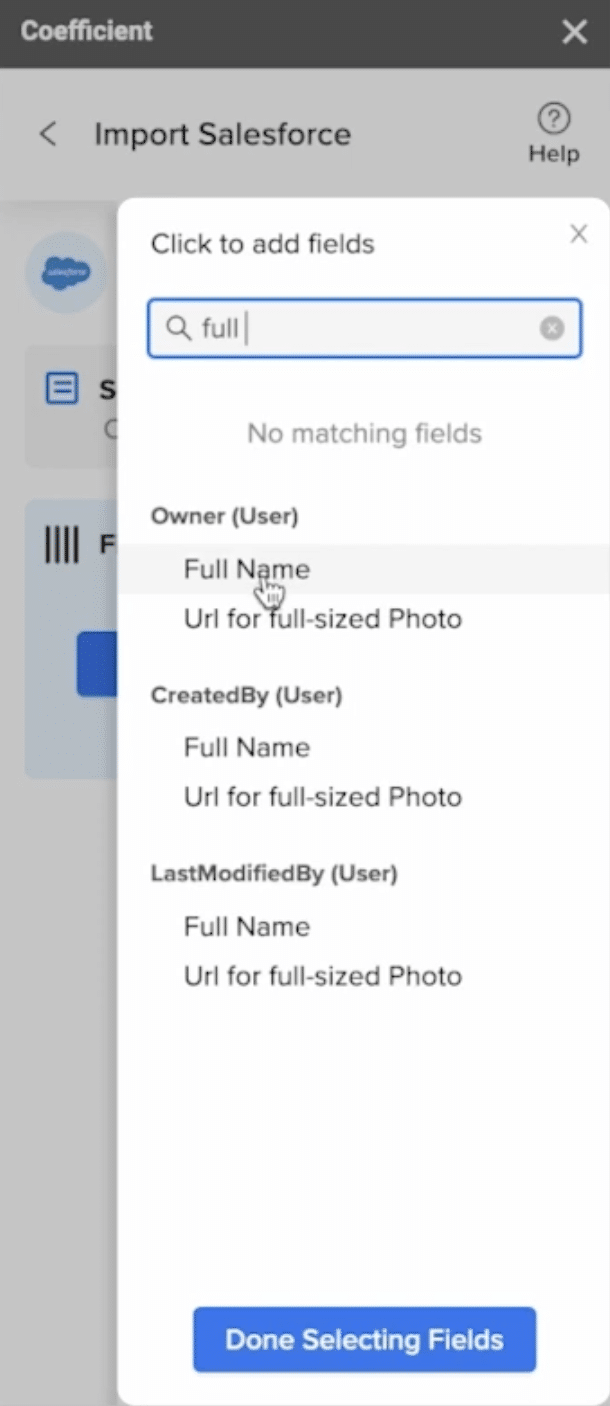
Add the “Amount” field.
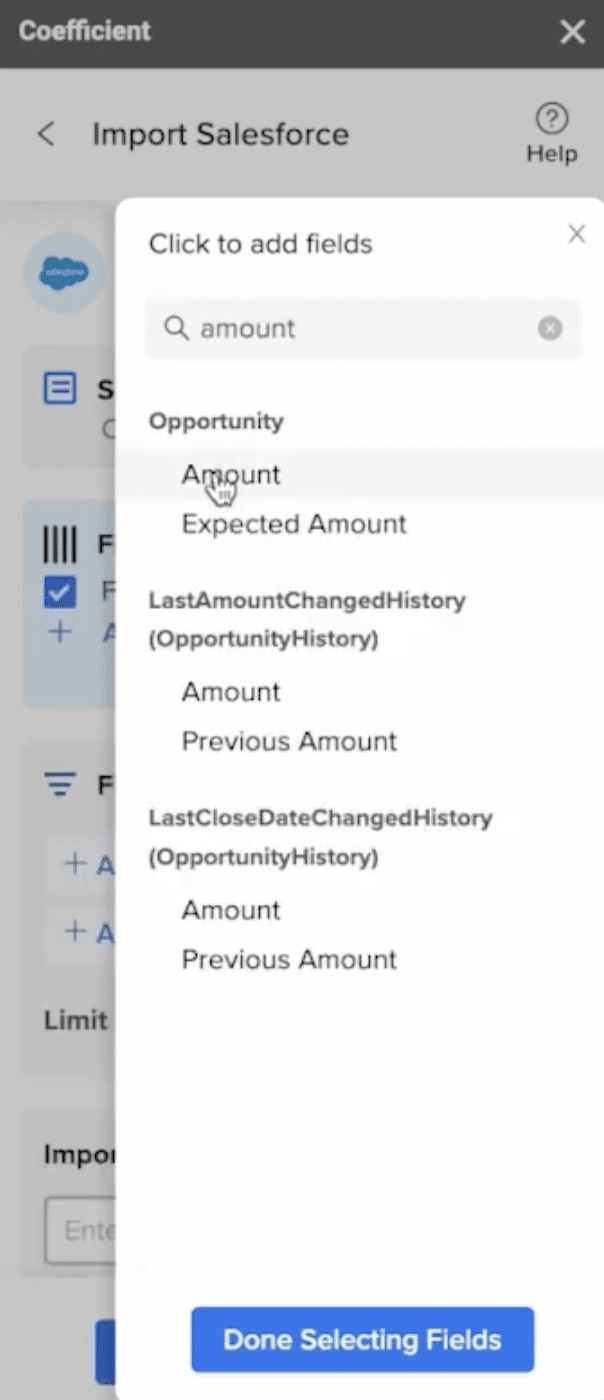
Finally, add the “Close Date” field.
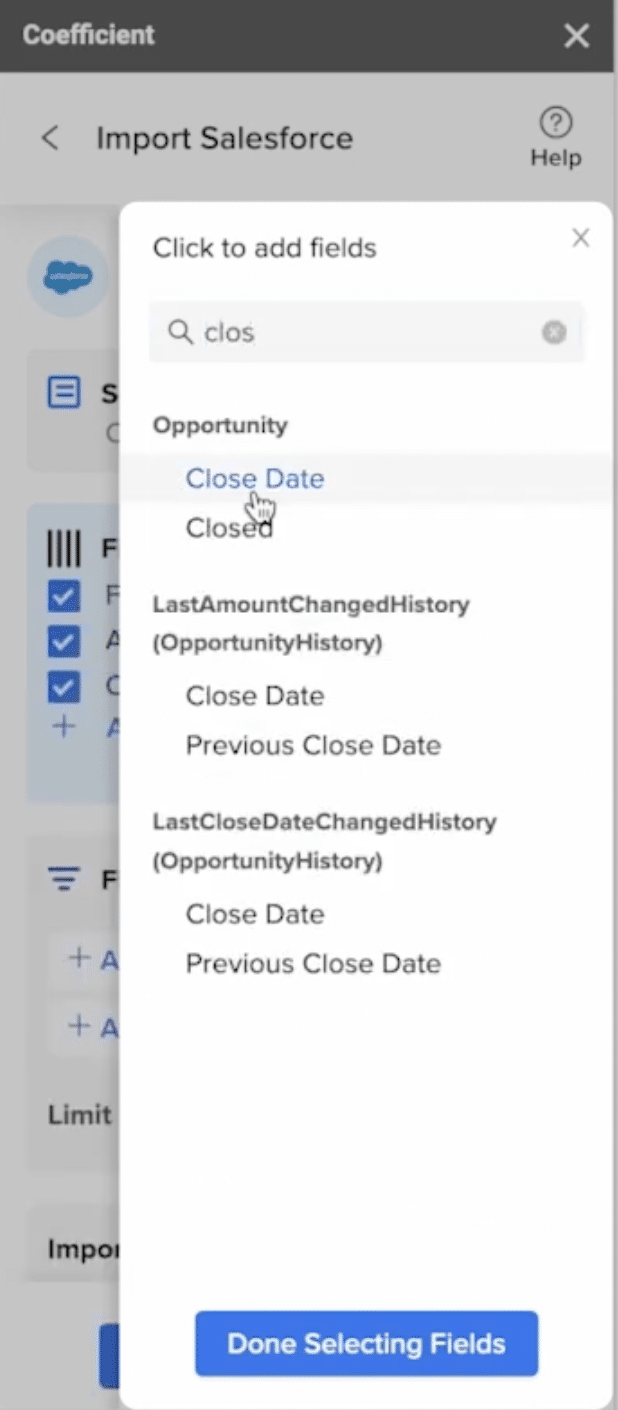
Then click “Done Selecting Fields.”
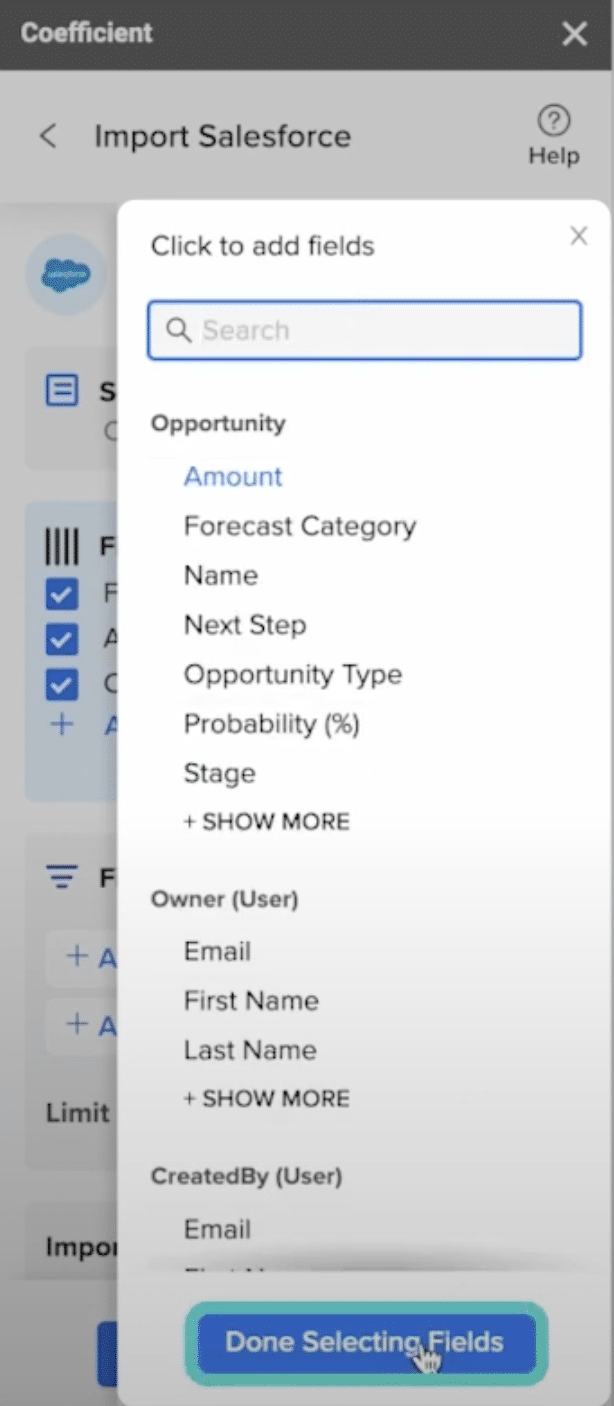
You will return to the New Import screen. Click “Add filter” to add a filter to your import.
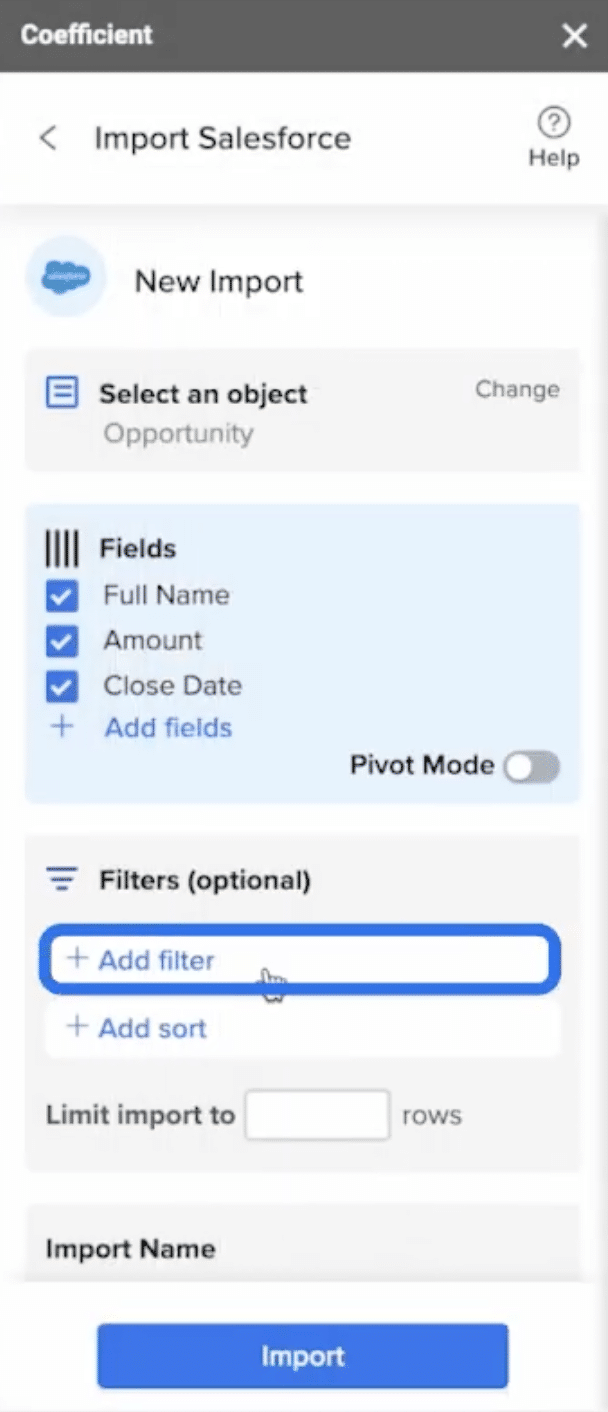
Select the “Opportunity Stage” filter.
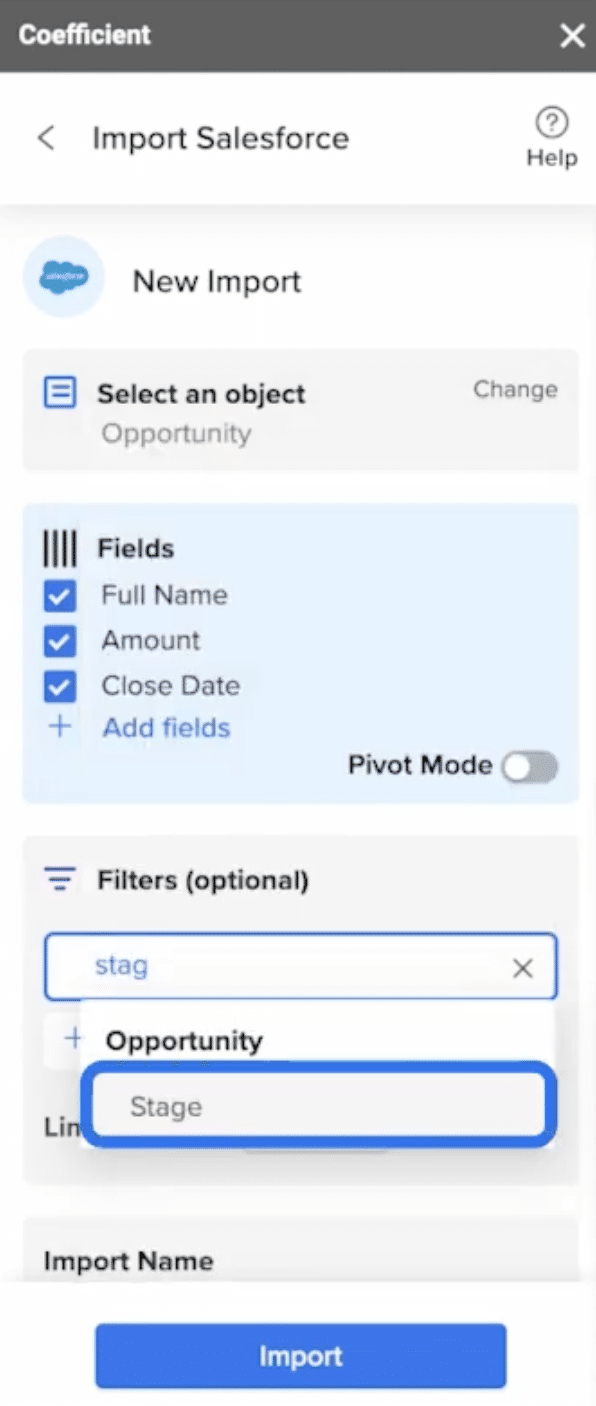
Select ‘is one of’ under the picklist dropdown.
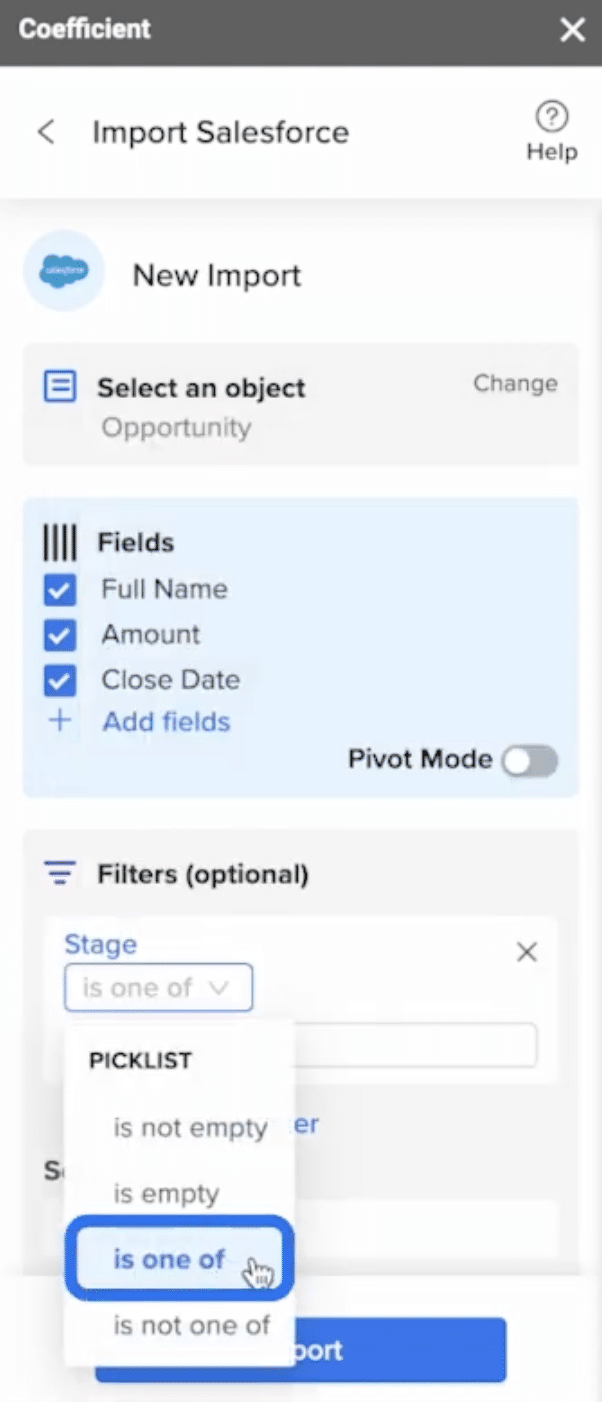
Then choose the Closed Won as your stage stage.
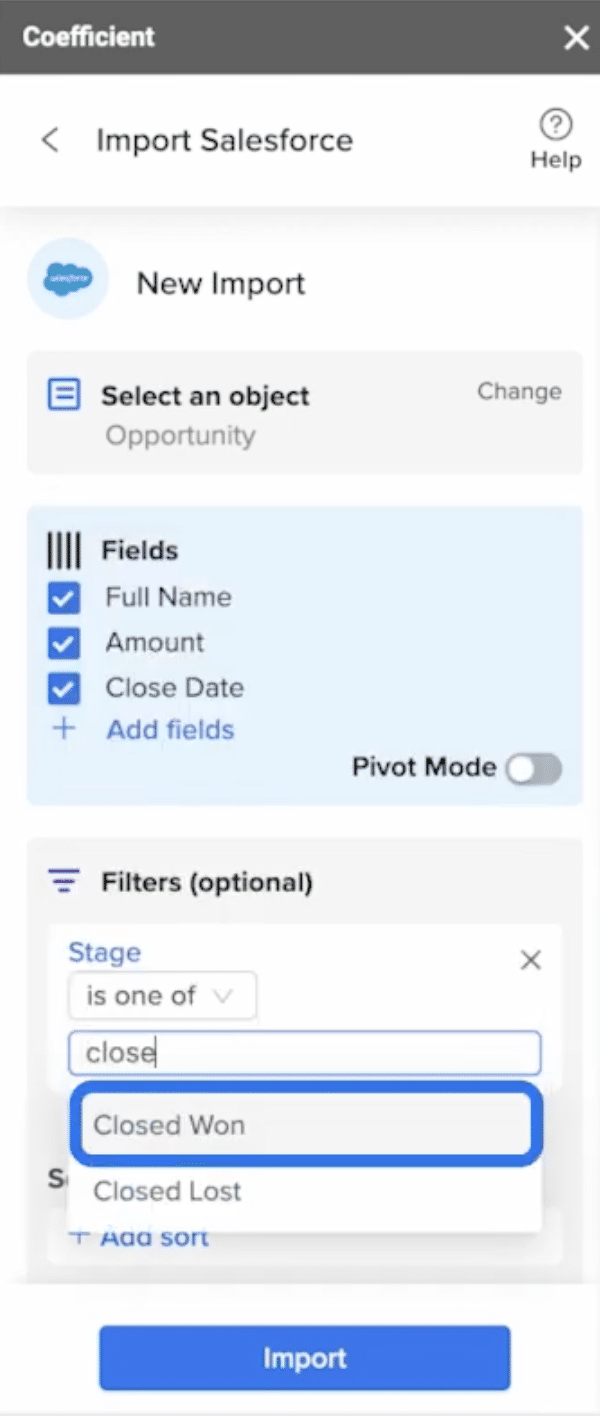
Make sure to toggle on Pivot Mode.
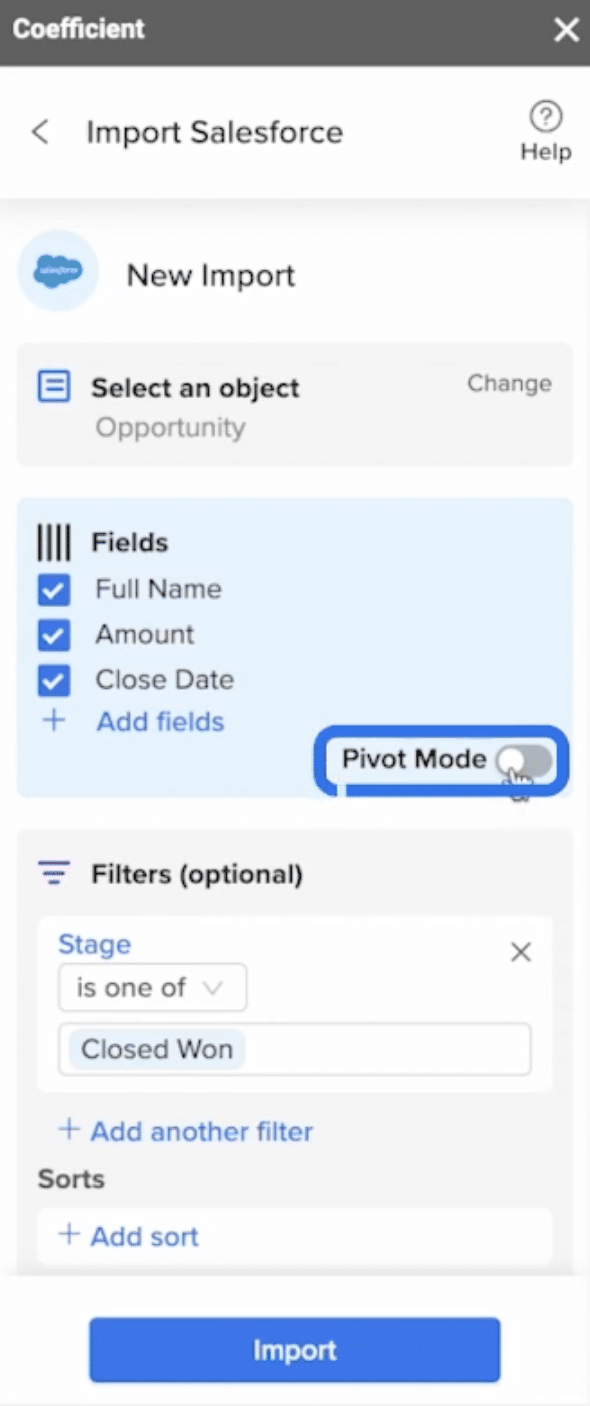
Now drag Full Name to Rows.
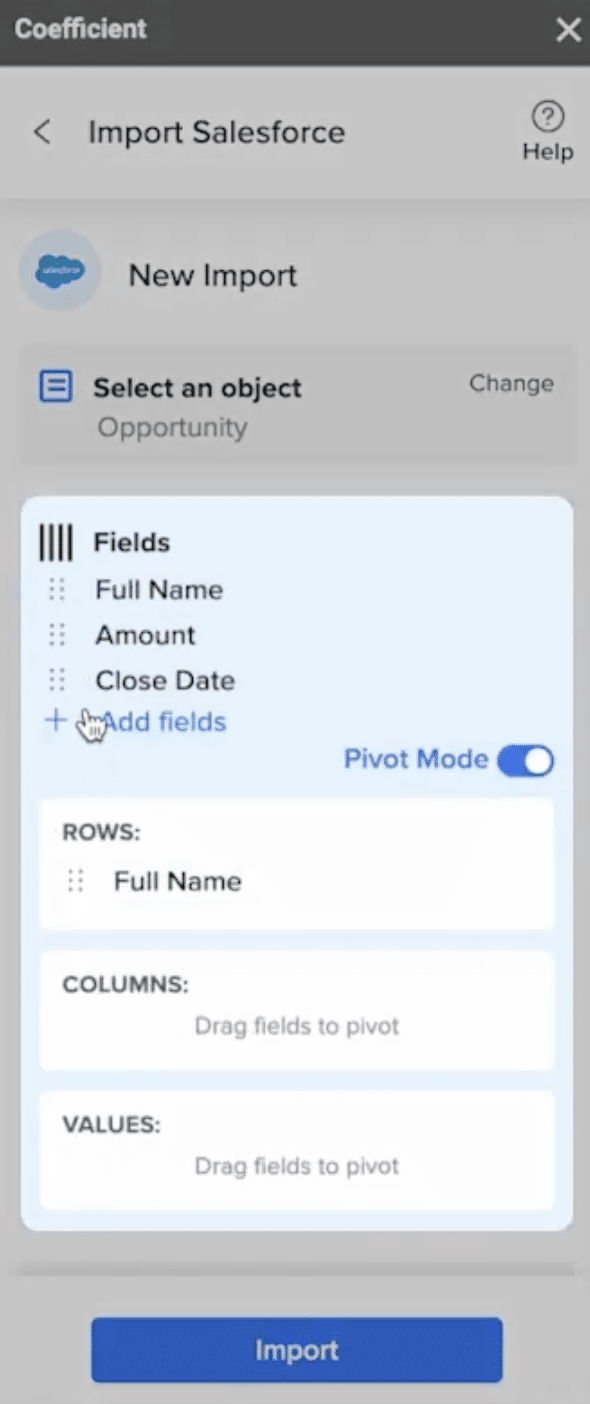
Drag Close Date to Columns.
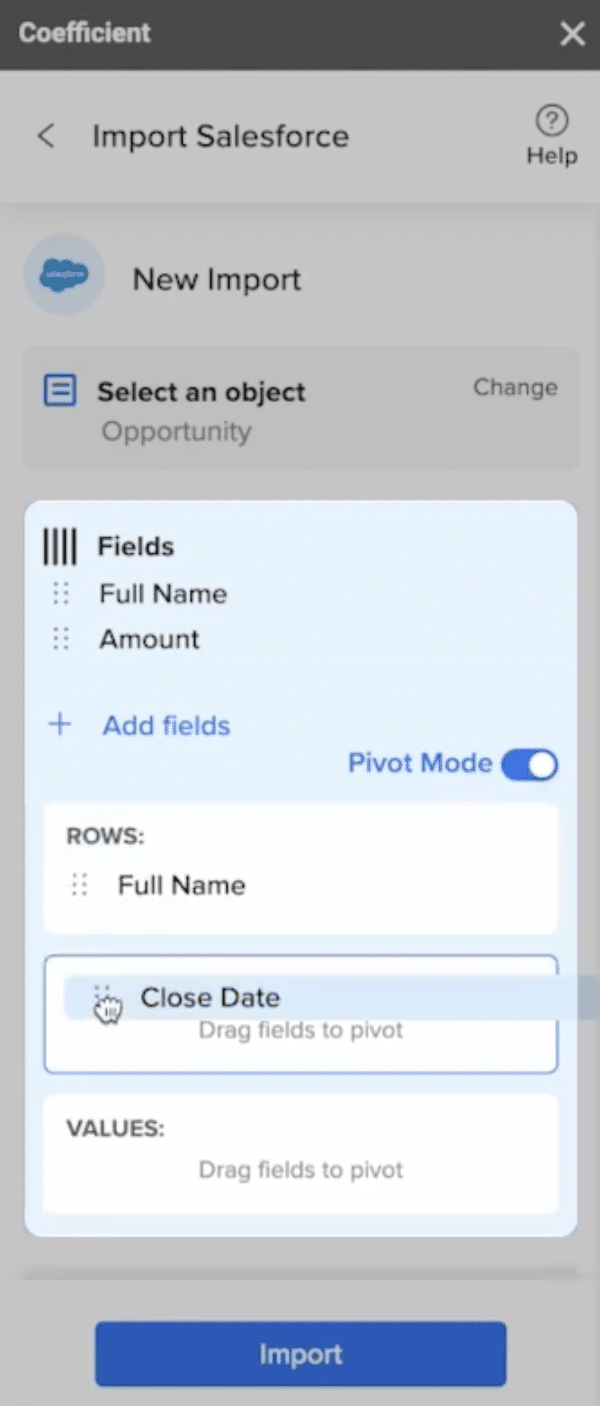
Lastly, drag Amount to Values.
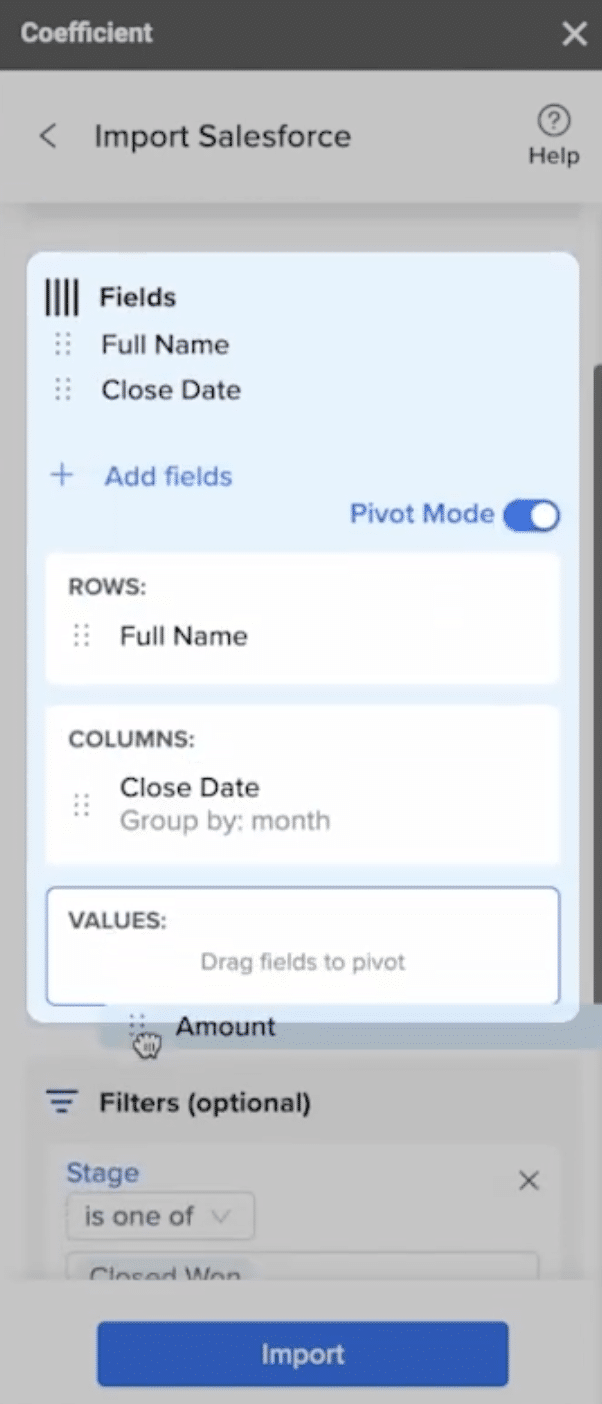
Under Columns, choose Group by: Quarter.
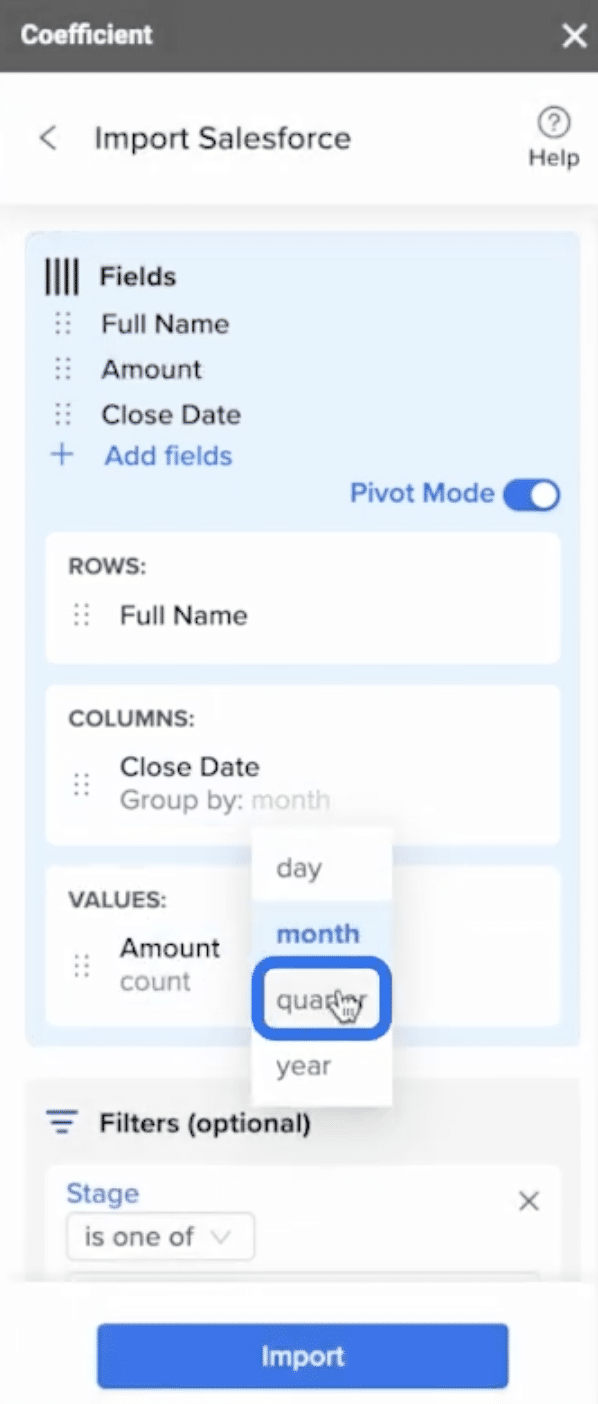
Under Amount, choose count: sum.
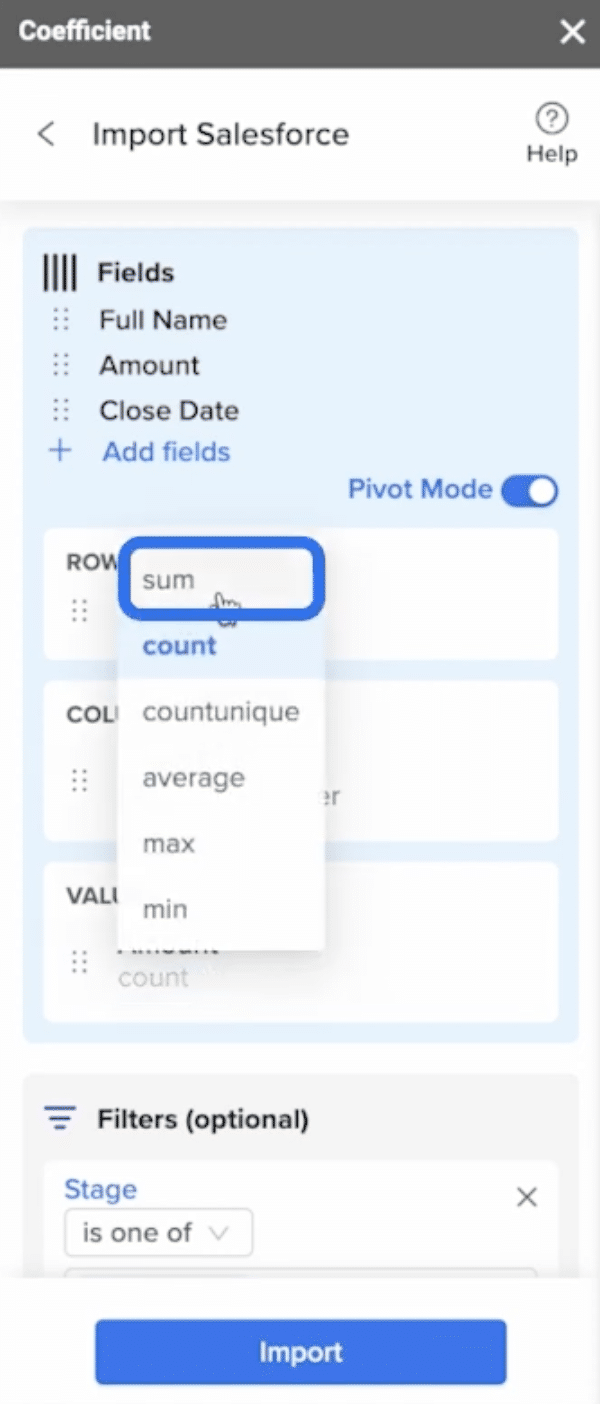
Now name your import. Then click Import.
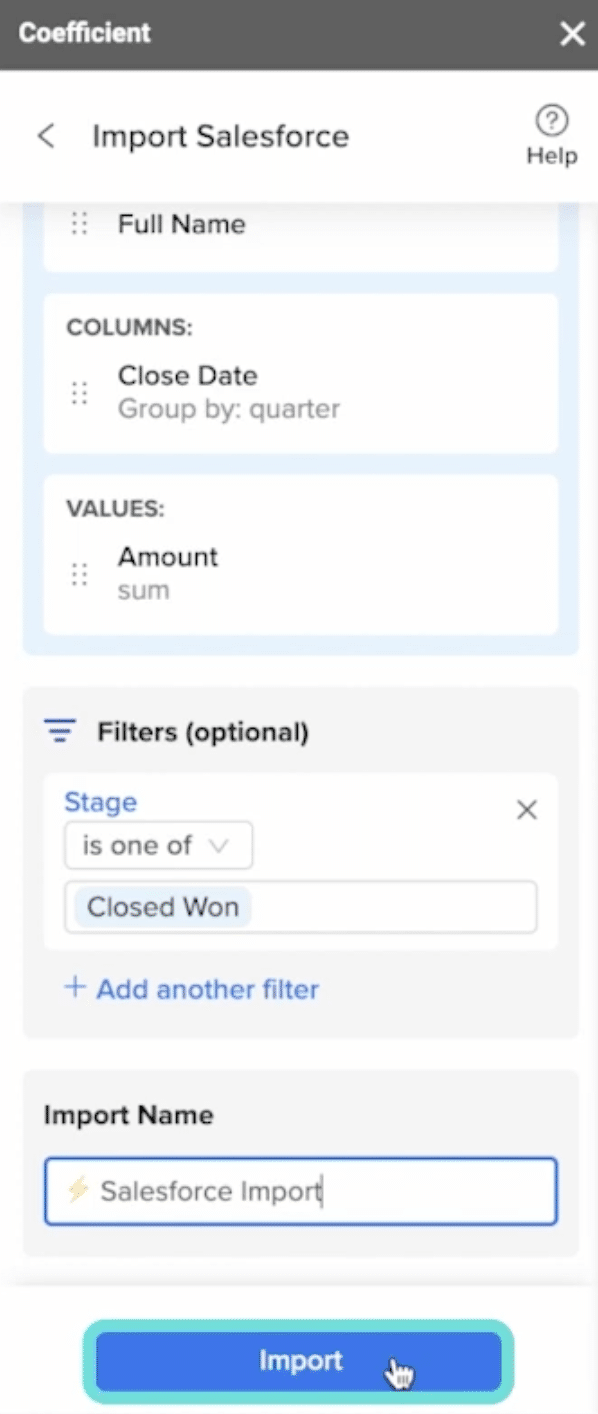
After you finish your import, fill in your Quarterly Sales Commission Rates table with your desired commission structure.
Now navigate to the Q1 2022 cell under Michael Brown (cell C12).
Copy and paste the following formula into cell C12:
=xlookup($B12,’Salesforce Import’!$A$4:$A$7,’Salesforce Import’!B$4:B$7)*vlookup(xlookup($B12,’Salesforce Import’!$A$4:$A$7,’Salesforce Import’!B$4:B$7),$C$6:$E$8,3,true)
Note: Replace ‘Salesforce Import’ with the name of your Coefficient import in the above formula.
Otherwise, it won’t work.
The formula will calculate the Q1 2022 sales commission for Michael Brown.
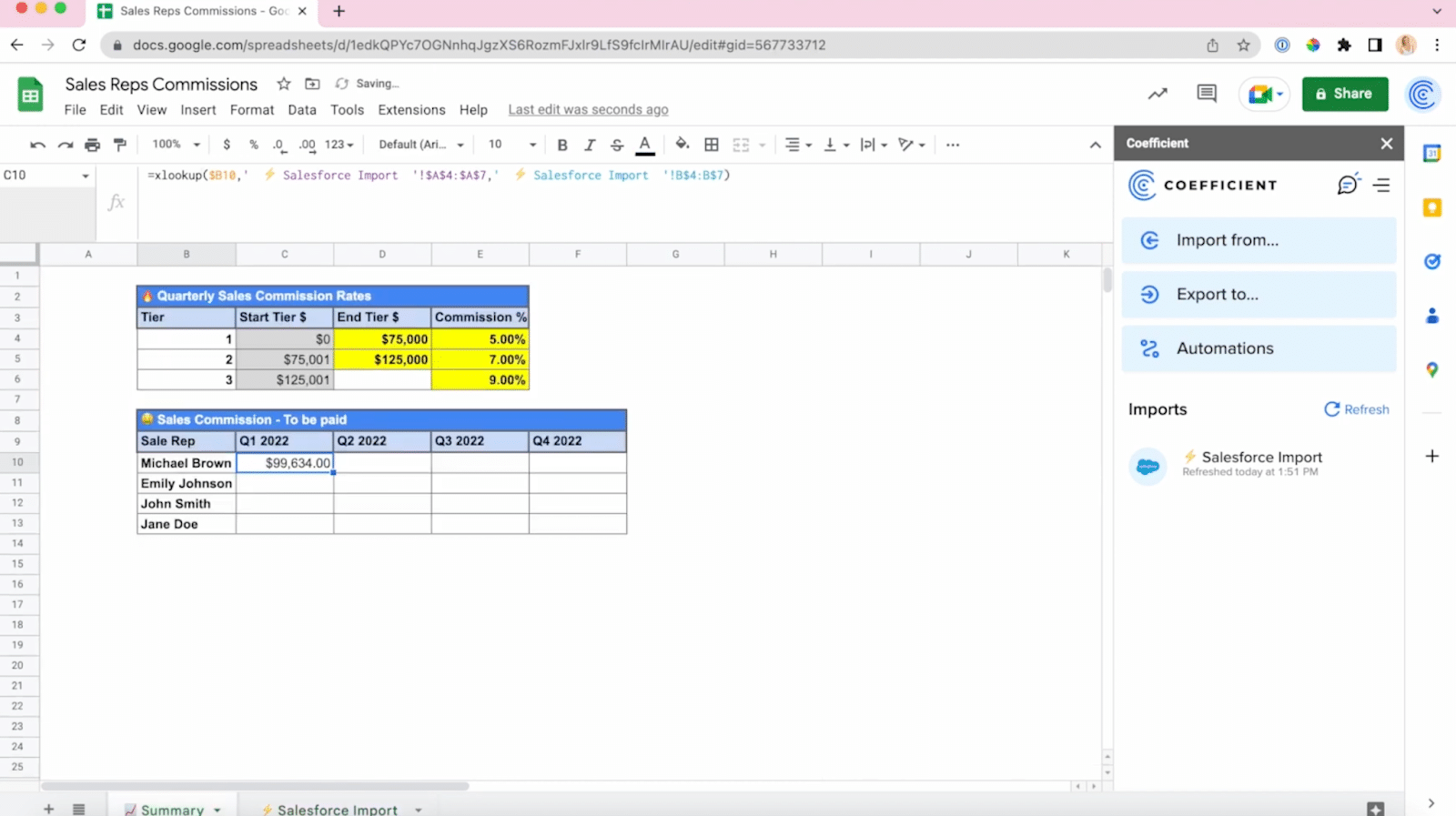
Now drag the formula across the rest of the table. This will give you the sales commission calculations for all of your sales reps across Q1, Q2, Q3, Q4.
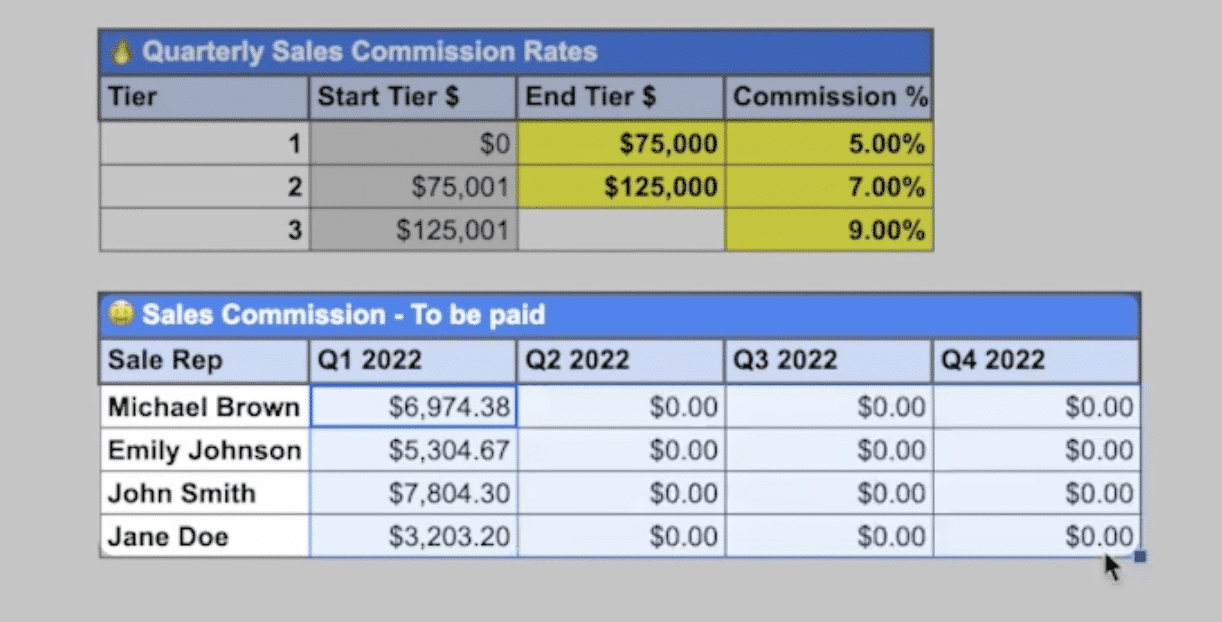
The final step is to set up automatic data refreshes.
This ensures that the Salesforce data in your spreadsheet will update on a daily basis.
To set up automatic refreshes, open your Salesforce import on the Coefficient sidebar.
Select ‘Edit’ on the dropdown menu.
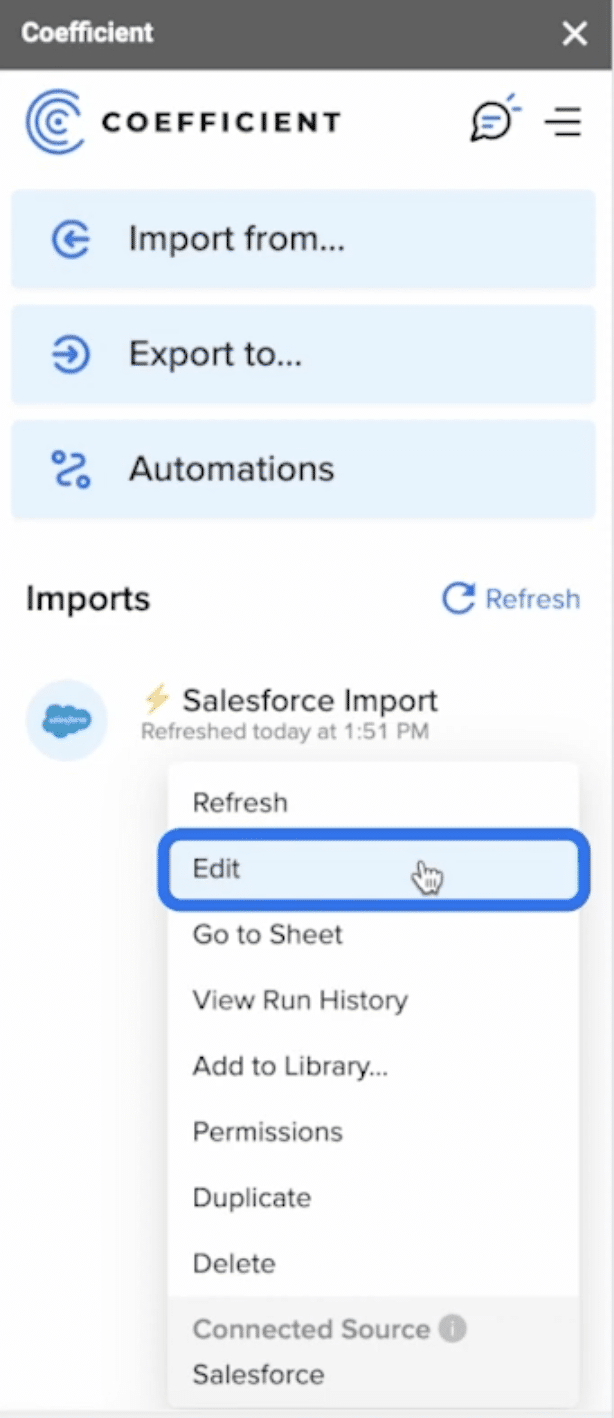
Enable the Refresh Schedule.
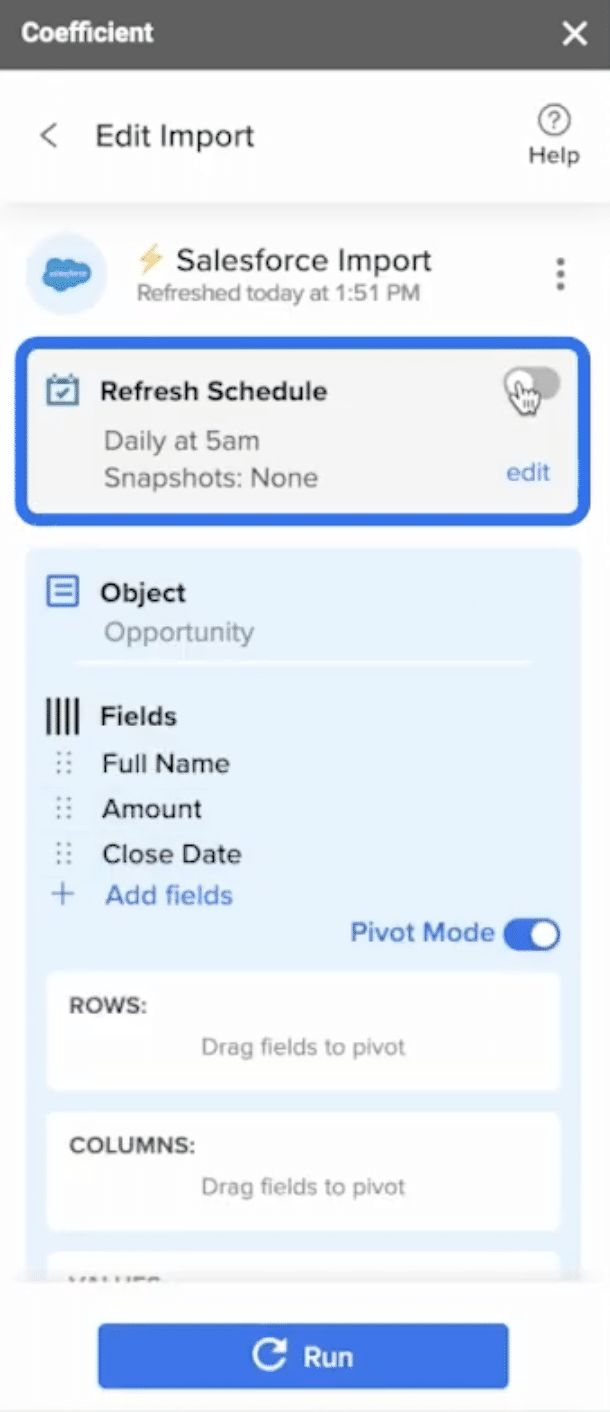
Configure the Refresh Schedule: Daily at 7am.
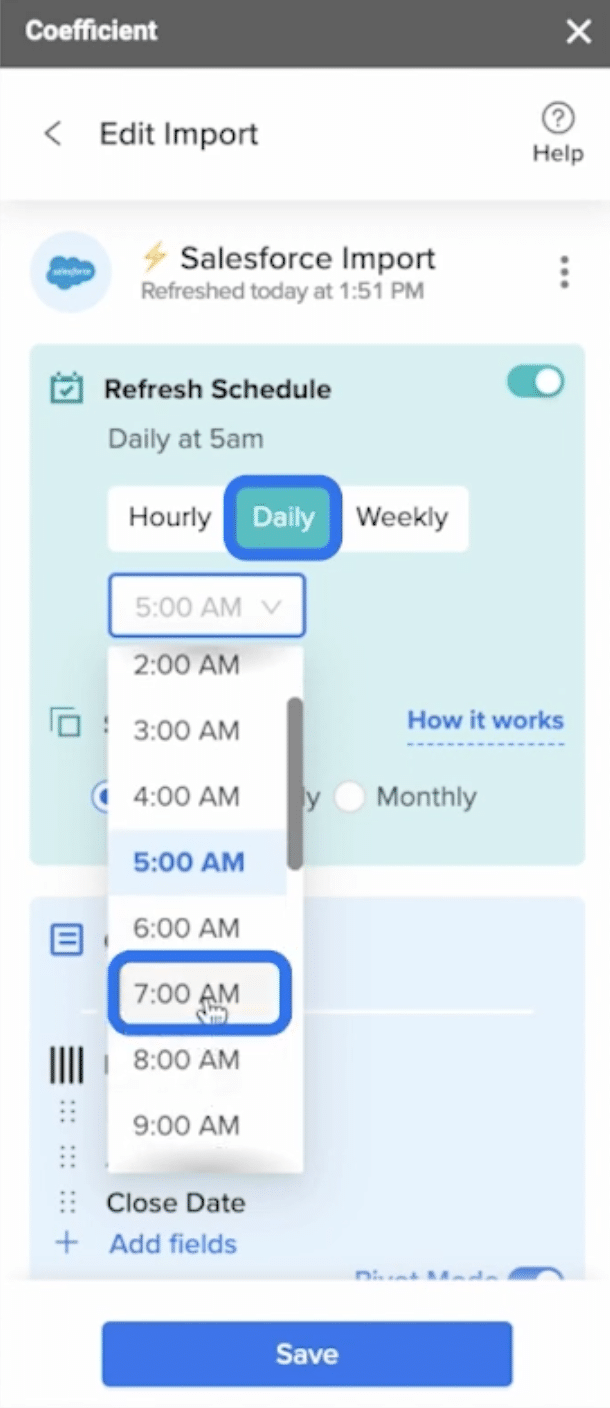
The Salesforce data will update every day at 7am. At the same time, the sales commission calculator will recalculate how much you owe each sales rep.
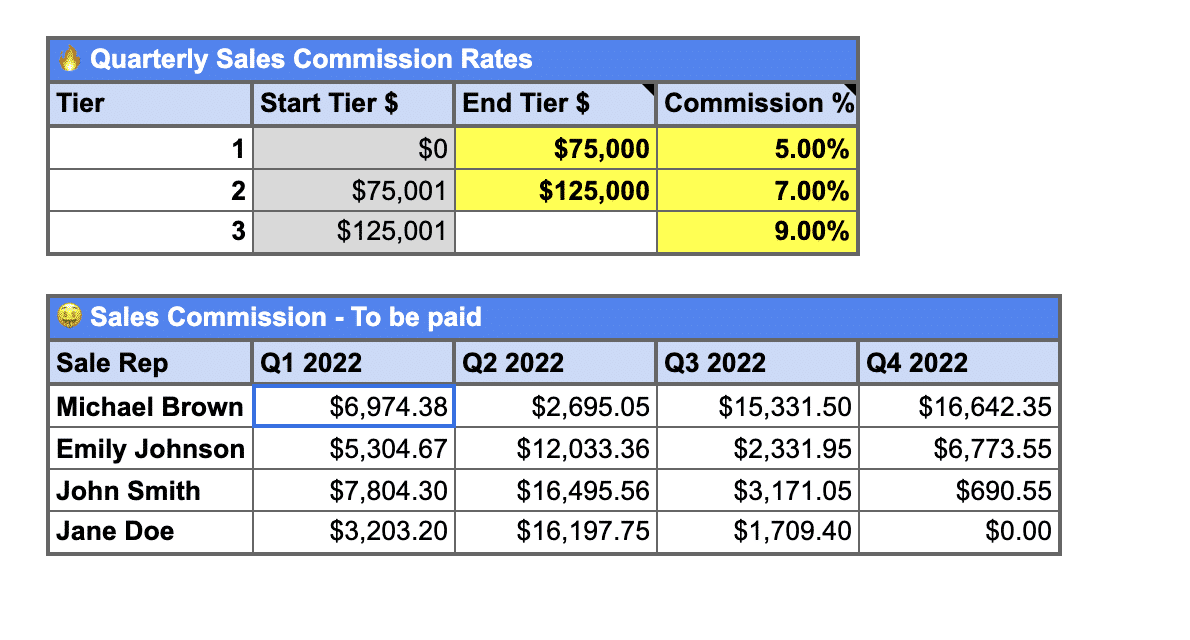
This makes paying out commissions easy and straightforward. As the year goes on, your sales commissions will fill in for each quarter automatically.
Third-Party Apps for Salesforce Commission Tracking
Cloudcomp
Cloudcomp is a comprehensive commission management tool that provides automation, real-time commission calculations, and deep integration with Salesforce.
Benefits include:
- A user-friendly interface, Cloudcomp allows sales reps to view their commissions in real-time.
- Advanced analytics, enabling businesses to forecast sales and optimize their compensation plans.
Spiff
Spiff offers a robust platform for commission calculations, forecasting, and advanced reporting. The platform is designed to handle complex commission structures, overrides, and spiffs.
Benefits include:
- Commission dashboards that allow teams to track performance against set targets.
- Automated reconciliation features, ensuring that payouts are accurate and compliant.
Performio
Performio is known for its commission management and sales compensation functionalities. It offers features like dispute management, analytics, and advanced commission calculations.
Benefits include:
- End-to-end commission management, from setting up compensation plans to making payouts.
- Analytics dashboard provides insights into sales performance, helping businesses optimize their compensation strategies.
- API integrations to ensure data is synchronized across platforms.
Everstage
Everstage focuses on sales performance and incentive compensation. It offers features like goal setting, performance tracking, and advanced analytics.
Benefits include:
- An intuitive interface to help sales reps set and track their performance goals.
- Scenario modeling features that allow reps to forecast potential earnings based on different performance metrics.
Xactly
Xactly is a leading SaaS platform that offers a suite of commission management features, including analytics, forecasting, and incentive compensation management.
Benefits:
- AI-driven insights that allow businesses to actively optimize compensation plans
- Native Salesforce integration allows businesses to leverage Salesforce’s robust reporting features in conjunction with Xactly’s commission data.
Automate Salesforce Commission Tracking with Coefficient
Commission plans offer a unique opportunity to motivate and reward your sales team, ensuring their goals align with those of the business. The challenge is maintaining accurate and up-to-date commission tracking to ensure accuracy and timely payouts.
With Coefficient, you can automate this process, eliminating manual commission tracking and more. Get started for free today to experience it for yourself.