LinkedIn Company Pages are pivotal for marketers to amplify brand visibility and gather detailed insights into audience demographics, preferences, and engagement patterns. These insights are invaluable in sculpting highly effective content and marketing strategies.
However, leveraging this data effectively requires more than just LinkedIn’s native tools.
In this blog, we’ll explore two effective methods to connect your LinkedIn Company Page to Google Sheets: Coefficient and Google Sheets App Scripts.
Let’s dive in!
Note for Excel users: Coefficient makes it just easy to connect LinkedIn Pages to Excel. Download our Excel add-in to try it out!
Before diving into the written tutorials below, check out our video tutorial for a more detailed visual walkthrough.
Two Ways to Integrate LinkedIn Company Pages to Google Sheets
1. Coefficient
Coefficient is a free spreadsheet add-on that allows Marketers to sync data across all their channels and MarTech platforms, like LinkedIn Pages, directly into their spreadsheet.
Before getting started, you must first install Coefficient.
Open a new spreadsheet and click ‘Extensions’ from the Google Sheets menu.
Choose Add-ons -> Get add-ons. This will open up the Google Workspace Marketplace.
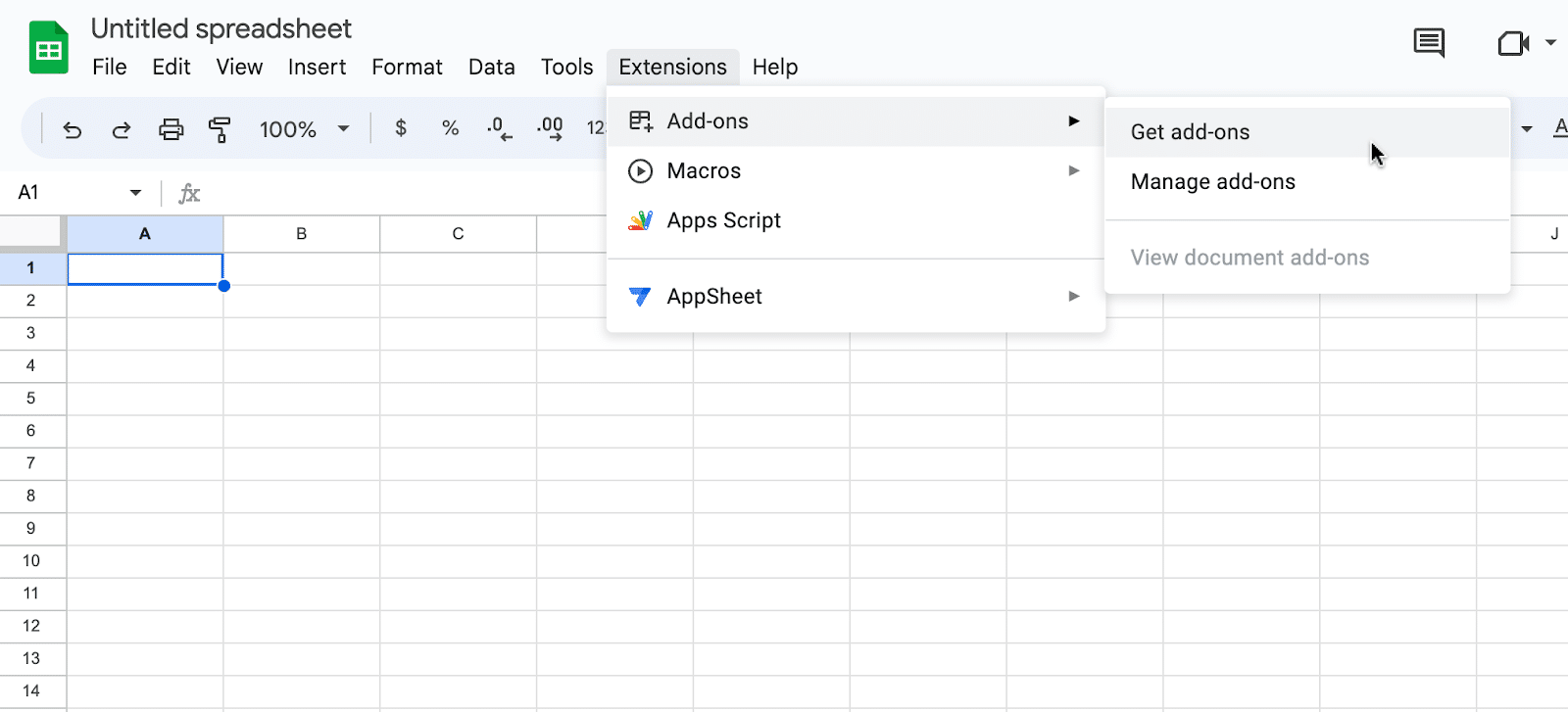
Search for “Coefficient” in the search bar and select the first app that appears in the search results.
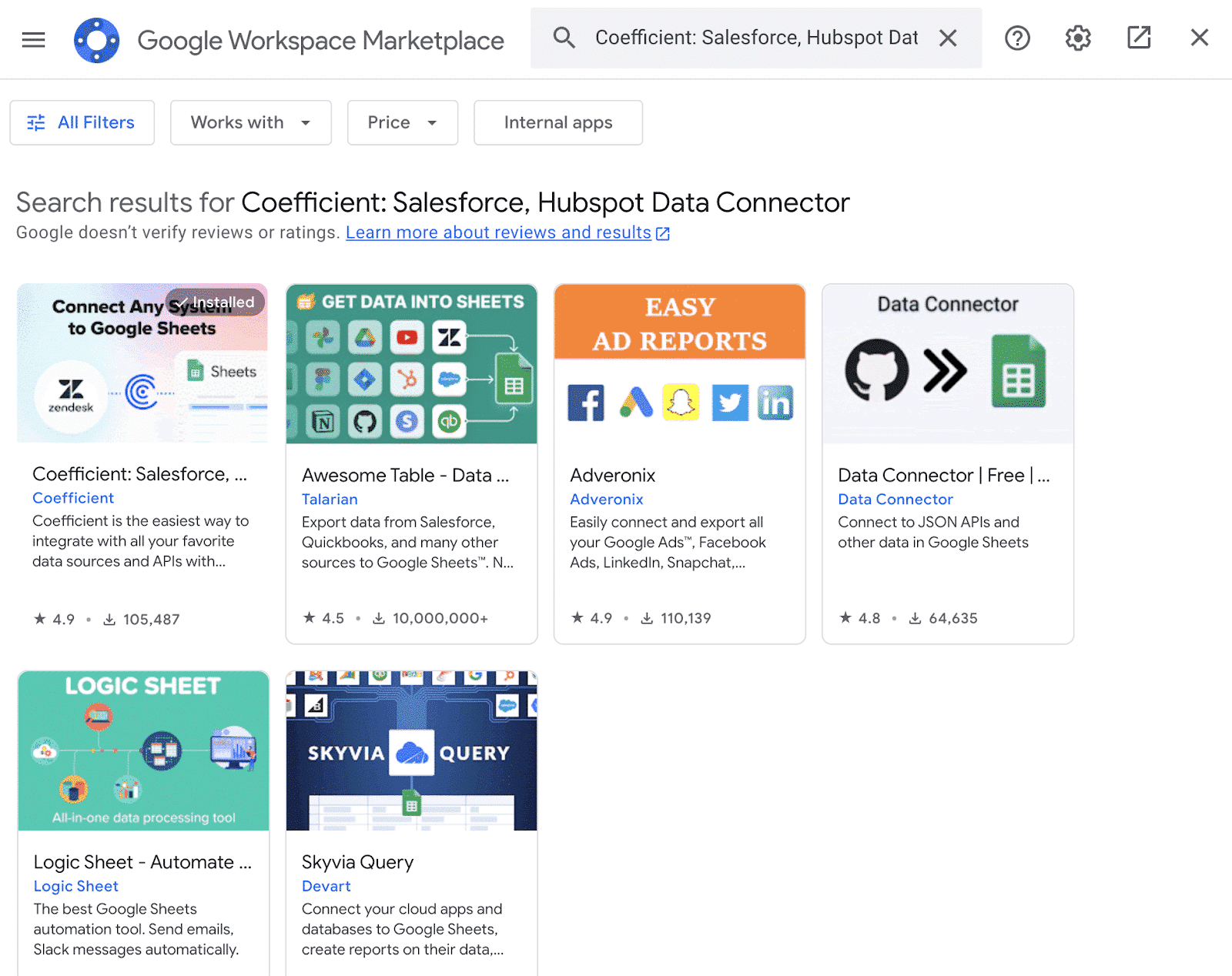
Accept the prompts to complete the installation.
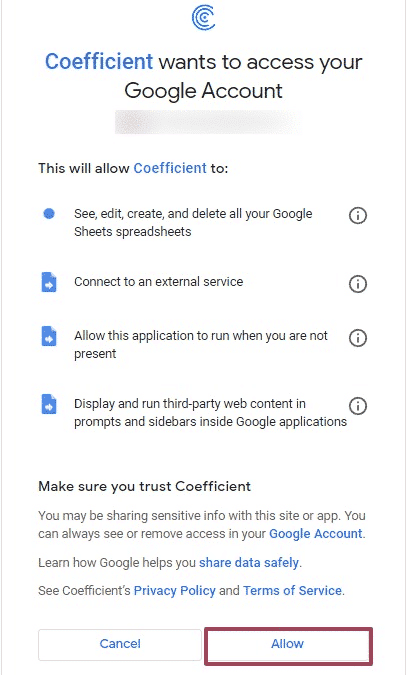
Once installation is finished, return to Extensions in the Google Sheets menu and launch the app.
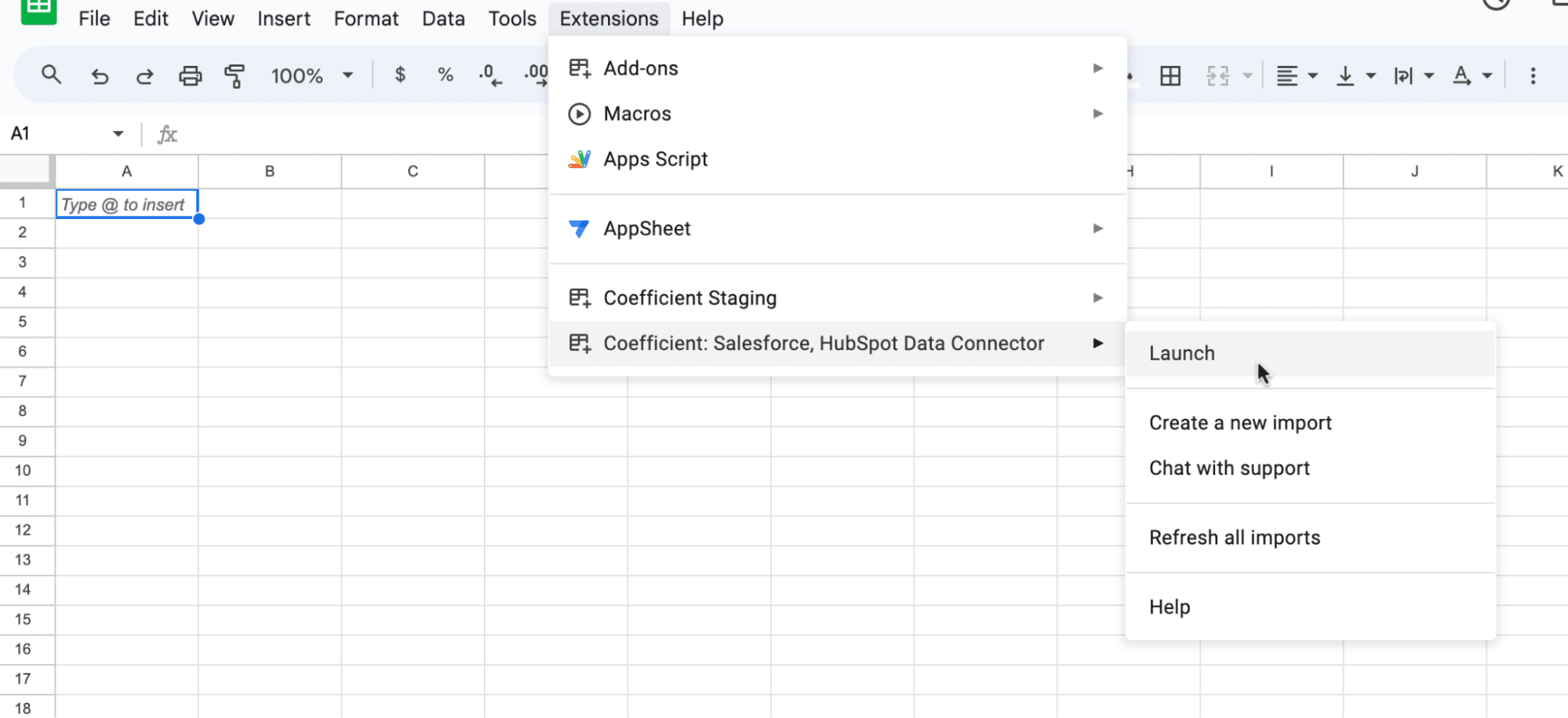
Coefficient will appear in the sidebar of your spreadsheet.
Click ‘Import from…’
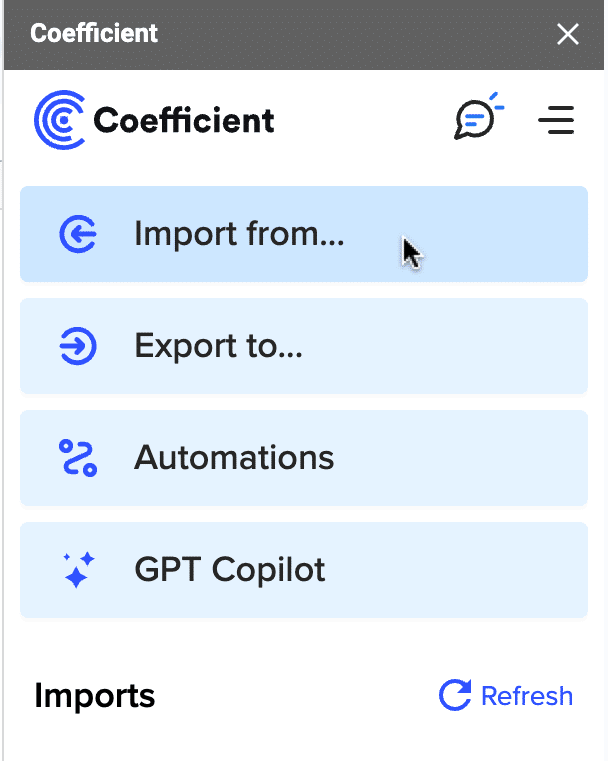
Scroll down and select LinkedIn Pages as your data source.

Coefficient will prompt you to grant it access to your LinkedIn Ads account.
Click ‘Authorize’ to proceed.
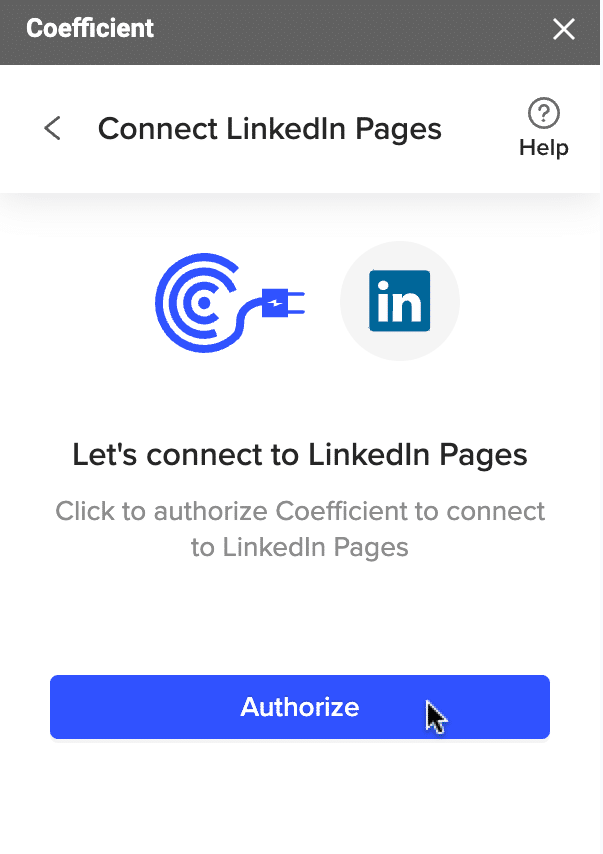
Follow the prompts to complete authorization.
Once connected, navigate back to the Coefficient menu > ‘Import from…’ > ‘LinkedIn Pages.’
Select ‘Start from Scratch.’
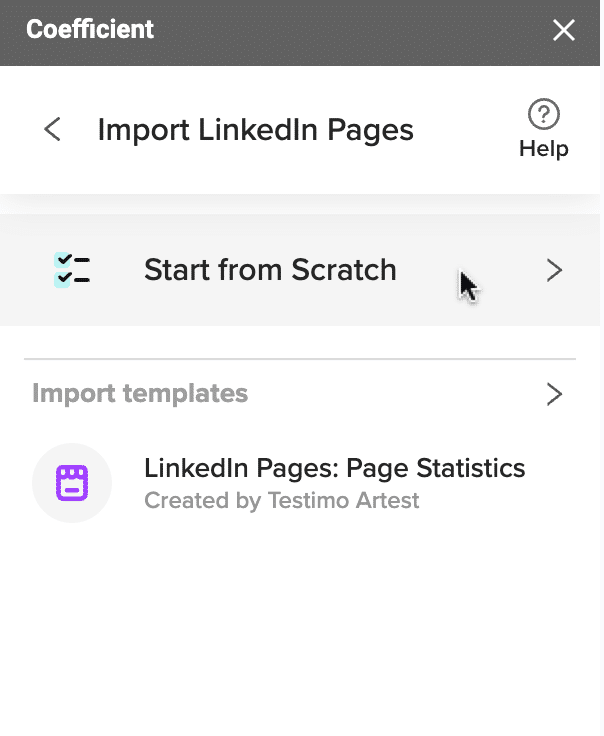
Coefficient’s Import Preview menu will open.
This menu allows you to select the metrics you want to import to your sheet.
Select your metric and click ‘Next’ to continue.

Stop exporting data manually. Sync data from your business systems into Google Sheets or Excel with Coefficient and set it on a refresh schedule.

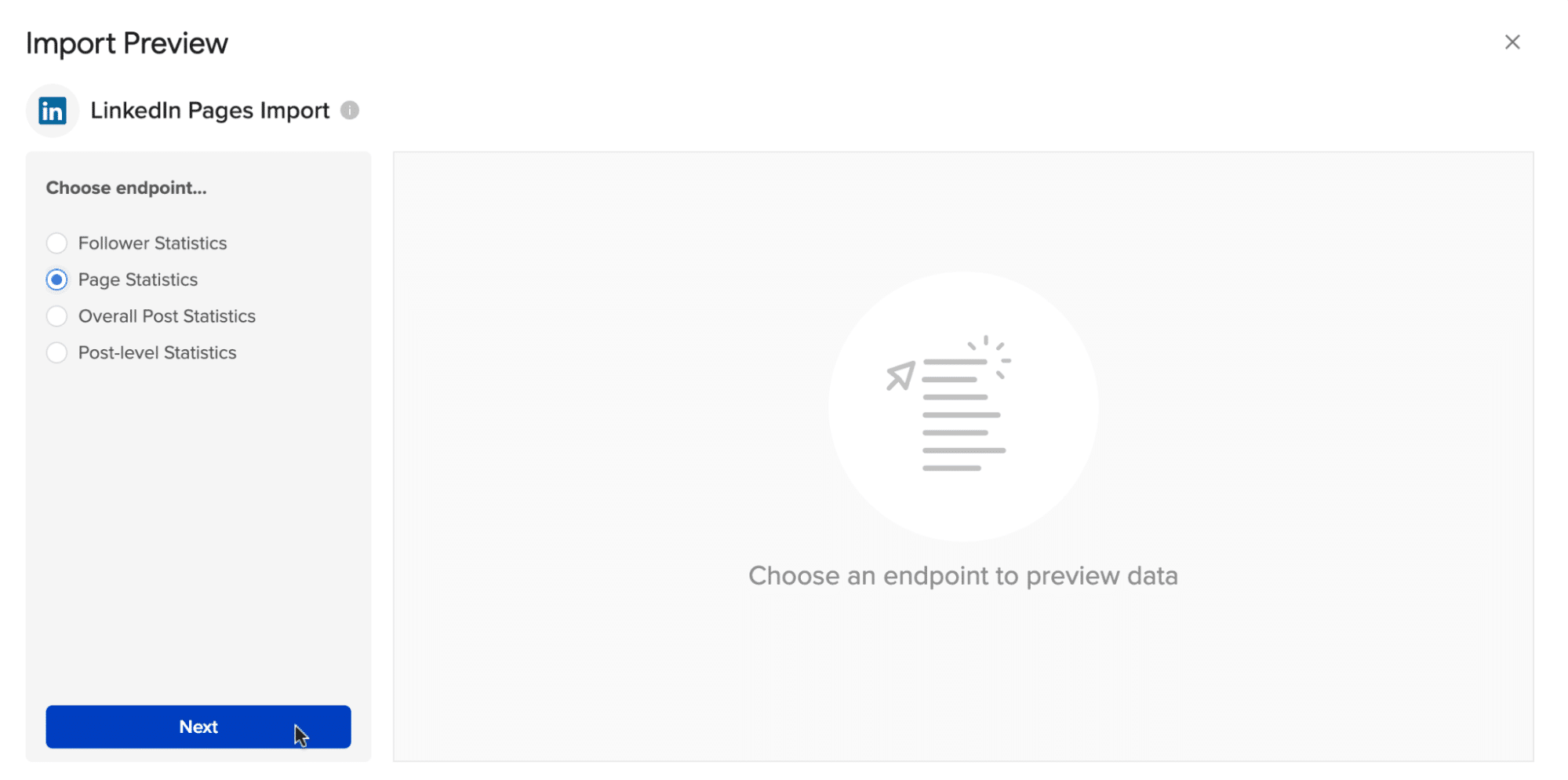
Customize your import by adding filters, setting row limits, or pivoting your data for varied perspectives.
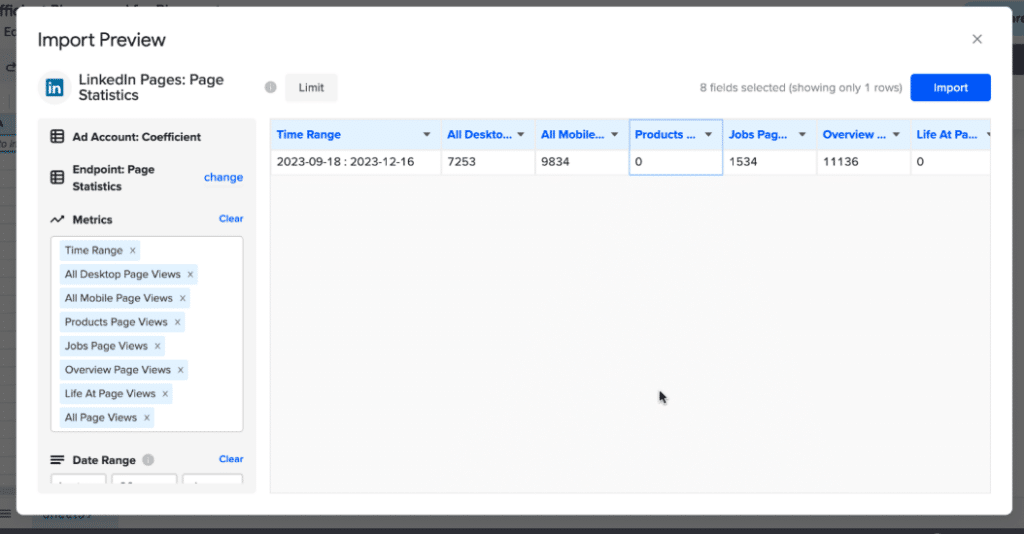
Let’s say you want to analyze page performance over time.
The Time Granularity dropdown allows you to easily view ad performance over time: daily, monthly, or yearly.
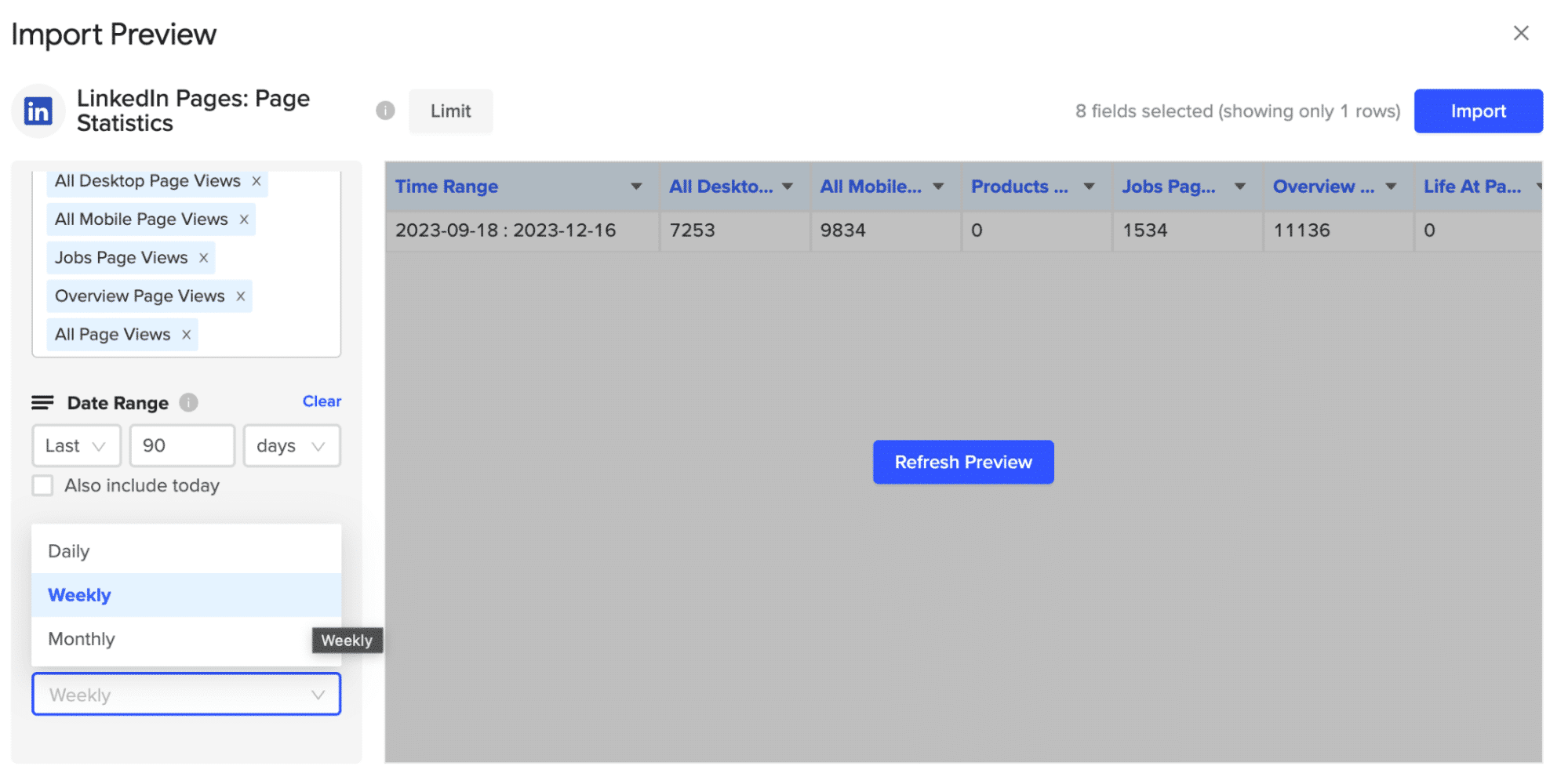
After customizing your fields, click ‘Refresh Preview’ to see the changes in the preview window.
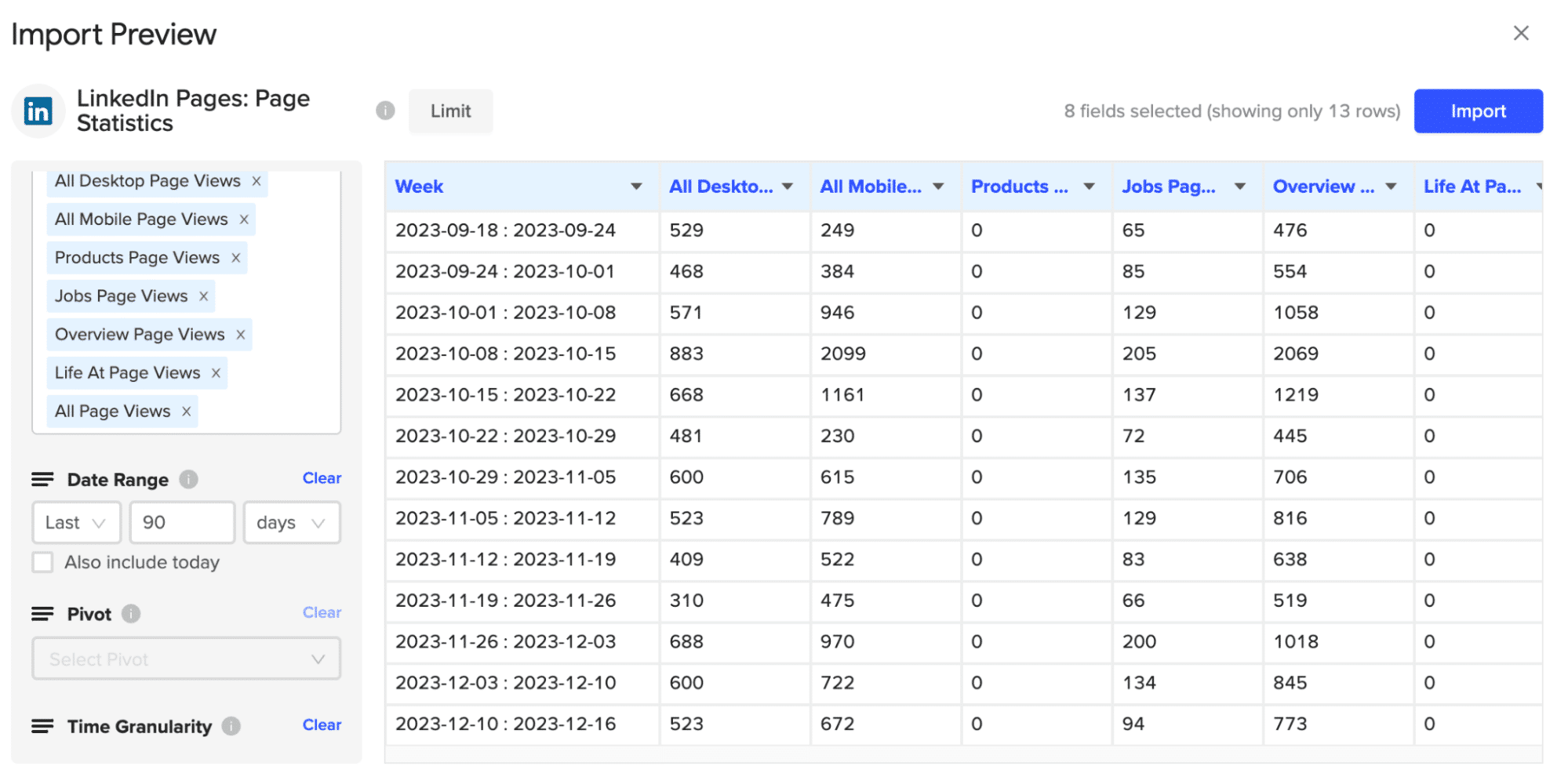
Click ‘Import’ to continue. Your data will automatically populate your spreadsheet.
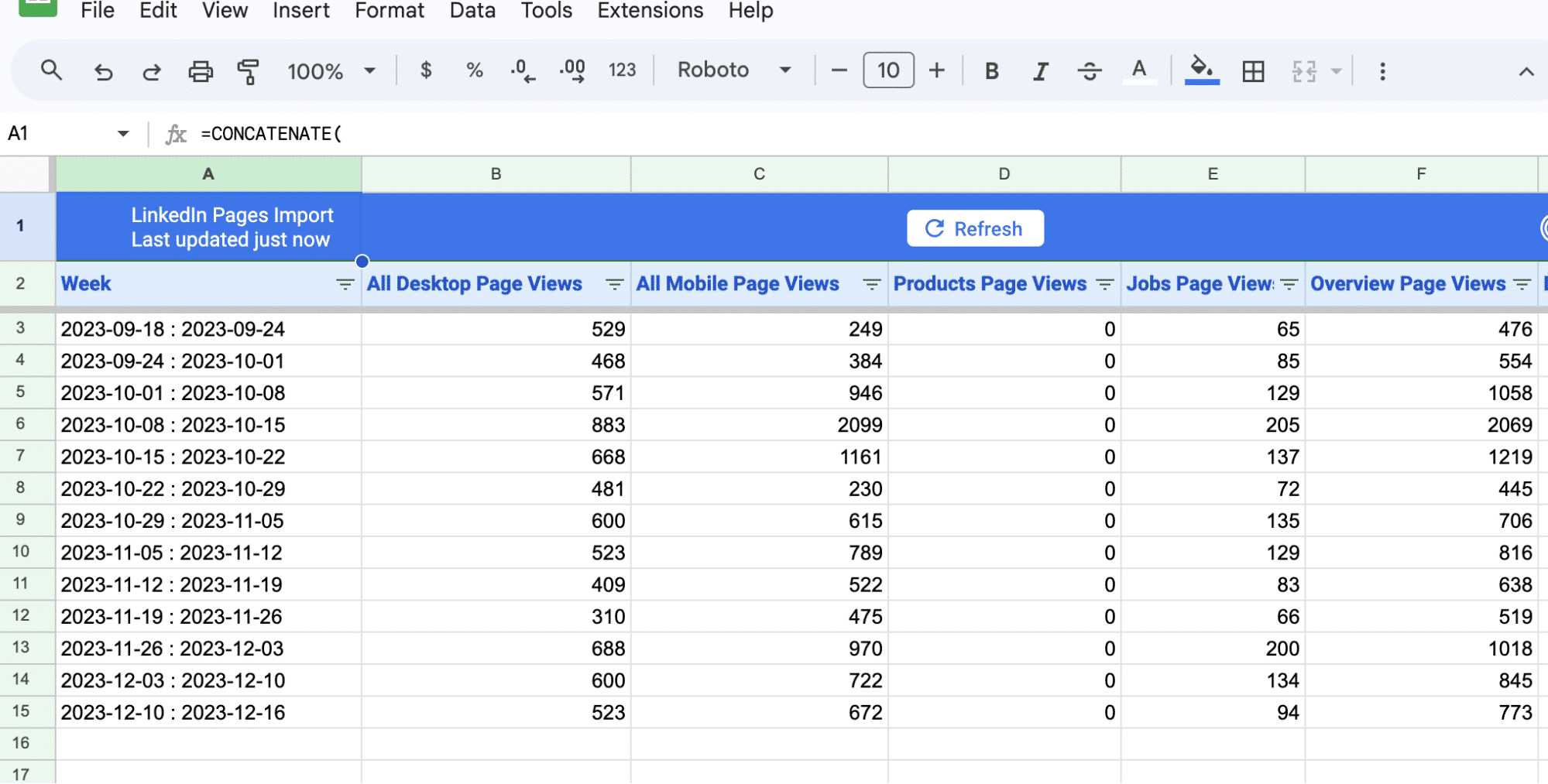
Pros
- No Code Required: Simply install Coefficient to Google Sheets and connect it to LinkedIn. It’s user-friendly and doesn’t demand any coding expertise.
- Saves Time: Connecting LinkedIn to Google Sheets is quick and straightforward, eliminating manual data transfers and saving valuable hours.
- Live Data: Changes in your LinkedIn data are instantly reflected in Google Sheets, ensuring you always work with up-to-date information for better reporting and analysis.
Cons
The only downside to Coefficient is that any scheduled automations are not free forever. However, its pricing plans are affordable, and its benefits far outweigh the app’s costs.
2. Google Apps Script
Those with coding skills have the option to use Google Apps Scripts to connect LinkedIn Company Pages to Google Sheets.
What you’ll need
- Basic understanding of JavaScript.
- A LinkedIn API key (which you can obtain by creating an app on LinkedIn’s developer platform).
- The LinkedIn API endpoint URL (the specific web address where the data you want is located).
Open Google Sheets and select ‘Extensions’ > ‘Apps Script’ to access the script editor.
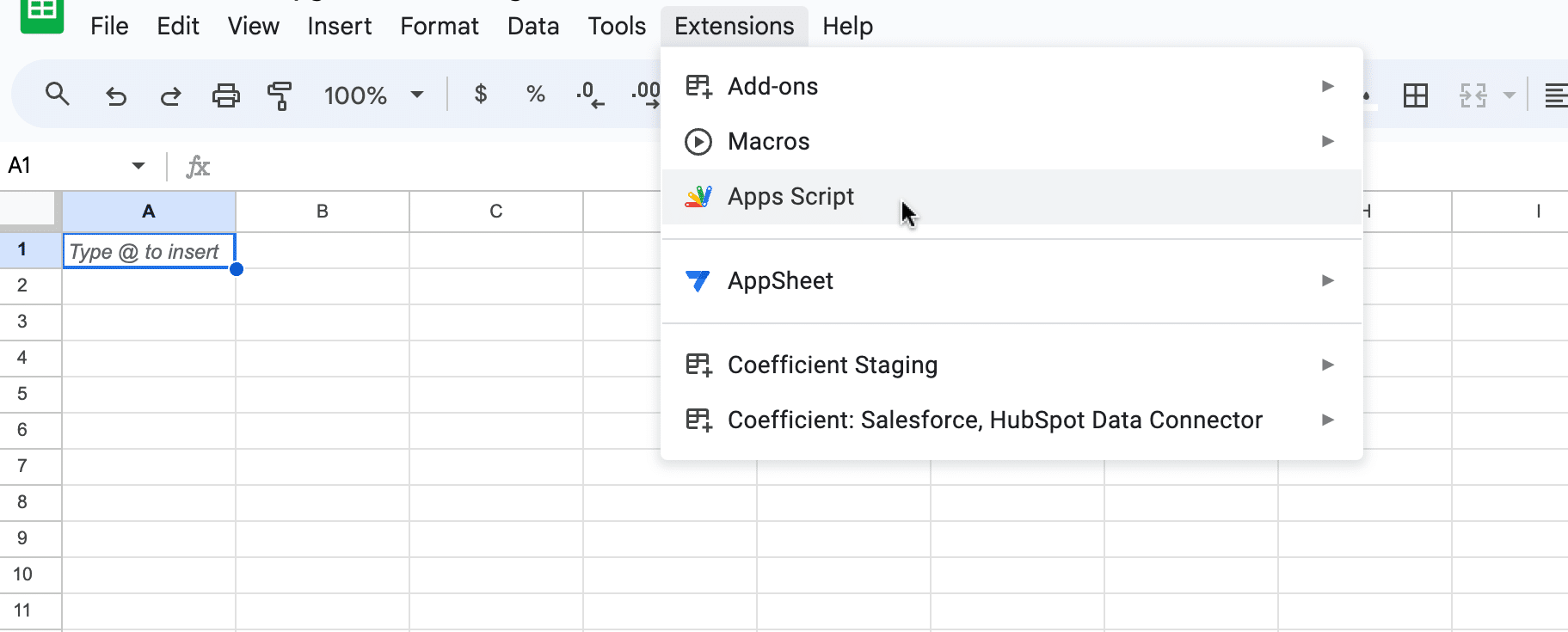
This opens the script editor where you can write custom functions to handle data import.

Copy the following script and paste it into the Apps Script editor.
| function importLinkedInData() { var sheet = SpreadsheetApp.getActiveSpreadsheet().getSheetByName(“LinkedIn Data”); var apiKey = ‘YOUR_LINKEDIN_API_KEY’; // Replace with your LinkedIn API key var apiURL = ‘https://api.linkedin.com/v2/someEndpoint’; // Replace with the specific LinkedIn API endpoint var options = { ‘method’ : ‘get’, ‘headers’ : { ‘Authorization’: ‘Bearer ‘ + apiKey, }, ‘muteHttpExceptions’: true }; var response = UrlFetchApp.fetch(apiURL, options); var json = response.getContentText(); var data = JSON.parse(json); // Assuming the data is an array of records for (var i = 0; i < data.length; i++) { var record = data[i]; sheet.appendRow([record.field1, record.field2, …]); // Replace field1, field2, etc. with actual field names from LinkedIn data }} |
Understanding the Script:
- The script targets a specific tab in Google Sheets for data storage.
- Replace ‘YOUR_LINKEDIN_API_KEY’ with your LinkedIn API key.
- Update ‘apiURL’ with the desired LinkedIn API endpoint.
- The script sequentially adds LinkedIn data to your Google Sheet.
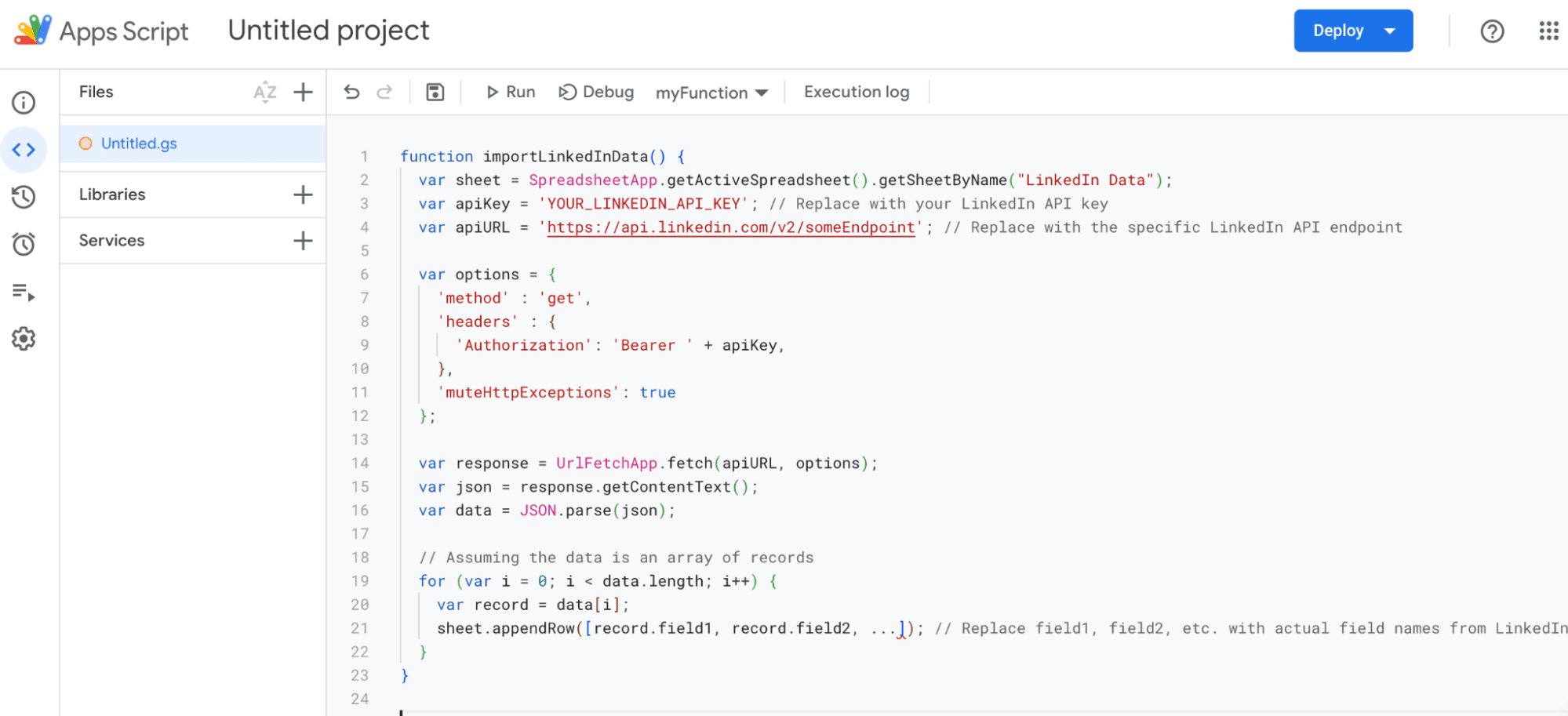
After writing and saving your script, click the play button in the Apps Script editor to run it.

You’ll see the data populate in your Google Sheet.
Note: If you want the script to run automatically at set intervals (like daily), you can set a trigger in the Apps Script editor under ‘Edit’ > ‘Current project’s triggers’.
Pros
- Google Apps Scripts (GAS) is free to use.
- There’s a large community of GAS developers and users. This means a wealth of shared scripts, solutions, and forums to help troubleshoot issues or enhance your script.
Cons
- GAS has a steep learning curve, requiring extensive coding knowledge for the most basic functions
- GAS has daily quotas on its automation capabilities (e.g., denging emails or calling URLs/APIs
- Managing and scaling GAS functions across multiple sheets, domains, or users is challenging.
Connect LinkedIn Pages to Google Sheets in a Few Clicks
Integrating LinkedIn Company Pages data into Google Sheets gives marketers unparalleled flexibility in managing their data.
With Coefficient, you can do it in just a few clicks. Get started for free today to try it for yourself.


