Want to bring your Shiprocket data into Google Sheets for in-depth analysis and reporting? Connecting Shiprocket to Google Sheets using Coefficient allows you to import live data directly into your spreadsheets.
This integration enables you to track shipments, analyze orders, and manage inventory more effectively. Let’s explore how to set up this connection and make the most of your Shiprocket data in Google Sheets.
Advantages of Using Google Sheets to Analyze Shiprocket Data
- Centralized shipping management: Consolidate your shipment data, orders, and inventory information in one place for easier access and analysis.
- Custom reporting: Create tailored reports and dashboards to track key shipping metrics and performance indicators.
- Advanced data analysis: Use Google Sheets’s powerful functions and pivot tables to uncover trends and insights in your shipping operations.
- Real-time updates: Keep your data fresh with automatic syncing between Shiprocket and Google Sheets.
Step-by-Step Tutorial: Connecting Shiprocket to Google Sheets
Before beginning, make sure you have the Coefficient add-on installed in Google Sheets. If not, install it by following the directions below:
- Open a new or existing Google Sheet, navigate to the Extensions tab, and select Add-ons > Get add-ons.
- In the Google Workspace Marketplace, search for “Coefficient.”
- Follow the prompts to grant necessary permissions.
- Launch Coefficient from Extensions > Coefficient > Launch.
- Coefficient will open on the right-hand side of your spreadsheet.
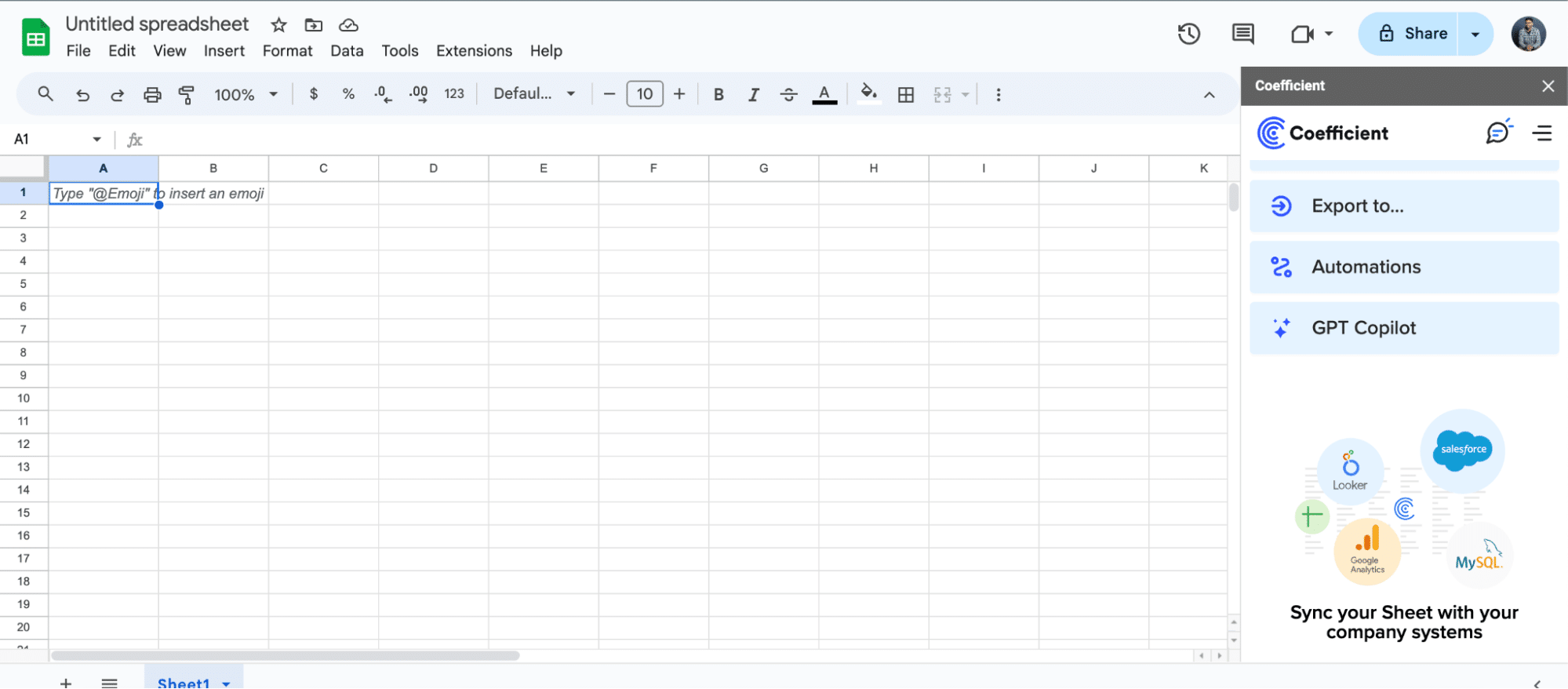
Step 1: Add Shiprocket as a Data Source
Open Coefficient in Google Sheets
Launch the Coefficient add-on from the “Add-ons” menu in Google Sheets. Click “Import from…”
Select Shiprocket as the data source
In the Coefficient sidebar, click “Add a Data Source” and choose “Shiprocket” from the list of available integrations.
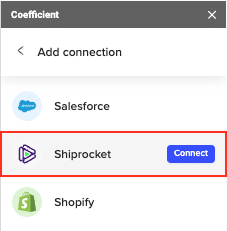
Connect your Shiprocket account
Enter your Shiprocket API credentials to authenticate the connection.
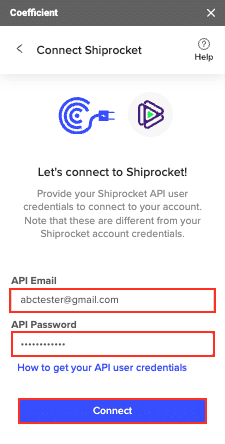
Step 2: Choose the Data to Import
Select a Shiprocket object
After connecting, return to Shiprocket and click “Import from…” > “Shiprocket” > “Start from Scratch.”
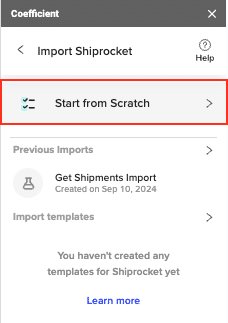
Choose the specific data object you want to import, such as “Get Shipments.”
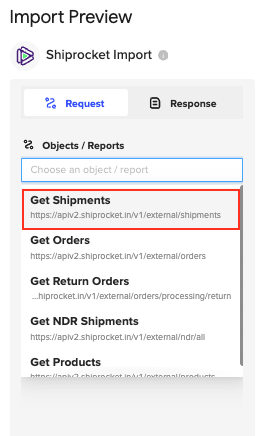
Preview and select fields
Review the available data fields for your chosen object. Select the specific fields you want to include in your Google Sheets import.
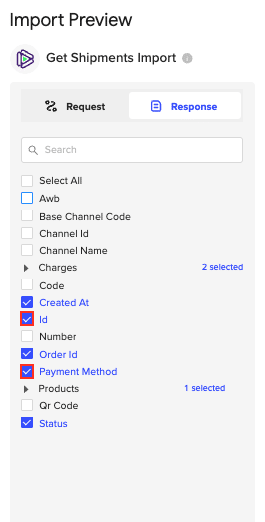
Apply filters, sort options, or limits to customize your data import. Rearrange columns to match your preferred spreadsheet layout.

Stop exporting data manually. Sync data from your business systems into Google Sheets or Excel with Coefficient and set it on a refresh schedule.

Step 3: Import Shiprocket Data into Google Sheets
Confirm and import data
After configuring your import settings, click “Import” to pull the Shiprocket data into your Google Sheets spreadsheet.

Set up auto-refresh
Configure an auto-refresh schedule in Coefficient to keep your Shiprocket data current. Choose an update frequency (hourly, daily, or weekly) and specify a refresh time.
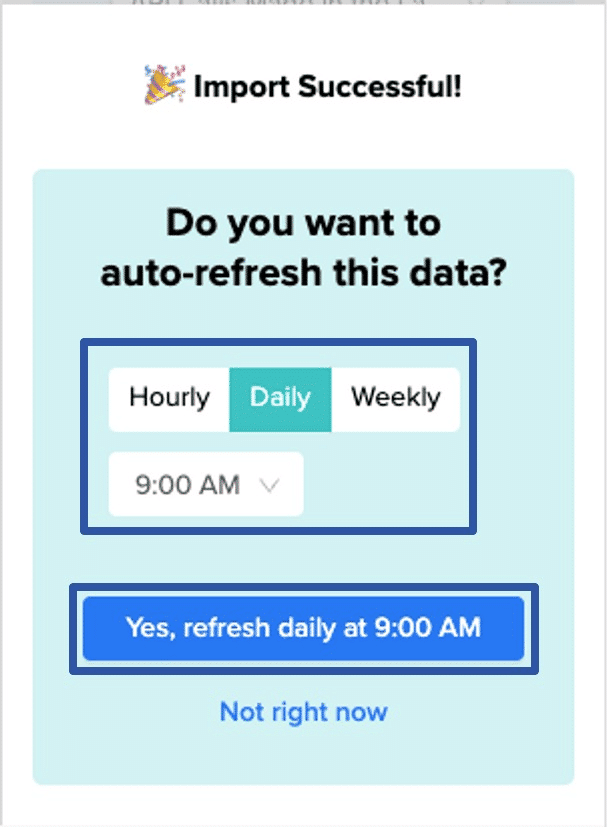
Video Tutorial
Prefer a visual guide? Watch the video tutorial below!
Use Cases for Managing Shiprocket Data in Google Sheets
- Monitor sales channels: Import order data to analyze performance across different sales channels. Create pivot tables to compare order volumes, revenue, and customer acquisition costs.
- Optimize inventory allocation: Pull inventory data to track stock levels across warehouses. Use Google Sheets’ functions to calculate reorder points and forecast demand.
- Analyze shipping costs: Import shipment data to break down shipping costs by carrier, destination, and package type. Identify cost-saving opportunities and negotiate better rates with carriers.
- Track return trends: Bring in return order data to analyze return rates by product, reason, and customer segment. Develop strategies to reduce returns and improve customer satisfaction.
- Manage product listings: Import product data to maintain consistent information across multiple marketplaces. Use Google Sheets to update product details in bulk and sync changes back to Shiprocket.
Enhance Your Shiprocket Workflow with Coefficient
Connecting Shiprocket to Google Sheets using Coefficient transforms your e-commerce logistics management. This integration enables you to analyze your shipping data more effectively, collaborate with your team in real-time, and make data-driven decisions to optimize your operations.
Ready to take your Shiprocket data analysis to the next level? Get started with Coefficient today and experience the power of live Shiprocket data in Google Sheets.

