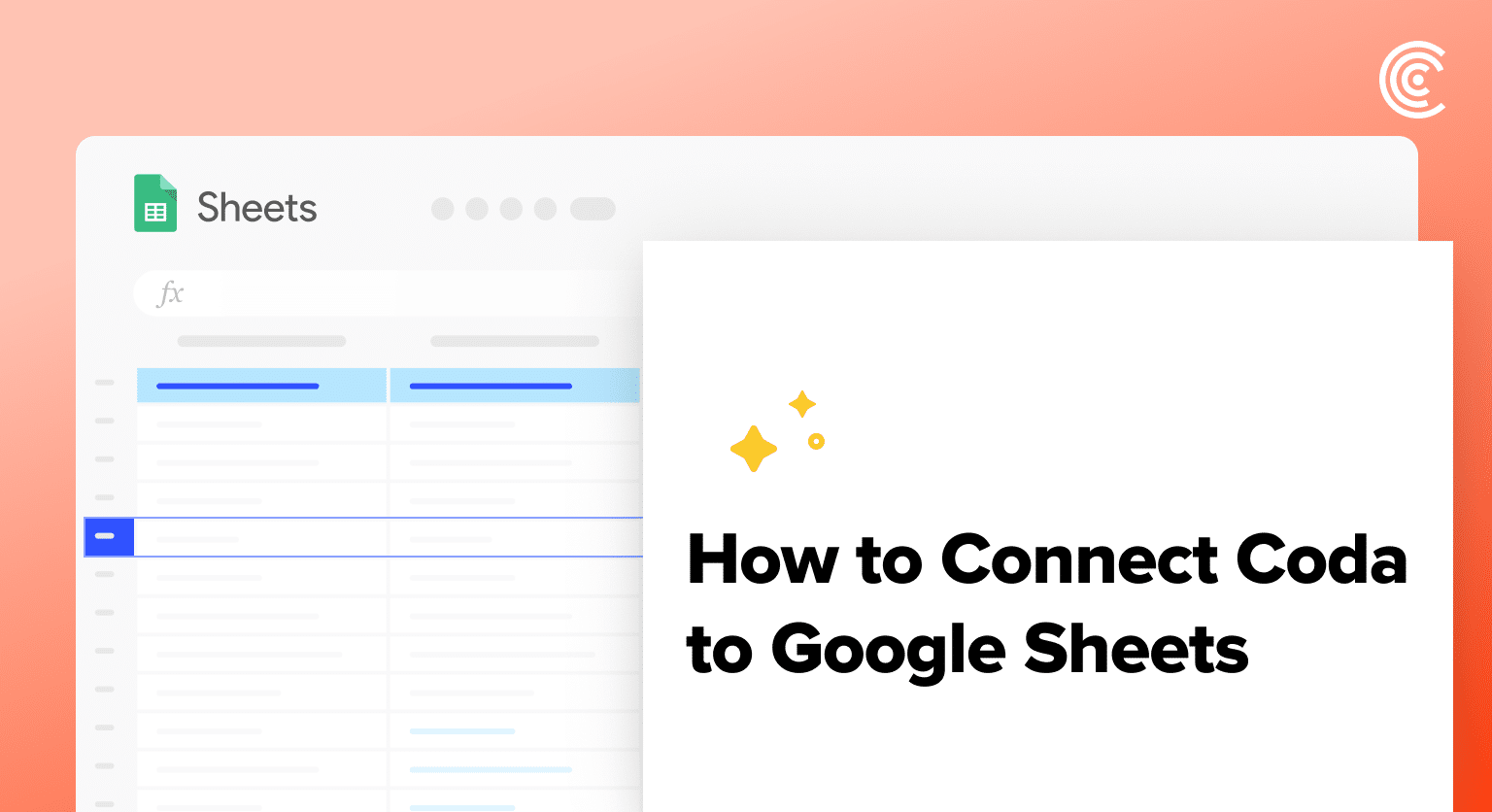How to Connect Coda to Google Sheets
Coda is a powerful document collaboration tool that helps teams create, manage, and share information in a single, flexible workspace. By connecting Coda to Google Sheets using Coefficient, you can easily import your Coda docs, pages, and tables into a spreadsheet for further analysis, reporting, and project management.
This tutorial will guide you through the process of setting up the integration and fetching your Coda data into Google Sheets.
Prefer video? Watch the tutorial here!
Advantages of Using Google Sheets to Manage Coda Data
- Centralized project management: Consolidate your Coda docs, pages, and tables in one place, making it easier to access and manage your projects.
- Enhanced data analysis: Leverage Google Sheets’ powerful functions and formulas to analyze and visualize your Coda data for better insights.
- Collaborative project tracking: Share your Coda data with team members and collaborate on project management tasks in real-time using Google Sheets.
How to Install Coefficient in Google Sheets
Before we get started, you’ll need to install Coefficient in Google Sheets. Follow these simple steps to get started:
Navigate to the top menu and click ‘Extensions’ > Add-ons > Get add-ons.
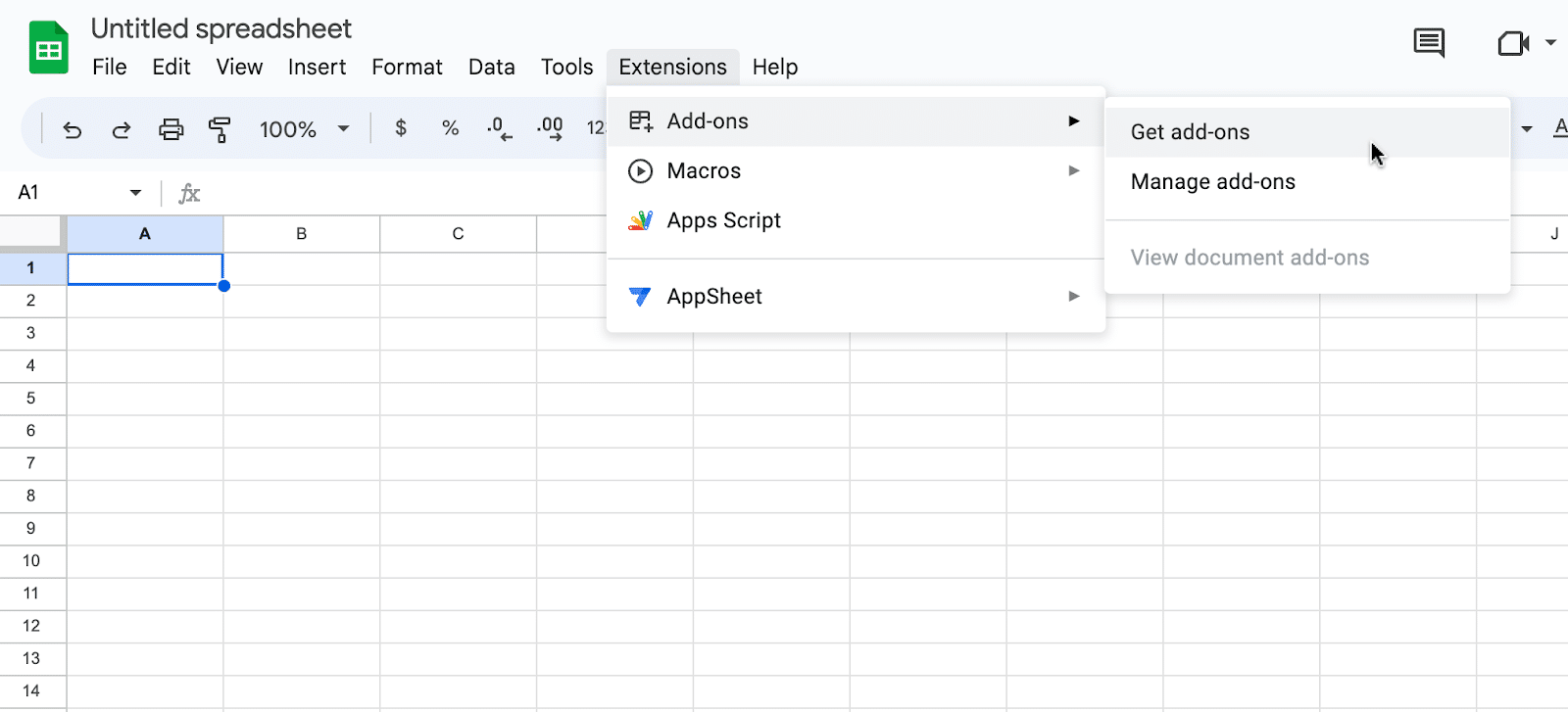
This will launch Google Workspace Marketplace.
Type “Coefficient” in the search bar. Select the first app that appears.
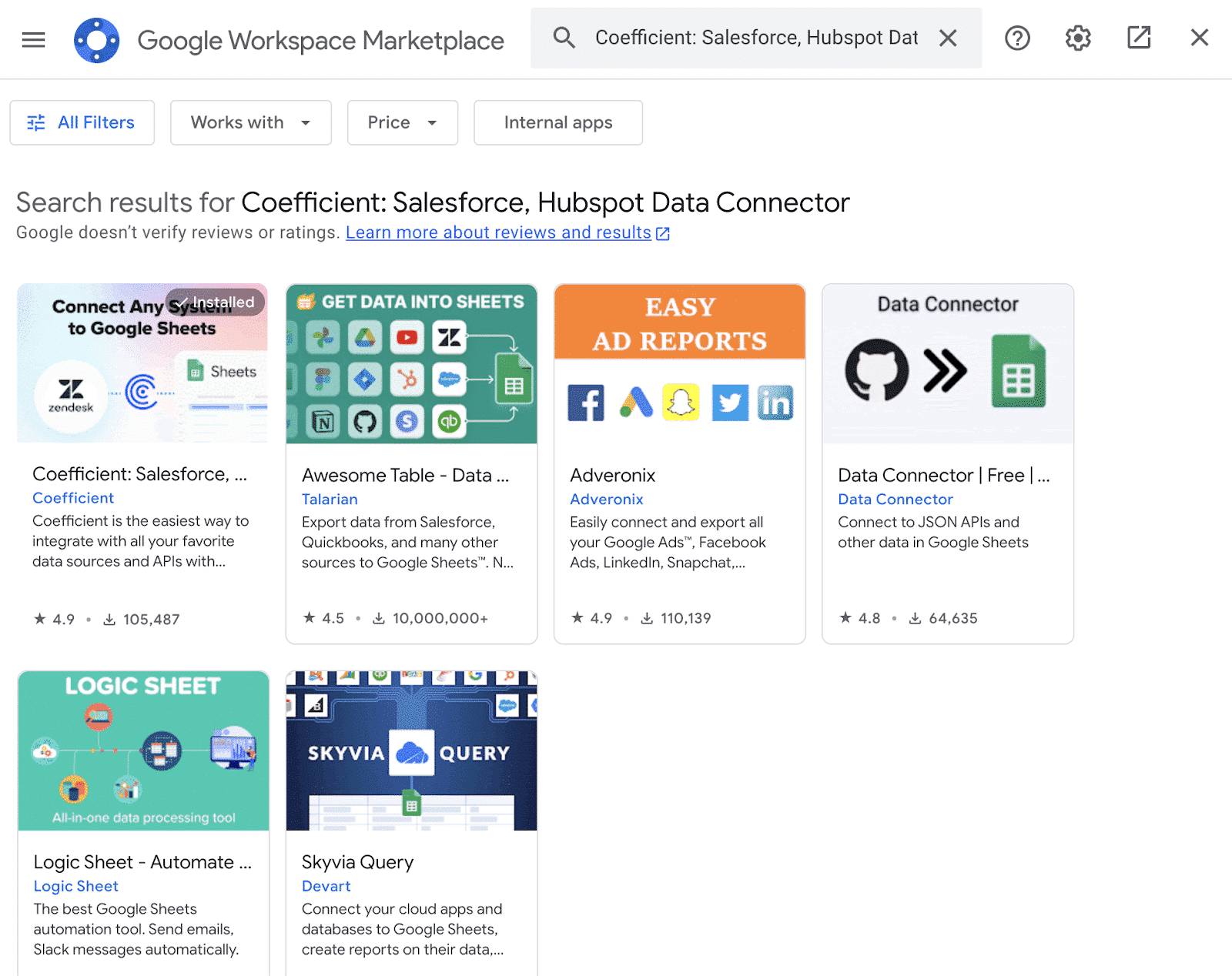
Grant Coefficient access your Google Account by clicking ‘Allow,’ when prompted.
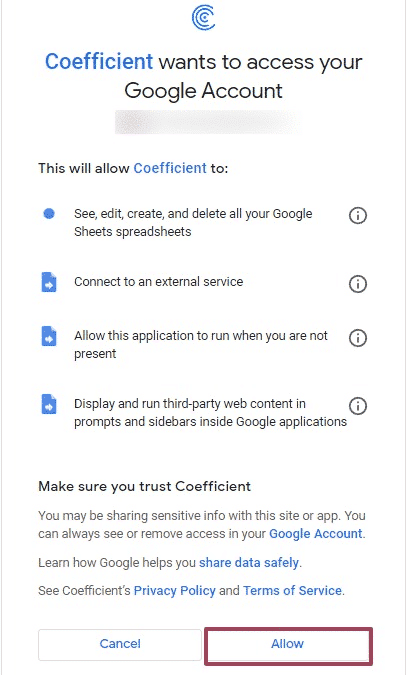
Coefficient will appear in the extension menu of Google Sheets.
Navigate to the app and click ‘Launch.’
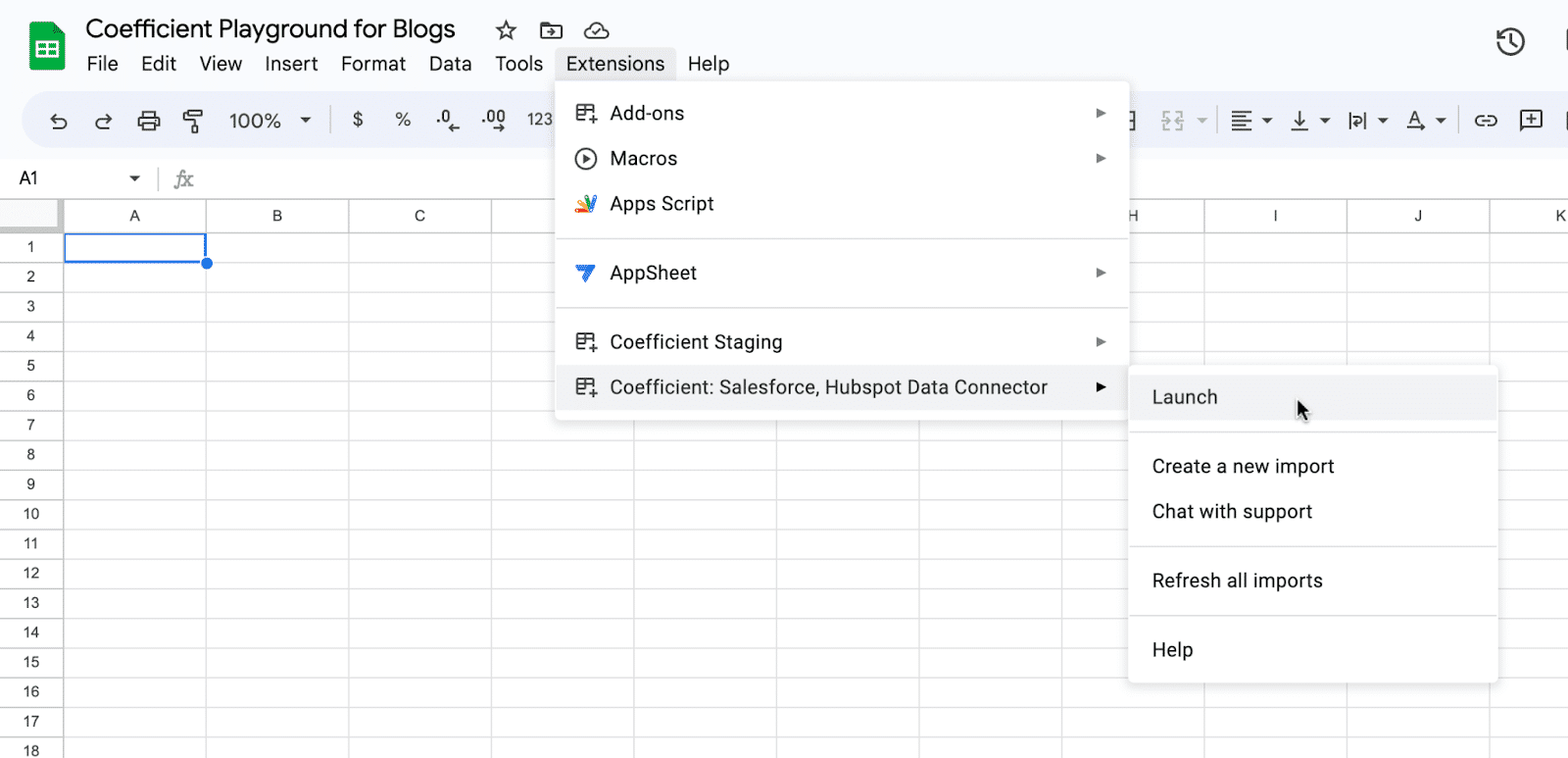
Coefficient will open on the right-hand side of your spreadsheet.
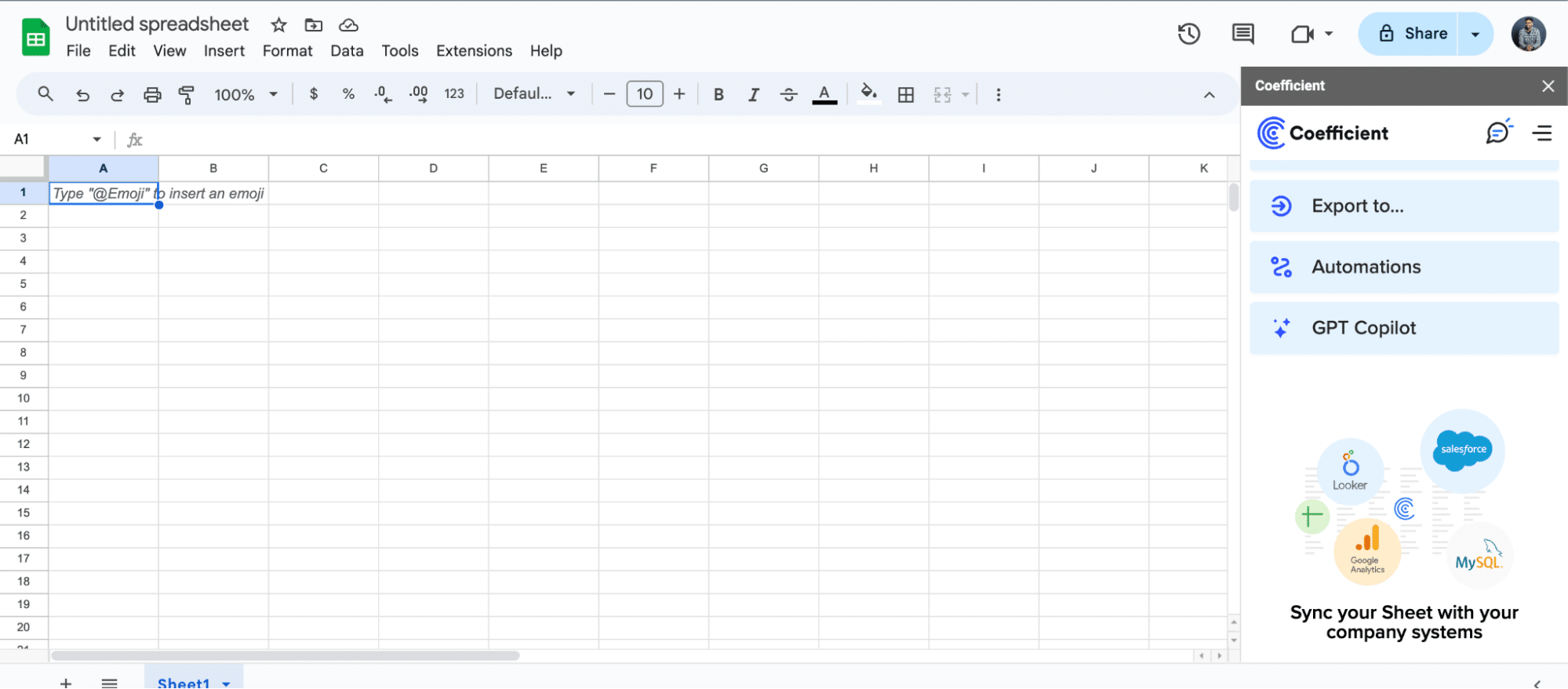
Step-by-Step Tutorial: Connecting Coda to Google Sheets
With Coefficient installed, you’re now ready to import your Coda data into Google Sheets. Let’s walk through the process step by step:
Step 1: Add Coda as a data source in Coefficient
In the Coefficient sidebar, click on “Add a Data Source.” Select “Coda” from the list of available data sources.
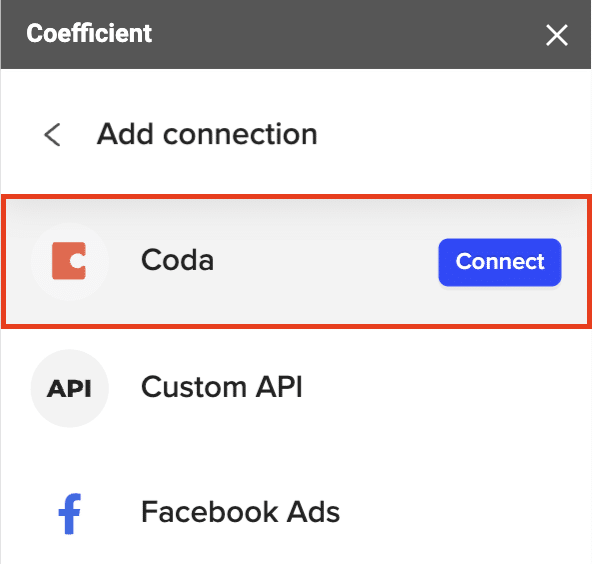
Enter your API credentials to continue.
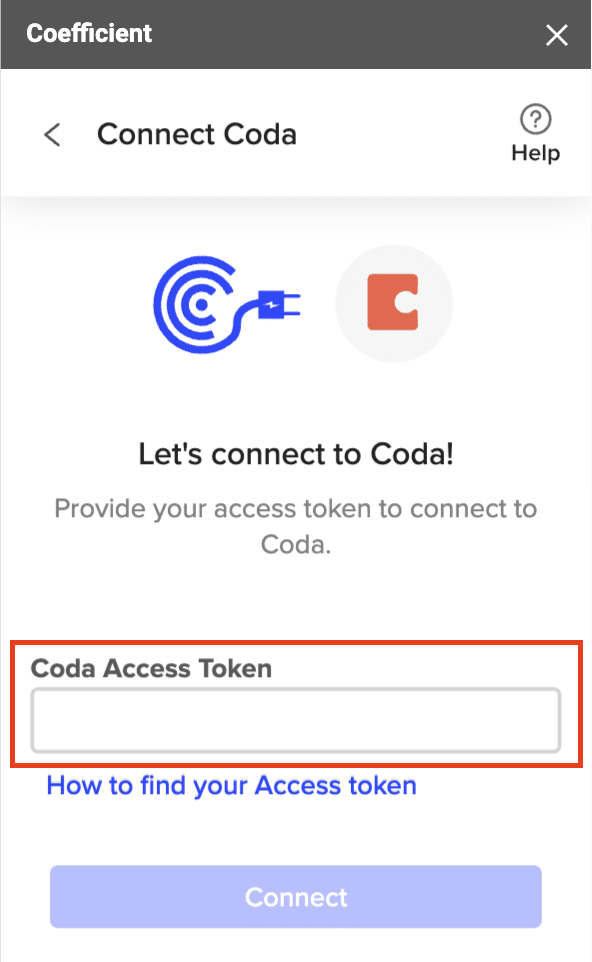
Step 2: Preview and import a list of your Coda docs
Select “List Docs” from the available Coda objects.
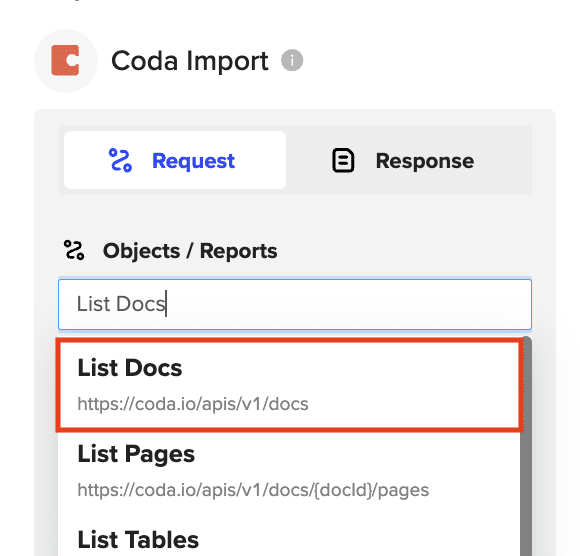
Copy the ID of the Coda doc you want to explore further from the imported list of docs
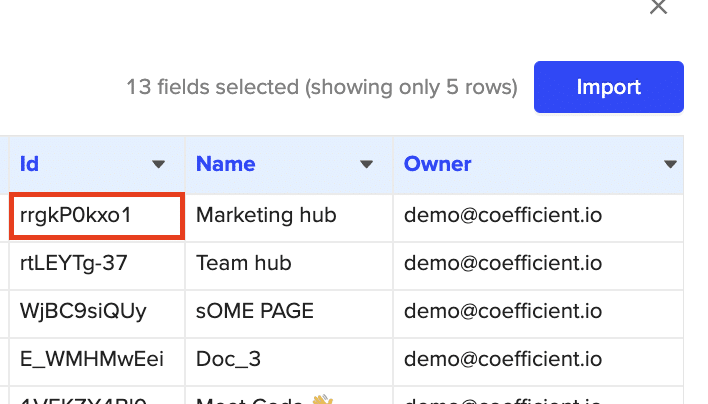
Return to the Import Preview menu, select “List Pages” from the available Coda objects.

Stop exporting data manually. Sync data from your business systems into Google Sheets or Excel with Coefficient and set it on a refresh schedule.

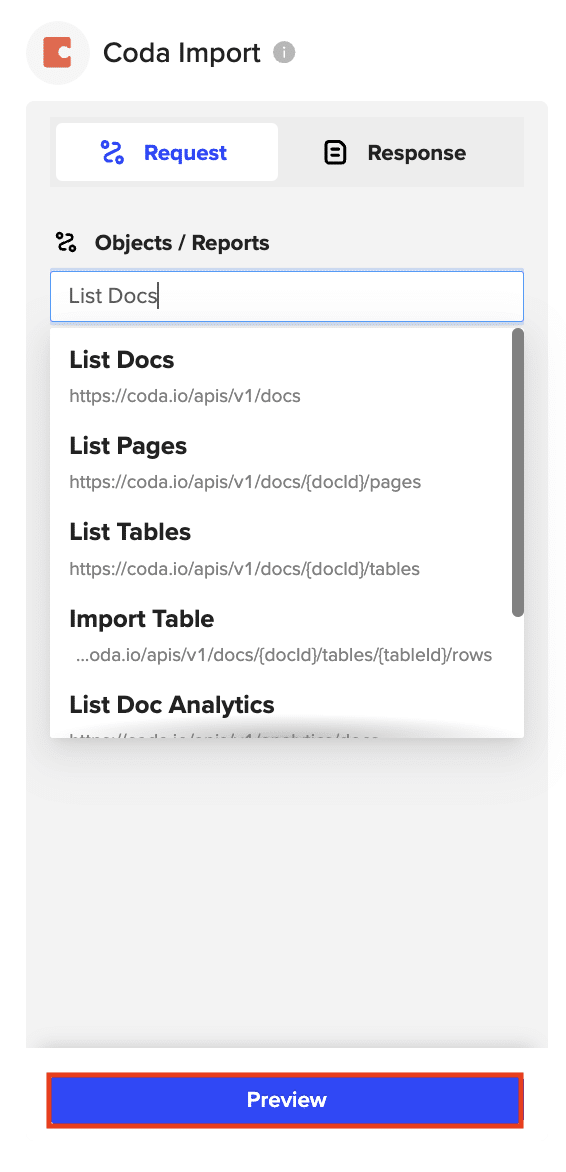
Paste the copied doc ID into the “Doc ID” field.
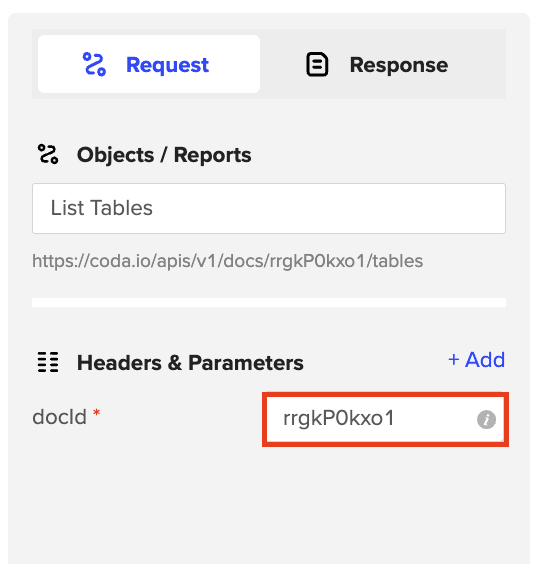
Configure the fields you want to include in the import.
Click “Import” to fetch the list of pages within the specified Coda doc into your Google Sheets spreadsheet.
Pro-tip: Use this import to easily retrieve the ID of a specific Coda Doc for future reference.
Step 3: Import a specific table from a Coda doc
Copy the ID of the Coda doc containing the table you want to import from the list of pages.
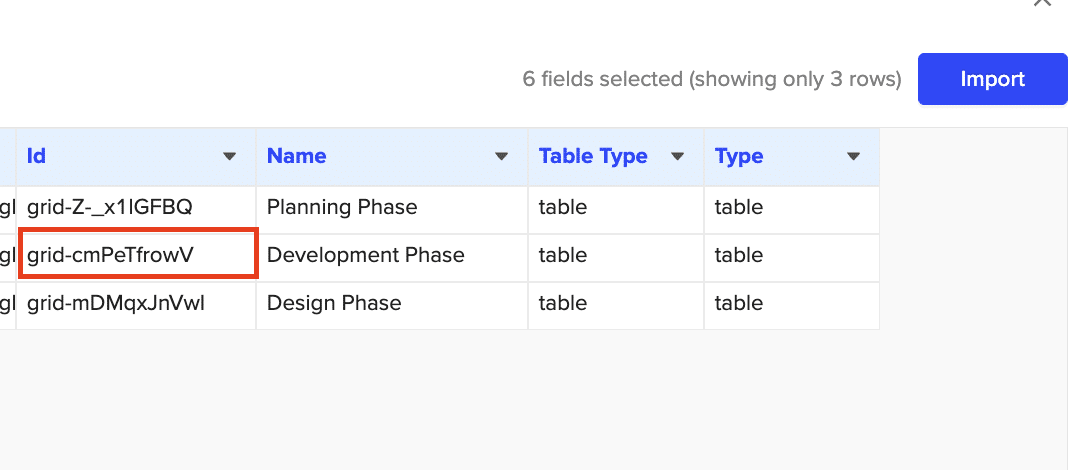
Return to the sidebar and select “List Tables” from the available objects.
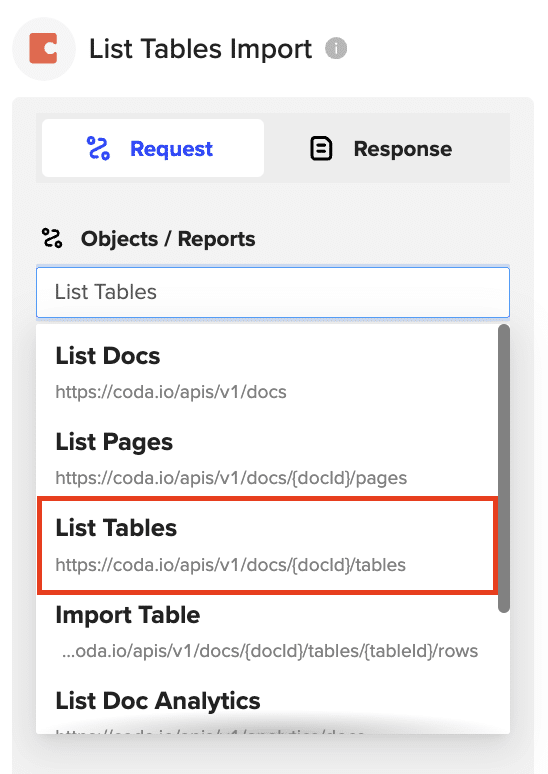
Paste the copied doc ID into the “Doc ID” field
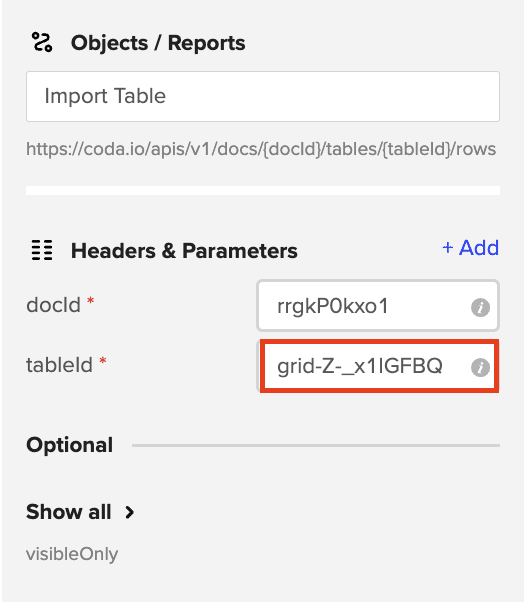
Click “Import” to fetch the list of tables within the specified Coda doc into your Google Sheets spreadsheet
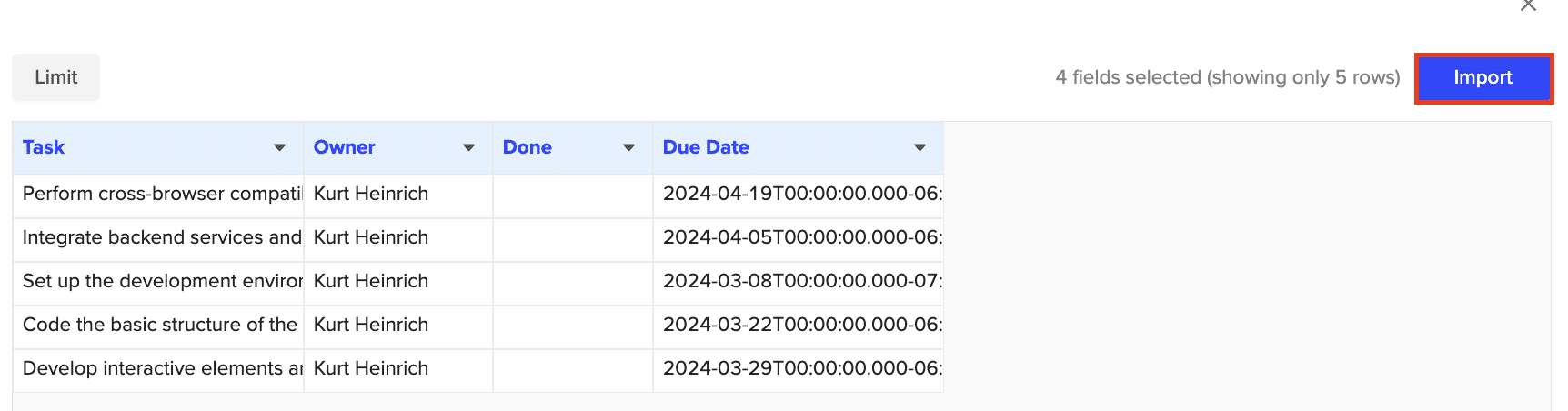
Use Cases for Managing Coda Data in Google Sheets
- Use the “List Docs” import as a reference to easily retrieve the ID of a specific doc you want to dive deeper into and manage all your docs from your spreadsheet.
- Manage your list of all pages from your spreadsheet, keep tabs on when they were last updated, who created them, and easily open them in Coda with the browser link field.
- Import your Coda tables and manage projects from your spreadsheet. Add comments, create charts to track progress, or analyze the distribution of tasks by owner.
Tips and Tricks for Managing Live Coda Data in Google Sheets
- Set up scheduled data refreshes in Coefficient to keep your Coda data in Google Sheets always up to date.
- Use Google Sheets’ built-in functions and formulas to analyze and visualize your Coda data for better project insights.
- Collaborate with your team in real-time by sharing your Coda data in Google Sheets and working together on project management tasks.
Connect Coda to Google Sheets in Seconds with Coefficient
Connecting Coda to Google Sheets using Coefficient streamlines the process of importing and managing your project data.
By following this tutorial, you can easily fetch your Coda docs, pages, and tables into a Google Sheets spreadsheet and take advantage of the powerful tools available in Google Sheets to gain valuable insights into your projects. ‘
Start using Coefficient today to supercharge your Coda project management workflow.