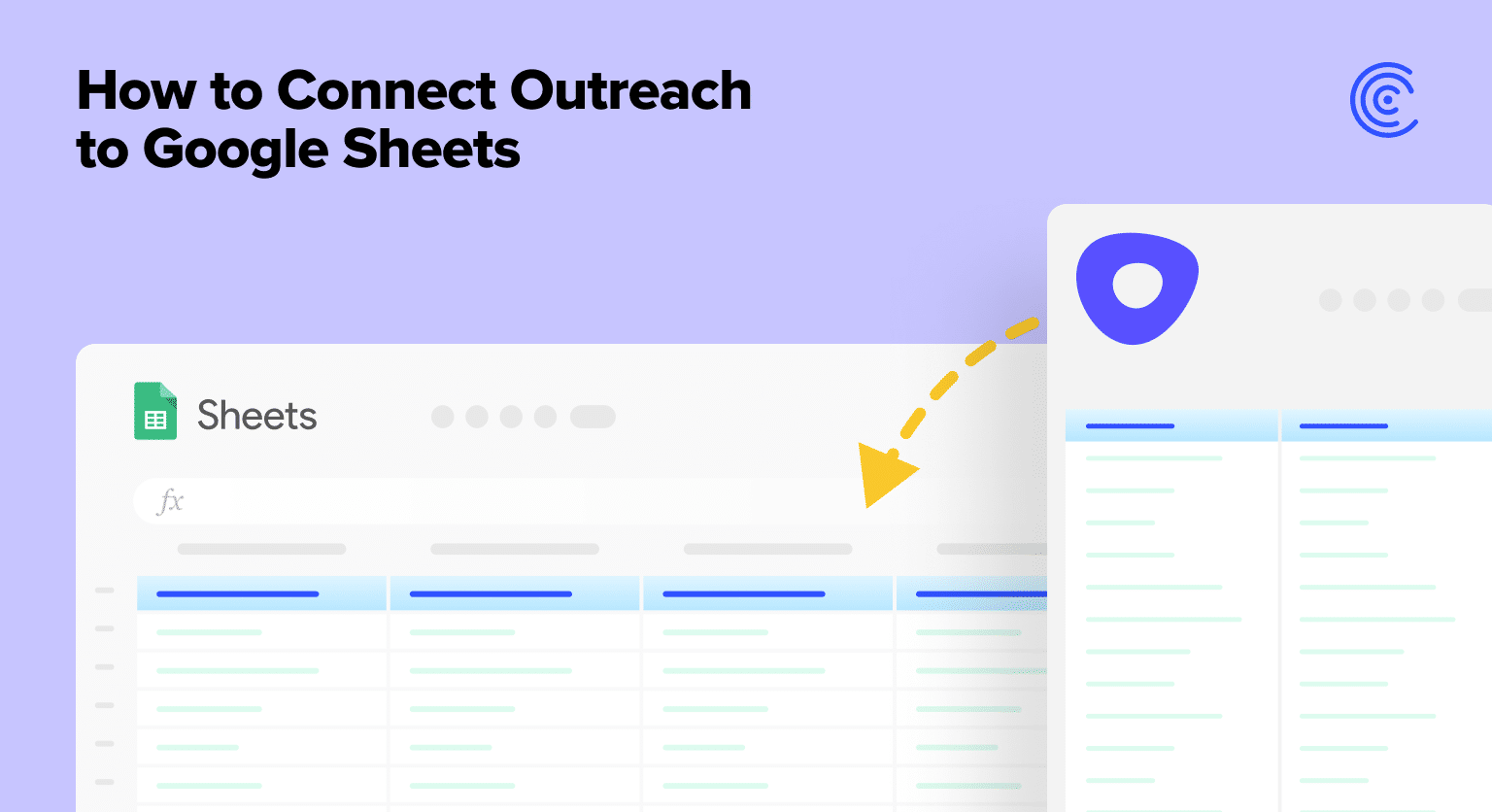Outreach is a sales enablement SaaS platform that helps sales teams efficiently create pipe and expand revenue by closing more deals.
The Outreach platform empowers sales teams to unlock rep productivity, improve conversion rates, and increase participation and attainment.
Although Outreach offers native reporting functionality, sales teams often turn to spreadsheets to unlock the full power of their Outreach data.
The flexibility and familiarity of Google Sheets allow sales teams to manage pipelines, forecast sales, and visualize KPIs with ease.
However, importing Outreach data into Google Sheets is typically a time-consuming process. Oftentimes, sales teams are forced to manually copy-and-paste Outreach data into Google Sheets.
But fear not — we’ve eliminated this time suck once and for all. Our new free Outreach connector for Google Sheets imports your Outreach data into your Google spreadsheet automatically.
Read the following guide to learn about our free Outreach connector, how to set it up, and what you can do with your Outreach data in Google Sheets.
Outreach to Google Sheets: Top Use Cases
When we surveyed our customers, they told us in no uncertain terms they wanted us to build an Outreach connector.
Since sales teams comprise a large portion of our customer base, it came as no surprise that the SaaS sales platform was a popular choice.
However, we did learn about a number of core use cases for Outreach data in spreadsheets. Here are some of the top ways our customers are leveraging Outreach data in Google Sheets, according to our survey.
Improve Call Performance
Many of our customers harness Outreach data in Google Sheets to analyze the performance of outbound/inbound calls by sales reps.
This enables teams to quantify which types of calls are resulting in valuable meetings. Adjust the tactics of your sales reps to focus on calls that yield more meetings.
Manage Email Sequences
Importing Outreach data into Google Sheets allows you to manage all email sequences and their steps from one view. This makes it easier to consolidate your email metrics, and make more efficient decisions about email deployment.
Now you can review the performance of email outreach within sequences directly from your spreadsheet. Track key metrics such as opens, clicks, bounces, replies, and more, and combine them to fine-tune your email sequences.
Prospect Analysis
Our customers told us they use Google Sheets to engage in more robust prospect analysis, allowing them to close more deals.
By importing Outreach data into Google Sheets, our customers can combine prospect data with the flexible analytical engine of spreadsheets to uncover new insights about their potential buyers.
They can review accounts won, lost, open, closed, and explore potential opportunities for selling and upselling. And the agility of Google Sheets allows them to do it with ease.
Step-by-Step Walkthrough: How to Connect Outreach to Google Sheets
Here’s a step-by-step overview of how to connect Outreach to Google Sheets with Coefficient.
Step 1: Click Extensions from the Google Sheets menu. Choose Add-ons -> Get add-ons. This will display the Google Workspace Marketplace.

Search for “Coefficient”. Click on the Coefficient app in the search results.
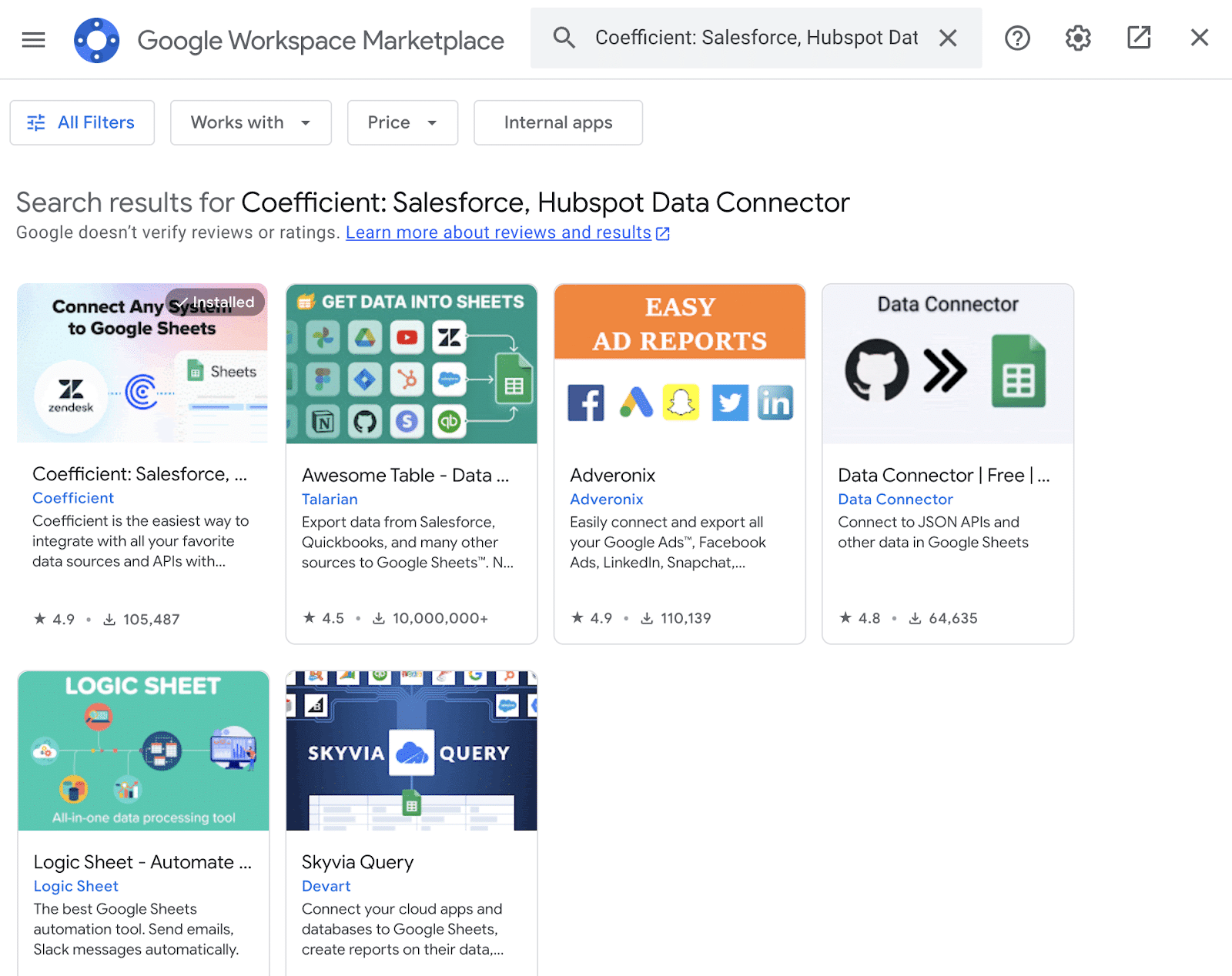
Accept the prompts to install.
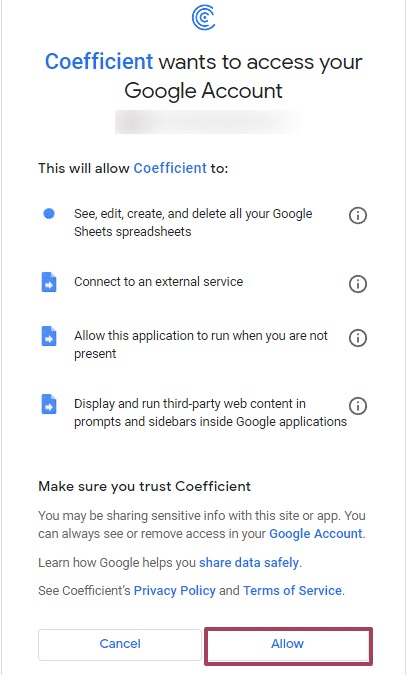
Once installation is finished, return to Extensions on the Google Sheets menu. Coefficient will be available as an add-on.
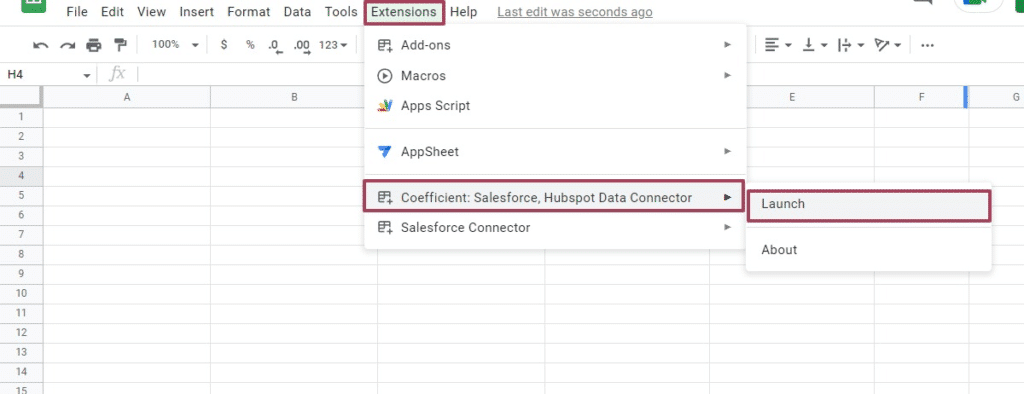
Now launch the app. Coefficient will run on the sidebar of your Google Sheet.

Stop exporting data manually. Sync data from your business systems into Google Sheets or Excel with Coefficient and set it on a refresh schedule.

Step 2: After that, select Import From… on the Coefficient sidebar

Choose Outreach from the list of data sources.
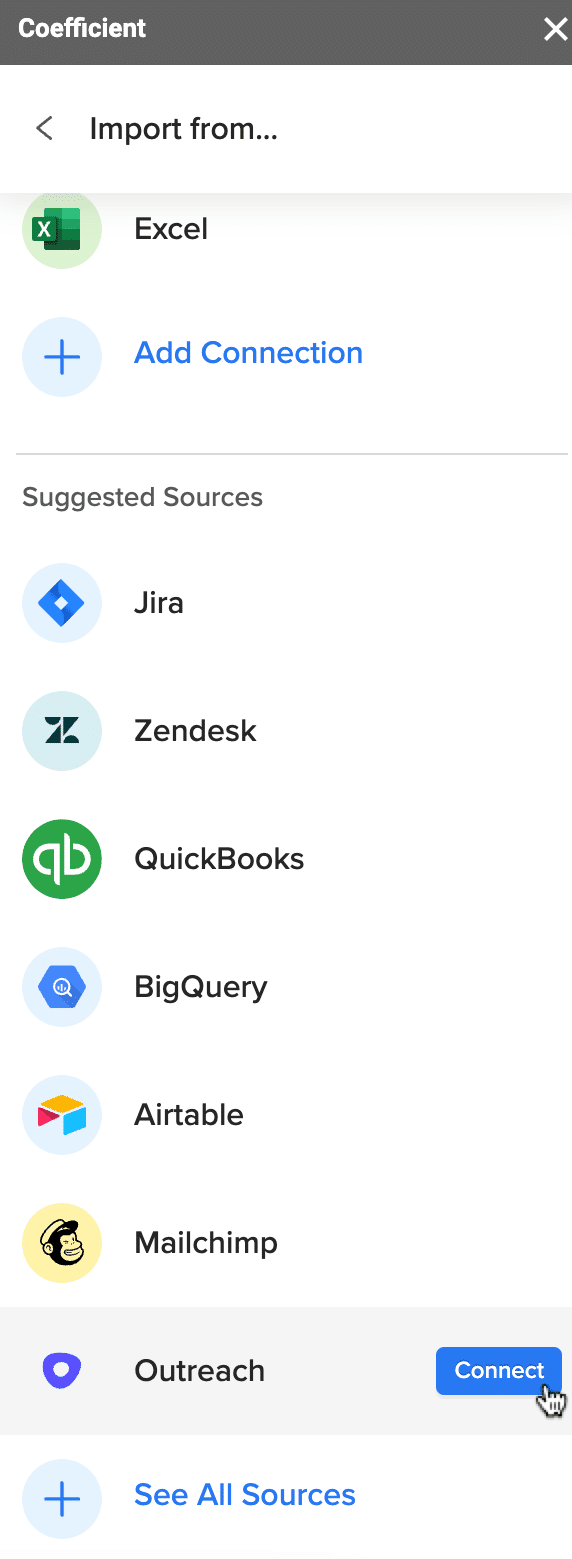
You can import data from Objects & Fields or from your Library (your collection of saved imports).
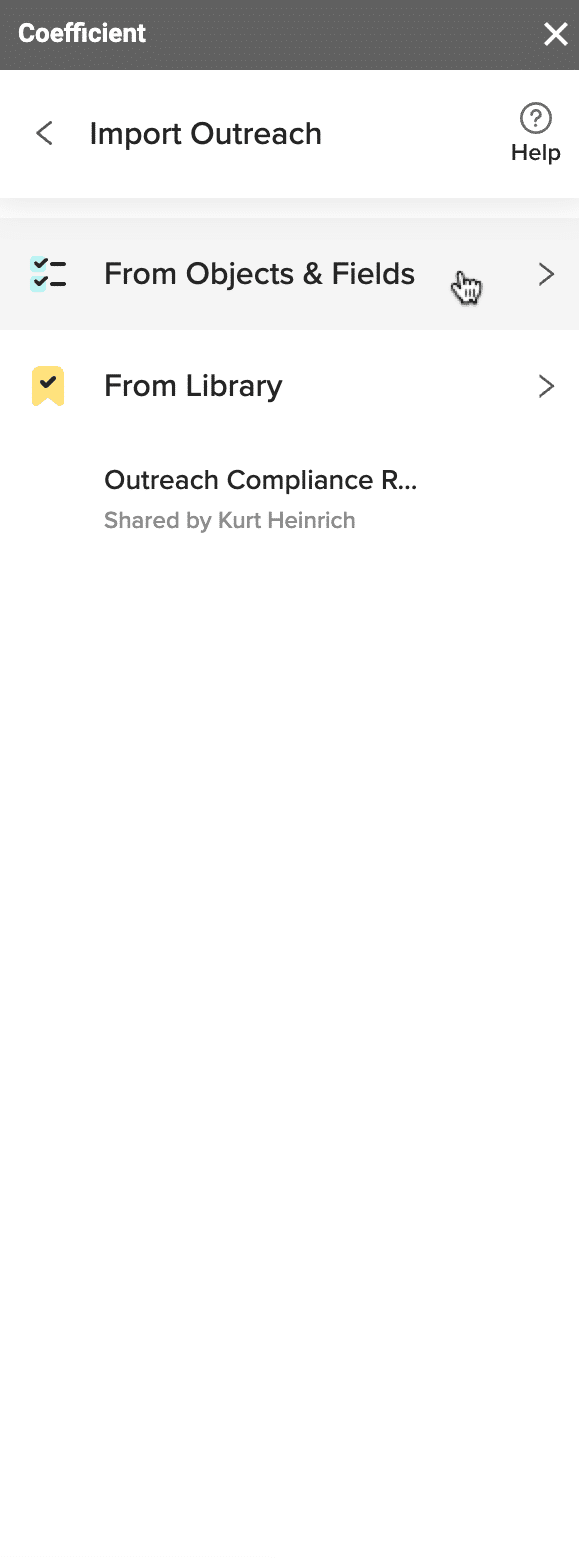
For this example, let’s import from Objects & Fields. Select the type of Object you want to import. These include, but are not limited to:
- Account
- Call
- Call Disposition
- Call Purpose
- Compliance Request
- Mailing
- Opportunity
- Opportunity Prospect Role
- Opportunity Stage
- Persona
- Prospect
- Recipient
- Sequence State
- Sequence Step
- Sequence Template
- Snippet
- Stage
These are just a few of the Objects you can pull data from.
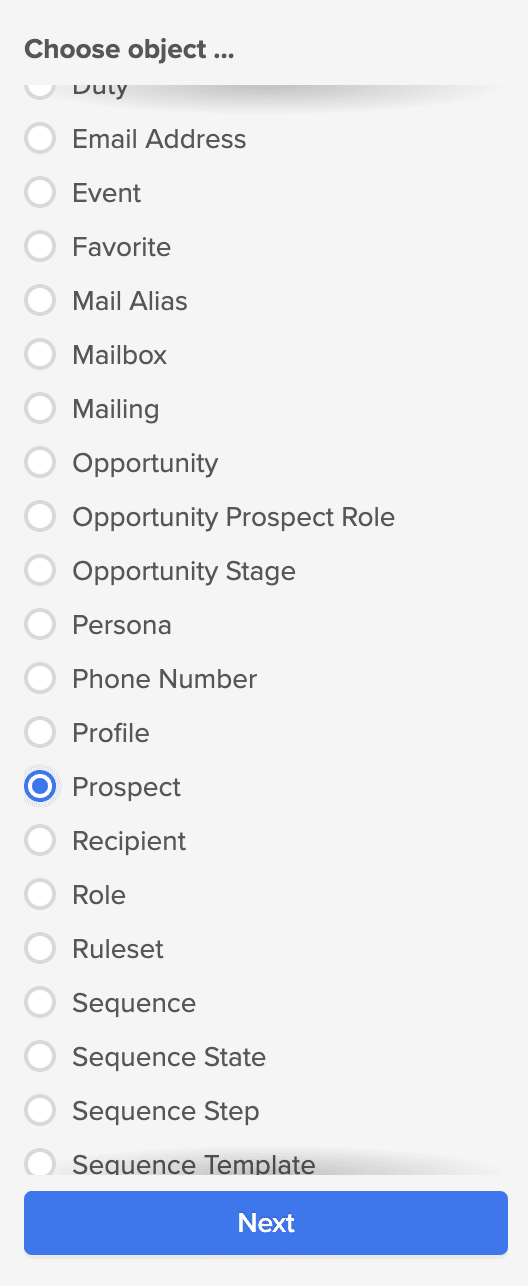
Your Outreach data will appear in Coefficient’s data inline previewer, a visual UI that allows you to import the associated data with point-and-click functionality.
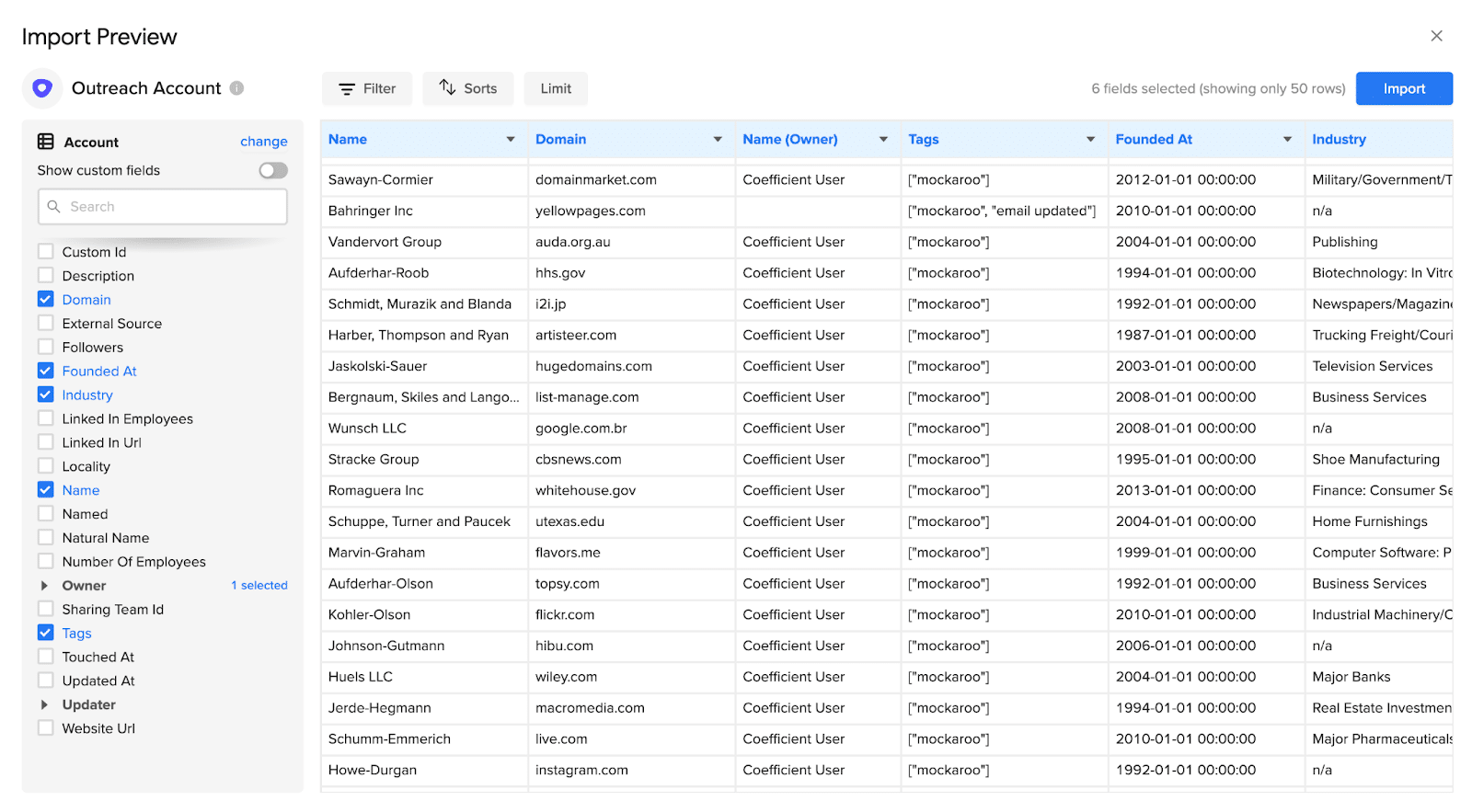
Once you select the data you want to pull, press the ‘Import’ button. The data will appear in your spreadsheet almost instantly.
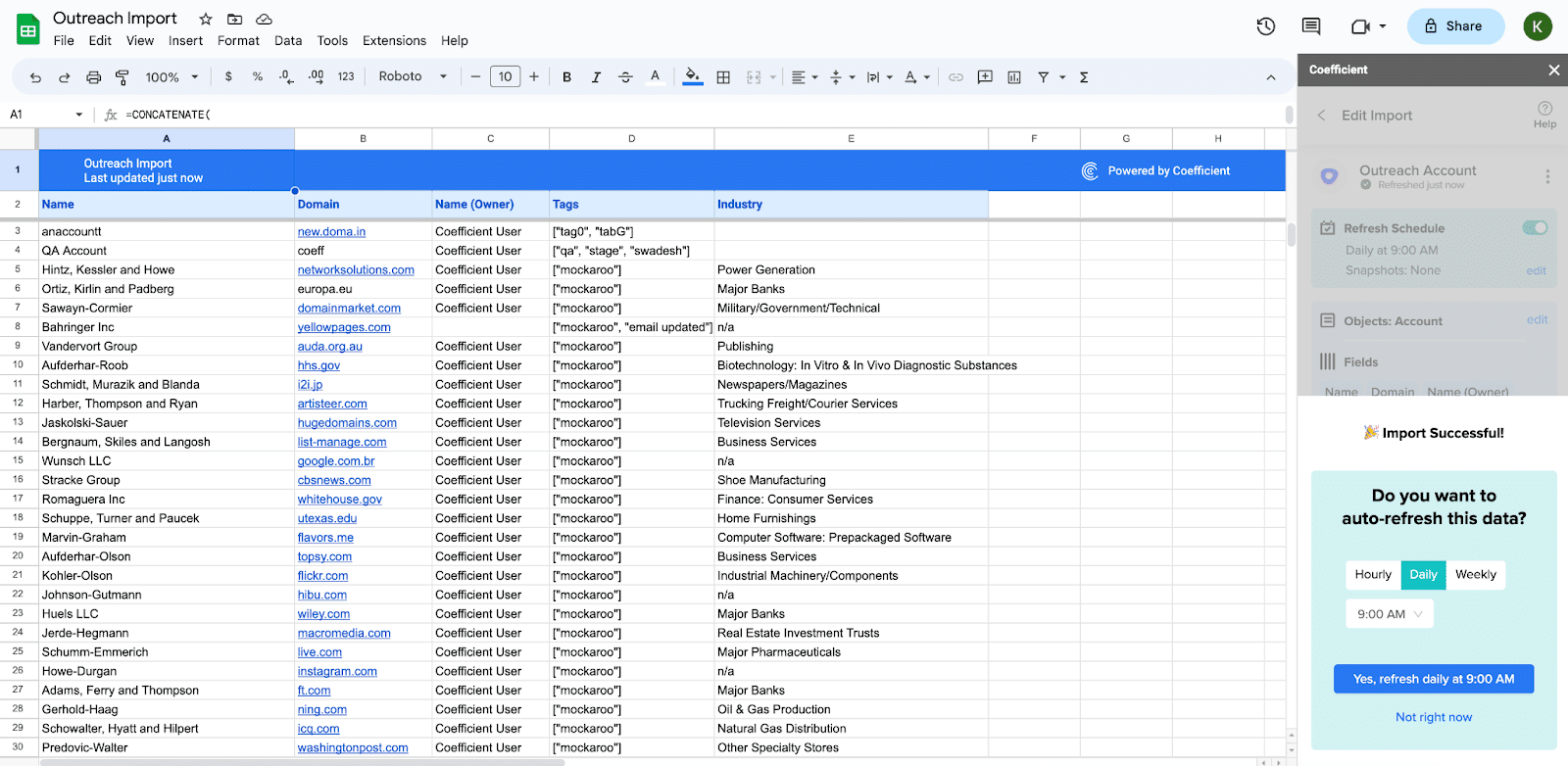
Step 3: Coefficient automatically refreshes your Outreach data to keep it up-to-date in Google Sheets. You can configure the refresh to occur hourly, weekly, or monthly.
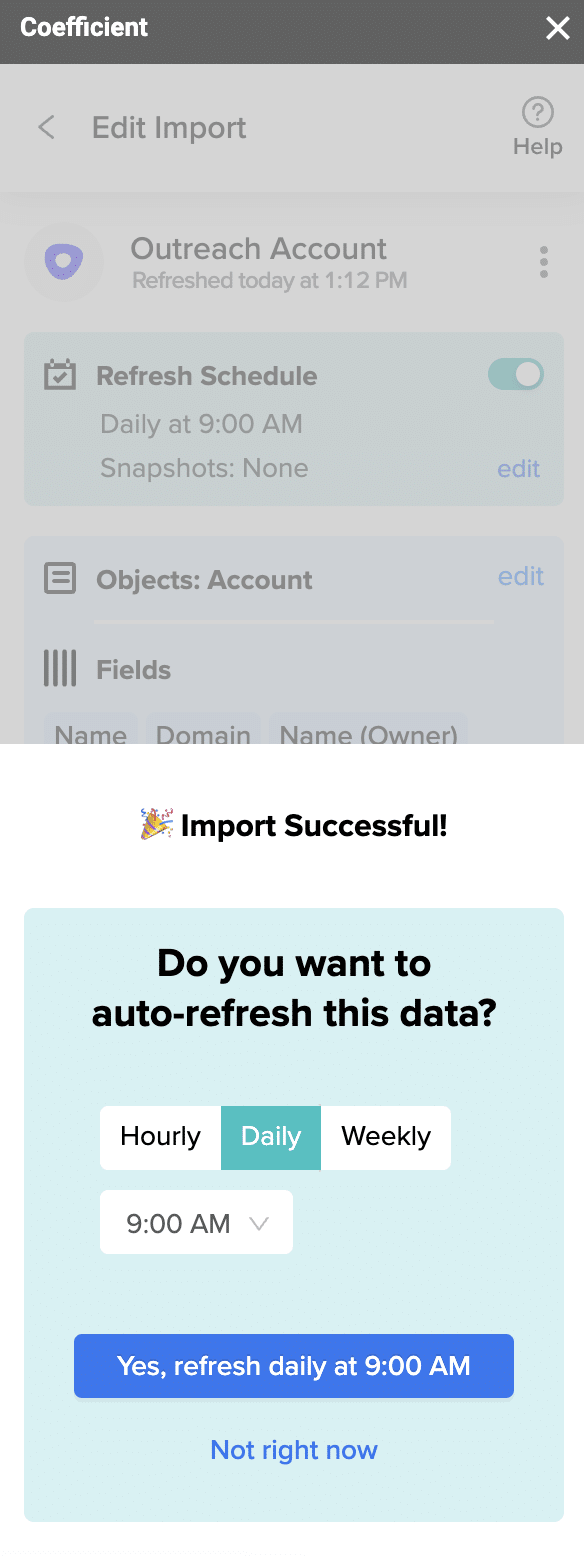
Coefficient also enables you to refresh data instantly by clicking the Refresh button at the top of your imported dataset.
Finally, set up Slack and email notifications for important KPIs and reports to keep your team members in the know.
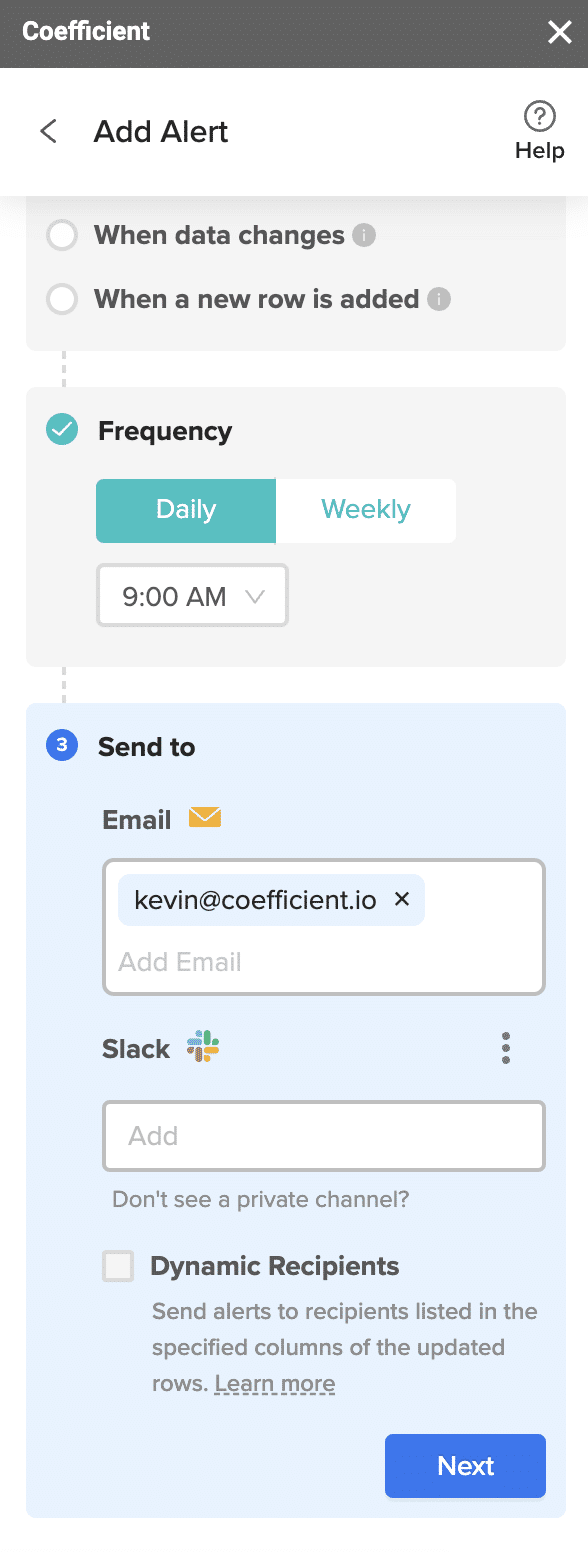
Now all your team members can stay in the loop automatically.
Outreach to Google Sheets: Unlock New Sales Insights in Your Spreadsheet
Sales teams often import Outreach data into Google Sheets to unlock a new dimension of sales insights.
But importing Outreach data into Google Sheets is typically a time-consuming process rife with copy-paste drudgery.
That’s why we’ve created our new Outreach to Google Sheets connector. With this free connector, you can automatically import your Outreach data into Google Sheets without all the hassle.
Get started with Coefficient for free now to import Outreach data into your Google spreadsheet instantly.