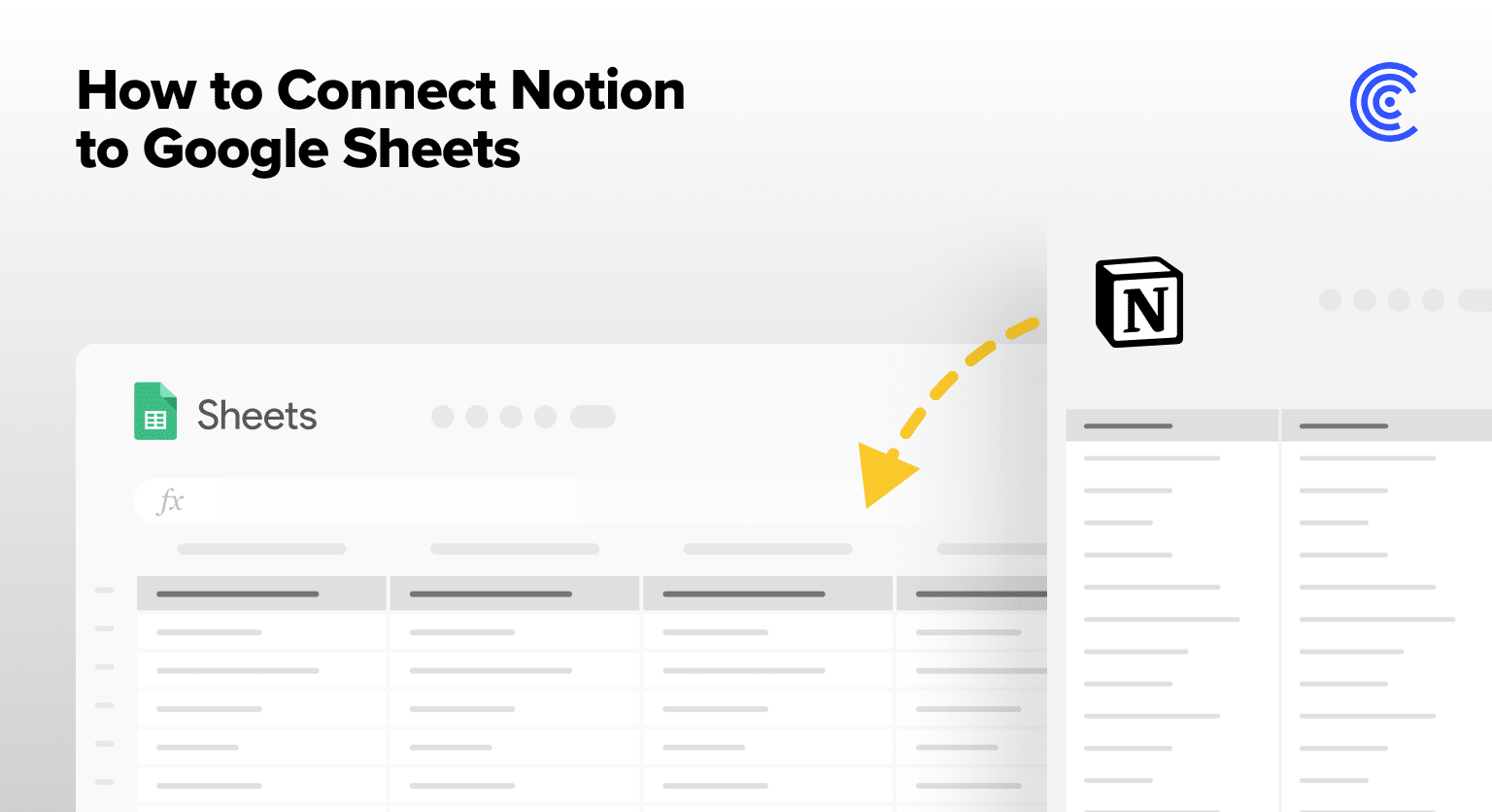Notion, a versatile workspace tool, combines note-taking, task management, and collaboration into one platform. It’s become essential for many looking to organize work, manage projects, and document processes.
However, for all its strengths, Notion lacks native analytics features, which can be crucial for in-depth data analysis and decision-making. For example, Product Managers might find it challenging to quantify the average time it takes to complete projects in a given quarter using Notion alone.
That’s where Coefficient’s new Notion connector for Google Sheets comes in, allowing users to sync Notion databases into their spreadsheet seamlessly, without manually exporting and importing data.
Read on to learn how to use Coefficient’s one-click connector to Notion.
Step-by-Step Guide: Importing Notion Databases to Sheets
Coefficient is a free Google Sheets add-on that lets you connect your favorite business tools to your spreadsheet, automatically syncing real-time data in just a few clicks.
To install Coefficient, open a new spreadsheet and click ‘Extensions’ from the Google Sheets menu.
Choose Add-ons -> Get add-ons.
This will open up the Google Workspace Marketplace.
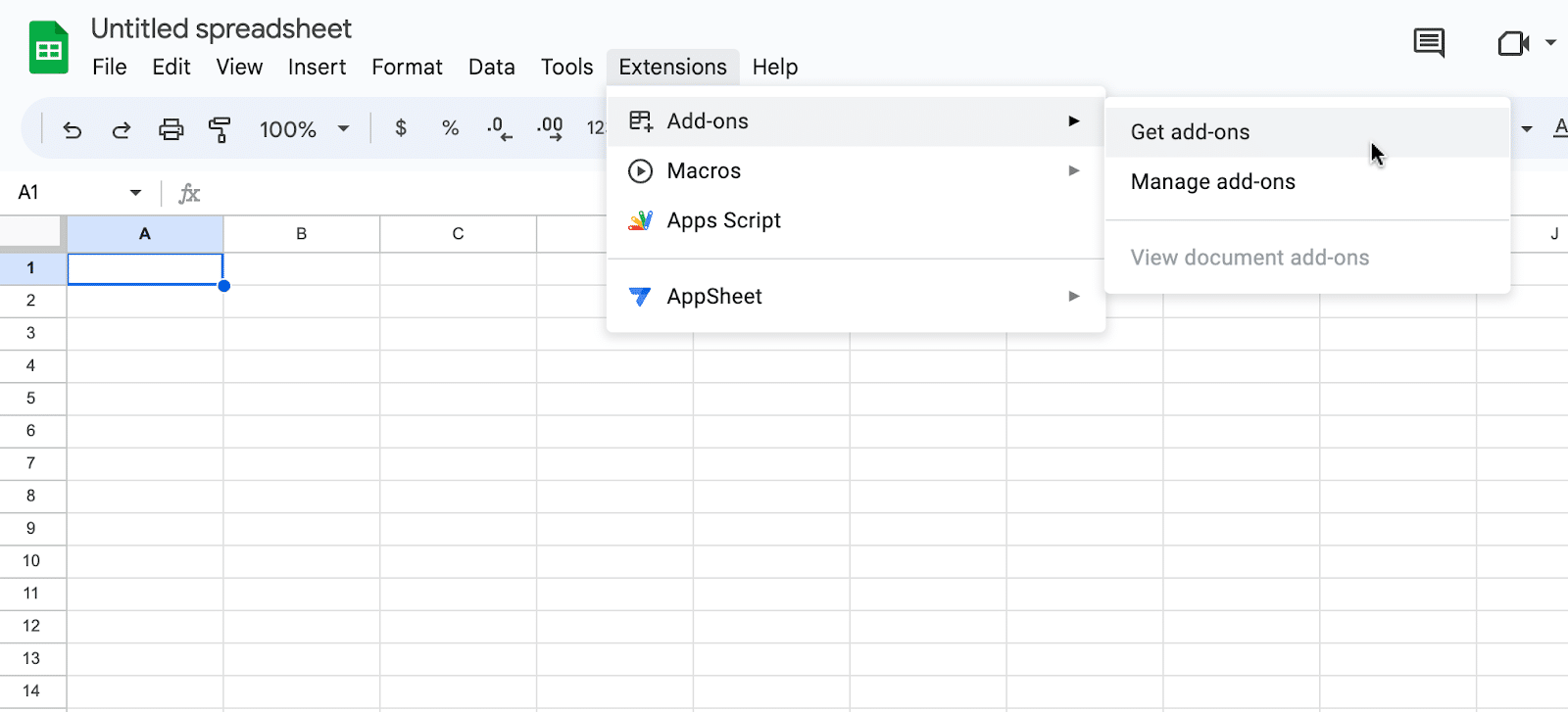
Search for “Coefficient” and select the first app that appears.
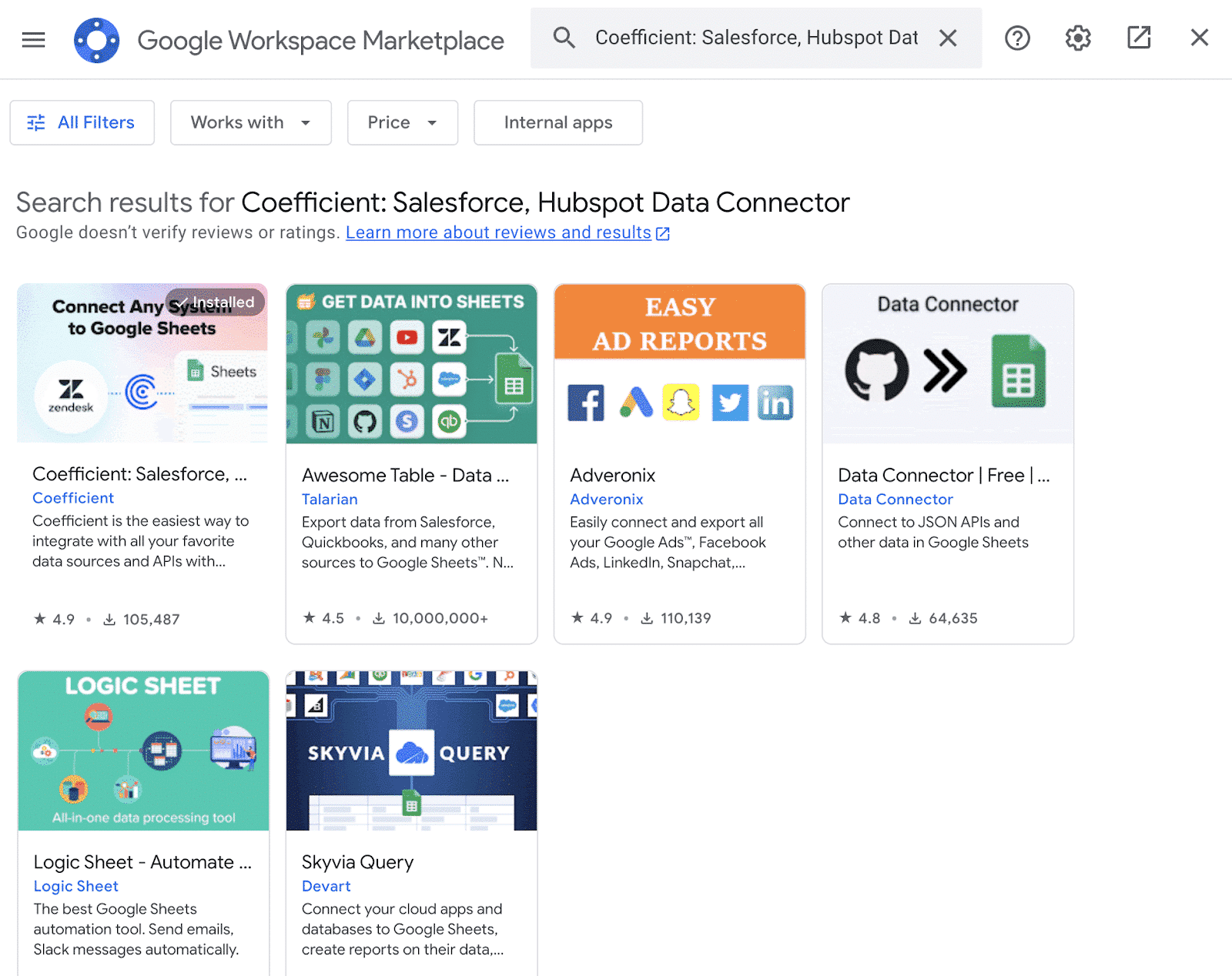
Click ‘Allow’ to grant Coefficient access to your Google Account.
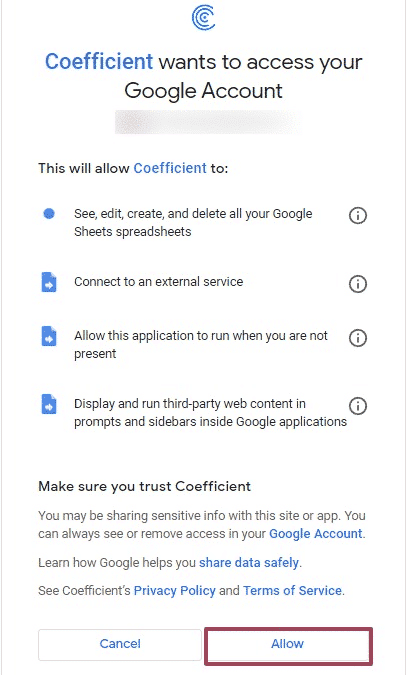
Once installation is completed, Coefficient will be available as an add-on in the Extensions menu.
Launch Coefficient to continue. It will appear in the sidebar of your spreadsheet.
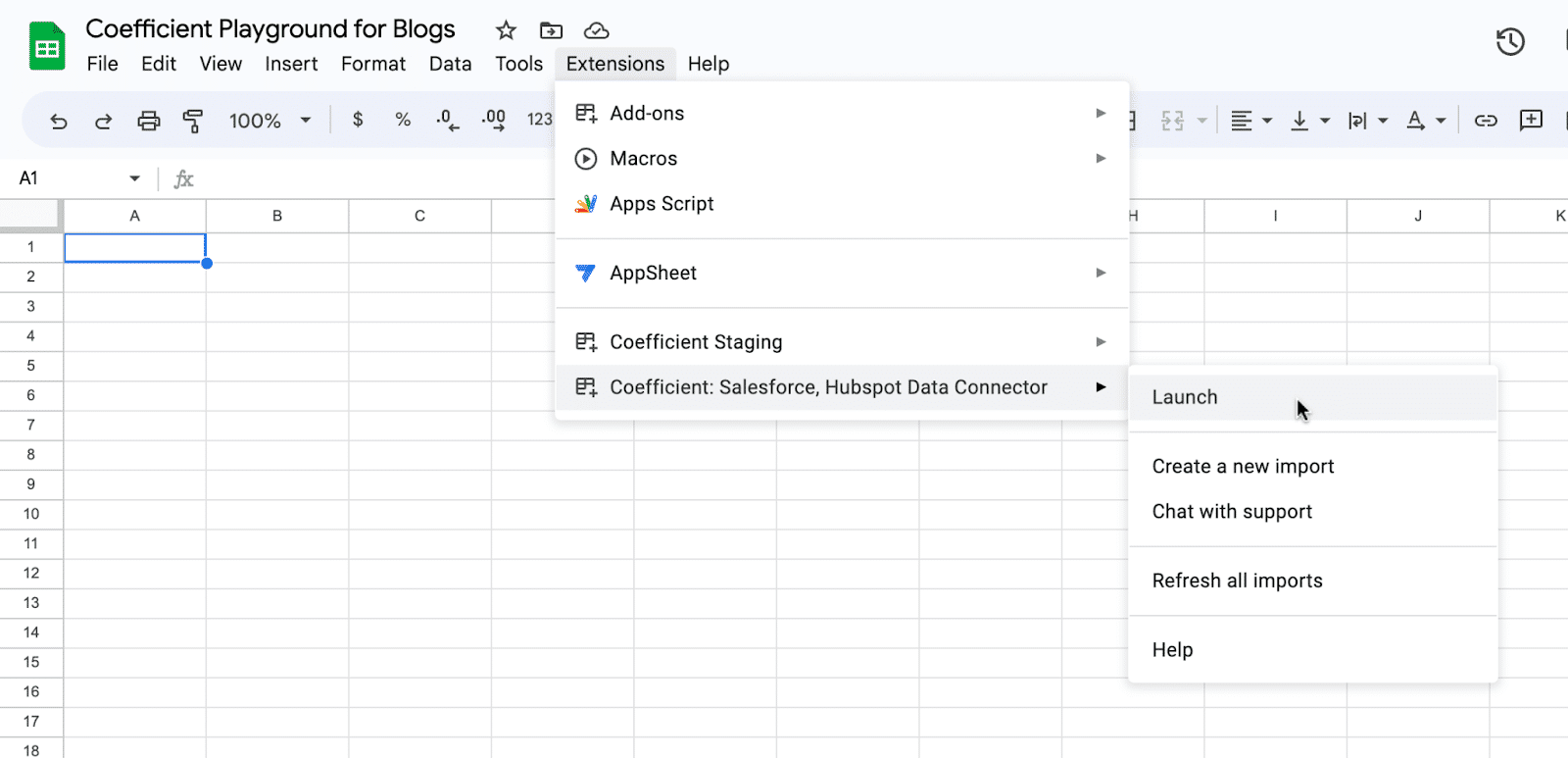
Before starting, you’ll need to connect your Notion account to Coefficient.
Open the Coefficient Sidebar and click the menu icon in the top right corner.
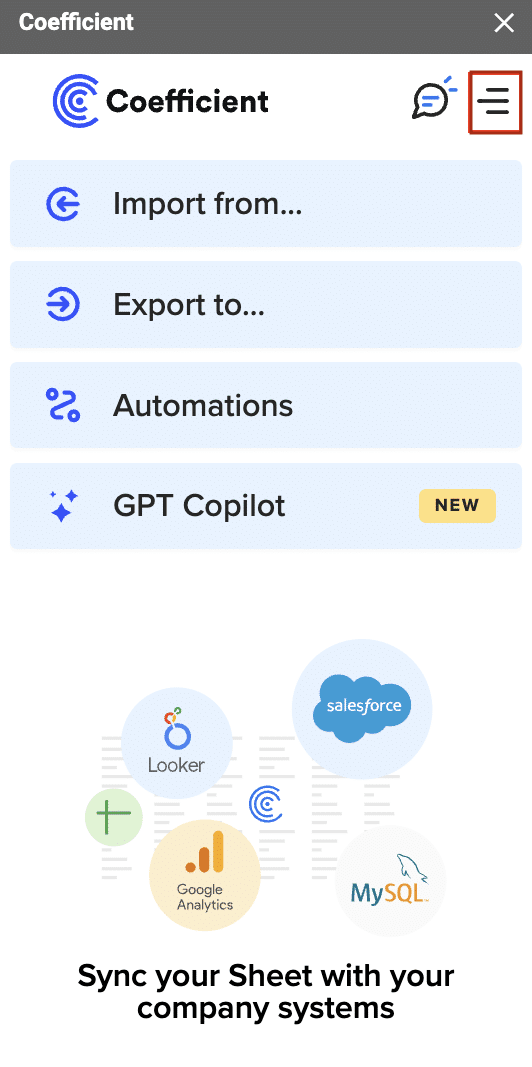
Select ‘Connected Sources.’
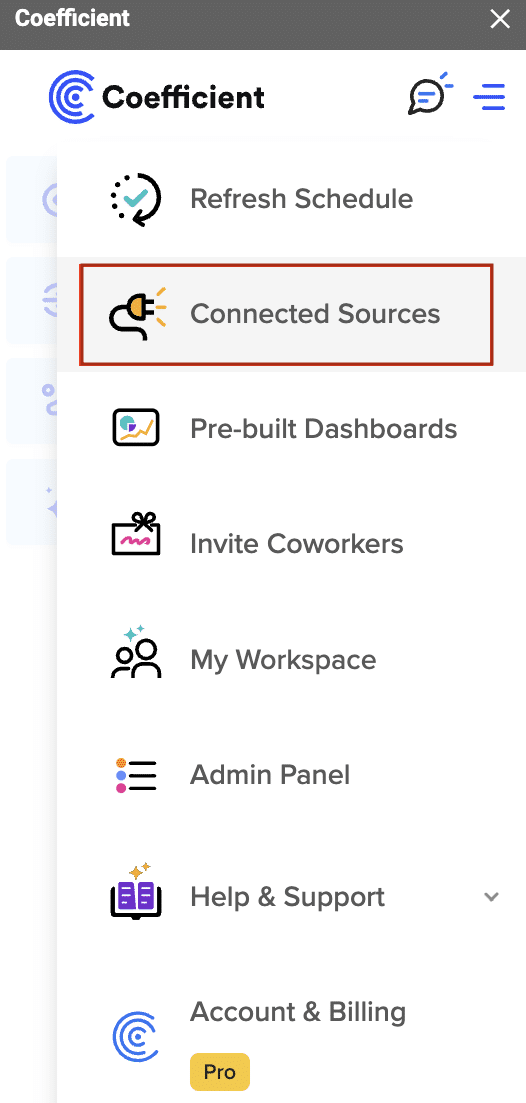
Click ‘Add Connection’ at the bottom and then ‘Connect’ to Notion.
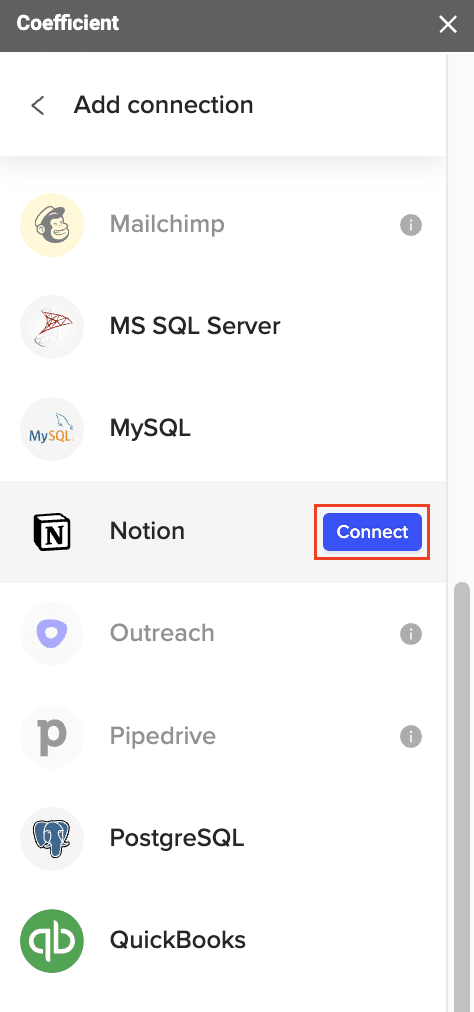
Select ‘Authorize’ to complete the connection.
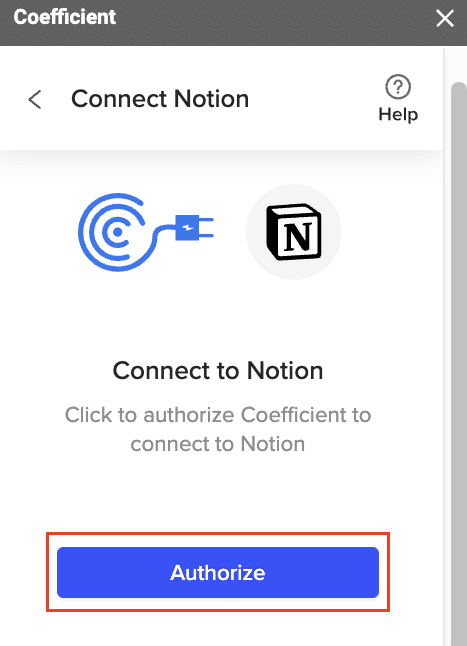
Next, you’ll be redirected to the Notion permissions page. Click ‘Select Pages’ to continue.
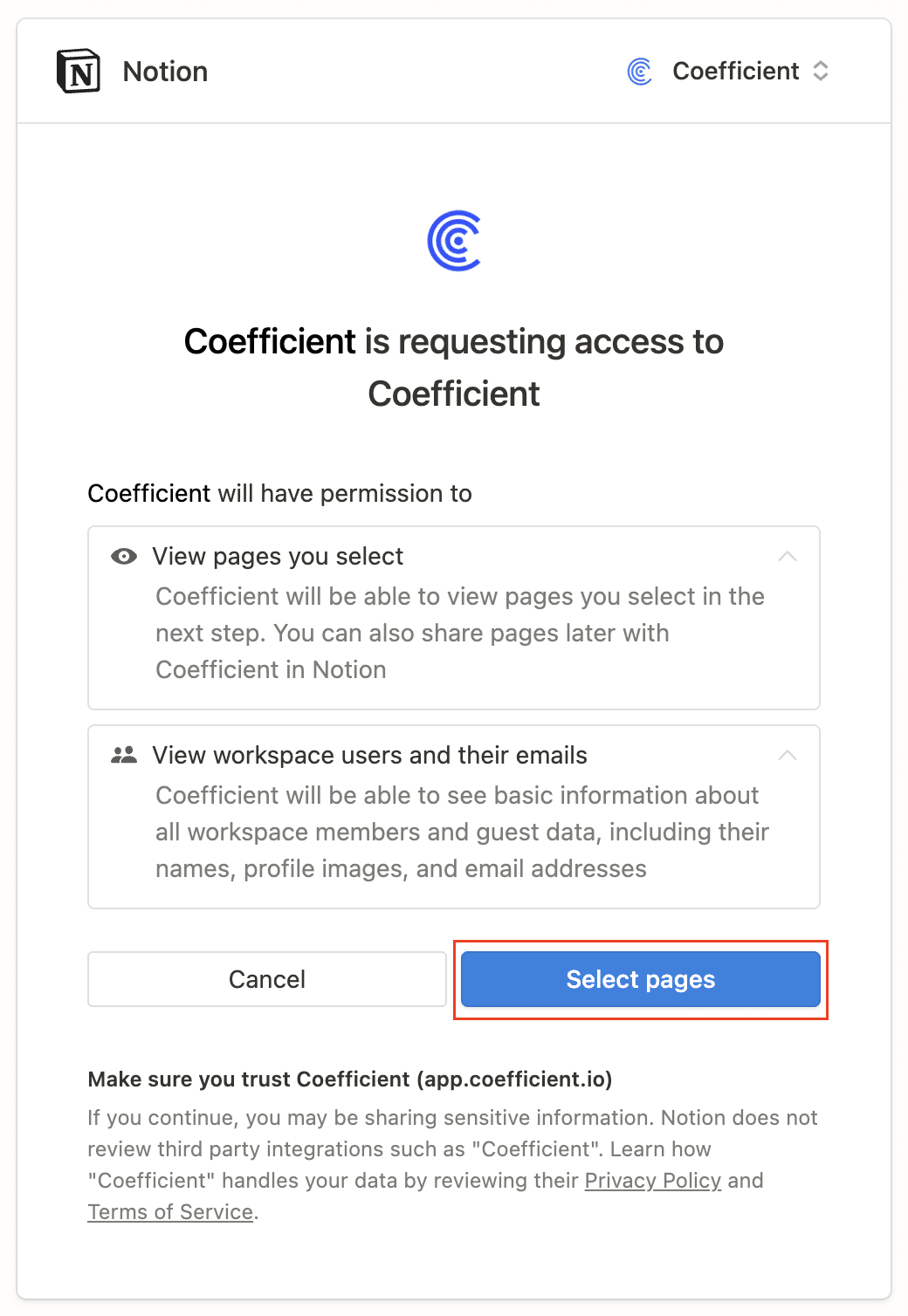
Next, select the pages you want to import. Then select ‘Allow Access.’
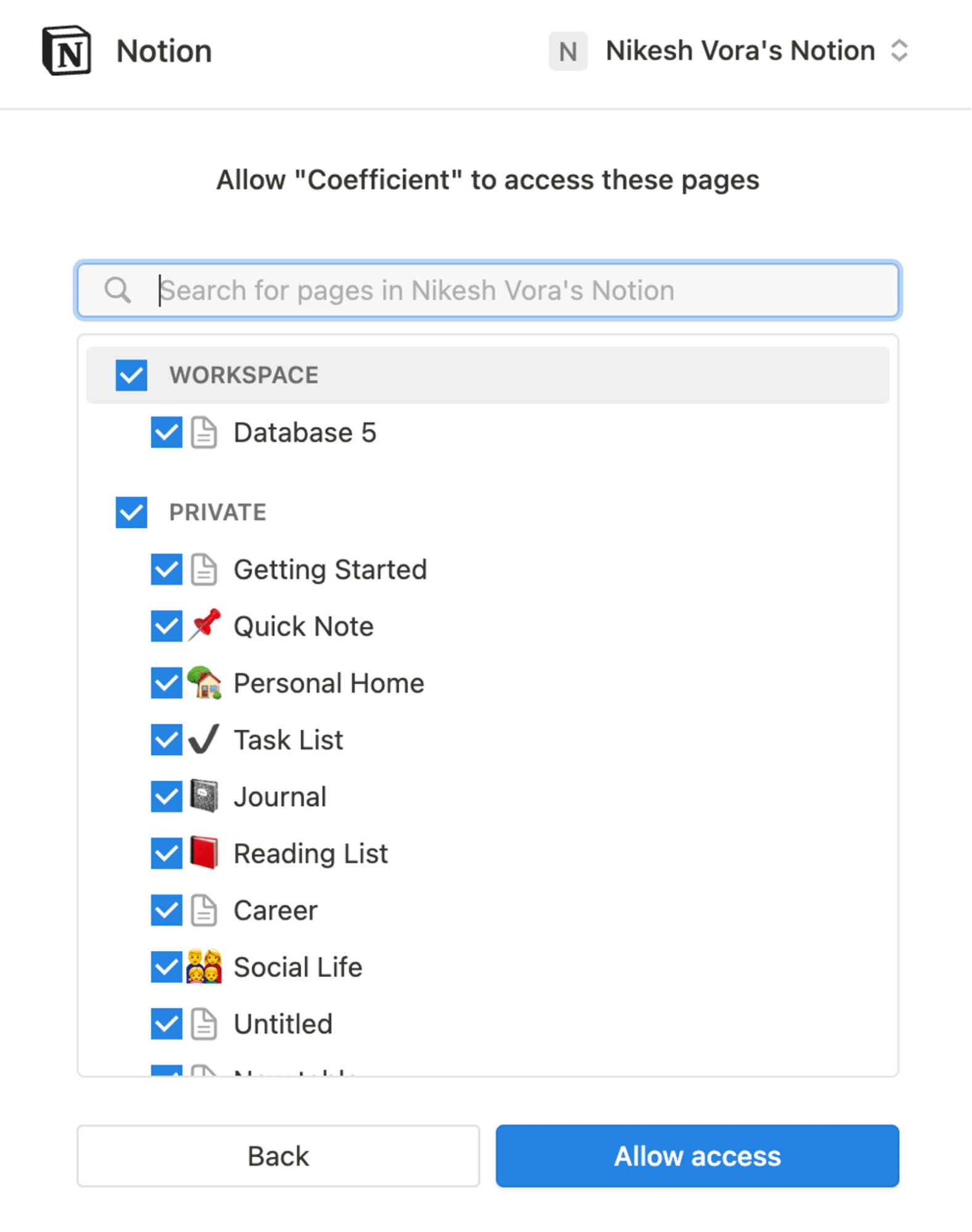
Note: You can import only from databases you have access to. To include a database not chosen initially, reauthorize your Notion connection and select all desired databases for Coefficient access.
Now you’re ready to create your first Notion import!
Open Coefficient and select ‘Import from…’ from the menu.
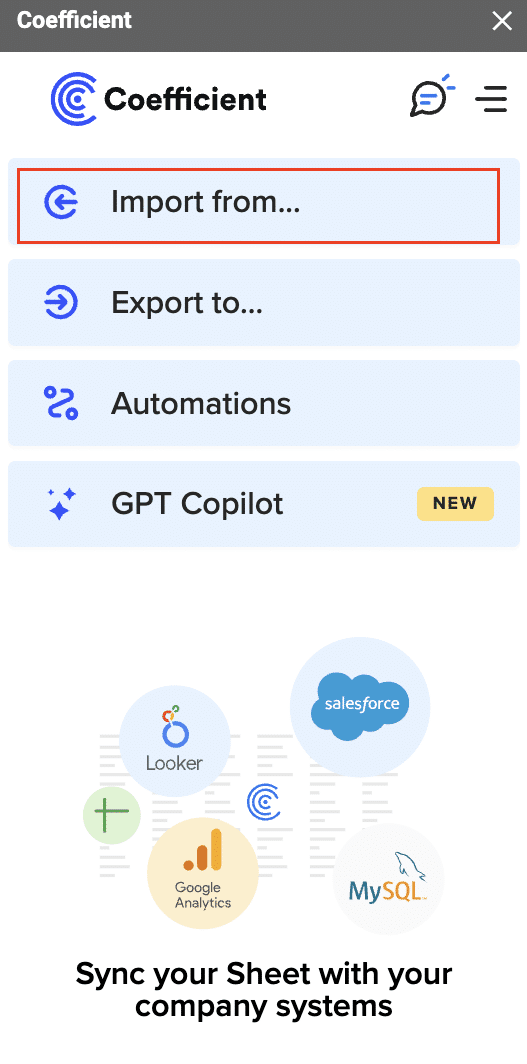
Choose ‘Notion’ from the list.

Select ‘From Tables & Columns.’

Stop exporting data manually. Sync data from your business systems into Google Sheets or Excel with Coefficient and set it on a refresh schedule.

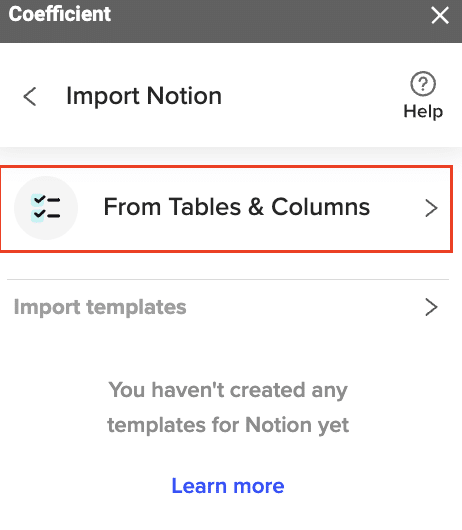
In the Import Preview window, search for and select your desired data (e.g., Updated Employee Data).
Click ‘Next.’
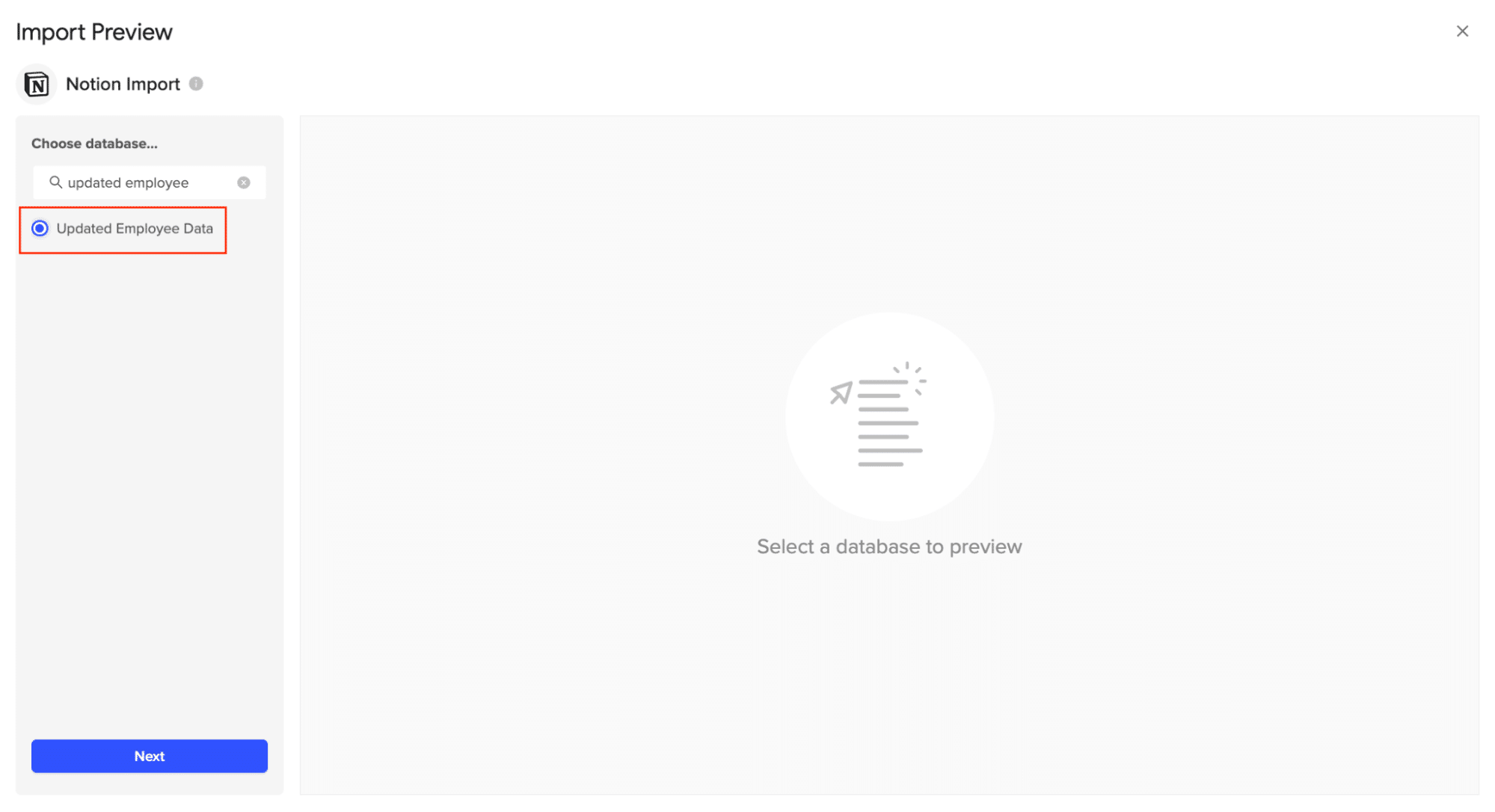
Check the boxes for the fields you want to import. The selected fields will be displayed in the data preview.
Note: The data preview displays a sample, not the full query results.
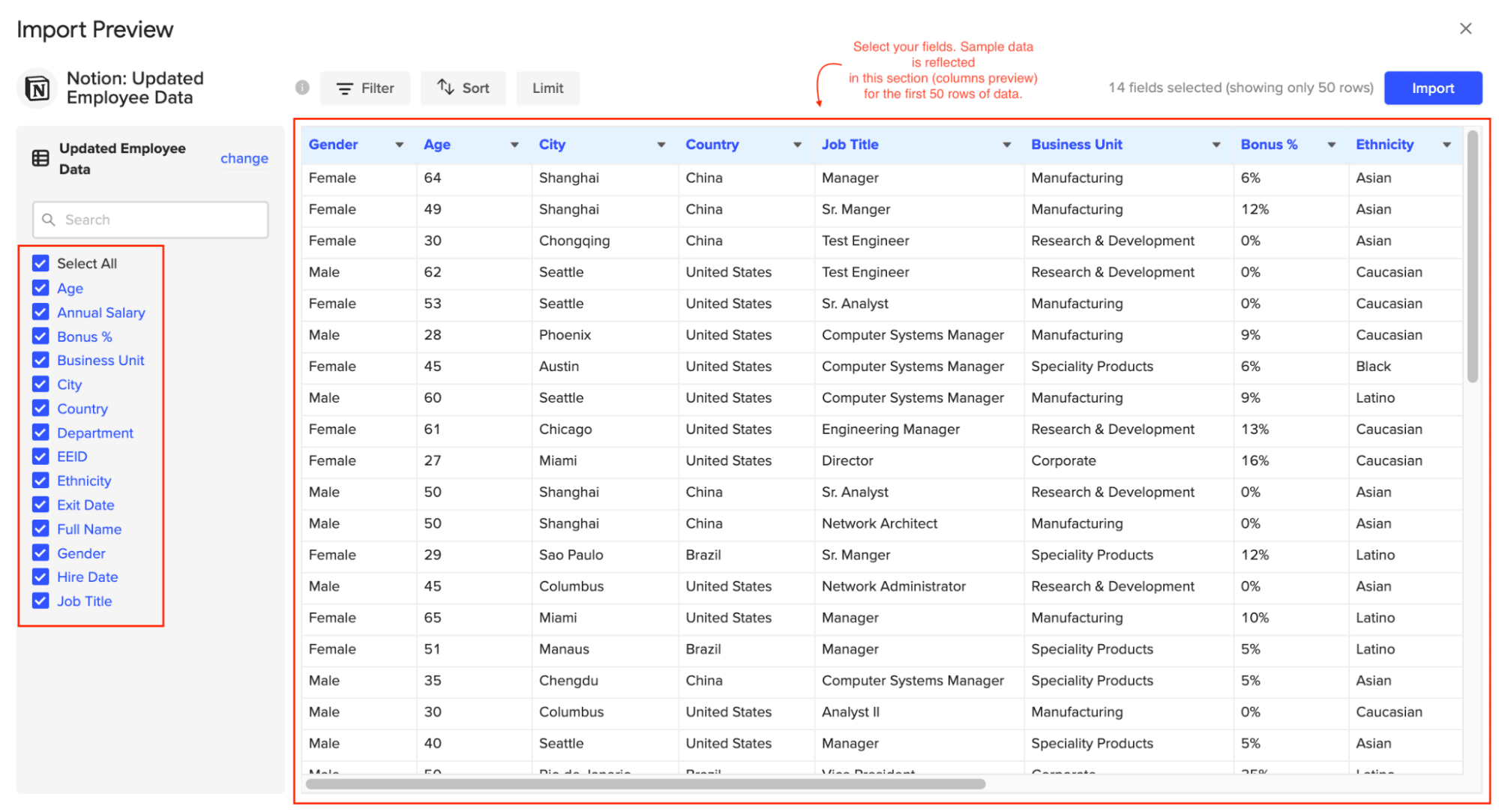
If necessary, refine your import by adding filters, sorting, or setting limits.
Click ‘Import.’
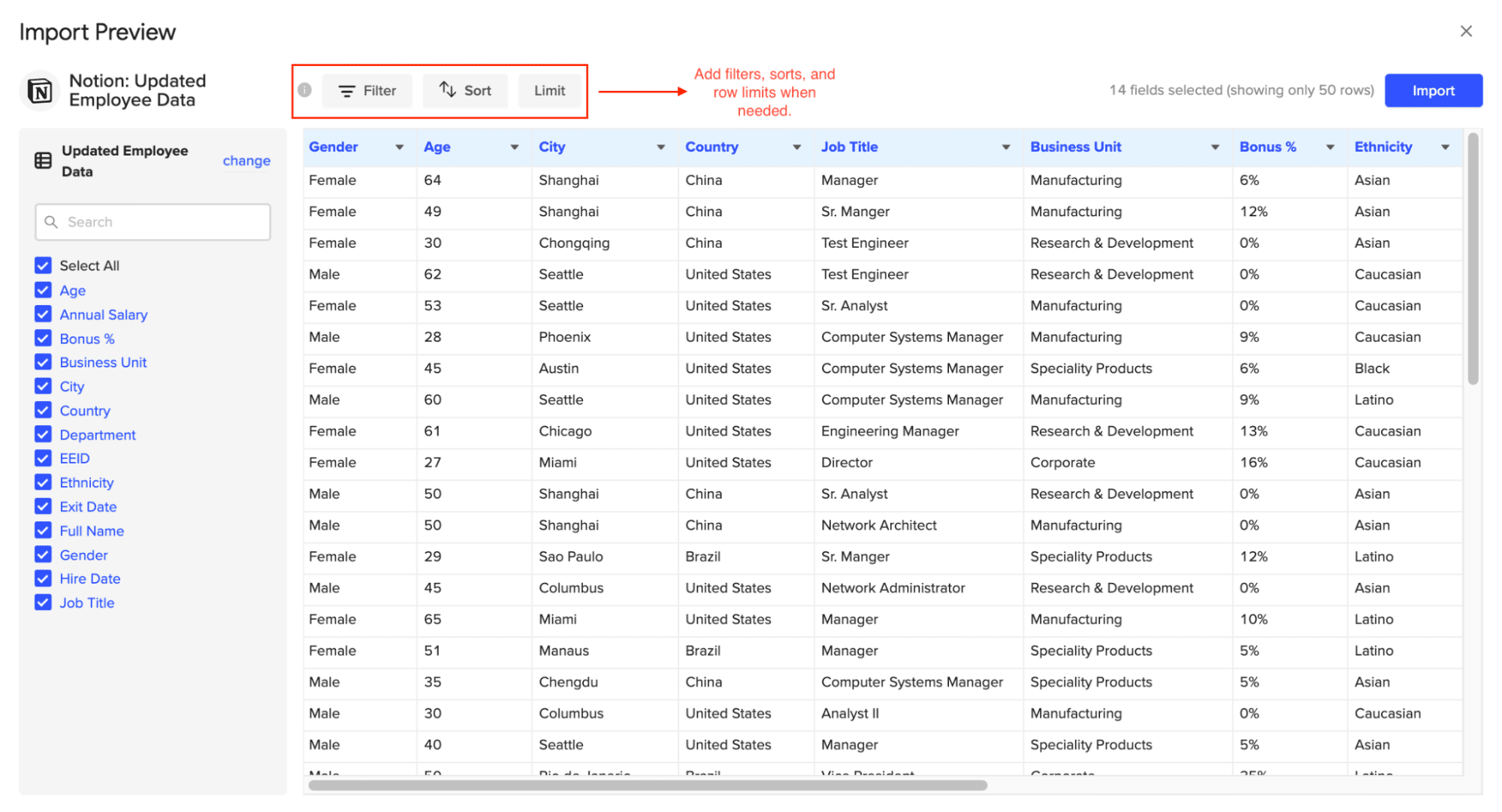
Your spreadsheet will now automatically display your data.
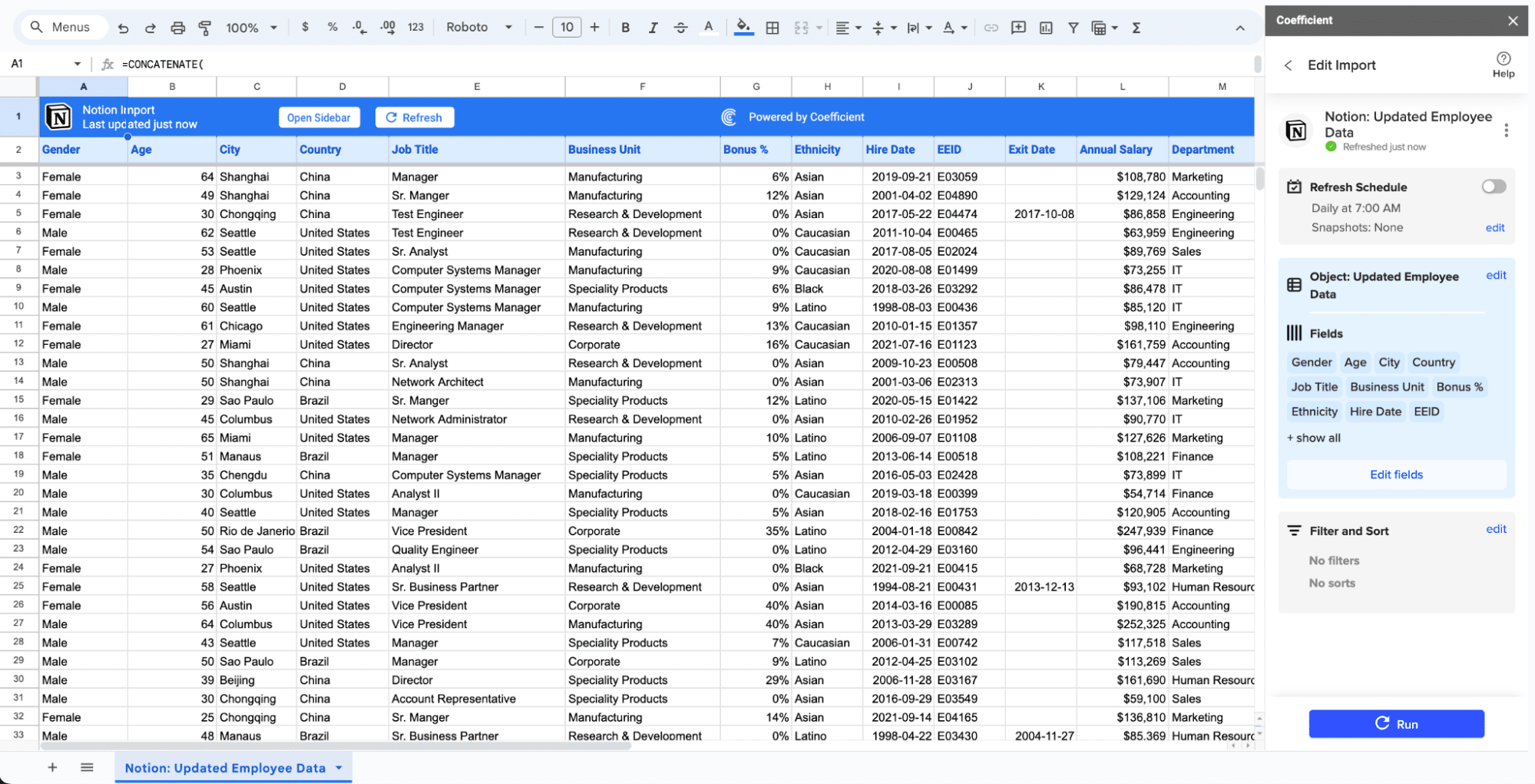
And in just a few clicks, you’ve completed your first Notion import to Google Sheets with Coefficient.
Note: Coefficient automatically refreshes your Notion data to keep it up-to-date in Google Sheets. You can configure the refresh to occur hourly, weekly, or monthly.
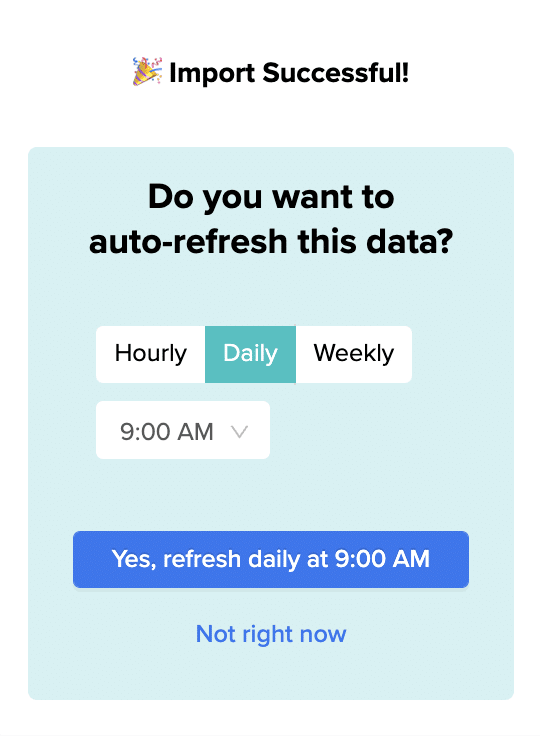
You can also refresh data instantly without opening the Coefficient sidebar by clicking the Refresh button at the top of your imported dataset.
Note: Please be cautious when disconnecting your Notion integration with Coefficient, as it’s irreversible and may affect your established imports.
For instance, with Coefficient, users can set up processes to automatically generate tasks in Notion based on specific data triggers in Google Sheets. Some practical applications include:
- Inventory Management: Sync data from Google Sheets to Notion to receive notifications when product stock levels are dwindling, ensuring timely inventory replenishment.
- Content Calendar Management: By syncing publication dates and topics from Google Sheets to Notion, users can maintain a well-organized and cohesive content strategy.
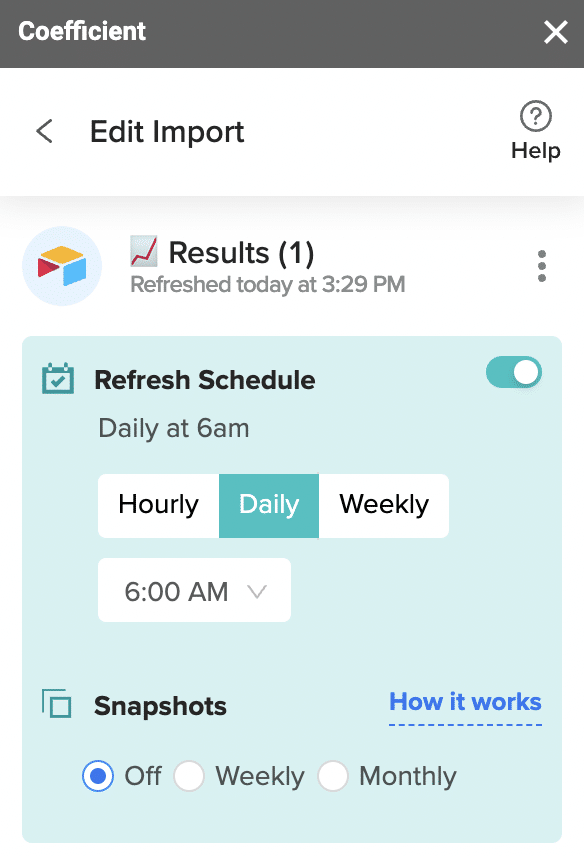
Prefer a visual guide? Check out the full video tutorial below!
Notion to Google Sheets in a Single Click
While Notion excels with its multifaceted workspace capabilities, it falls short in in-depth analytics. Coefficient bridges this gap, merging Notion’s collaborative canvas with Google Sheets.
Get started with Coefficient for free to connect your Notion databases to Sheets in a single click.