How to Set Reminders in Google Sheets
Google Sheets is great for organizing data, but managing tasks and deadlines can be tricky. Setting reminders helps ensure important tasks don’t fall through the cracks.
This blog will show you how to set reminders in Google Sheets.
Google Sheets’ Built-in Reminders: Limitations and Workarounds
Google Sheets doesn’t have a built-in reminder feature in its desktop application. While you can set reminders in the mobile app and web version, they are limited.
For example, the mobile app lets you set reminders for specific cells, but these won’t show up in the web or desktop versions. On the web, you can only set reminders for entire sheets, lacking customization options.
You can use Google Calendar as a workaround, but it’s complicated. And besides, wou
Set Up Automations in Coefficient for Reminders
Coefficient connects Google Sheets with your company’s systems, allowing you to import live data in a few clicks. Access real-time data, automate tasks, and stay on top of your
Coefficient’s automation feature lets you set reminders in Google Sheets that based on triggers, keeping you informed about important changes via Slack or email. Here’s how to set it up:
Open the Coefficient sidebar and click “Automations”.
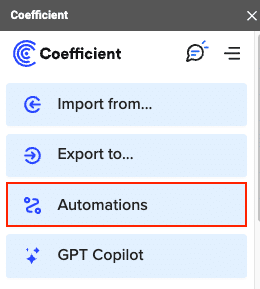
Select an automation type:
- Daily/Weekly Screenshot: Choose the range within your sheet for the screenshot.
- When data changes: Specify the range and set conditions for alerts.
- When a new row is added: Specify if you want notifications for new rows or new IDs.
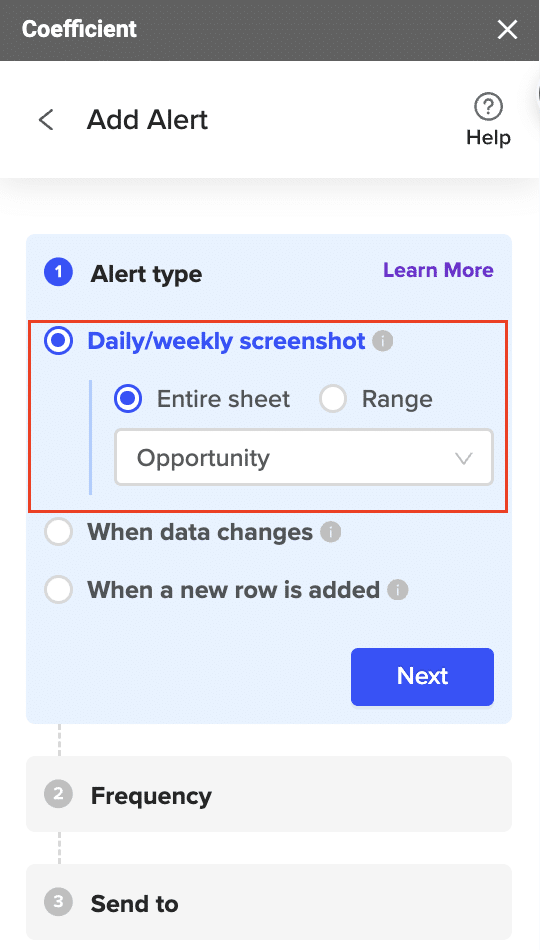
Set the frequency of your notifications: “As soon as it happens” or “Daily Digest”.
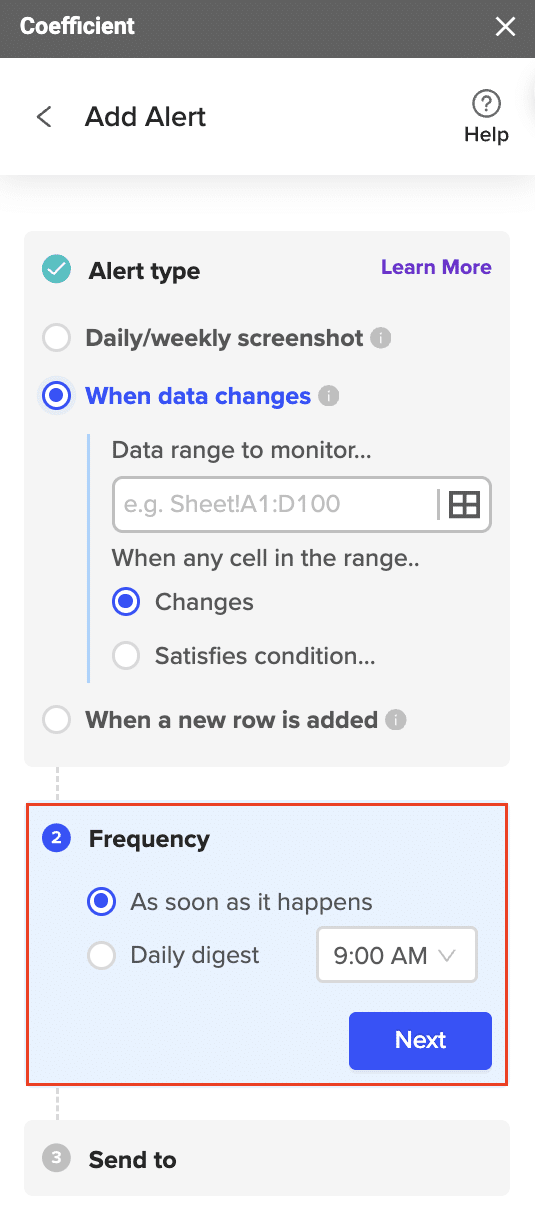
To set reminders in Google Sheets that trigger instant notifications, decide what triggers the alert. You can choose to be alerted when a new ID is added or when any new row appears in your sheet.
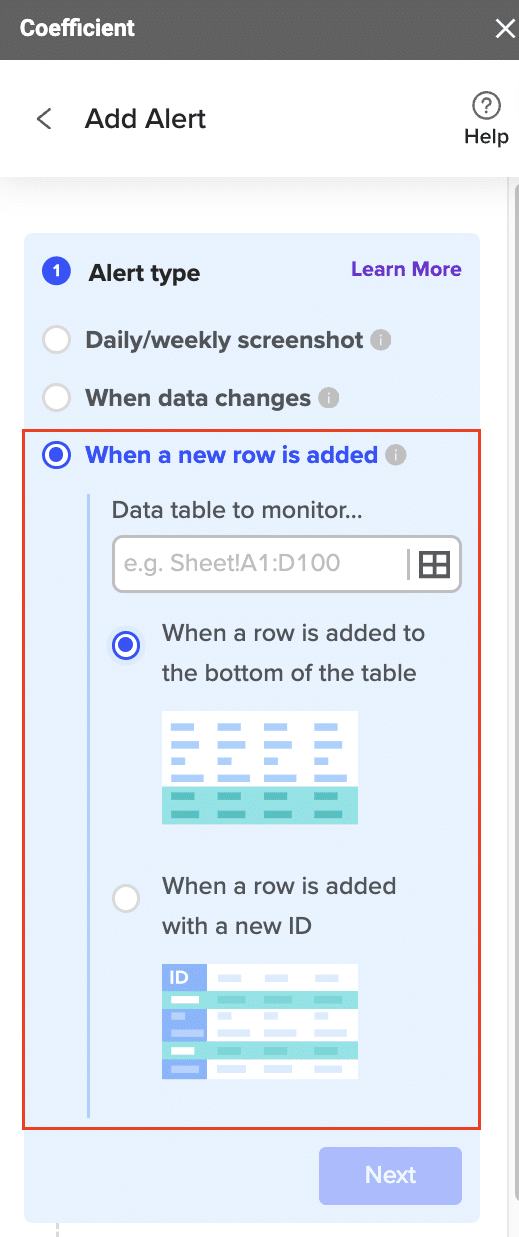
Next, select where you want to receive your notifications: Email or Slack.
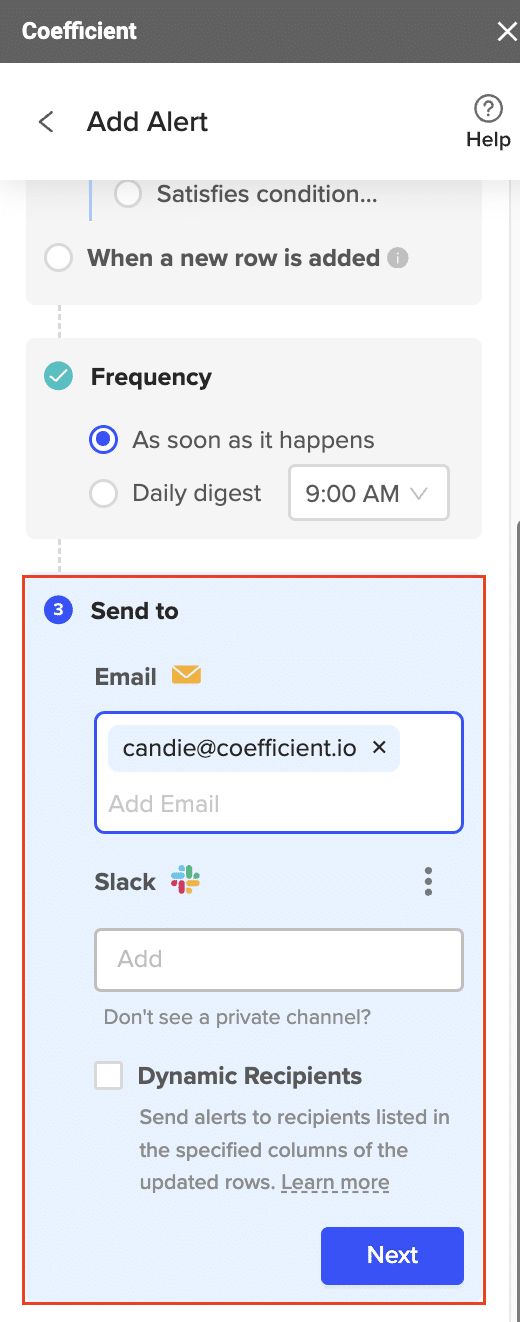
For email notifications, enter the recipient’s email address and name your automation.

Supercharge your spreadsheets with GPT-powered AI tools for building formulas, charts, pivots, SQL and more. Simple prompts for automatic generation.

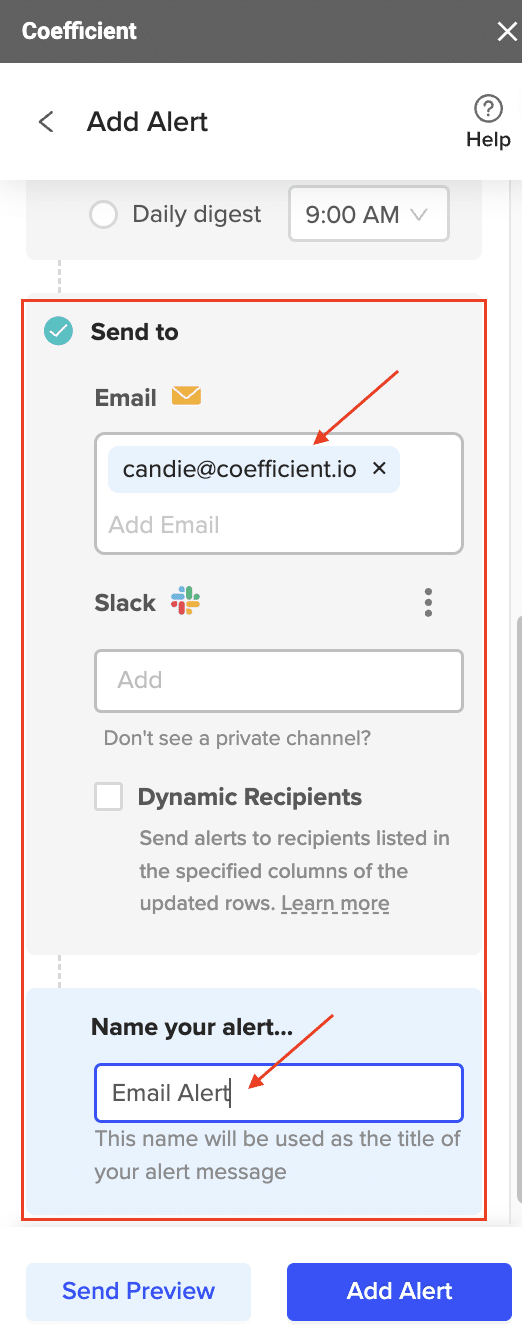
For Slack notifications, select the Slack channel and name the automation. Make sure the Coefficient bot is invited to the channel if needed.
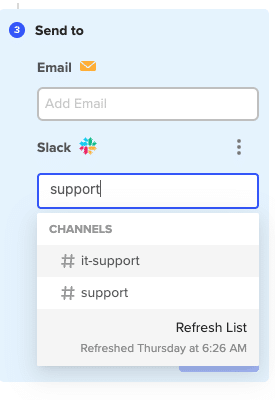
Manage Automations and Preview Alerts
Manage your Slack Automations by handling your App Installs in Slack and granting Coefficient the necessary permissions. Before you set reminders in Google Sheets, test your automations using the “Send Preview” feature to ensure they’re set up correctly.
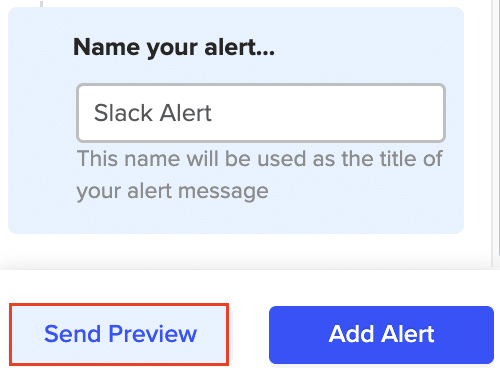
Google Sheets Reminders: Tips and Tricks
Make the most of Coefficient’s automation features in Google Sheets by following these tips:
- Specify triggers precisely: Avoid receiving irrelevant alerts.
- Test your automations thoroughly: Use “Send Preview” to double-check everything.
- Review and update frequently: Keep your automations relevant and useful.
- Notify key stakeholders: Improve collaboration and keep everyone informed.
Never Miss a Task with Coefficient’s Reminders
Coefficient bridges the gap in Google Sheets’ lack of built-in reminder capabilities. Set up automations to receive timely notifications and stay on top of your tasks.
Experience the benefits firsthand by trying Coefficient today!
SEO Elements


