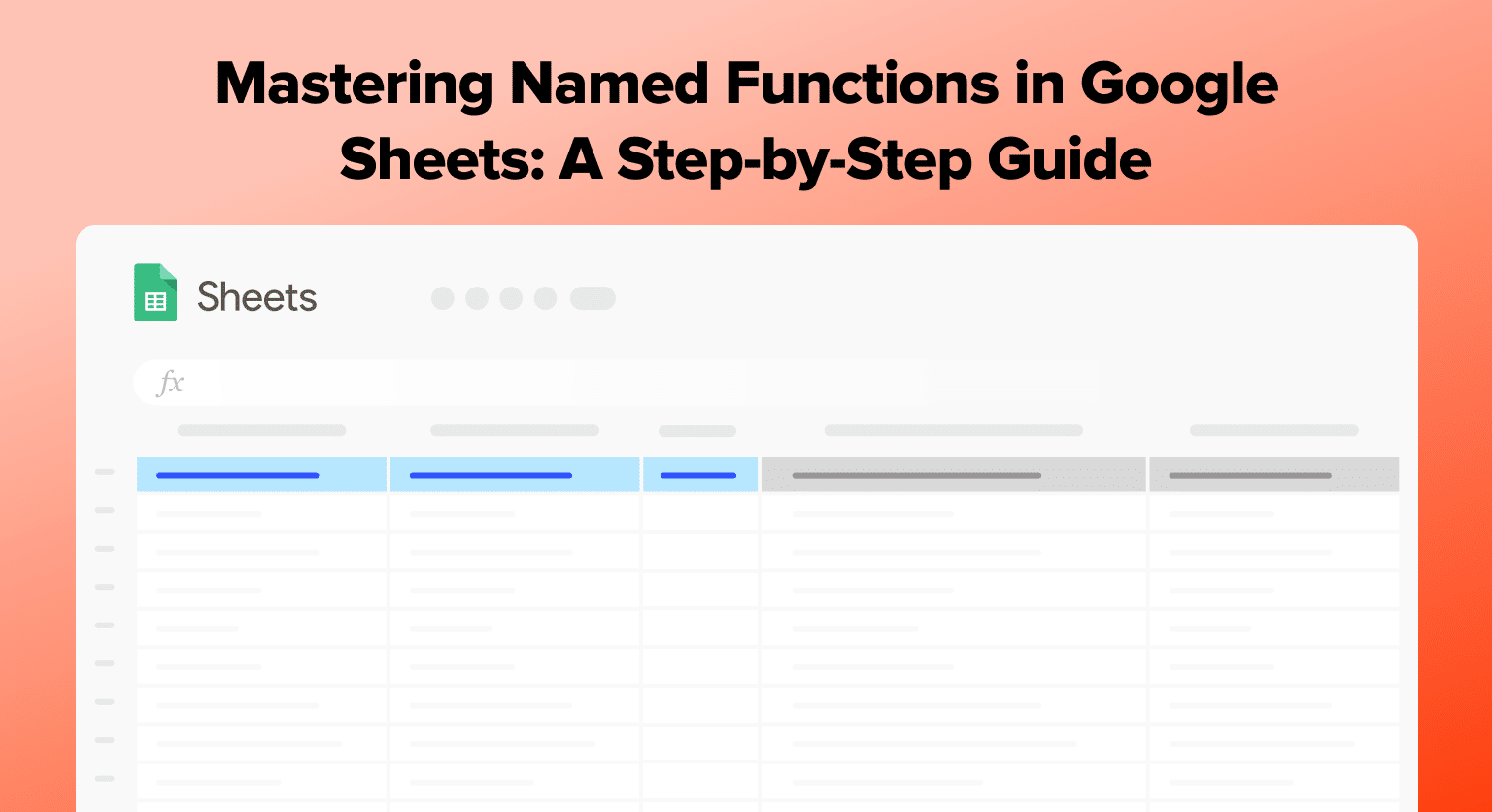Are you struggling with complex formulas across multiple sheets? Named functions in Google Sheets are your solution. They allow you to call a formula by a unique name, saving time and enhancing teamwork. This guide will show you how to create and use named functions, making your spreadsheets more efficient and understandable.
Instead of repeatedly copying and pasting the same formula, users can define a named function, which can be called by its unique name and applied to the desired cells, improving organization and the overall user experience.
Quick Start with Named Functions
Create a Function
To create a named function in Google Sheets, follow these steps:
Open your spreadsheet and go to Data > Named functions.
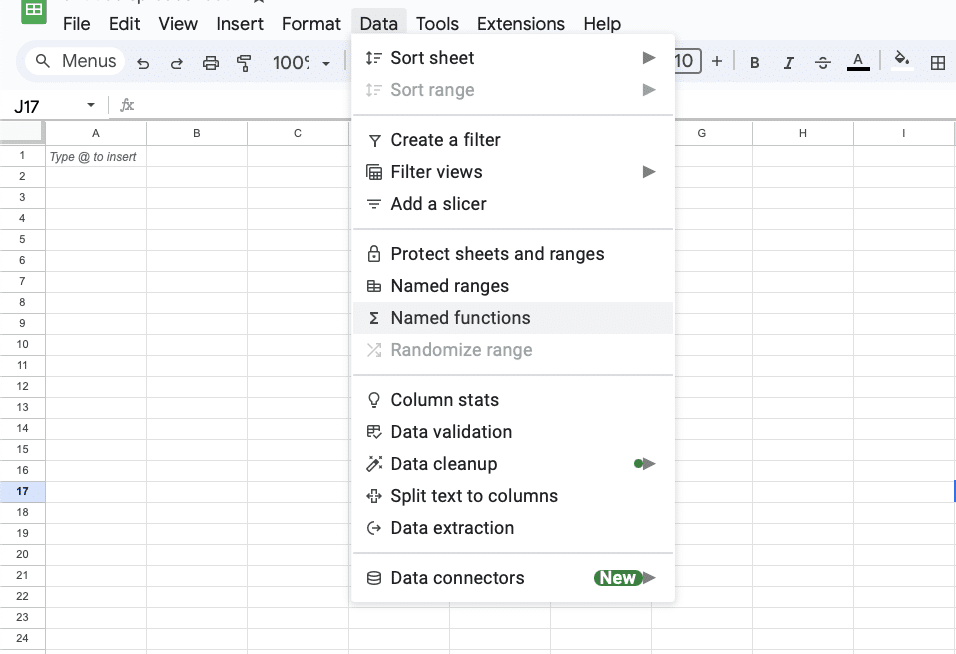
Click Add new function, name it, and describe it.
Insert your formula, replacing direct references with generic placeholders.
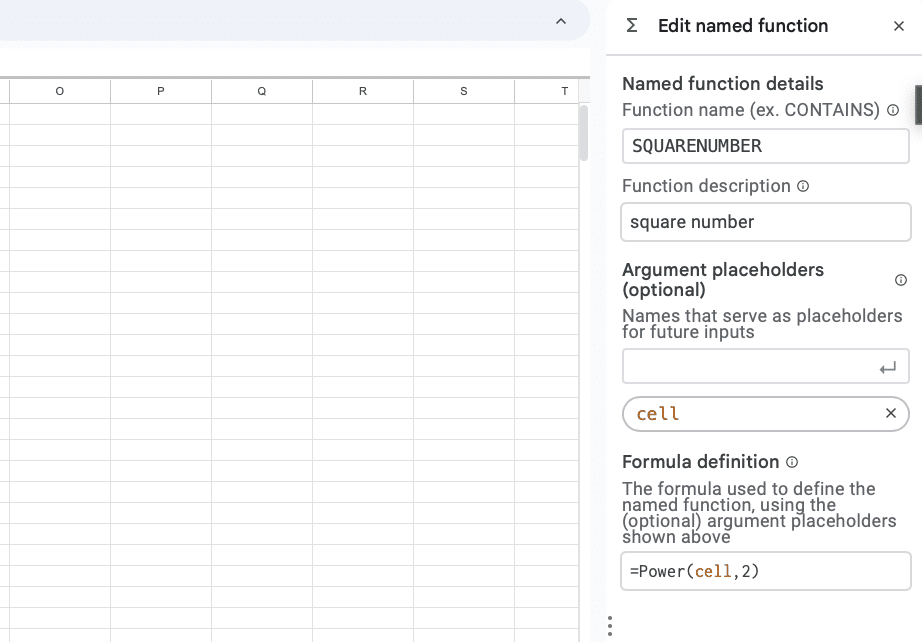
Or Use Apps Script
Another approach to creating named functions in Google Sheets is to use Google Apps Script. With this method, you create a script that defines your custom function. Here’s how:
Navigate to Extensions > Apps Script.

Replace the default myFunction() with your function’s name and code.
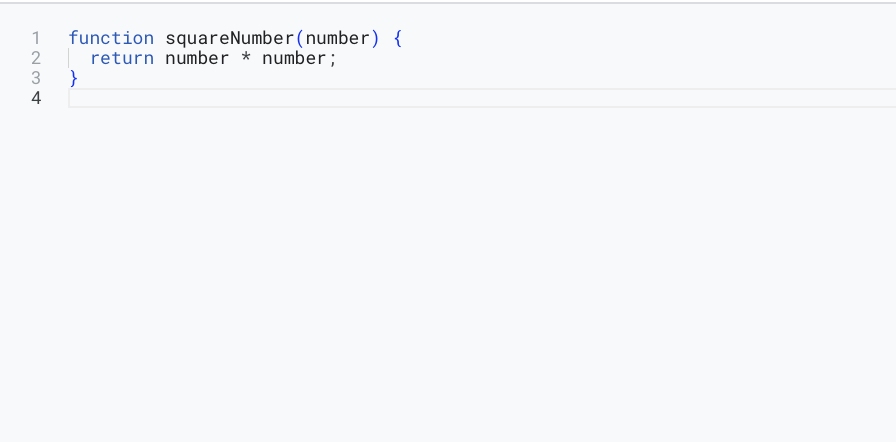
Save to use this custom function in your sheet.

Supercharge your spreadsheets with GPT-powered AI tools for building formulas, charts, pivots, SQL and more. Simple prompts for automatic generation.

Using Your Functions
Call It: Type =YourFunctionName() in a cell where you want the result.
Add Parameters: If your function needs inputs, add them inside the parentheses, like =YourFunctionName(Input1, Input2).
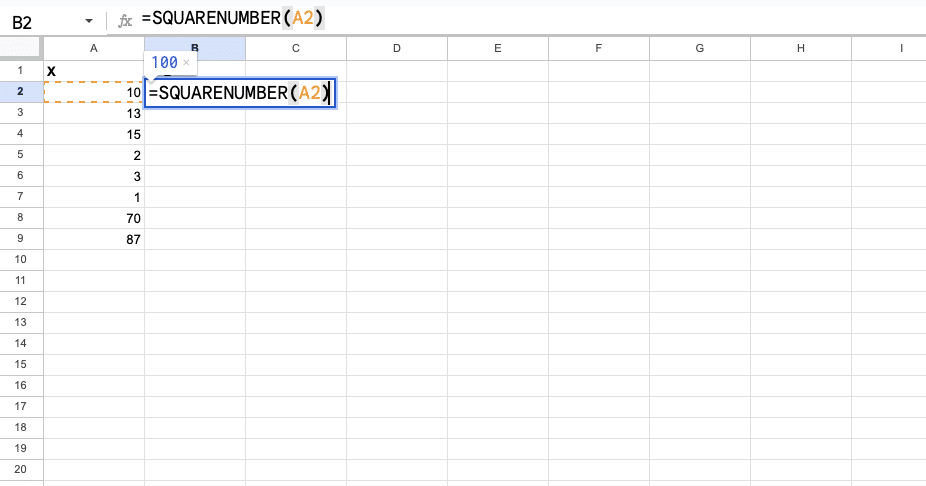
Ready for Smarter Spreadsheets?
Enhance your Google Sheets with Coefficient for even more powerful data management. Start now.
Named functions streamline your Google Sheets experience. By implementing named functions, you can significantly improve the readability of your Google Sheets and enhance their functionality. Calling functions, passing parameters, and handling return values will allow you to create customized, reusable solutions for your spreadsheet needs.
Avoid repetitive tasks and make your sheets easier for everyone to understand.