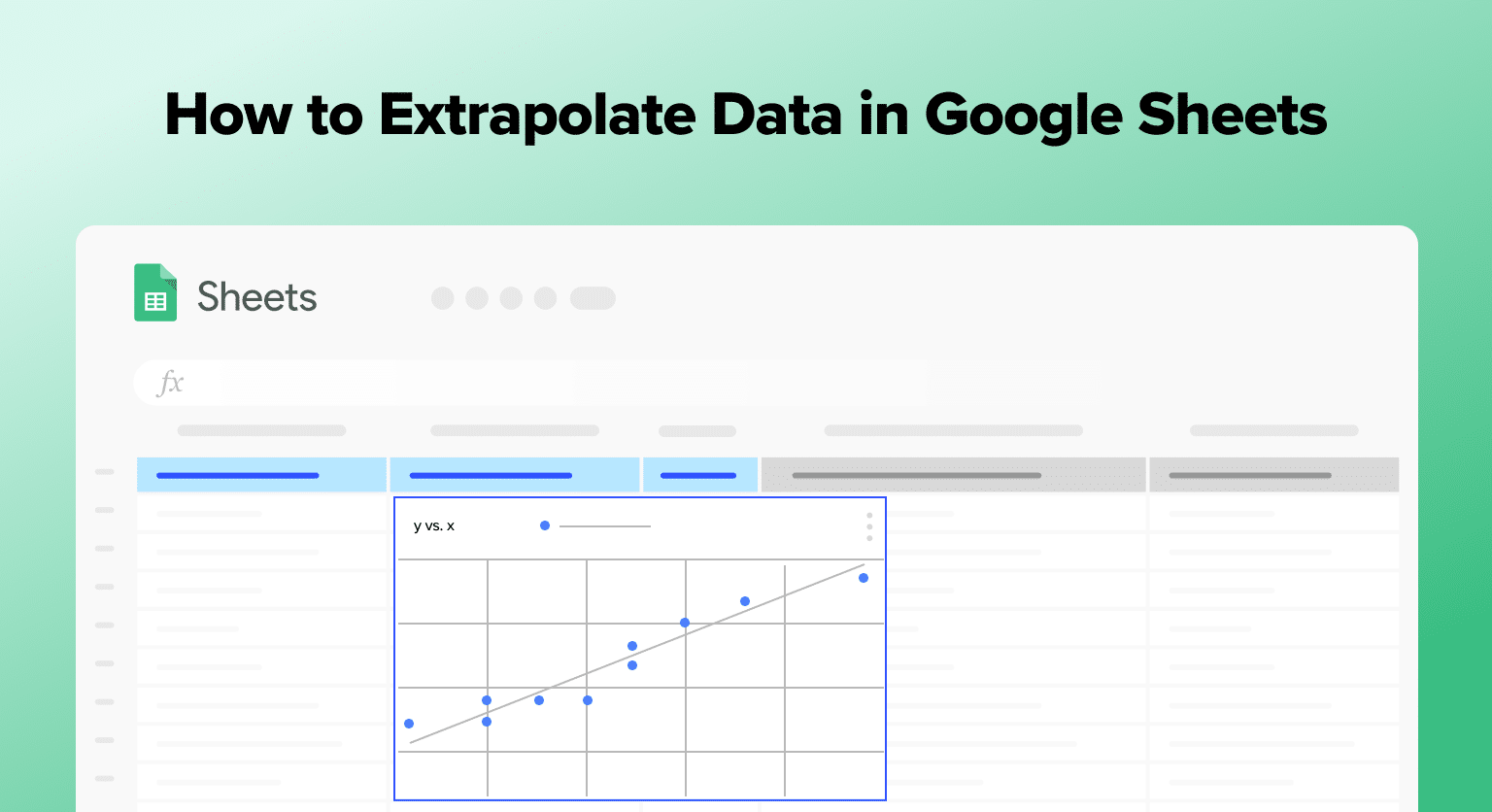Google Sheets offers a powerful feature for predicting future data points beyond your current dataset, known as extrapolation.
This guide walks you through the process using straightforward functions, ideal for business analysts and data enthusiasts in B2B SaaS companies.
Step-by-Step Guide to Extrapolation
Step 1: Prepare Your Data
Ensure your data is well-organized, with independent variables (like time) in the first column and dependent variables (like sales) in the second.
Step 2: Chart Your Data
- Highlight your dataset.
- Navigate to Insert > Chart.
- Choose Line chart to visualize your data.
Step 3: Apply Linear Regression
Use the LINEST function for linear regression. It calculates the slope and intercept, essential for predicting future values.
=LINEST(dependent range, independent range)
Step 4: Forecast Future Values
The FORECAST function predicts future values based on existing data. Simply input the future point you’re interested in.
=FORECAST(x, known_y’s, known_x’s)
Step 5: Visualize the Extrapolation
Add a trendline to your chart:
- Click on your chart.
- In the Chart editor, select Customize > Trendline.
- Check “Display equation on chart” for the trendline’s formula.
Understanding Extrapolation in Google Sheets
Extrapolation is the process of estimating or predicting a value beyond the range of known values. In Google Sheets, extrapolation can be useful for making predictions based on existing data.
To extrapolate in Google Sheets, you need to have a set of data points that follow a pattern. This pattern can be linear, exponential, or logarithmic. Once you have identified the pattern, you can use it to predict future values.

Supercharge your spreadsheets with GPT-powered AI tools for building formulas, charts, pivots, SQL and more. Simple prompts for automatic generation.

For example, let’s say you have a set of data points that represent the number of website visitors over time. You can use extrapolation to predict how many visitors you will have in the future. To do this, you need to create a chart that shows the trend of website visitors over time.
Once you have created the chart, you can use the TREND function in Google Sheets to extrapolate future values. The TREND function takes two arguments: the known_y’s (the range of values that you know) and the known_x’s (the range of corresponding x-values).
Another way to extrapolate in Google Sheets is to use the FORECAST function. The FORECAST function works in a similar way to the TREND function, but it only takes one argument: the x-value that you want to predict.
It’s important to note that extrapolation is not always accurate, especially when the data points do not follow a clear pattern. It’s also important to be cautious when making predictions based on extrapolation, as there are many factors that can influence future values.
Elevate Your Google Sheets Skills
By mastering extrapolation in Google Sheets, you can enhance your data analysis, making informed predictions that drive strategic decisions. Embrace these simple steps to unlock deeper insights from your datasets.
Transform your data analysis with Coefficient, integrating advanced data connectivity and real-time insights directly into your spreadsheets. Get started today for free!