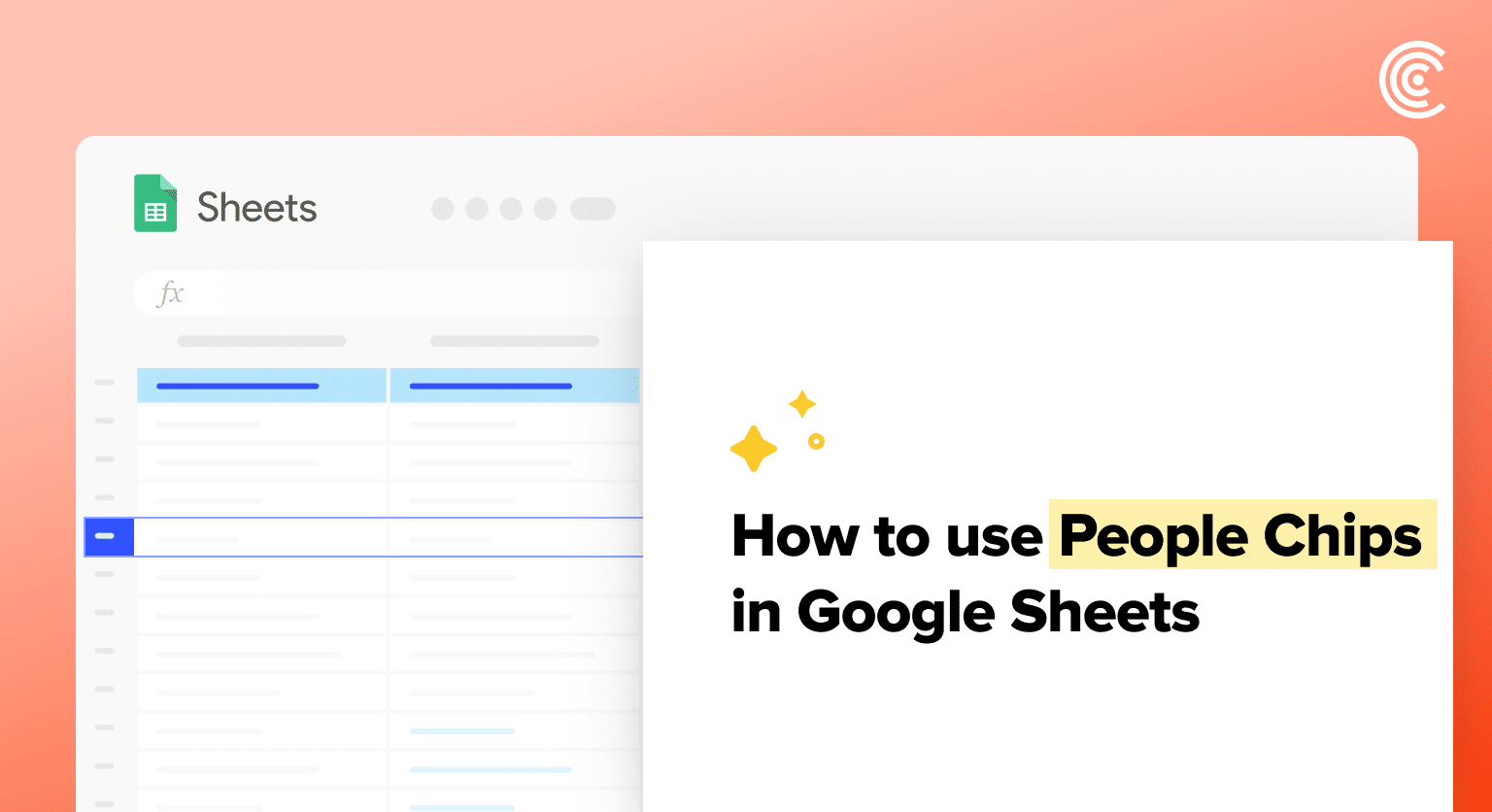Google Sheets introduces People Chips, a game-changer for collaboration.
By transforming email addresses into clickable chips, it’s easier than ever to view contact details, share documents, and start conversations directly from your spreadsheet.
This guide simplifies using People Chips, making teamwork seamless.
Getting Started with People Chips
Google Sheets is enhancing collaboration and organization by leveraging the People Chips feature, which integrates contact information directly within spreadsheet cells.
This section walks through the key elements of using People Chips, from understanding their functionality to interacting with them efficiently.
Understanding People Chips
People Chips, also known as Smart chips, are functionalities in Google Sheets that allow users to link contact details to specific cells.
When a user hovers over a cell containing a People Chip, it displays the linked contact’s information, such as name, email, and job title. This feature simplifies the process of identifying and accessing information about individuals directly through Sheets without disrupting the workflow.
Creating People Chips
To create a People Chip, users must start by clicking on the cell where the chip should be placed.
By typing the @ symbol, a search menu appears, allowing the user to insert the name of the person they want to tag. The feature will convert the typed text into a chip that, when completed, formats the cell to visually differentiate it from regular text.
To ensure ease of use, the insert menu also includes an option to add People Chips, streamlining the process for the user.
Interacting with People Chips
Interacting with People Chips involves simple actions such as hovering over the chip to view details or clicking on it to access additional functionalities. Once a People Chip is active, users can easily email the contact, start a chat, or even link to their calendar.
This direct interaction makes Sheets a more dynamic tool for project management, as it enables users to communicate with team members directly from within the spreadsheet.
Additionally, users have the option to search through their most-used contacts to quickly add People Chips to their sheets, further enhancing the collaborative experience.
Advanced Usage and Integration
When leveraging Google Sheets’ People Chips, users unlock powerful features for sharing, smart integration with Google Workspace tools, and effective troubleshooting.

Supercharge your spreadsheets with GPT-powered AI tools for building formulas, charts, pivots, SQL and more. Simple prompts for automatic generation.

Sharing and Collaboration
With People Chips, sharing a spreadsheet becomes seamless, as users can easily mention others by typing their email address directly into a cell to add them to the document.
This creates an interactive experience where each contact popped up from the chip can show contact details like phone numbers or email addresses within the sheet. It simplifies the process of assigning tasks and aligning on project deadlines directly within the sheet, without resorting to plain text.
Smart Chip Integration with Google Workspace
Integrating People Chips extends Google Sheets’ functionality into other areas of Google Workspace. A smart chip can link directly to Google Calendar events or Google Drive files, creating a rich detailed view of the content associated with those chips.
Using file smart chips, for instance, brings up a preview of a linked document or even a YouTubevideo, right next to relevant data points or formulas in a sheet. Additionally, People Chips can reflect group memberships from the Contacts app, reflecting organizational structures within Google Workspace.
Troubleshooting People Chips
Occasionally, users may encounter errors when using People Chips in their sheets. Common issues include a drop-down not appearing or the chip showing as plain text.
Effective troubleshooting includes checking for correct email addresses and ensuring that the sheet shared has the right permissions set. If issues persist, Google Workspace administrators may refer to the Help Center page or consult the Google Cloud Community for product discussions and community articles.
Conclusion
People Chips in Google Sheets simplify collaboration, making it easy to manage projects and communicate with your team. Ready to take your project management to the next level? Start with Coefficient for seamless data integration and real-time collaboration. Embark on your journey with Coefficient.