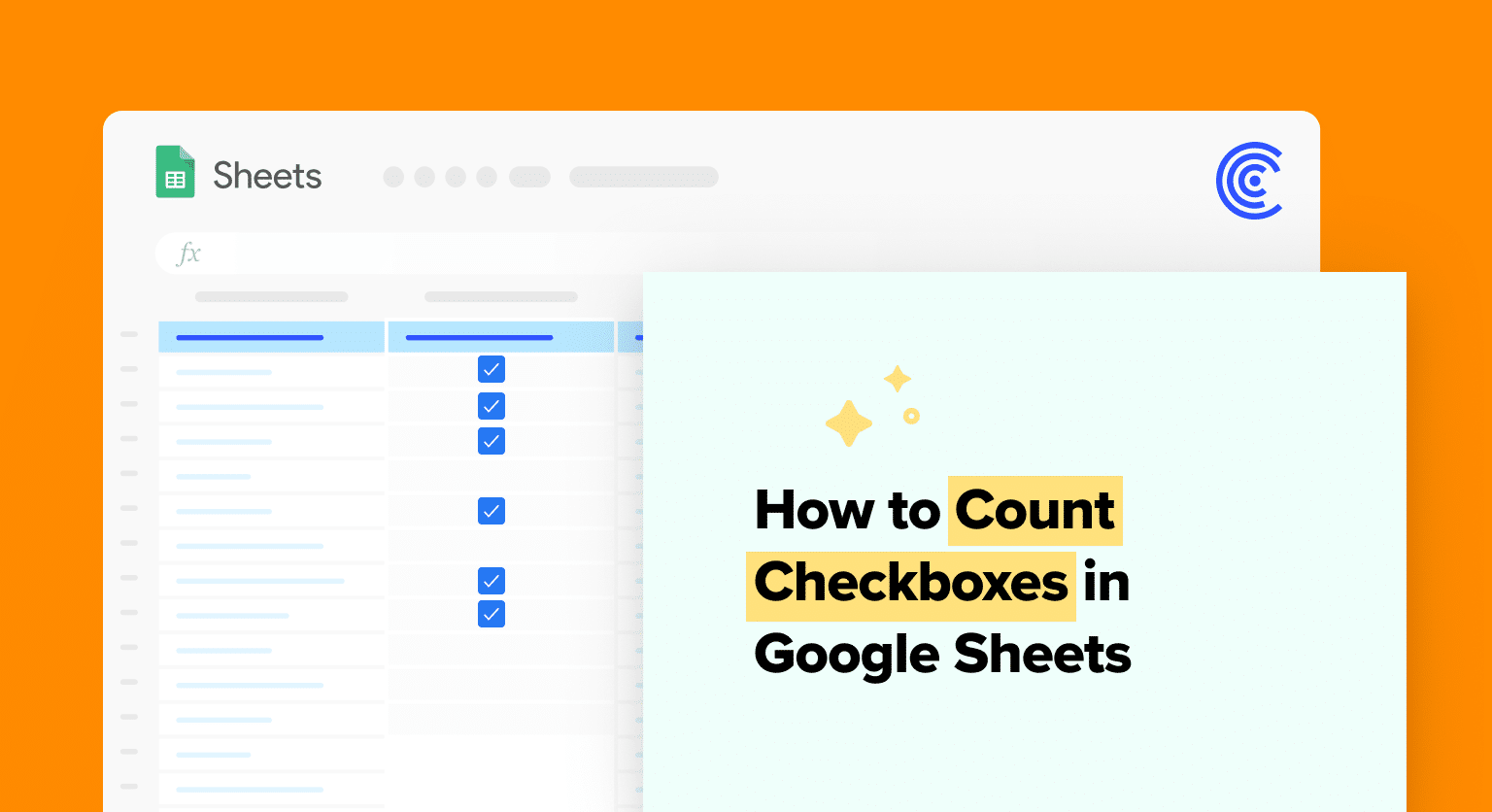Select a range of cells and add checkboxes by accessing the Data Validation dialog and choosing the Checkbox option
Identify the range containing your checkboxes (e.g., A1 to A10)
Use the COUNTIF formula: Enter =COUNTIF(A1, TRUE) in a separate cell to count checked boxes
The COUNTIF function requires two arguments: a range of cells and criteria indicating what to count
This straightforward method summarizes checkbox responses by counting how many boxes are marked as TRUE
Google Sheets simplifies data organization. Its checkboxes track tasks and responses.
This guide shows how to count these checkboxes, streamlining your data workflow.
Basic Checkbox Functions in Google Sheets
Google Sheets offers a range of functions to manage and interpret data using checkboxes. Leveraging these functions enhances data interactivity and enables users to organize and visualize completed tasks effectively.
Using Data Validation for Checkboxes
To insert checkboxes in Google Sheets, one must utilize the Data Validation feature. This feature allows defining a range of cells where checkboxes can be toggled between TRUE or FALSE values.
The process involves selecting a range of cells, accessing the Data Validation dialog, and choosing the Checkbox option.
Counting Checkboxes with COUNTIF
The COUNTIF function is pivotal in counting checkboxes in Google Sheets. It requires two arguments: a range of cells and a criteria indicating what to count.
To count ticked (checked) checkboxes, use =COUNTIF(range, TRUE), or to tally unchecked boxes, apply =COUNTIF(range, FALSE). This function updates dynamically, reflecting the current count of checkboxes that meet the specified condition.

Supercharge your spreadsheets with GPT-powered AI tools for building formulas, charts, pivots, SQL and more. Simple prompts for automatic generation.

Advanced Checkbox Tallying Techniques
To count checkboxes using more advanced techniques, one might combine the COUNTIF function with other functions like COUNTIFS for multiple conditions, or use the SUM function in conjunction with ARRAYFORMULA to handle custom values.
These advanced methods allow for a more nuanced analysis of checkbox data, such as summing values associated with checked boxes.
Visual Representation of Checkbox Data
Creating a chart provides a visual representation of checkbox data and is an efficient way to display the progress of completed tasks.
One can generate a chart that reflects the count of checked or unchecked boxes, offering quick insight into the data. Charts update in real time as checkboxes are ticked or unticked, serving as a dynamic tool for data visualization.
Conclusion
Mastering checkbox counting in Google Sheets enhances data analysis. It saves time and reduces errors.
Want to elevate your data management further? Try Coefficient for seamless integration with Google Sheets.