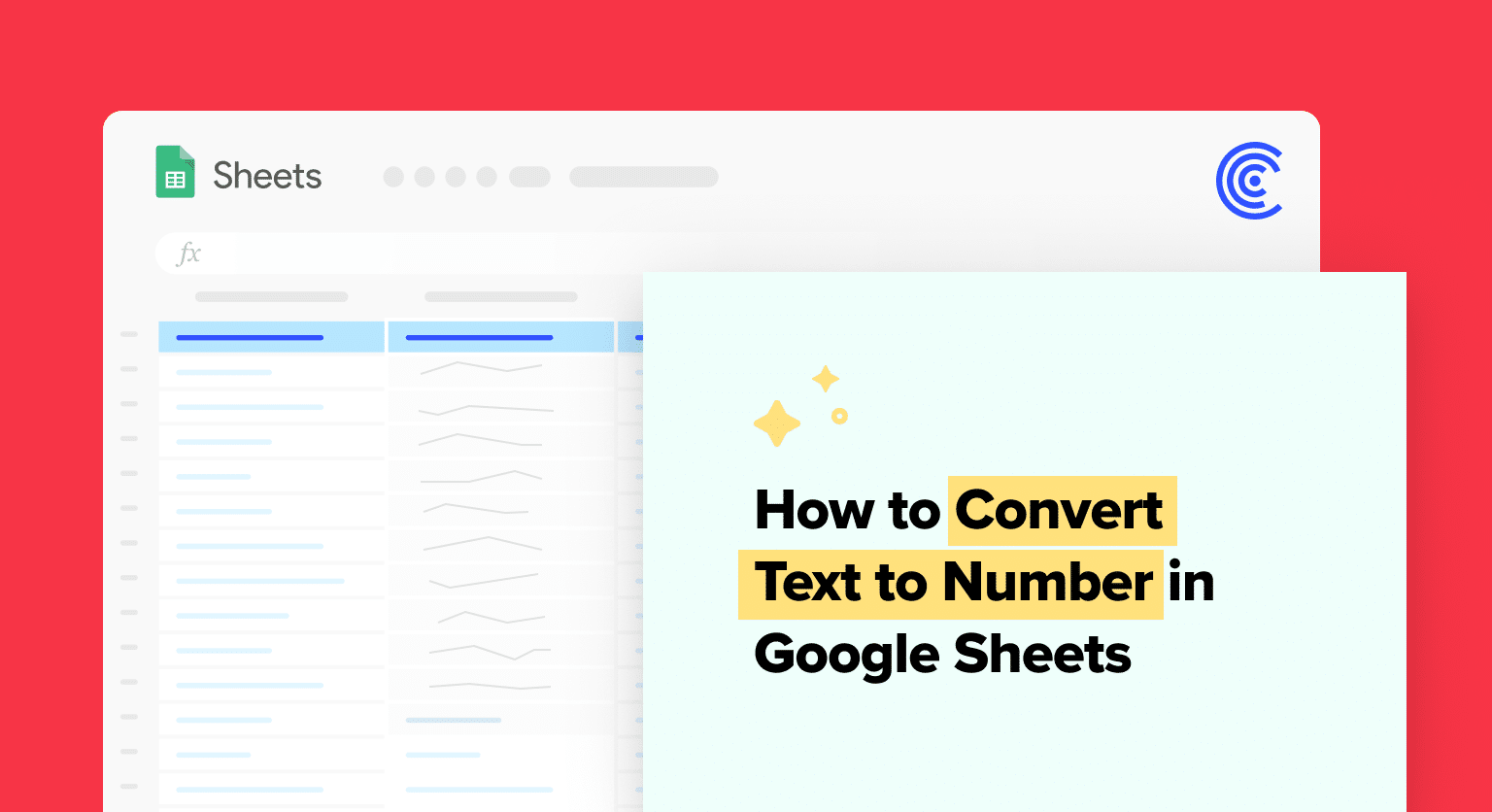Use the VALUE function with syntax =VALUE(text) to convert text strings that represent numbers into numerical values
Select cells and navigate to Format menu > Number to apply number formatting directly
Multiply the text by 1 using formula =A1*1 to force conversion to numeric value
For bulk conversion, use ARRAYFORMULA with VALUE function: =ARRAYFORMULA(VALUE(A1)) to convert entire ranges at once
For text with mixed characters, use =VALUE(REGEXREPLACE(A1, “[^\d.]”, “”)) to extract only digits and decimal points before converting
Dealing with numerical values incorrectly marked as text in Google Sheets?
This guide simplifies converting text to numbers, ensuring accurate data manipulation and analysis.
Basic Conversion Methods
When converting text to numbers in Google Sheets, users generally have three straightforward methods at their disposal.
These methods involve using a built-in function, adjusting cell formatting, or employing a simple multiplication trick to change the text strings into numeric values that can be used for calculations.
Using the VALUE Function
The VALUE function is a reliable way to convert a text string that represents a number into a numerical number value. Its syntax is straightforward: =VALUE(text), where text refers to the cell address containing the string to be converted.
This function is particularly useful when dealing with a string that is formatted as text but needs to be used as a numberin formulas.
Format Menu and Number Formatting
Users can also convert text to number via the Format menu. By selecting the cells to be converted and navigating to the Format menu on the toolbar, users can choose Number to apply number formatting.
This method ensures that numbers are right-aligned, indicating that they’re formatted as numbers, and can also be used to apply a currency formator other custom number format.
Multiplication by One
A simple multiplication operation can force the conversion of text into a numeric value. By entering a formula that multiplies the text by one, such as =A1*1, the resulting cell value becomes a number. This versatile method can be applied to individual cells or a range of cells through an array formula, effectively changing the text to numbers across multiple cells at once.
Advanced Techniques and Functions
When working with data in Google Sheets, converting text to numbers can often be necessary to perform quantitative analysis.
Advanced techniques using functions offer precision and can address complex scenarios such as formatting inconsistencies, the inclusion of dates and times, as well as batch processing multiple cells.

Supercharge your spreadsheets with GPT-powered AI tools for building formulas, charts, pivots, SQL and more. Simple prompts for automatic generation.

Regular Expressions with REGEXREPLACE
One can employ the REGEXREPLACE function to transform strings containing numbers mixed with text into numeric values. This function utilizes regular expressions to identify patterns in text and replace them accordingly.
For example, to extract numbers from a string and convert them into a decimal value, the formula =VALUE(REGEXREPLACE(A1, “[^\d.]”, “”))is used, where A1 contains the text value.
It ensures that only digits and the decimal point are considered, with other characters being removed. This is particularly useful when import data comes with non-numeric prefixes or suffixes.
Handling Dates and Times
Dates and time values in strings can complicate the conversion process. To convert such text into a recognizable date value or time value, DATEVALUE and TIMEVALUE functions come into play.
They parse text and return the date or time in a numerical format that Google Sheets understands. For example, =DATEVALUE(“January 1, 2021”) converts the date in string format to a date serial number that Sheets can calculate with.
When number formatting is adjusted to a date format, it displays as a standard date.
Utilizing ARRAYFORMULA for Bulk Conversion
The ARRAYFORMULA function can be instrumental for bulk conversion tasks. Instead of applying a formula to each cell individually, ARRAYFORMULA allows one to convert entire ranges at once. Take a data set where column A contains text that needs to be converted to numbers. Placing =ARRAYFORMULA(VALUE(A1:A10)) into a cell would convert all text values in cells A1 through A10 to numbers.
It should be noted that VALUE will only work with strings that are already in a numeric format but are mistakenly left-aligned due to text value data format. If the string is not inherently numeric, additional functions or preprocessing might be required.
Conclusion
Efficiently converting text to numbers in Google Sheets enhances data accuracy and streamlines your workflow. Try Coefficient for even more powerful data manipulation in Sheets. Get started with Coefficient.