
Click on the cell where you want the result to appear
Enter the ARRAY_CONSTRAINT formula. The syntax is ARRAY_CONSTRAINT(array, max_rows, max_columns)
For example: =ARRAY_CONSTRAINT(A1, 5, 2). This formula limits the range A1 to the first 5 rows and 2 columns
Press Enter to apply the formula
After pressing Enter, the specified range with the set limits will appear starting from the cell where you entered the formula
In Google Sheets, ARRAY_CONSTRAIN is an essential formula for managing large datasets. It limits an output array to a specific number of rows and columns. This function is vital for maintaining organized spreadsheets and optimizing performance by focusing only on necessary data.
How to Use an Array_Constraint
Click on the cell where you want the result to appear.
Enter the ARRAY_CONSTRAINT formula.
The syntax is ARRAY_CONSTRAINT(array, max_rows, max_columns).
- array: The array or range to constrain.
- max_rows: The maximum number of rows to return.
- max_columns: The maximum number of columns to return.
For example: =ARRAY_CONSTRAINT(A1:D10, 5, 2). This formula limits the range A1:D10 to the first 5 rows and 2 columns.
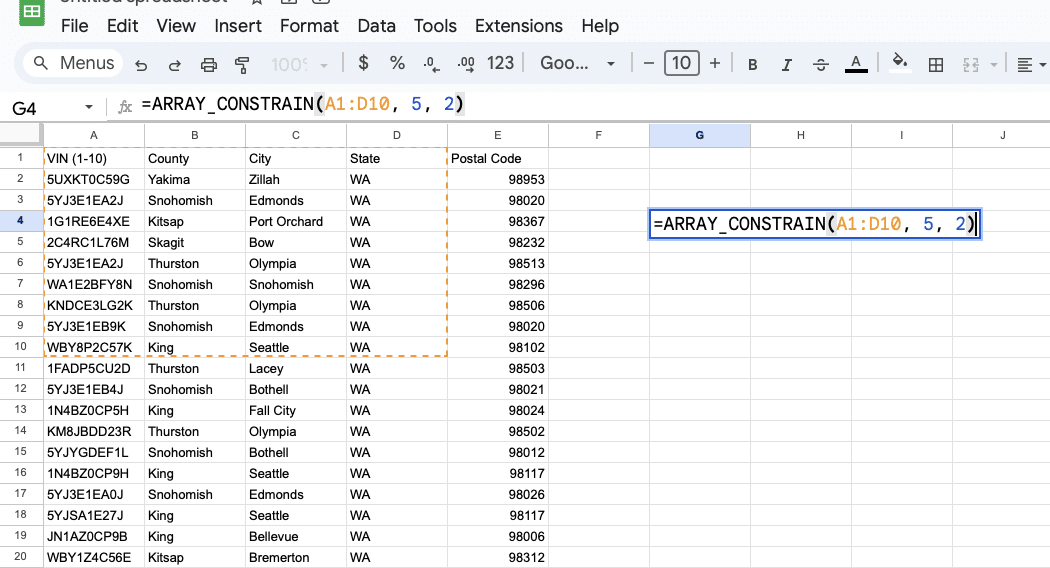
Press Enter to apply the formula.
After pressing Enter, the specified range with the set limits will appear starting from the cell where you entered the formula.
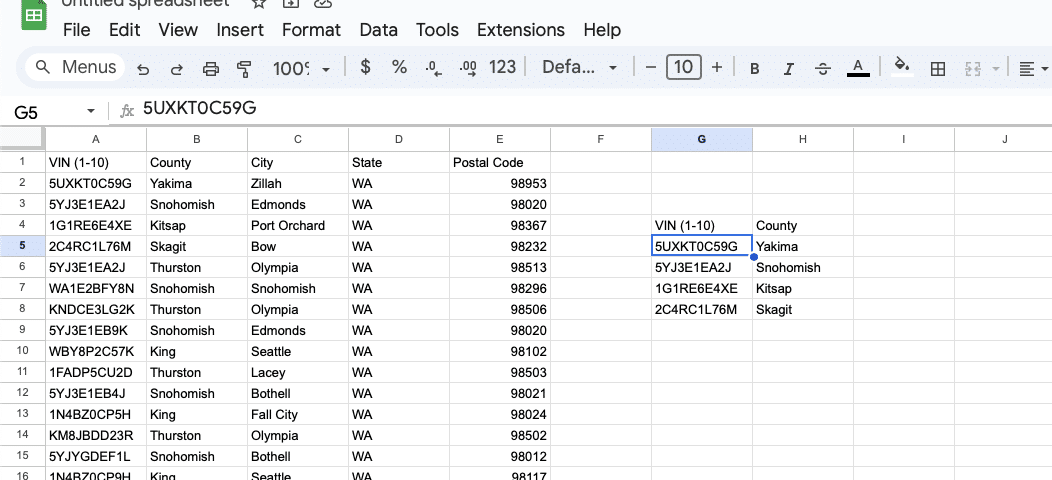
Best Practices
For optimal use of ARRAY_CONSTRAIN, know your dataset’s limitations and desired threshold.

Supercharge your spreadsheets with GPT-powered AI tools for building formulas, charts, pivots, SQL and more. Simple prompts for automatic generation.

Apply this function with others like SORT or FILTER formula to extract a dynamic subset of data that updates with changes in the spreadsheet.
Examples and Scenarios
To show only the top 3 rows and two columns from a sorted range, use ARRAY_CONSTRAIN(SORT(A1:B10, 1, TRUE), 3, 2).
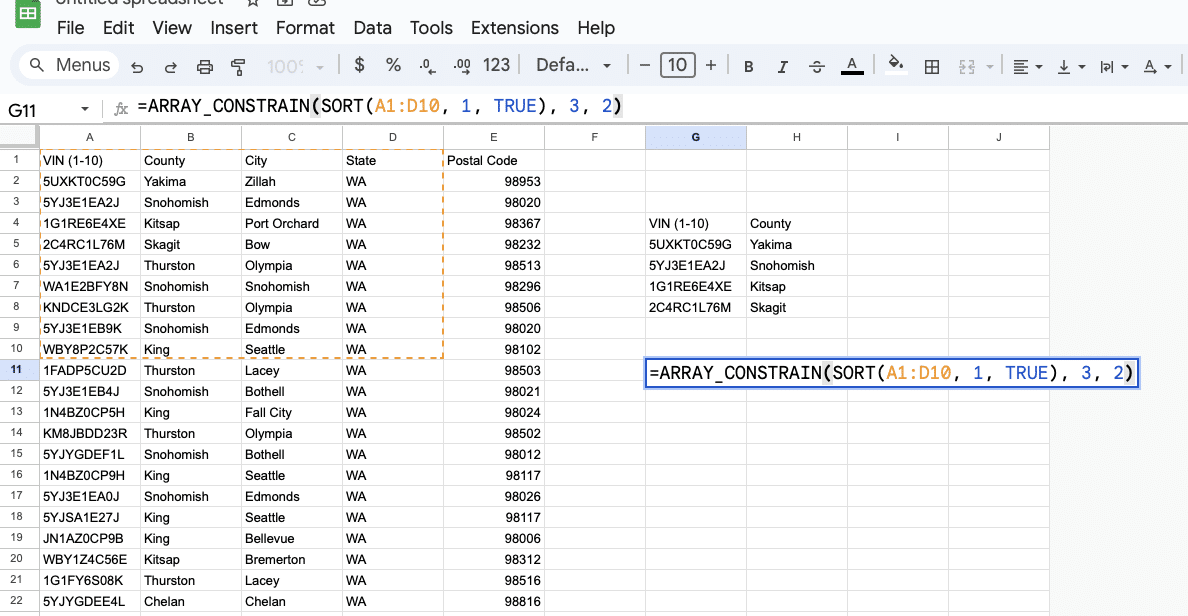
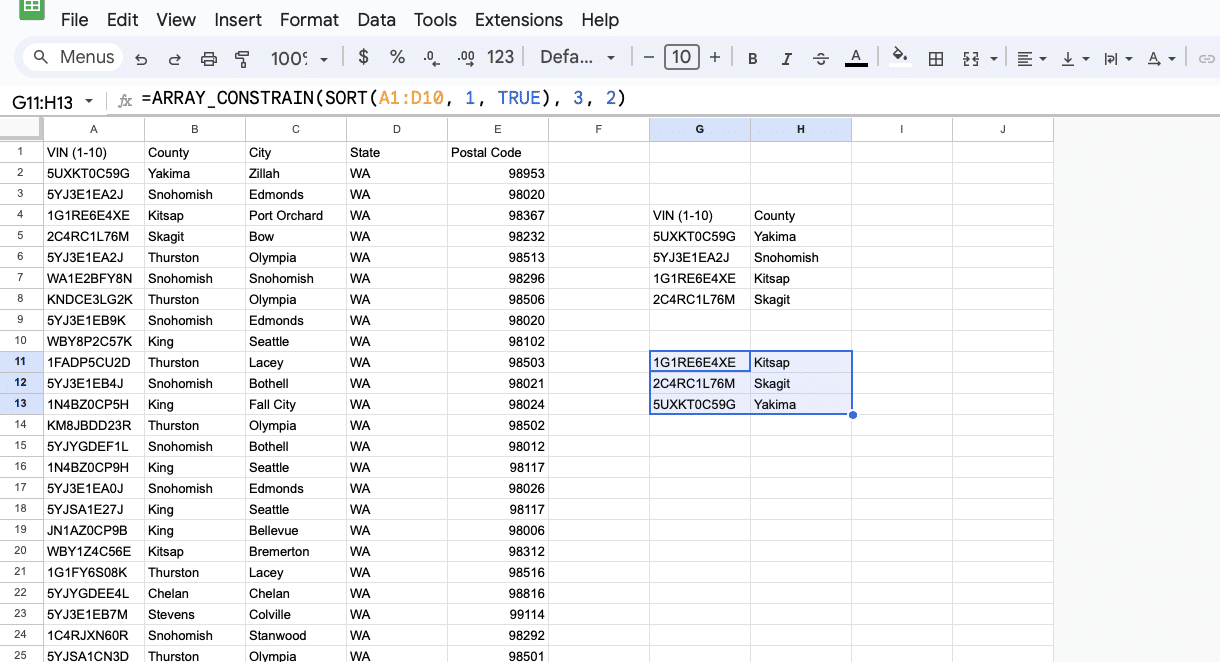
To pair ARRAY_CONSTRAIN with a QUERY function that aggregates data, use QUERY to get the desired subset of data first, then apply ARRAY_CONSTRAIN to limit the data flow to a manageable size.
Real-world Applications
The real-world applications of ARRAY_CONSTRAIN are numerous and varied. In sectors like sales and data analysis, one might use this function to extract a relevant subset of data for reporting or performance monitoring purposes.
For instance, creating a condensed report that displays only a certain number of columns and rows about the most recent quarters allows for a focused review of sales trends. ARRAY_CONSTRAIN can help manage and analyze student data, presenting key metrics without overwhelming detail in educational settings.
The ARRAY_CONSTRAIN function transforms how data is visualized and manipulated in Google Sheets, making it an essential tool for precise data analysis.


