Extracting insights from Google Search Console (GSC) can be challenging, but it’s essential for data-driven SEO strategies.
In this guide, we’ll explore three methods to export Google Search Console data to Microsoft Excel, empowering marketers and SEO professionals with the tools they need for effective decision-making.
Why Export Google Search Console Data to Microsoft Excel
Integrating GSC data into Excel opens up a world of possibilities for custom report creation.
By taking advantage of Excel’s powerful analytical and reporting capabilities, marketers can transform raw data into actionable insights.
Here are three key benefits:
- Enhanced Custom Reporting: Create tailored reports that focus on the metrics and time frames most relevant to your business needs.
- Dynamic Data Analysis: Use Excel’s advanced formulas, pivot tables, and charting options to uncover trends and patterns not immediately visible within the Google Search Console interface.
- Automation and Efficiency: Automate repetitive tasks involved in data analysis, freeing up time for strategy and optimization.
How to Export Google Search Console Data to Microsoft Excel: 3 Methods
Method 1| Coefficient: No-Code, Fully Automated
Coefficient is the fastest, easiest way to export Google Search Console data to Excel for technical and non-technical users alike.
Coefficient’s no-code interface makes it easy for anyone to safely get the data they need into their Excel data in a few clicks.
To install Coefficient, open Excel from your desktop or in Office Online.
Click ‘File’ > ‘Get Add-ins’ > ‘More Add-Ins.’
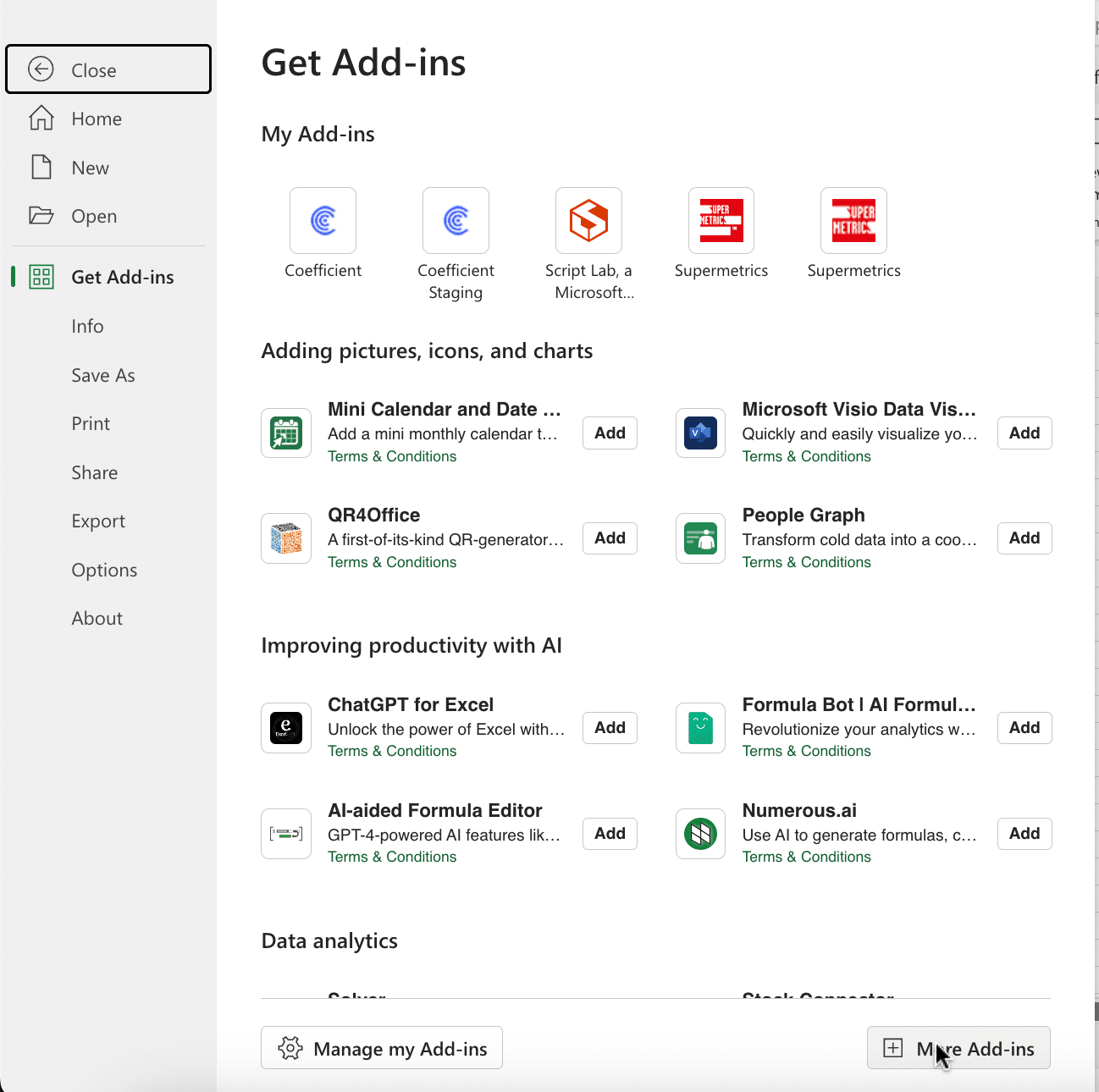
Type “Coefficient” in the search bar and click ‘Add.’
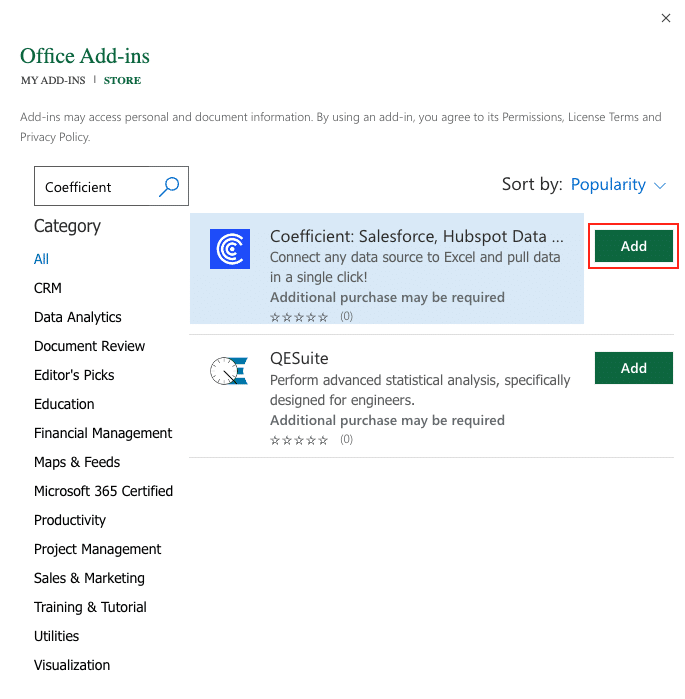
A pop-up will open up. Follow the prompts to complete the installation.
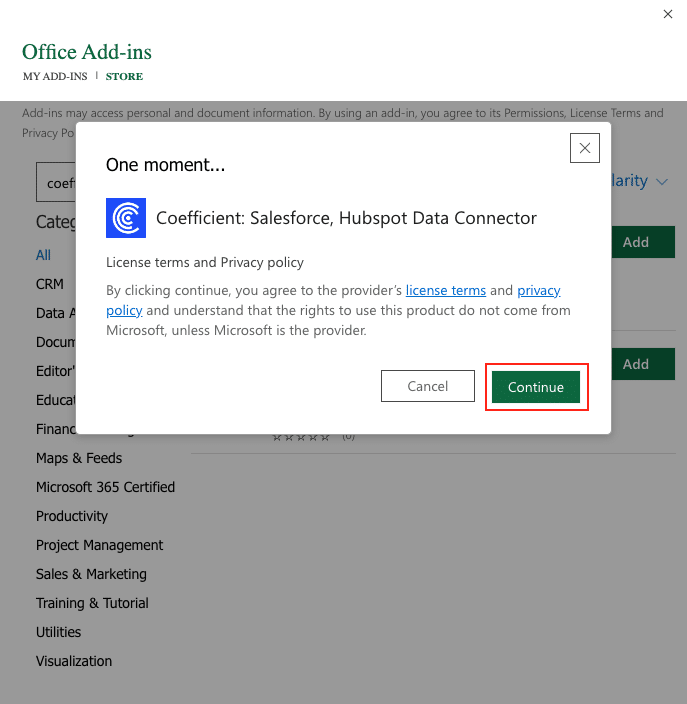
Once finished, you will see a “Coefficient” tab at the top navigation bar.
Click ‘Open Sidebar’ to launch Coefficient.
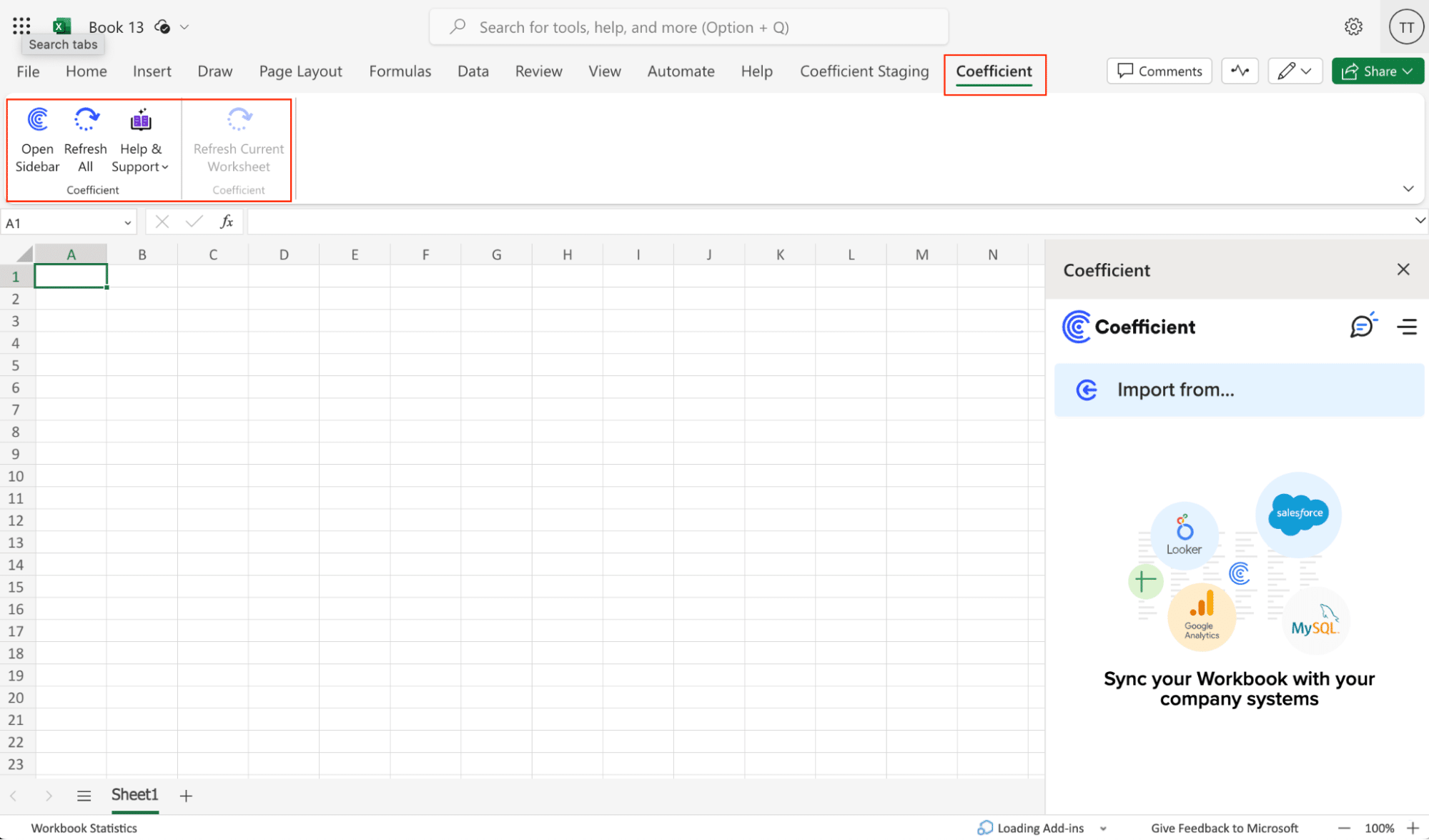
Select ‘Import from…’
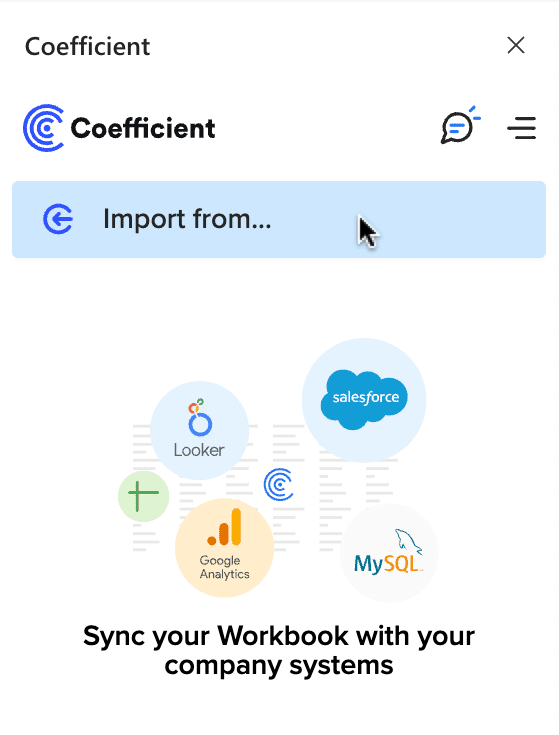
Scroll down until you see Google Search Console and click ‘Connect.’
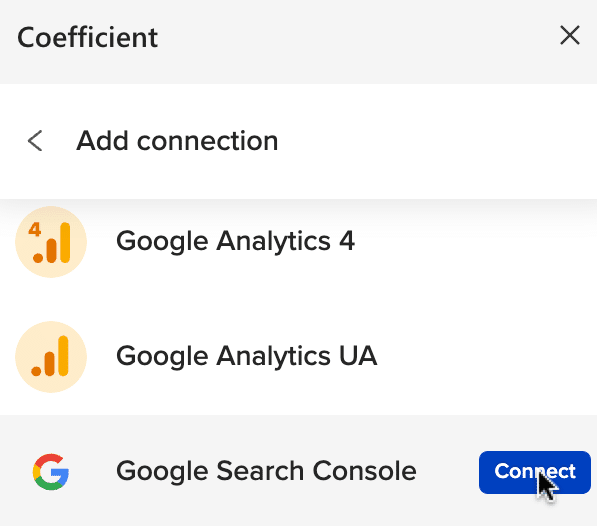
Follow the prompts to authorize Coefficient to connect to your Google Search Console account.
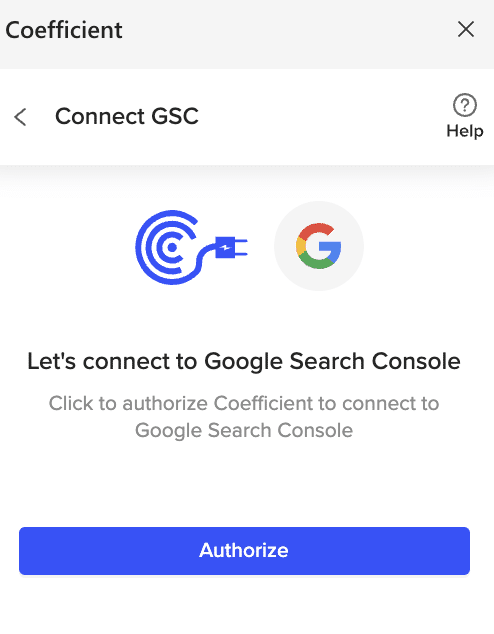
Choose the Google account you use for Google Search Console.
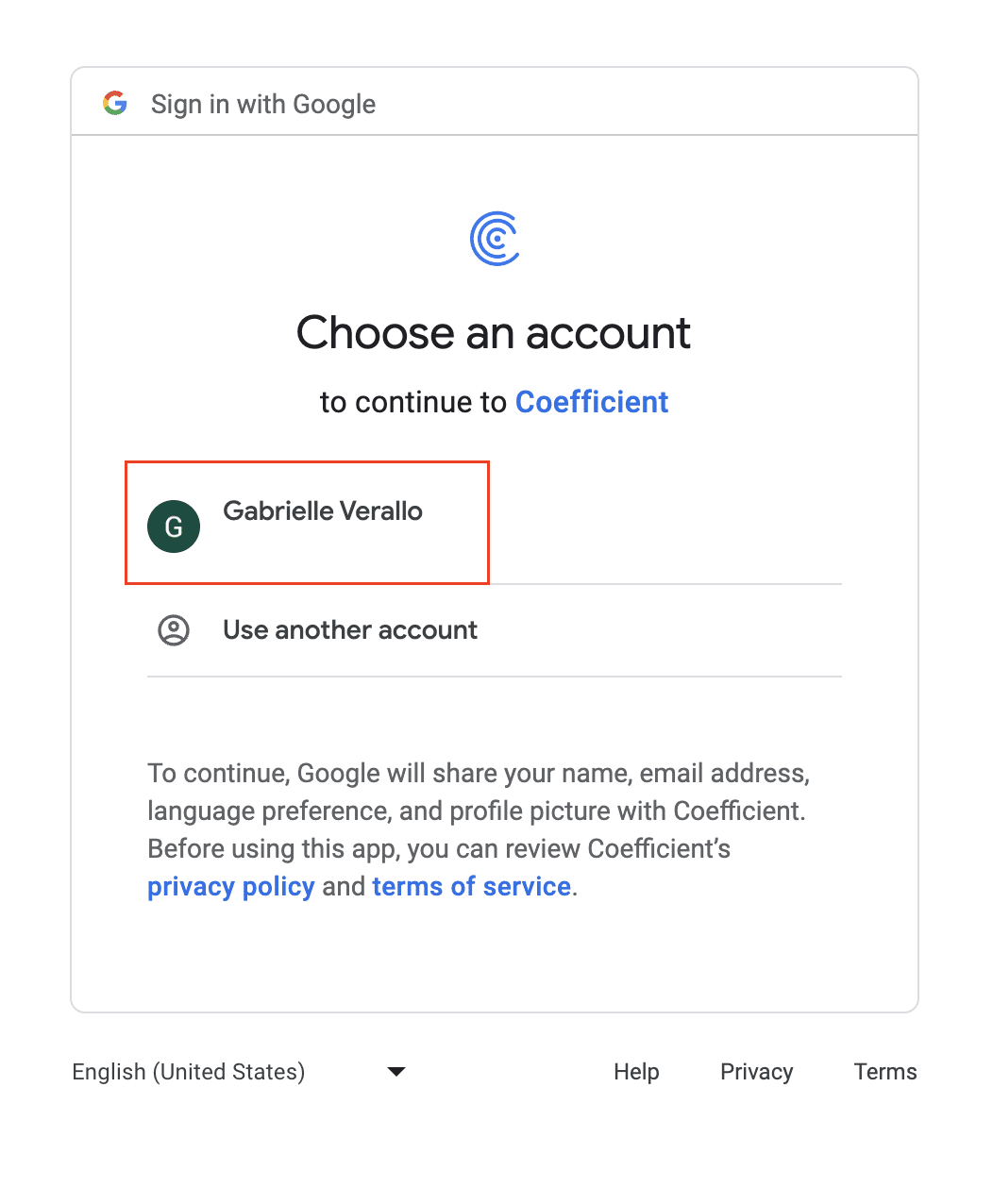
Click ‘Allow.’
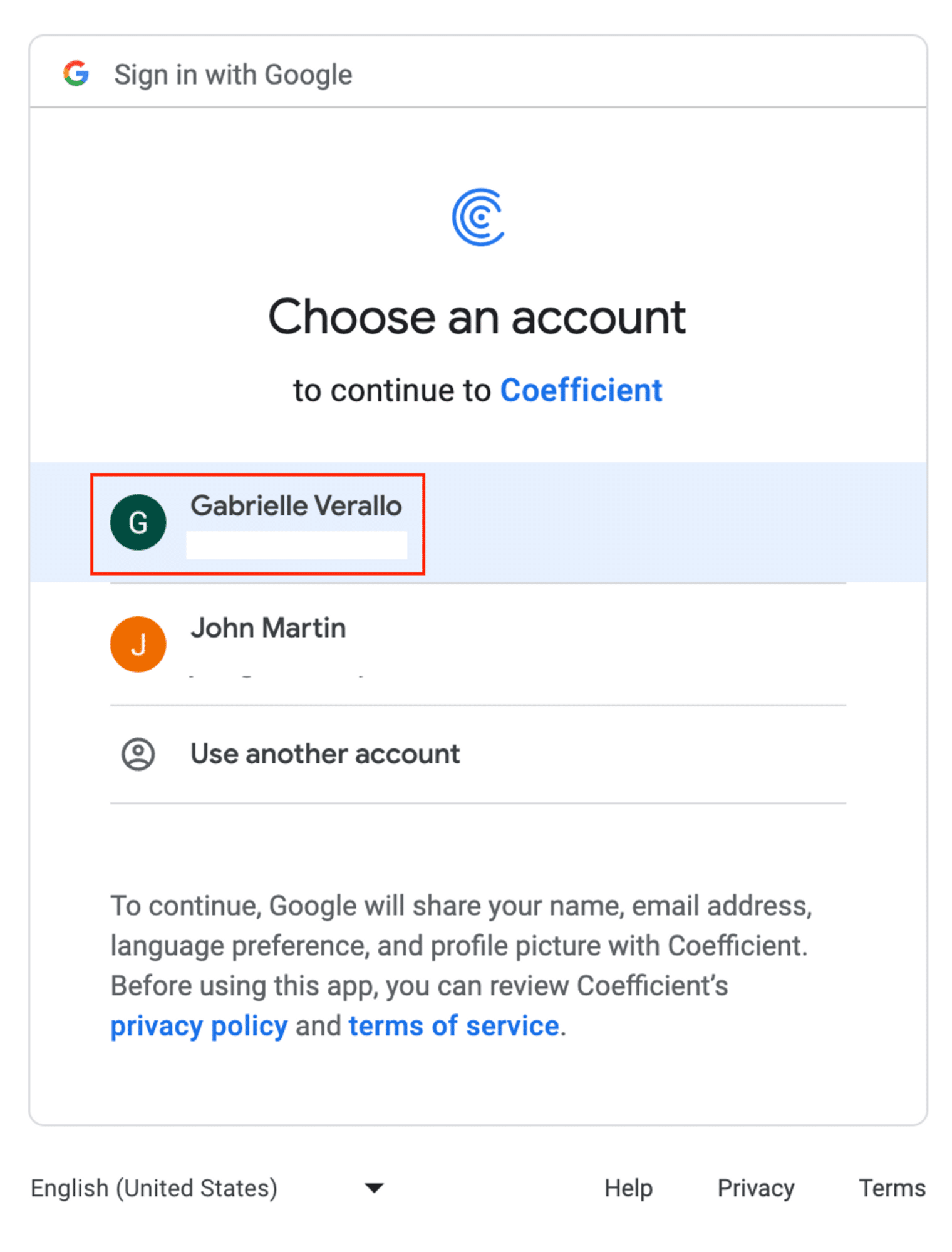
Click ‘Allow’ to finish the authorization process.
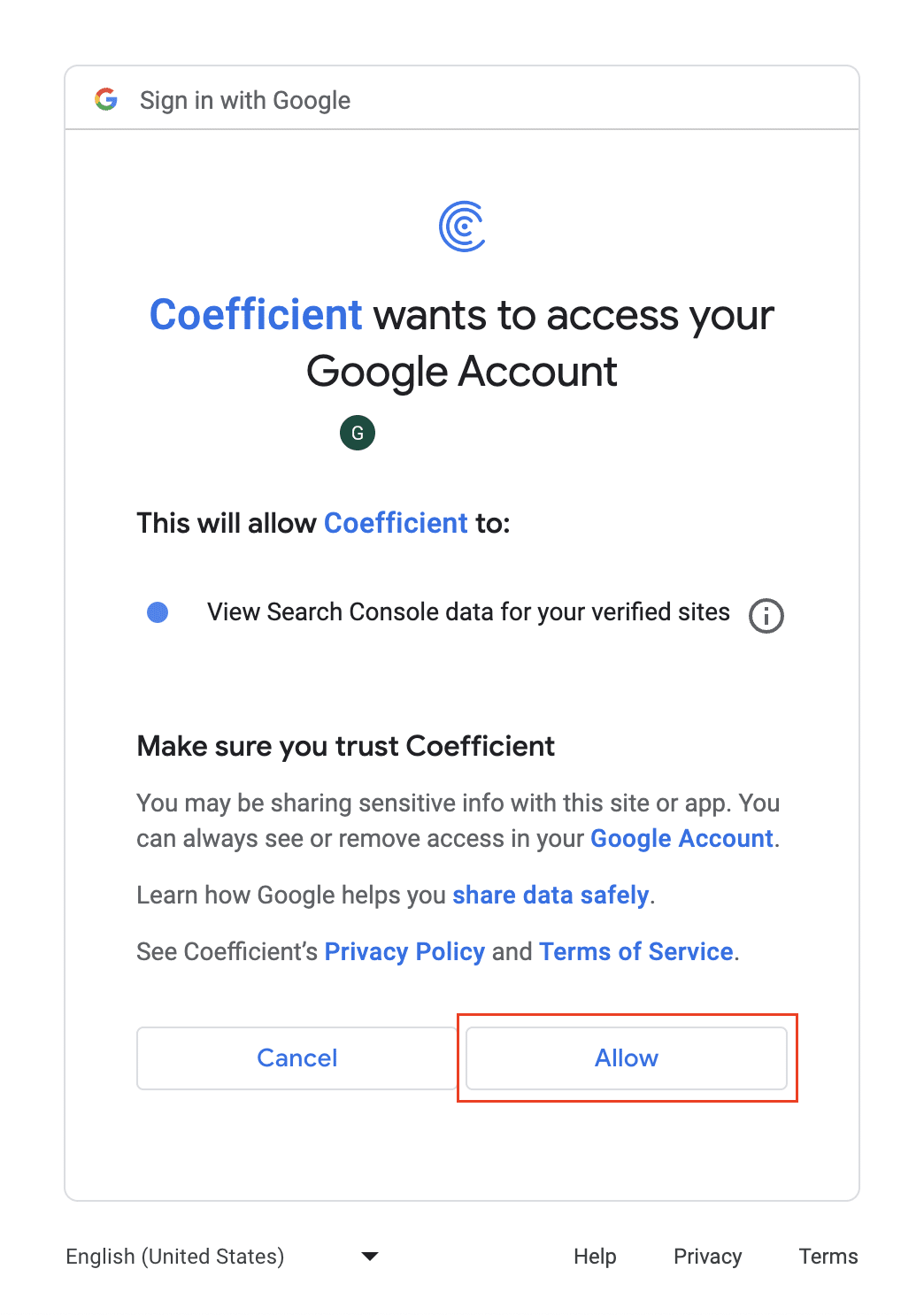
Return to Google Ads from Coefficient’s menu > ’Import From…’ > ‘Start from Scratch.’
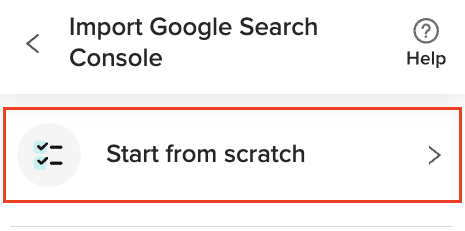
Choose the site/property (example: coefficient.io) from your GSC account.
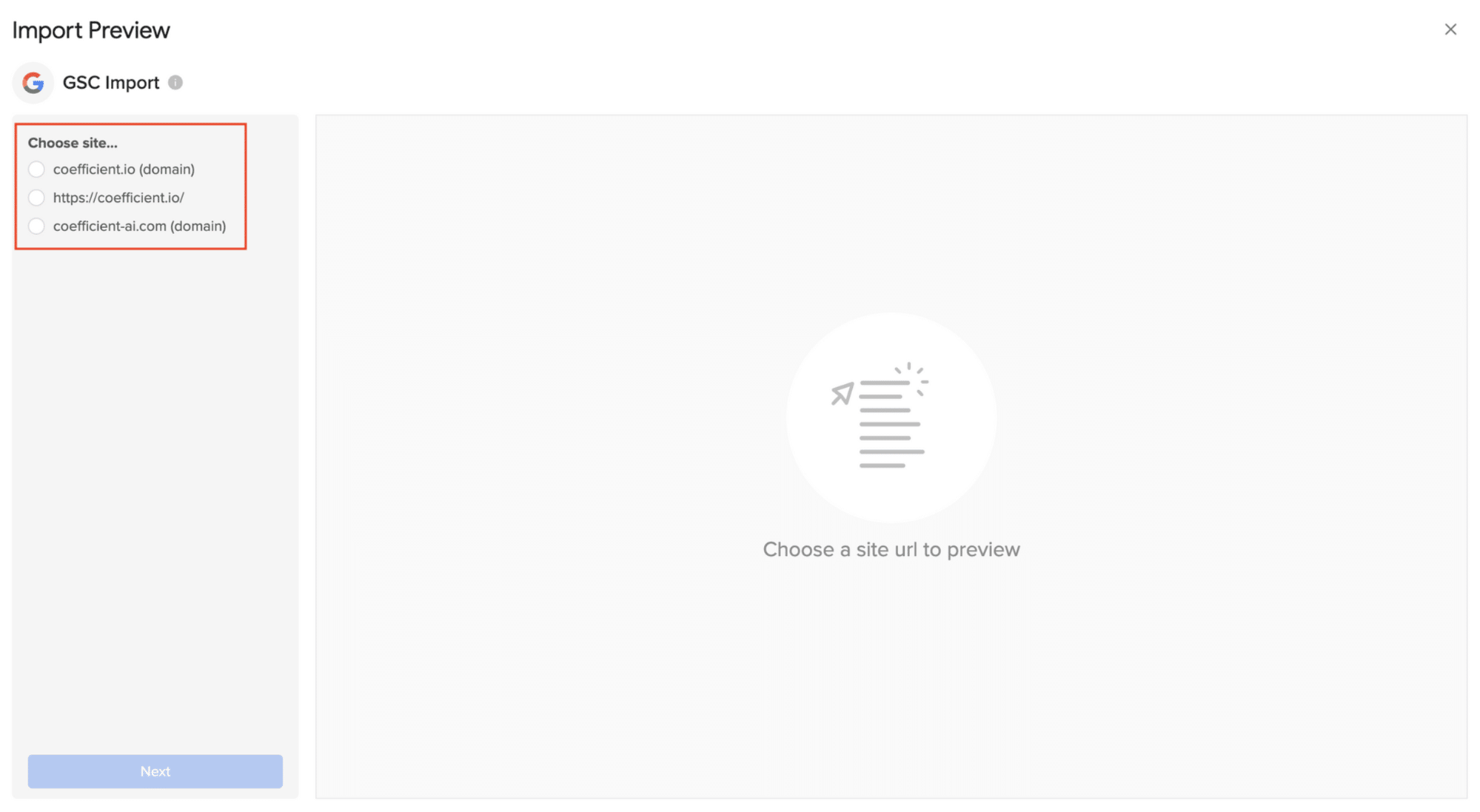
Enter the Dimensions, Metrics, and Search Type needed for your import. Click inside the white box area for each section to search for the fields you need.
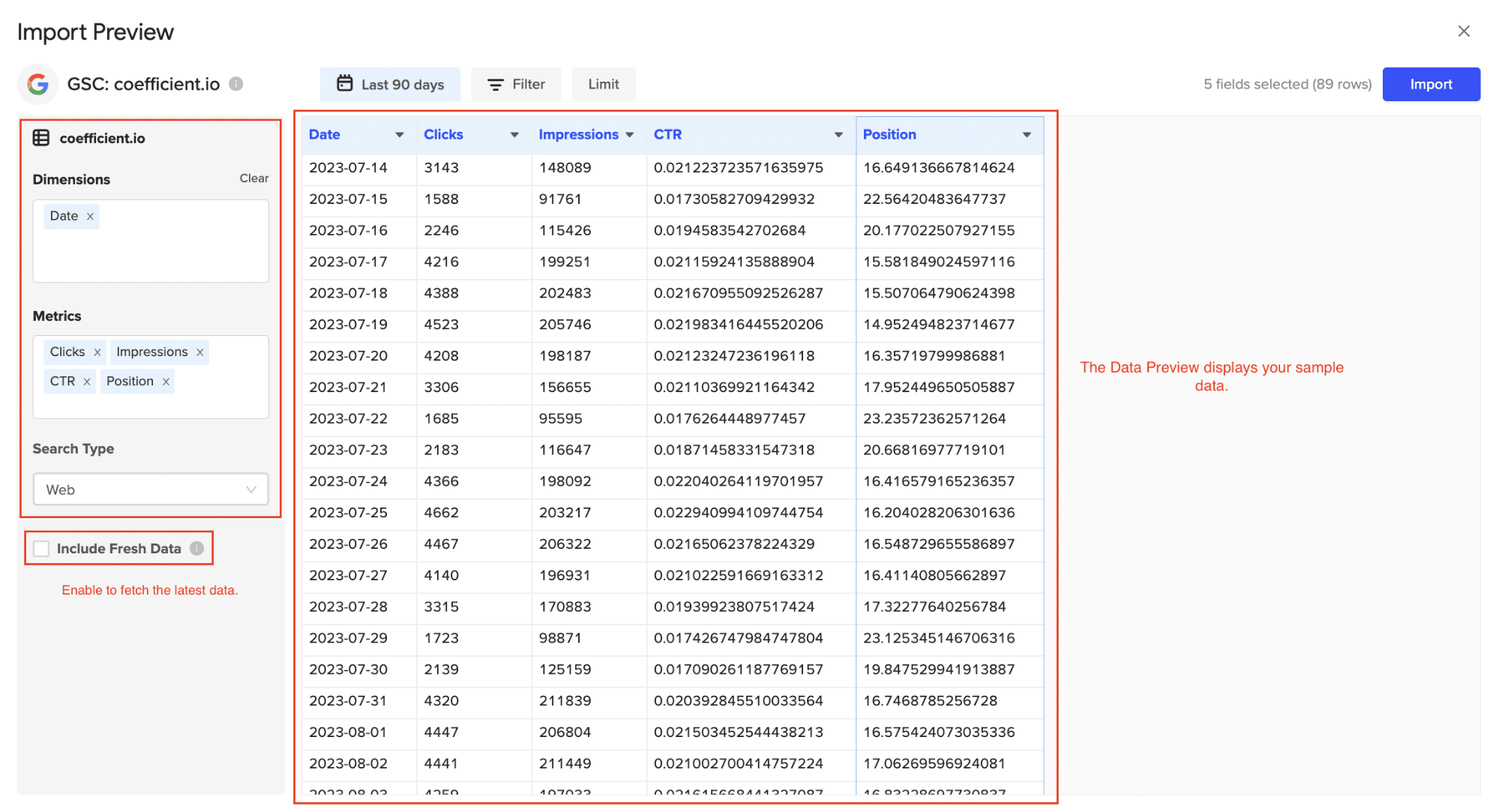
Customize your import by adding filters, and row limits as needed.
Note: Google Search Console API does not support sorting.
Click the ‘Refresh Preview’ option to update the sample data based on what customizations are added.
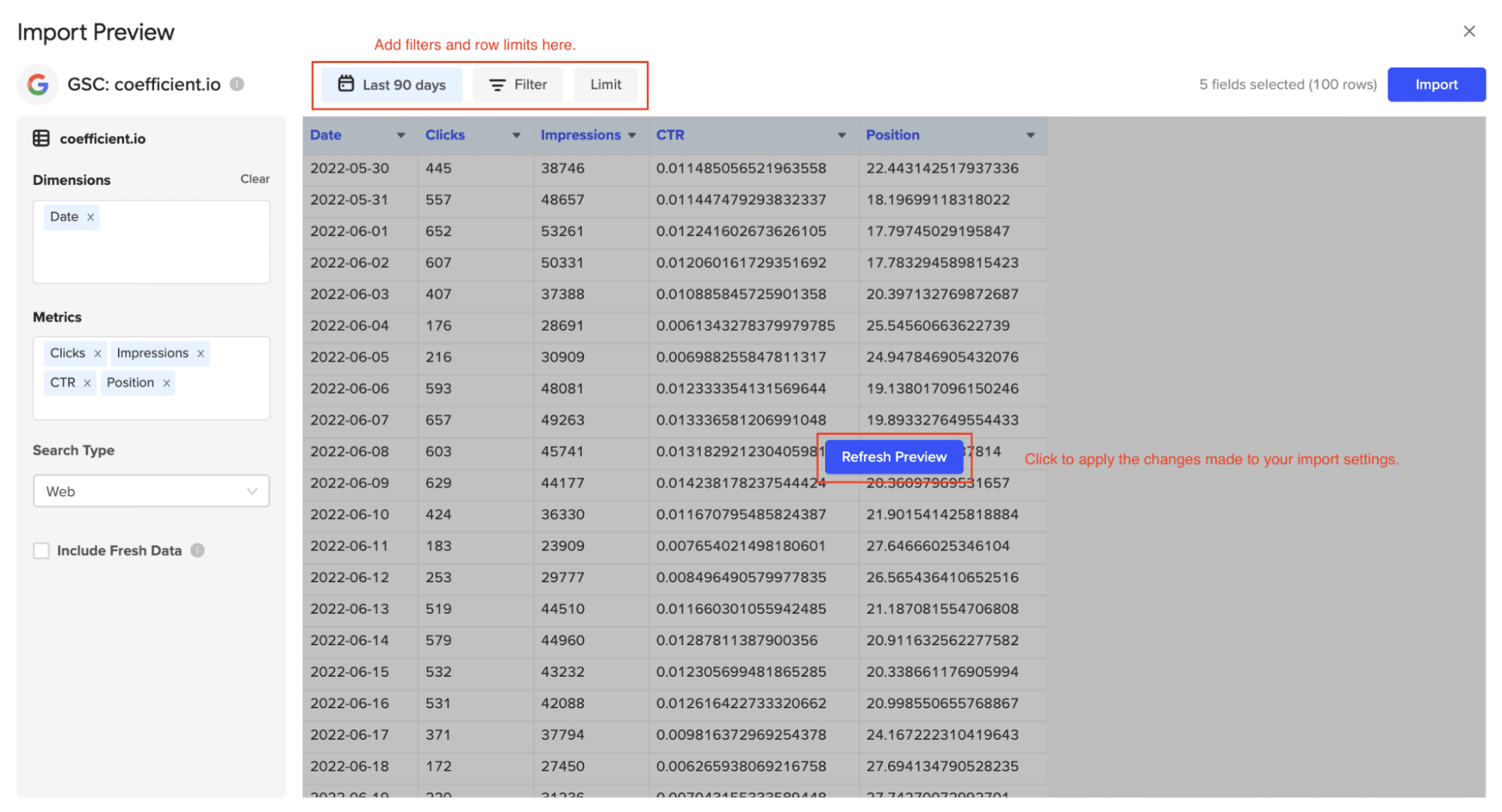
Click the ‘Import’ button to finish the process.

Stop exporting data manually. Sync data from your business systems into Google Sheets or Excel with Coefficient and set it on a refresh schedule.

Note: Google Search Console API does not support sorting.
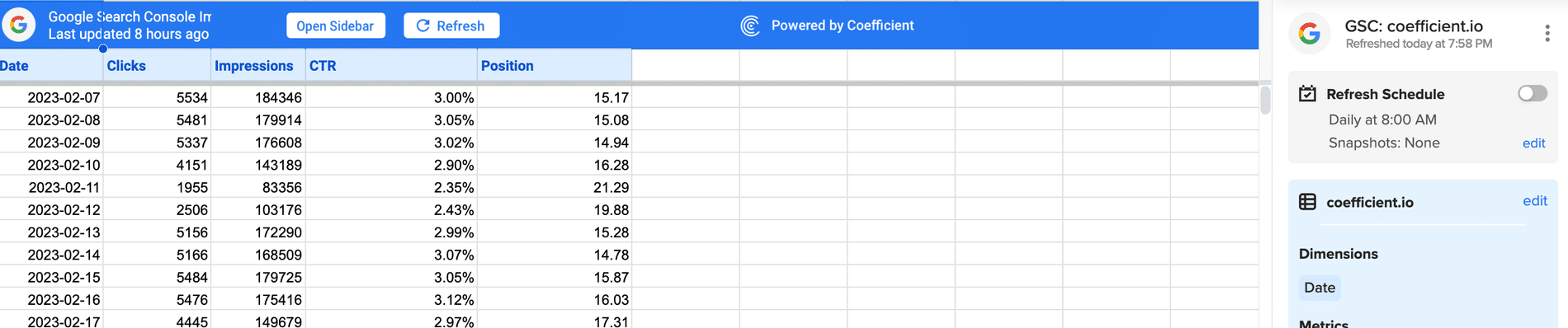
Congratulations on your first Google Search Console import in Coefficient!
You can also set up automatic data updates to schedule data syncs between Google Search Console and Excel. Choose whether to run daily, hourly, or weekly automatic data updates.
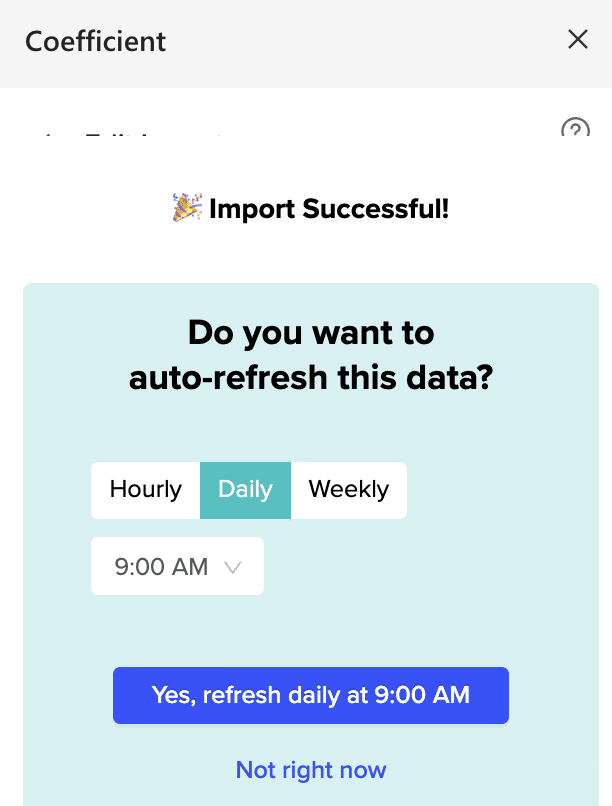
With automatic data updates, your Google Search Console data is always up-to-date in your spreadsheet. That means you can build live dashboards and reports on top of the data without performing cumbersome manual updates.
Pros and Cons:
The only downside to Coefficient is that any scheduled automations are not free forever. However, its pricing plans are affordable, and its benefits far outweigh the app’s costs.
Method 2| Manual Export and Import
You can also download a CSV from Google Search Console and upload the data to Microsoft Excel. However, this method is highly manual and not realistic for anything more than a one-time import.
To download a CSV report, log in to Google Search Console and open the required report page.
Click on Full report from the Overview page or select the report from the main menu.
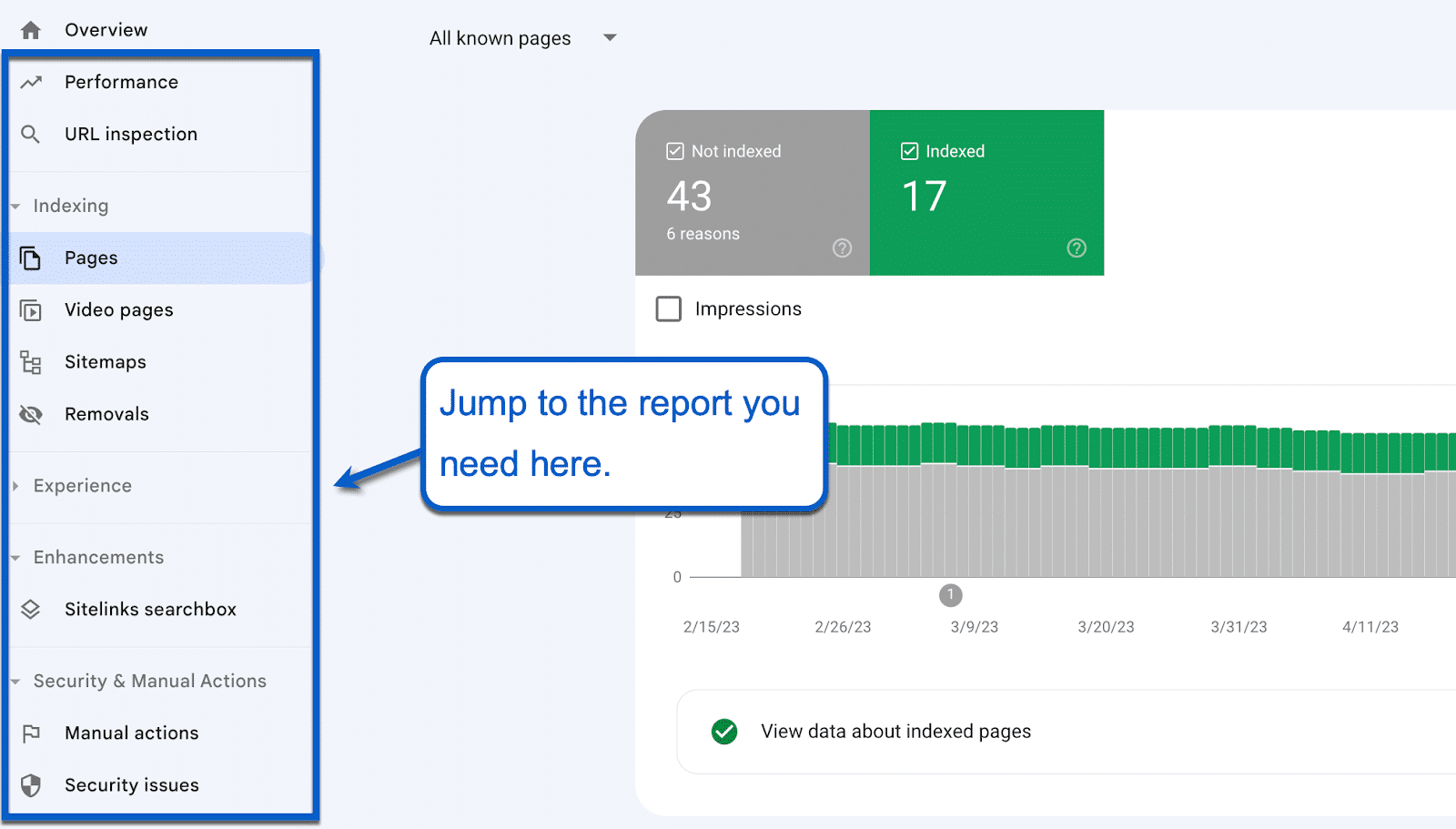
Again, click Export in the top-right corner. Select Download CSV to instantly download the data to your device.
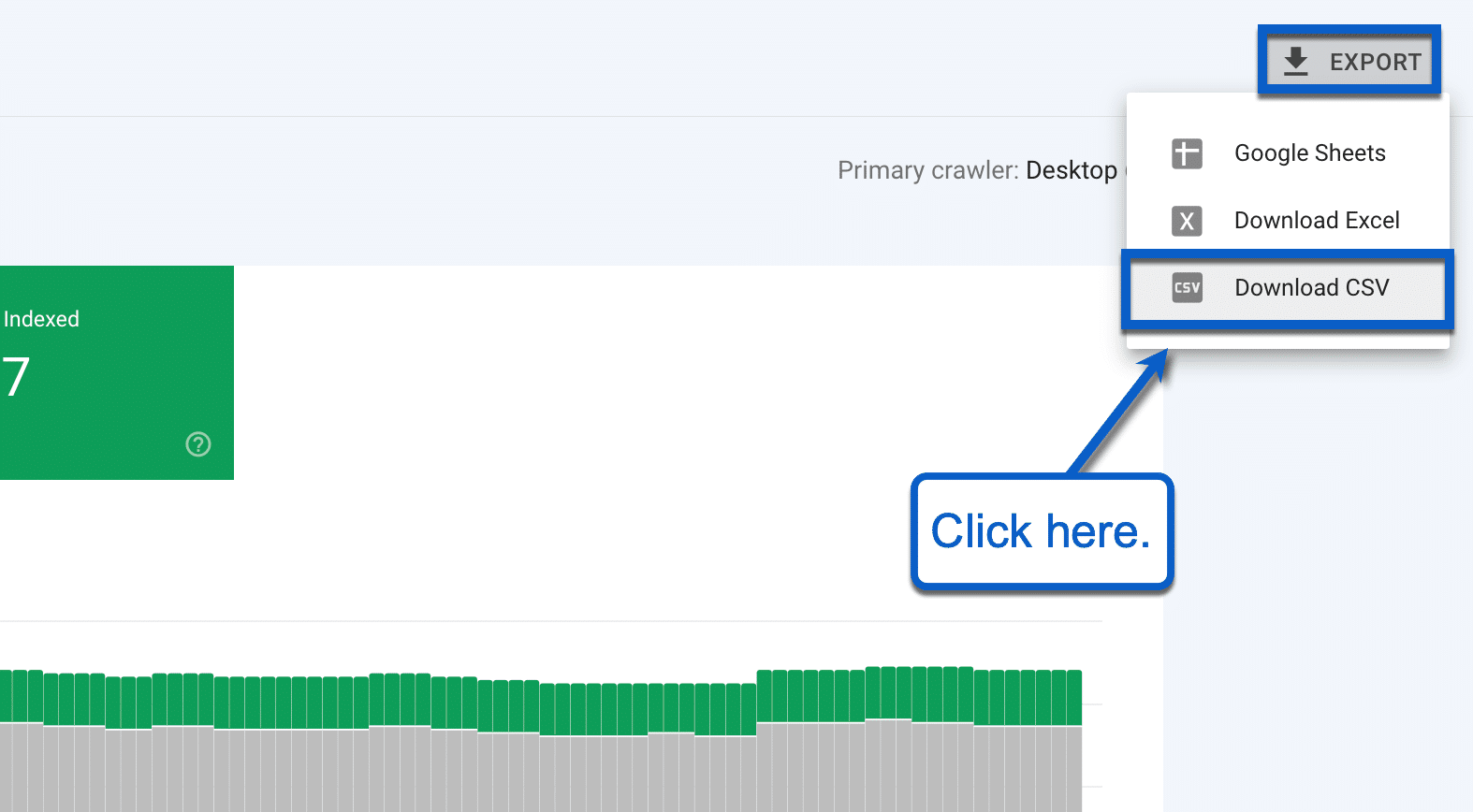
To use the CSV report, extract it first into your preferred location.
With your CSV file downloaded, head back to Excel to import the data.
Pros and Cons
- Pros: Easy to follow; No additional tools needed; Full control over data exported.
- Cons: Manually intensive; Data doesn’t refresh automatically; Limited to CSV formatting options.
Get Better SEO Insights with Coefficient and Excel
Combining Excel’s power with Coefficient is a game-changer for working with Google Search Console data. Pick the integration method that fits your skills and workflow, and you’ll take your SEO analysis to the next level.
Ready to get started? Check out Coefficient today for an easy, reliable way to get Google Search Console data into Excel. Your SEO reports will never be the same.


