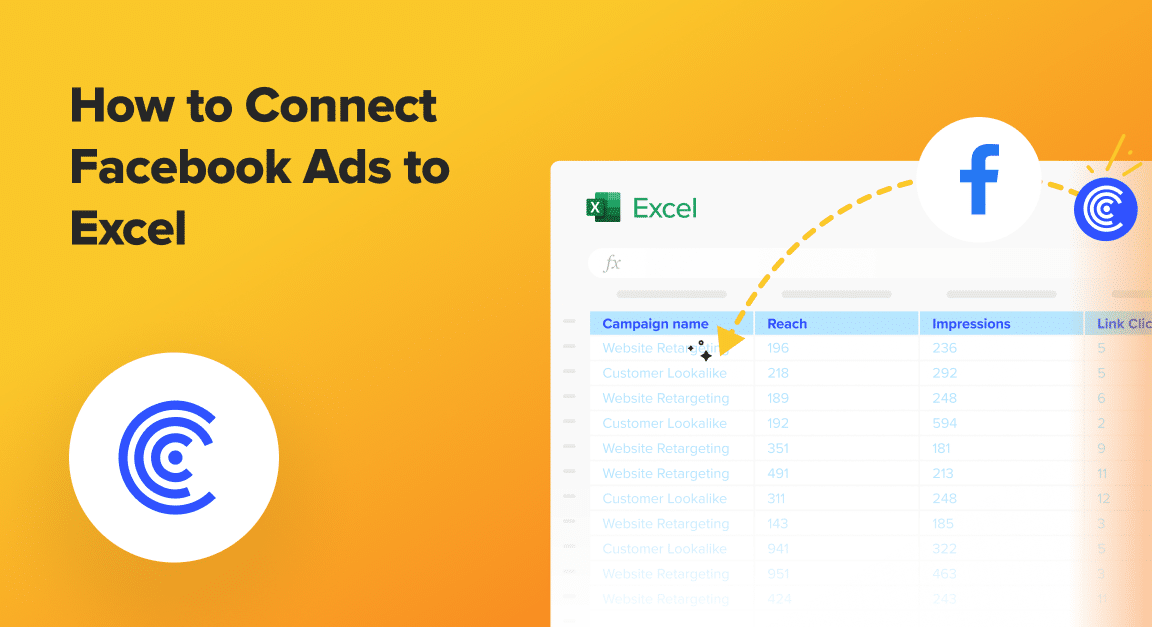Analyzing Facebook Ads performance is critical for marketers and data analysts alike. The power of Excel as a tool for detailed data analysis is unparalleled, but how do you bridge the gap between these two vital platforms?
This guide dives deeply into connecting Facebook Ads to Excel, ensuring you can harness your advertising data with greater efficiency and accuracy.
Why Import Facebook Ads Data to Excel?
- Real-Time Decisions: With your Facebook Ads data filtered directly into Excel, you can make more informed decisions, adjusting your campaigns on the go.
- Save Precious Time: Automate data imports to focus on what truly matters—interpreting the data and crafting winning strategies.
- Powerful Analysis at Your Fingertips: Excel’s robust analytical and visualization tools can uncover hidden insights within your Facebook Ads data.
How to Connect Facebook Ads to Excel: 3 Methods
Method 1| Coefficient: No-Code, Fully Automated
Coefficient simplifies the process of importing Facebook Ads data into Excel.
With its user-friendly interface, you can set up a direct link to your Facebook Ads account, enabling automated data updates and comprehensive analysis without a single line of code.
To install Coefficient, open Excel from your desktop or in Office Online.
Click ‘File’ > ‘Get Add-ins’ > ‘More Add-Ins.’

Type “Coefficient” in the search bar and click ‘Add.’
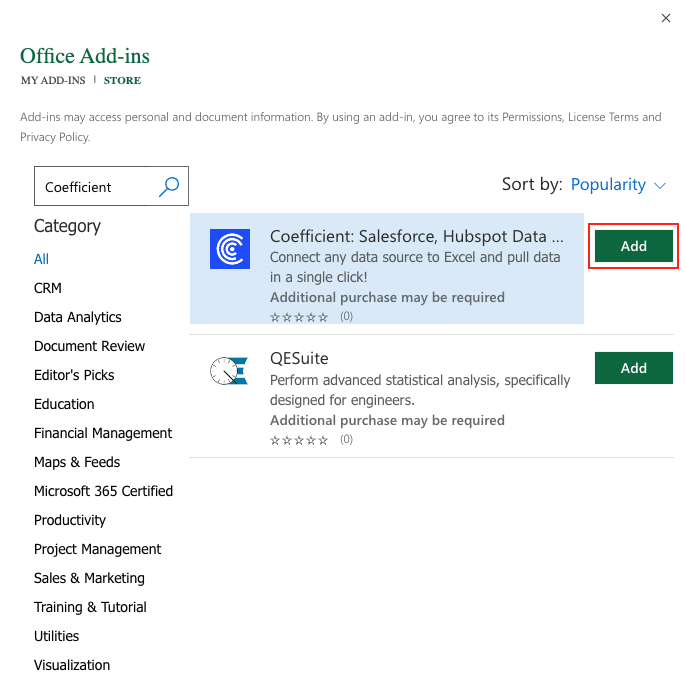
A pop-up will open up. Follow the prompts to complete the installation.
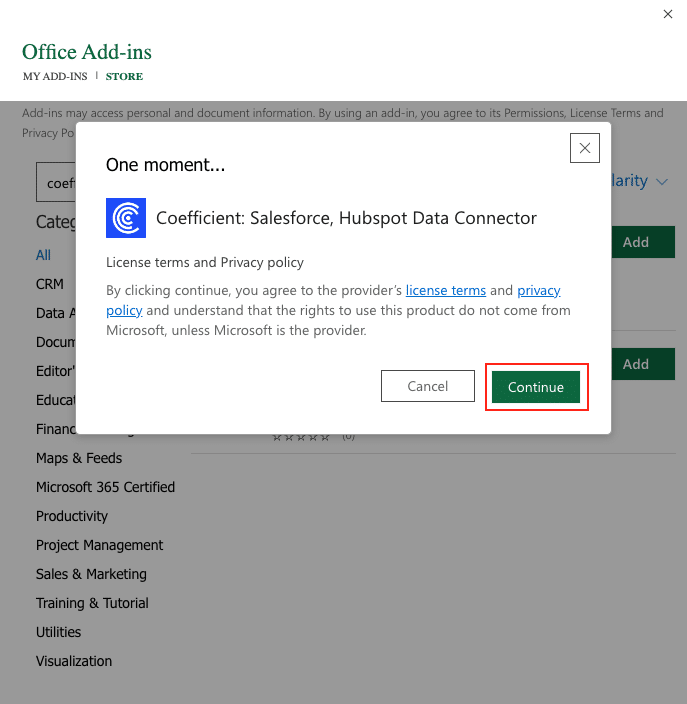
Once finished, you will see a “Coefficient” tab at the top navigation bar.
Click ‘Open Sidebar’ to launch Coefficient.
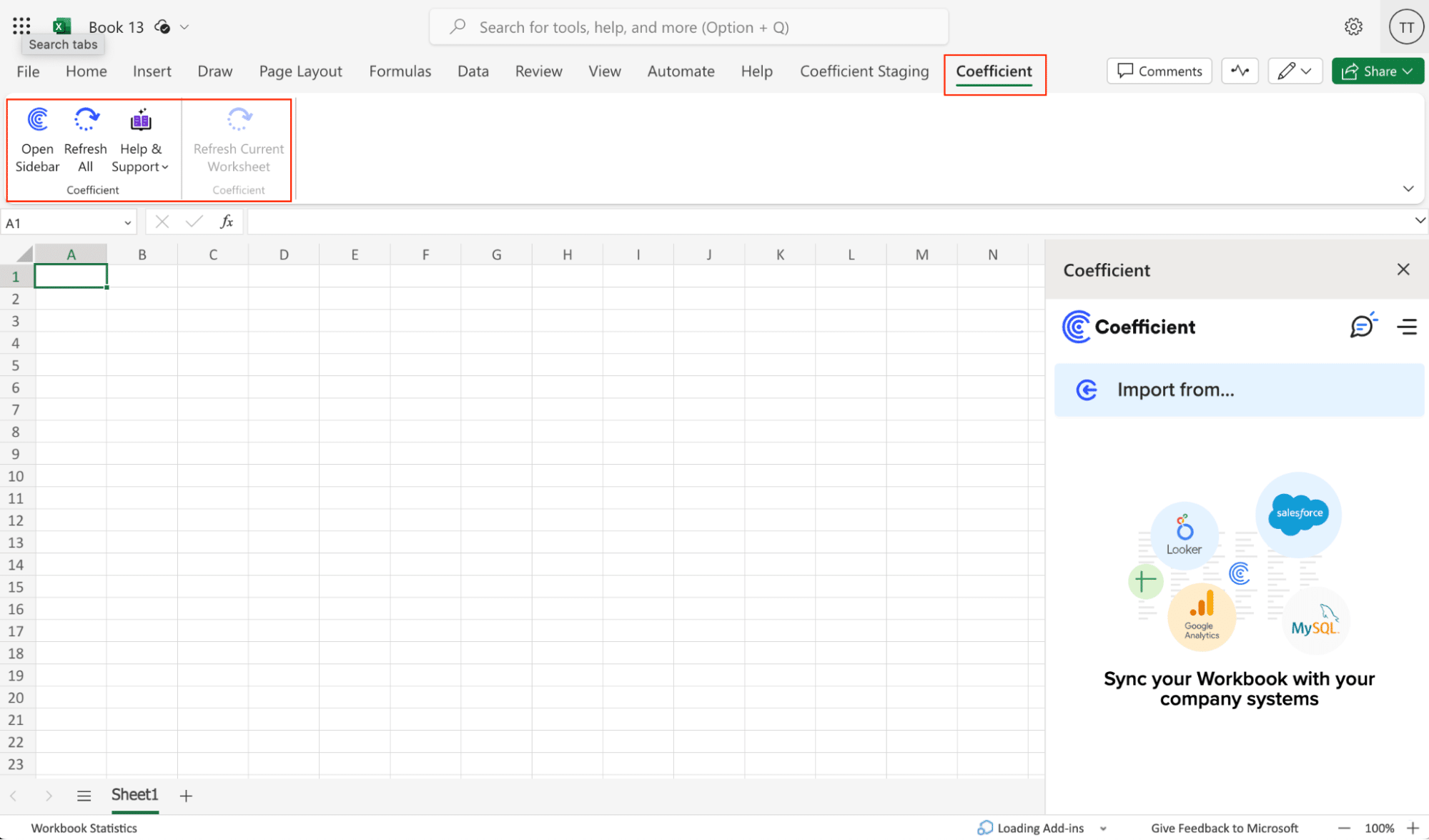
Select ‘Import from…’
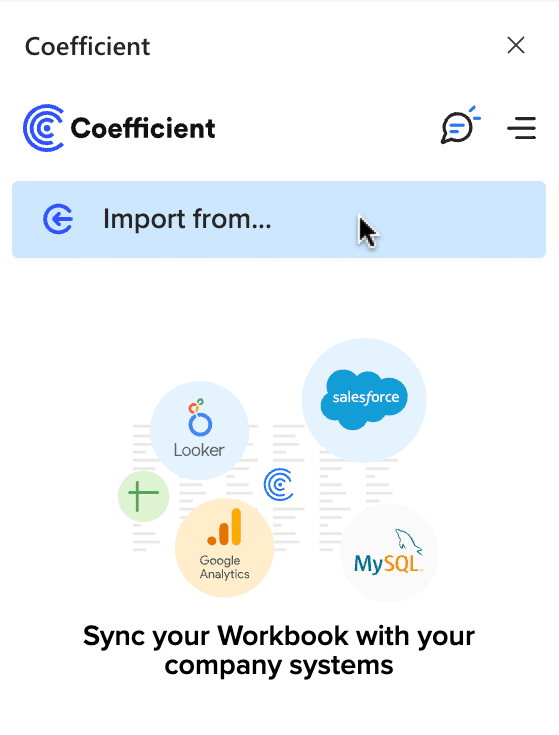
Scroll down until you find Facebook Ads and click ‘Connect.’
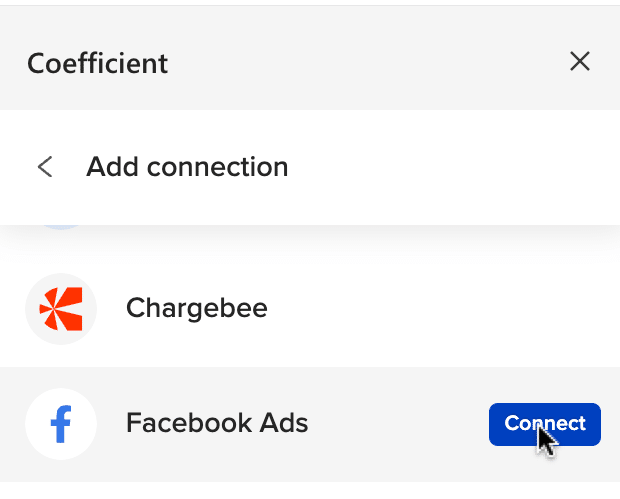
Follow the prompts to authorize Coefficient to your Facebook Ads account.
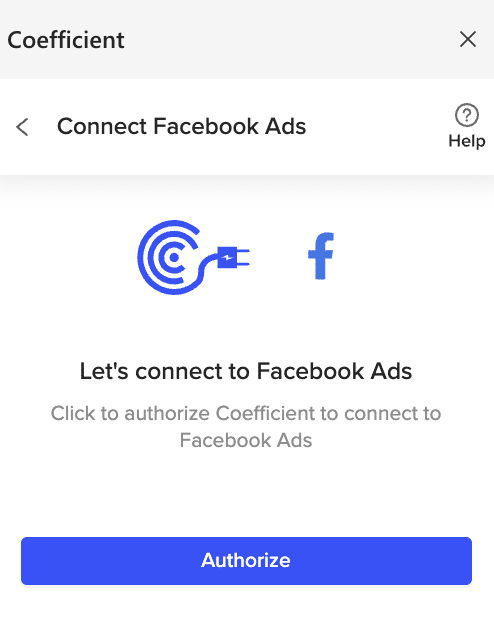
Log in to your Facebook account and click “Continue as…” to allow access to Coefficient. When successful, you will be taken back to Excel.
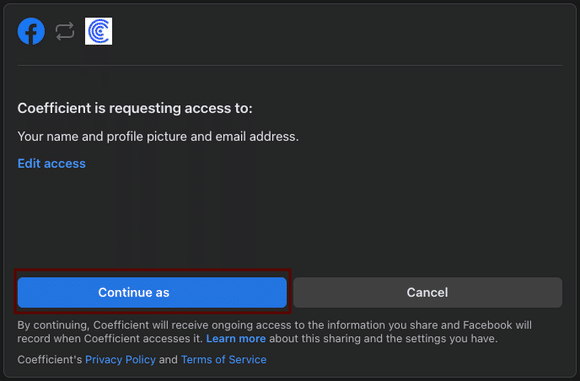
Return to Facebook Ads from the Coefficient menu and select ‘Start from scratch.’
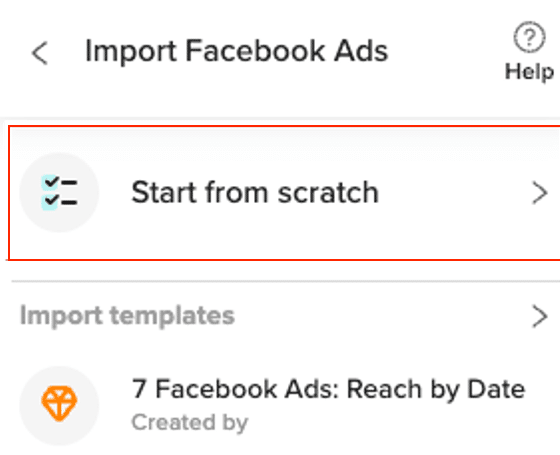
Select the fields needed for your import under Metrics, Breakdowns, Action Breakdown, and Action Attribution (Action Breakdown and Action Attribution fields will only be available if you choose an action metric from the Metrics list).
Click inside the white box area for each section to search for the fields you need. The data previewer shows a sneak peek of the data from the fields you select.
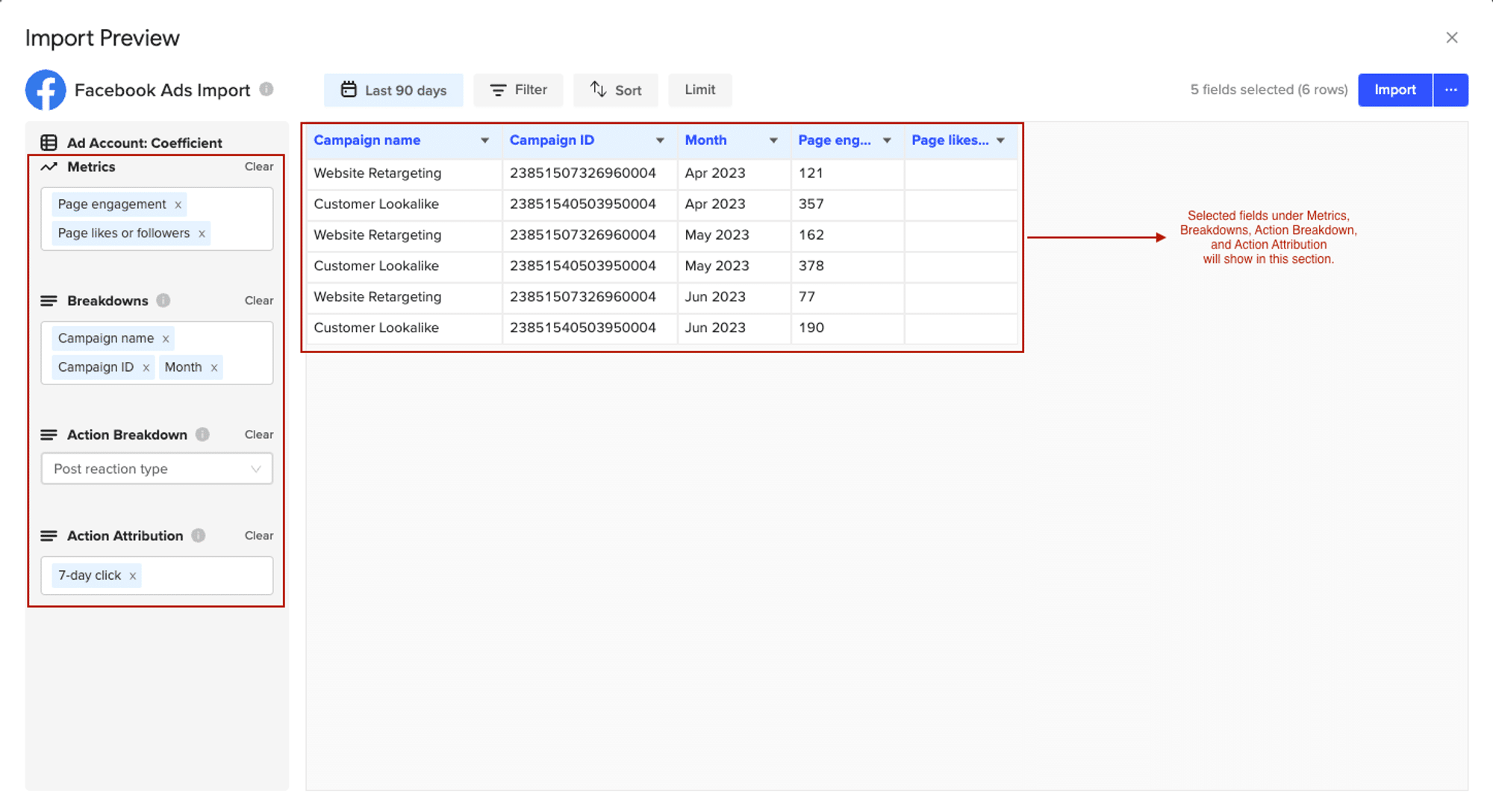
Customize your import by adding filters and/or row limits as needed.
Click the ‘Refresh Preview’ button to update the sample data based on the customizations that are added.
Select ‘Import’ to send your Facebook Ads data to Excel.
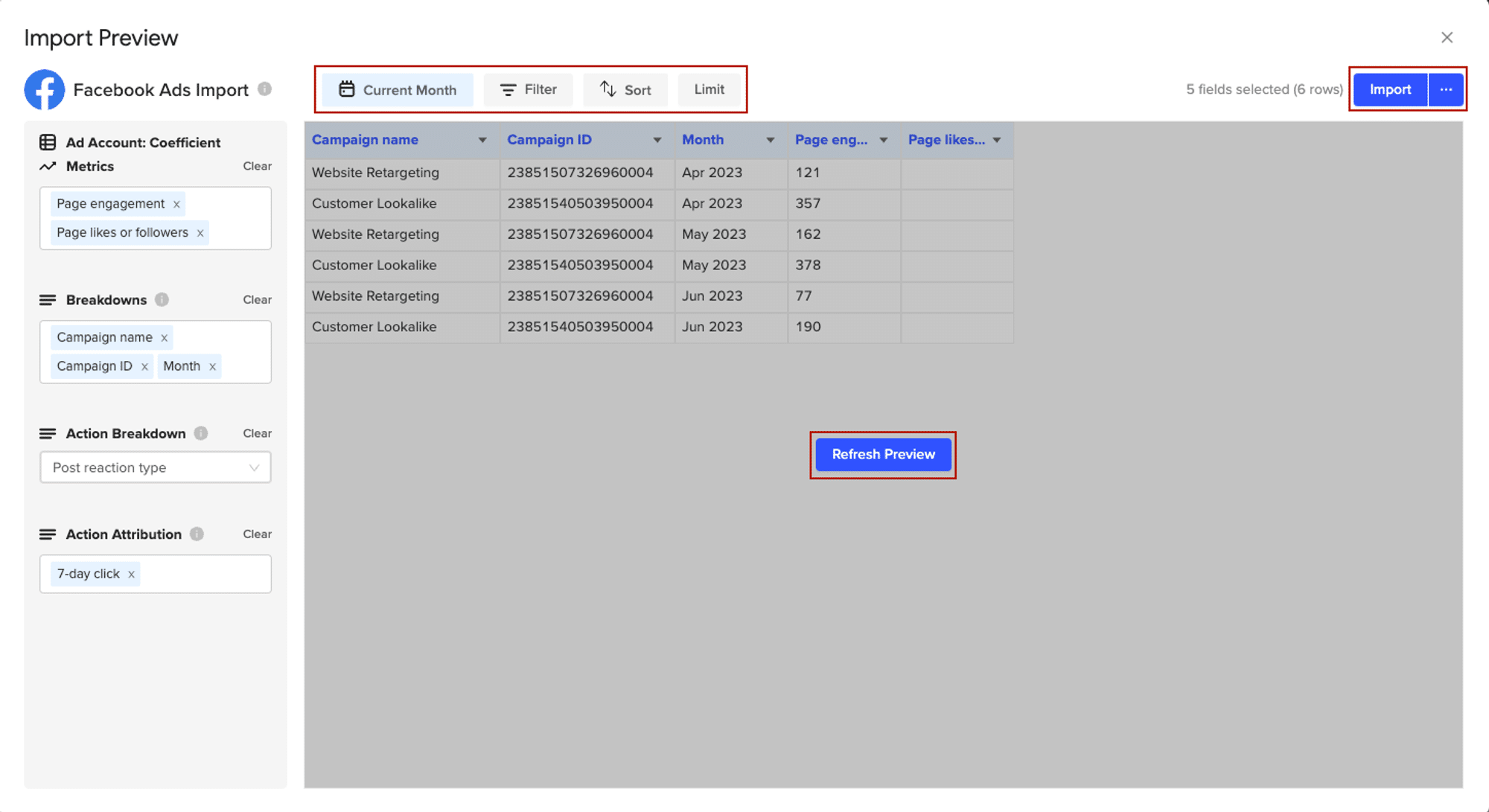
You can also set up automatic data updates to schedule data syncs between Facebook Ads and Excel. Choose whether to run daily, hourly, or weekly automatic data updates.
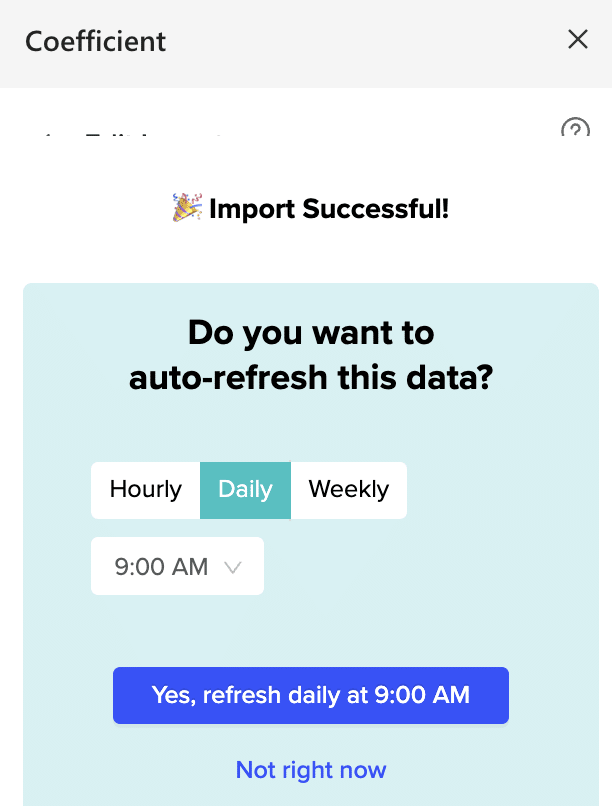
With automatic data updates, your Facebook Ads data is always up-to-date in your spreadsheet. That means you can build live dashboards and reports on top of the data without performing cumbersome manual updates.
Pros:
- Fully automates the data syncing process.
- User-friendly interface makes it accessible to all skill levels.
- Ensures data accuracy with minimal effort.
Cons:

Stop exporting data manually. Sync data from your business systems into Google Sheets or Excel with Coefficient and set it on a refresh schedule.

- The only downside to Coefficient is that any scheduled automations are not free forever. However, its pricing plans are affordable, and its benefits far outweigh the app’s costs.
Method 2| Facebook Ads Manager for Excel Plugin
The Facebook Ads Manager for Excel (FAME) plugin is an official solution that allows you to fetch your advertising data directly into Excel.
To get started, open Excel for the Web through your web browser.
Click ‘File’ > ‘Get Add-ins’ and click ‘+ More Add-ins’ in the bottom right corner.
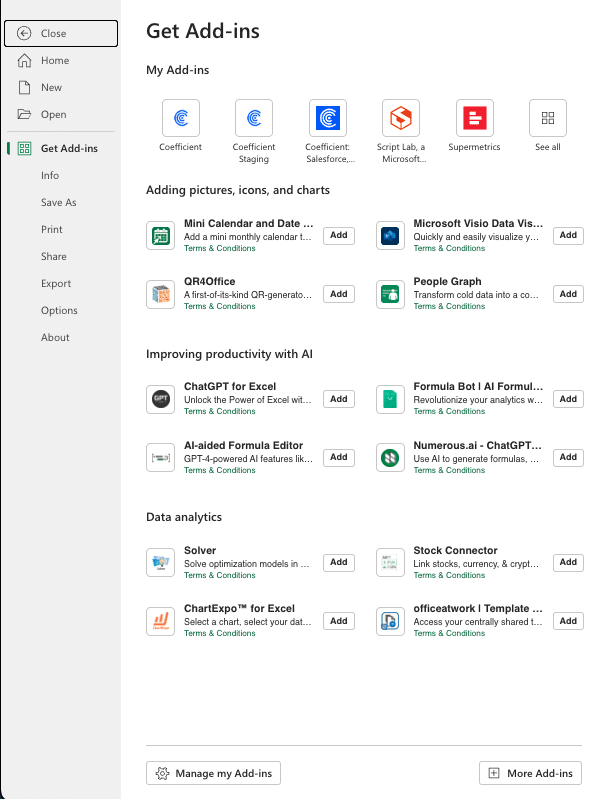
Search for “Facebook Ads Manager for Excel” and click ‘Add’ to install the add-in.
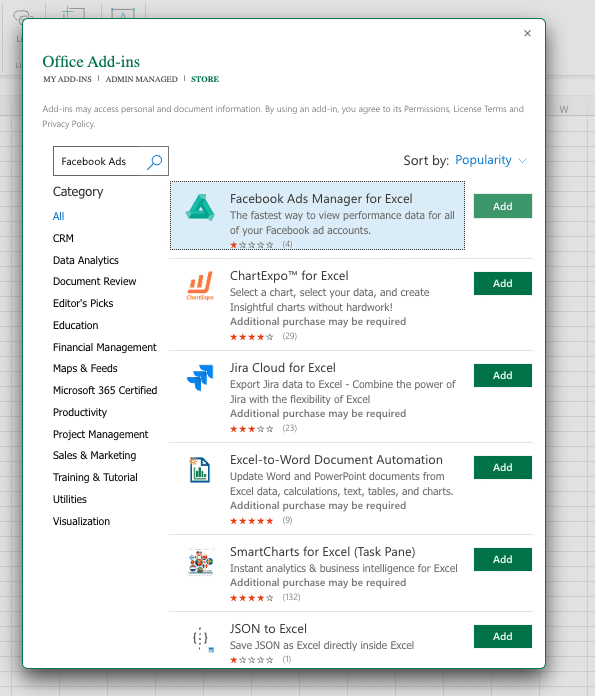
Once installed, open the add-in, sign in with your Facebook credentials, and connect your ad accounts.
Select the desired metrics, ad accounts, and time period for your data. Click ‘Import Data’ to bring your Facebook Ads data into an Excel sheet for analysis.
Pros
- Direct integration from Facebook
Cons
- Limited to Facebook Ads data; cannot blend data from other sources.
- Not regularly updated, leading to potential compatibility issues.
- Lower user satisfaction due to limited functionality.
Method 3| Manual Data Export and Import
For those preferring manual control over data, this method involves exporting data from Facebook Ads Manager and importing it into Excel.
Here’s a quick guide:
- Access Facebook Ads Manager: Log in to your account.
- Select Your Ads Account: Choose the account containing the ads you wish to analyze.
- Export Data: Find the ‘Export & Import’ button, select your date range, and export the data as an Excel file.
- Open Excel: Start a new Excel document on your computer.
- Import Data: Go to the ‘Data’ tab in Excel, select ‘From Text/CSV’, and upload the exported file.
- Format and Analyze: Once the data is imported, you may need to format it accordingly to enable further analysis.
Pros:
- No need for plugins or third-party tools
Cons:
- Time-intensive process, especially for regular updates.
- Prone to human errors during the manual data handling stages.
- Lacks automation, making it inefficient for frequent analysis.
Enhance Your Data Analysis with Facebook Ads to Excel Integration
Leveraging the right tools to connect Facebook Ads to Excel can transform your data analysis, offering a clearer pathway to impactful marketing strategies.
Coefficient stands out for its ease of use, automation features, and the ability to blend data from various sources, providing a comprehensive solution for marketers and data analysts.
Take the first step towards unlocking deeper insights into your Facebook Ads performance by exploring Coefficient for yourself. Get started today for free!