Wondering if there’s a simple and easy technique to export Airtable to Excel?
We’ll walk through most popular and easy to use methods to do so: from manual to a full-automated solution.
Export Data from Airtable to Excel: Top 3 Methods
- Coefficient – Simple Plug & Play No-Code Excel Add-in
- CSV Import & Export – Manual, Time Consuming & Error Prone
- Google Sheets Workaround – Complex to setup and prone to sync errors.
Method 1: Coefficient
Coefficient is a free Excel add-in that streamlines data imports, exports, and automations.
It’s quick to install and easy to use! Let’s walk through how to install it for Excel Web.
Open a new spreadsheet. Navigate to ‘Add-Ins’ in the Ribbon and click ‘More Add-ins.’
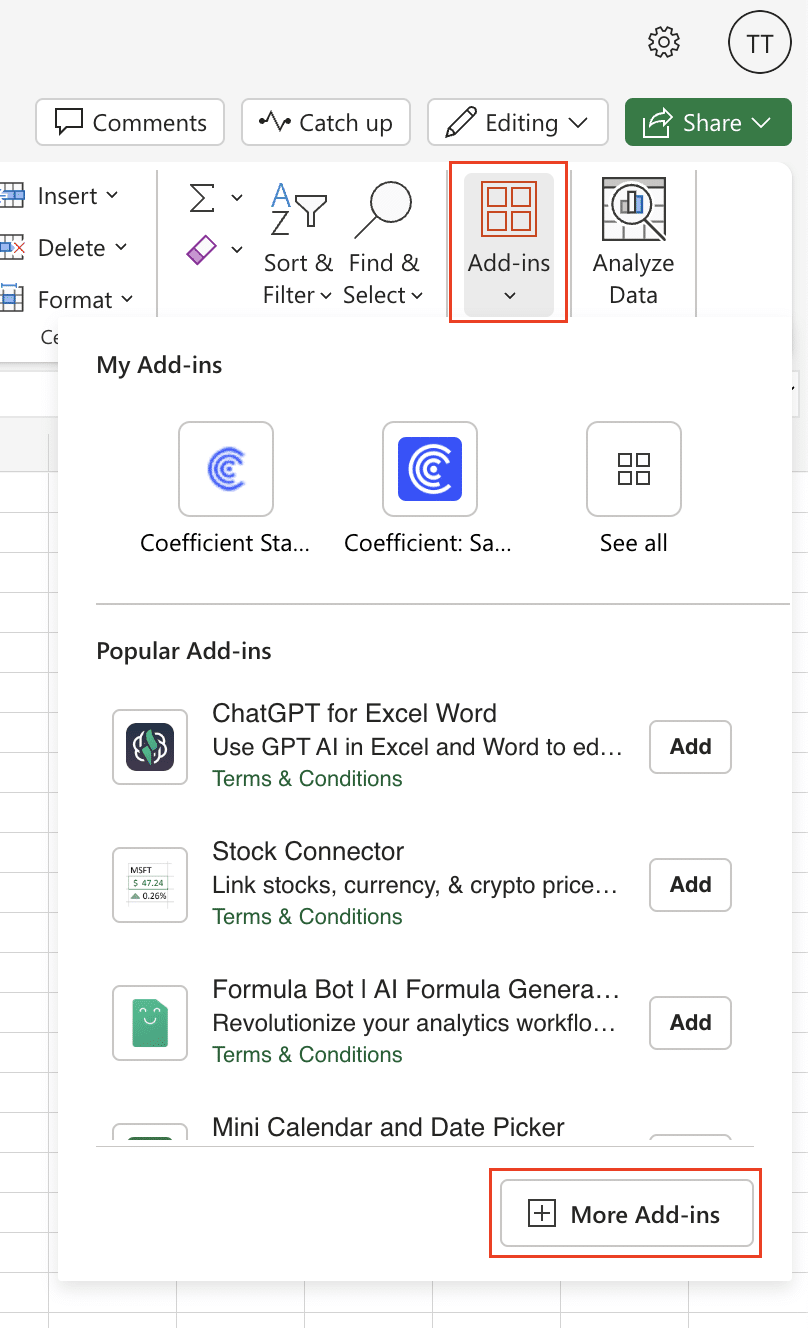
Type “Coefficient” in the search and click ‘Add.’
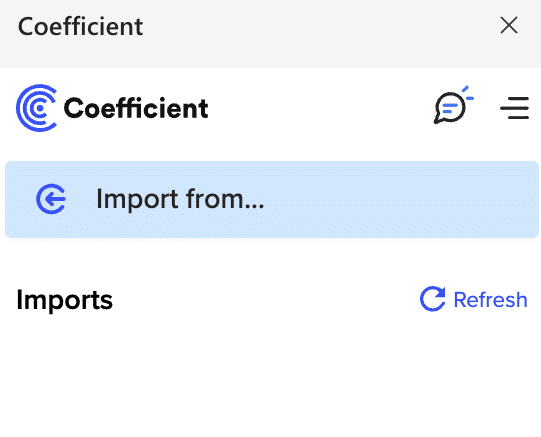
A pop-up will open up. Click ‘Continue’ to complete the installation.
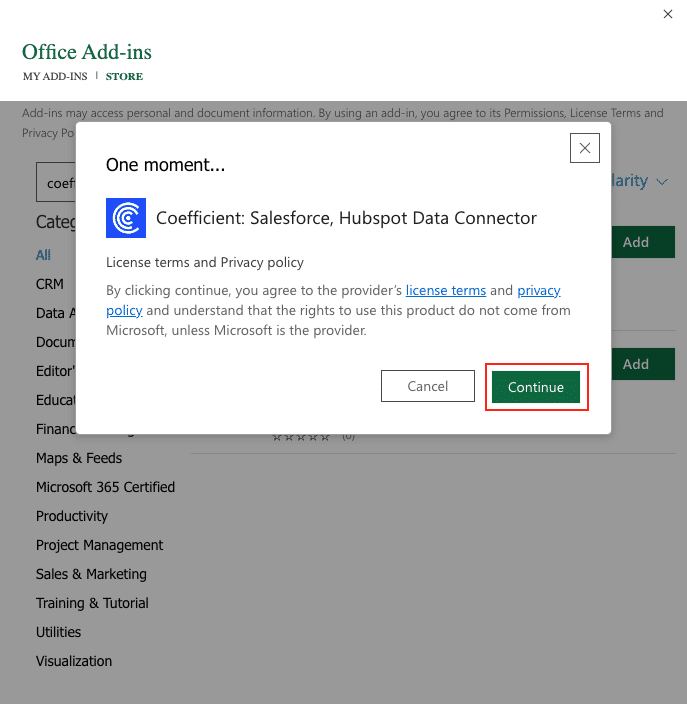
Once finished, you will see a “Coefficient” tab in your Excel Ribbon.
Click ‘Open Sidebar’ to continue.
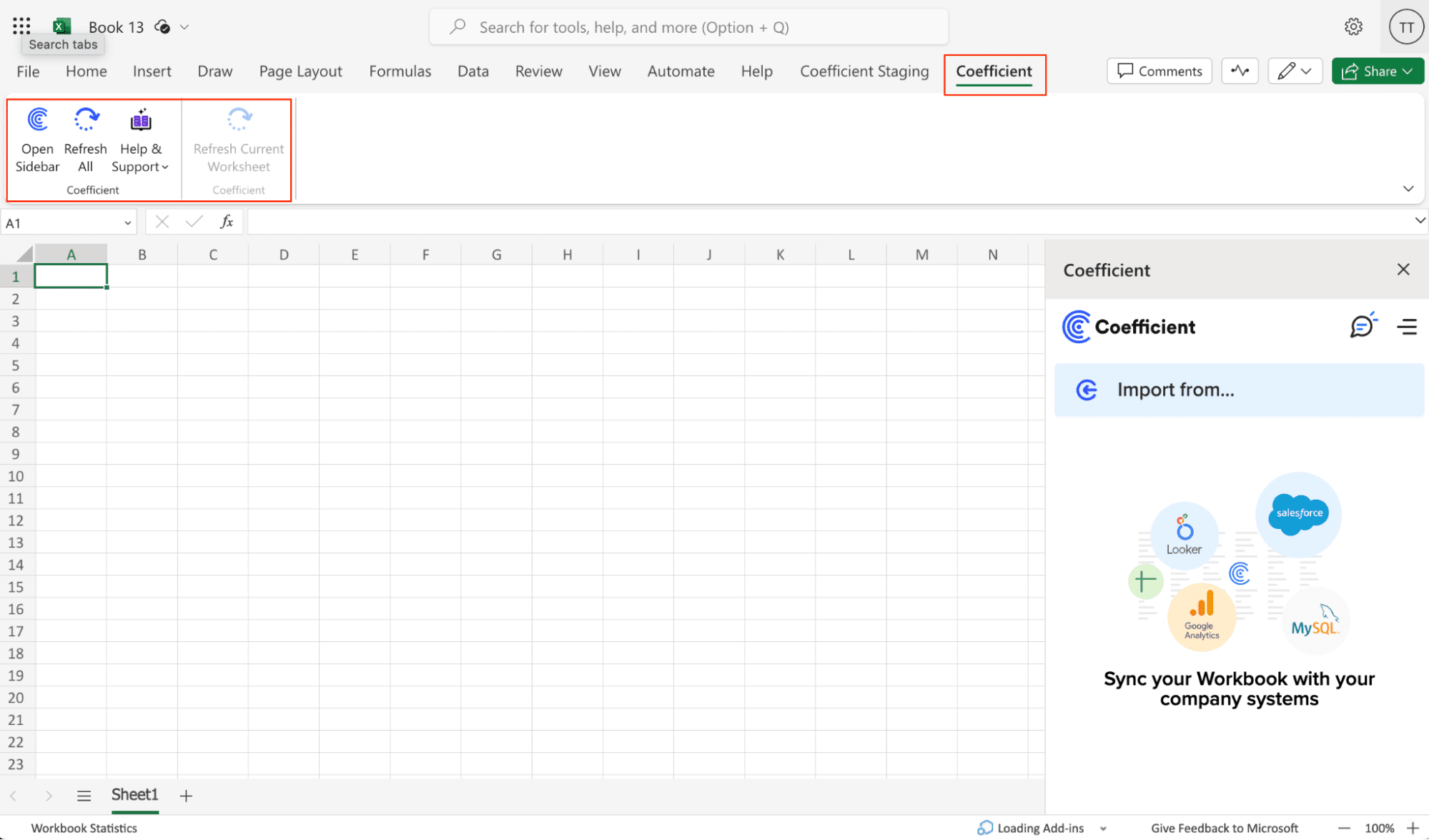
Click ‘Import from…’
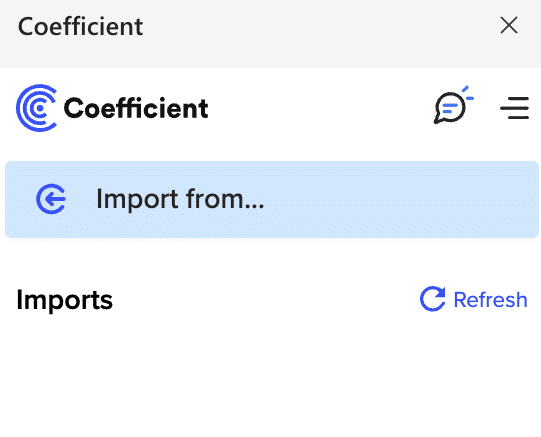
Scroll down and select Airtable as your data source.
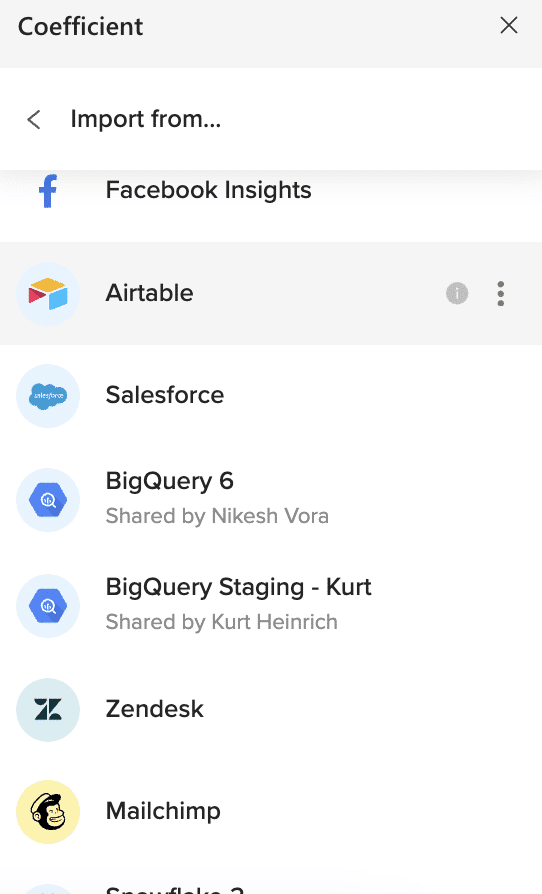
Select ‘From View URL.’
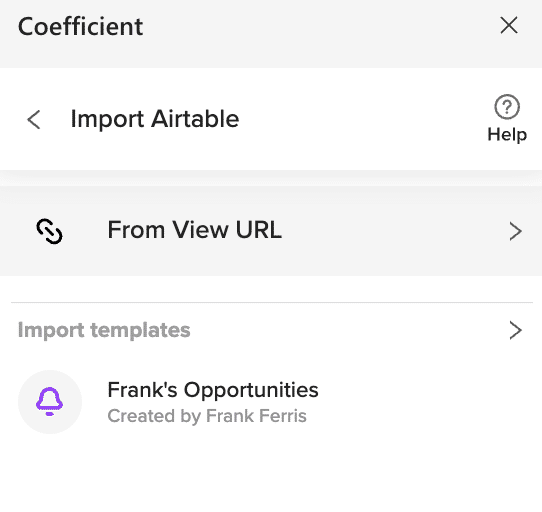
Copy the View’s URL from Airtable (the entire URL) and paste it into the text box.
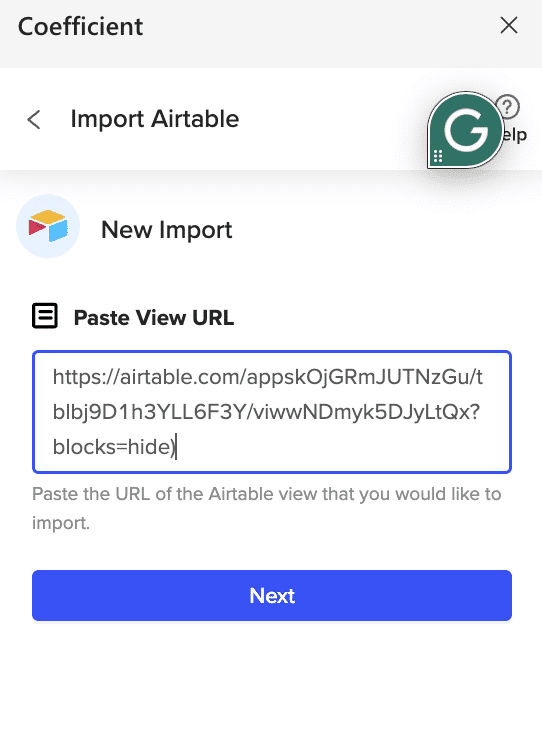
Click ‘Next’ to continue to Coefficient’s Import Preview window.
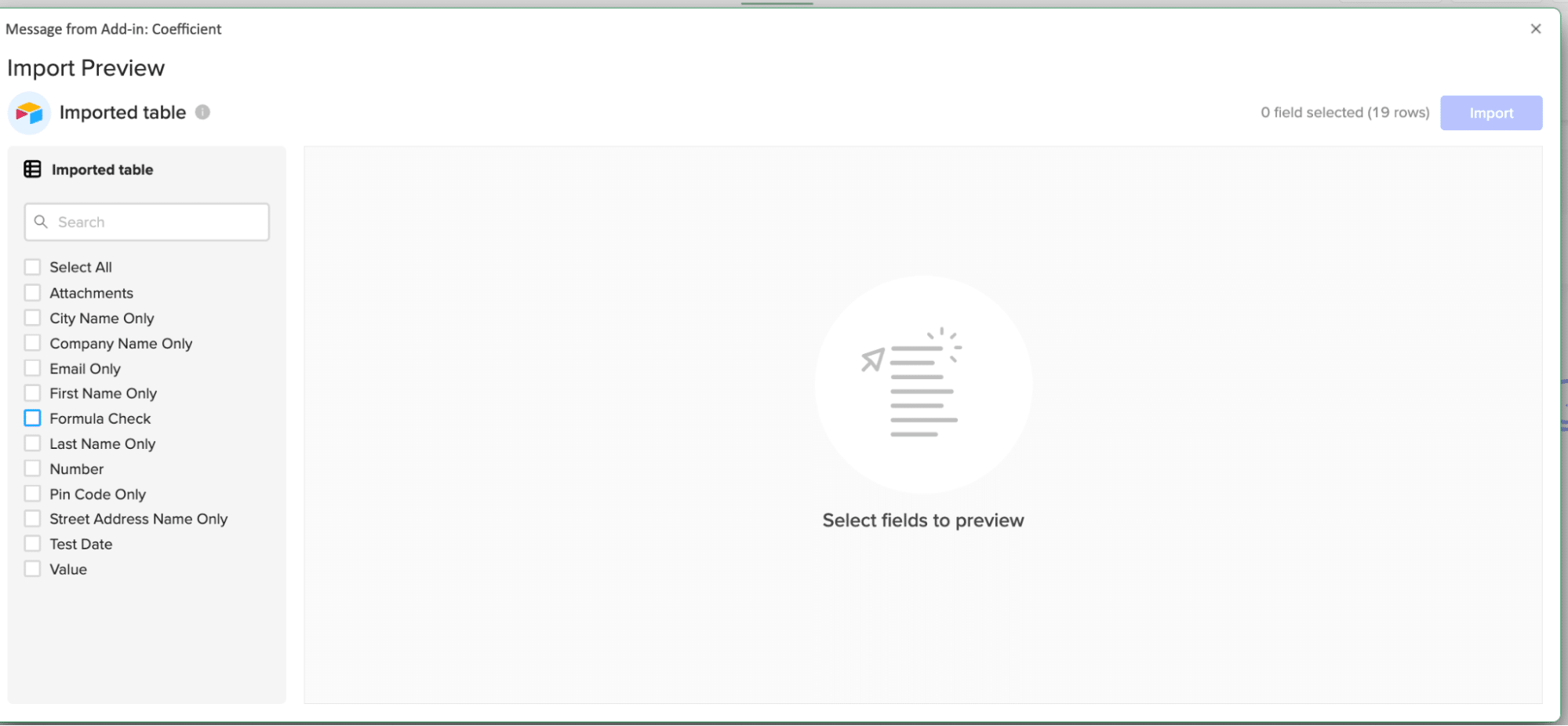
Select the fields you want to include in your Airtable export.
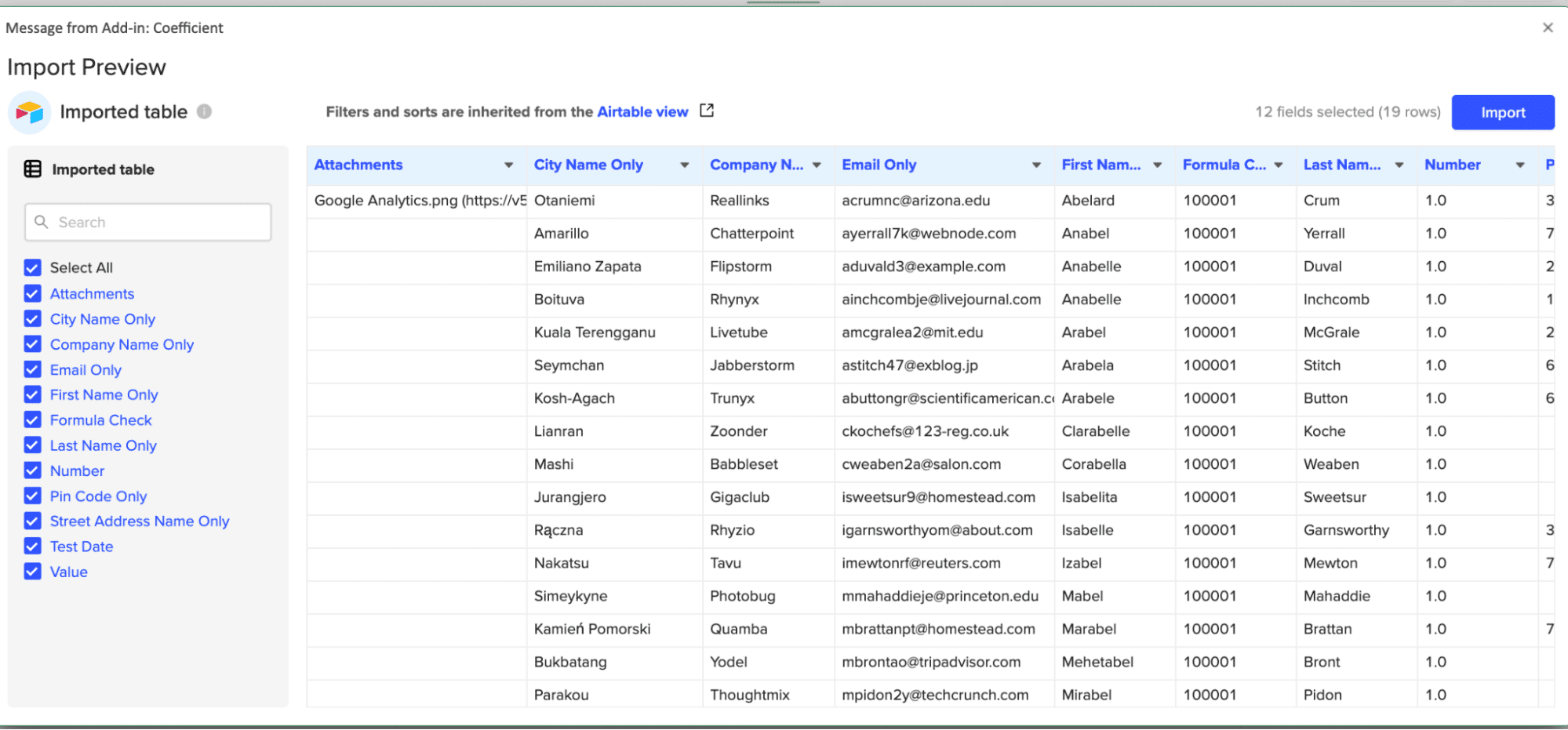
Then, click the ‘Import’ button at the top-right corner of your screen.
Coefficient will export your Airtable data to Excel in a few seconds!
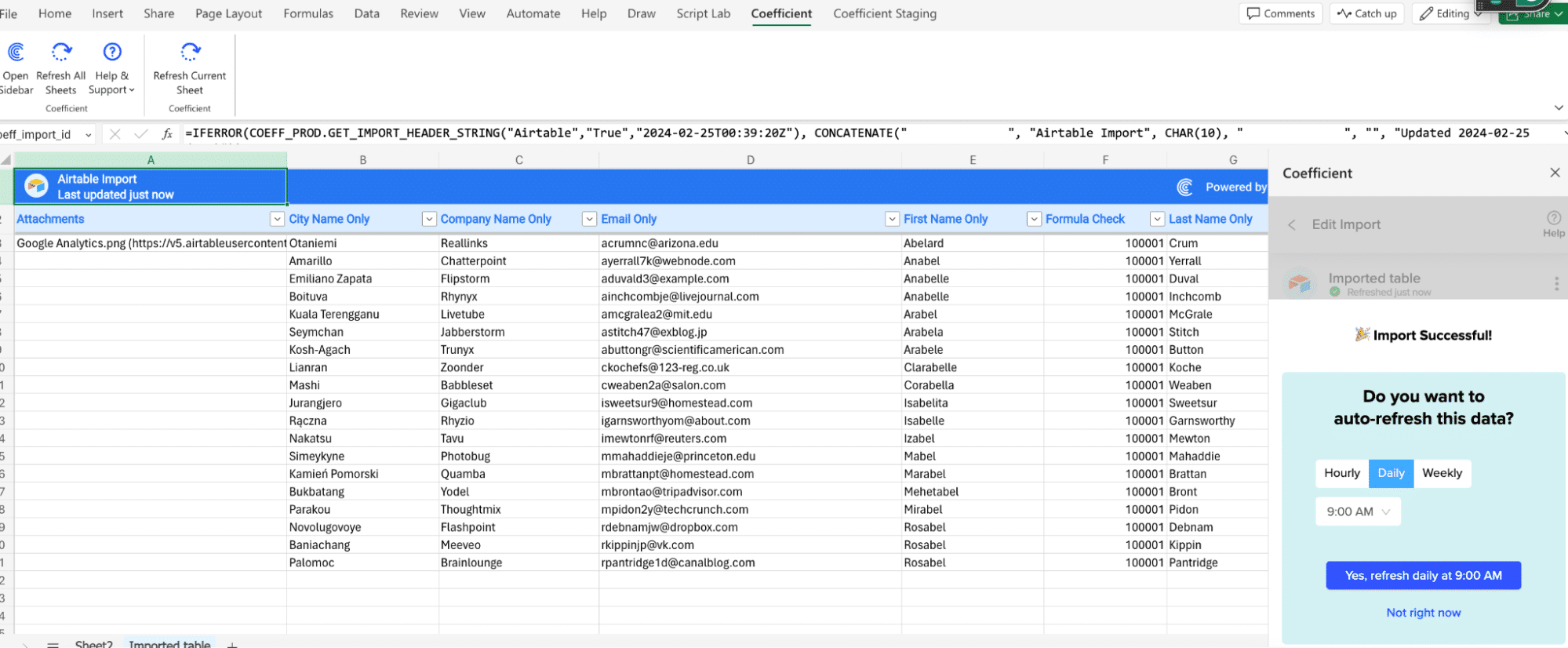
The final step is to set up automatic data refreshes.
This automatically exports data from Airtable into Excel based on a pre-set schedule: hourly, daily or weekly.
You can set a refresh schedule by toggling on Coefficient’s Refresh Schedule option.
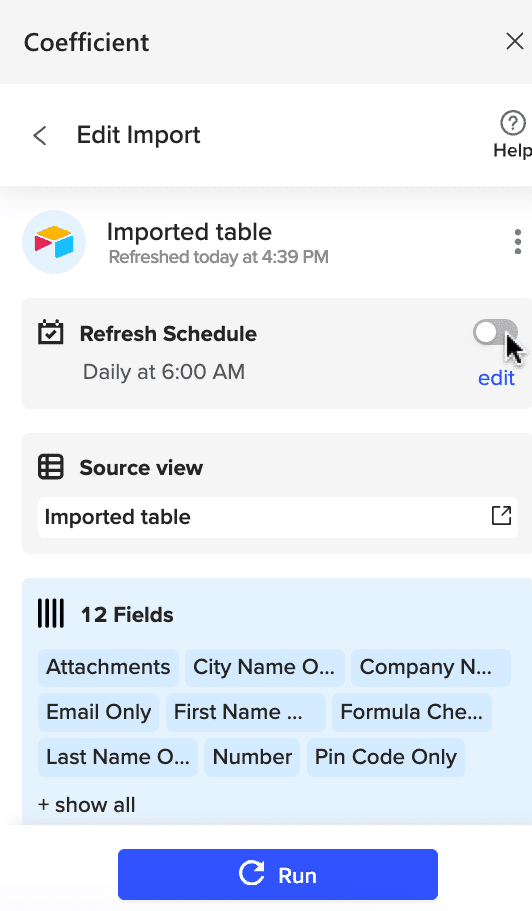
Click ‘edit’ to adjust the schedule. In this example, we set an hourly schedule.
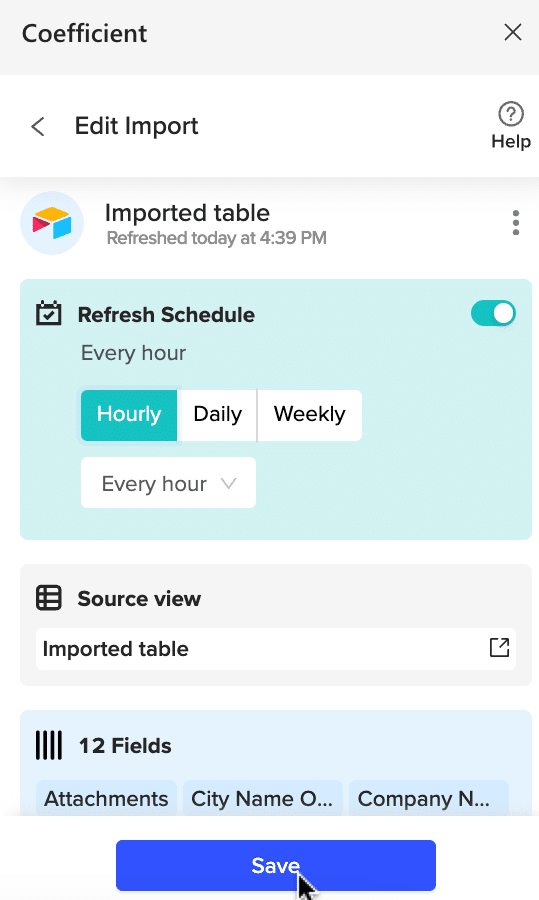
Click ‘Save’ and that’s it! Coefficient will export Airtable to Excel every hour.
Method 2: Download a CSV from Airtable
You can also manually export data from Airtable by downloading a CSV file.
To accomplish this, log in to your Airtable dashboard and navigate to the base or workspace that contains your data. Then switch to the tab that contains the data you want to export.
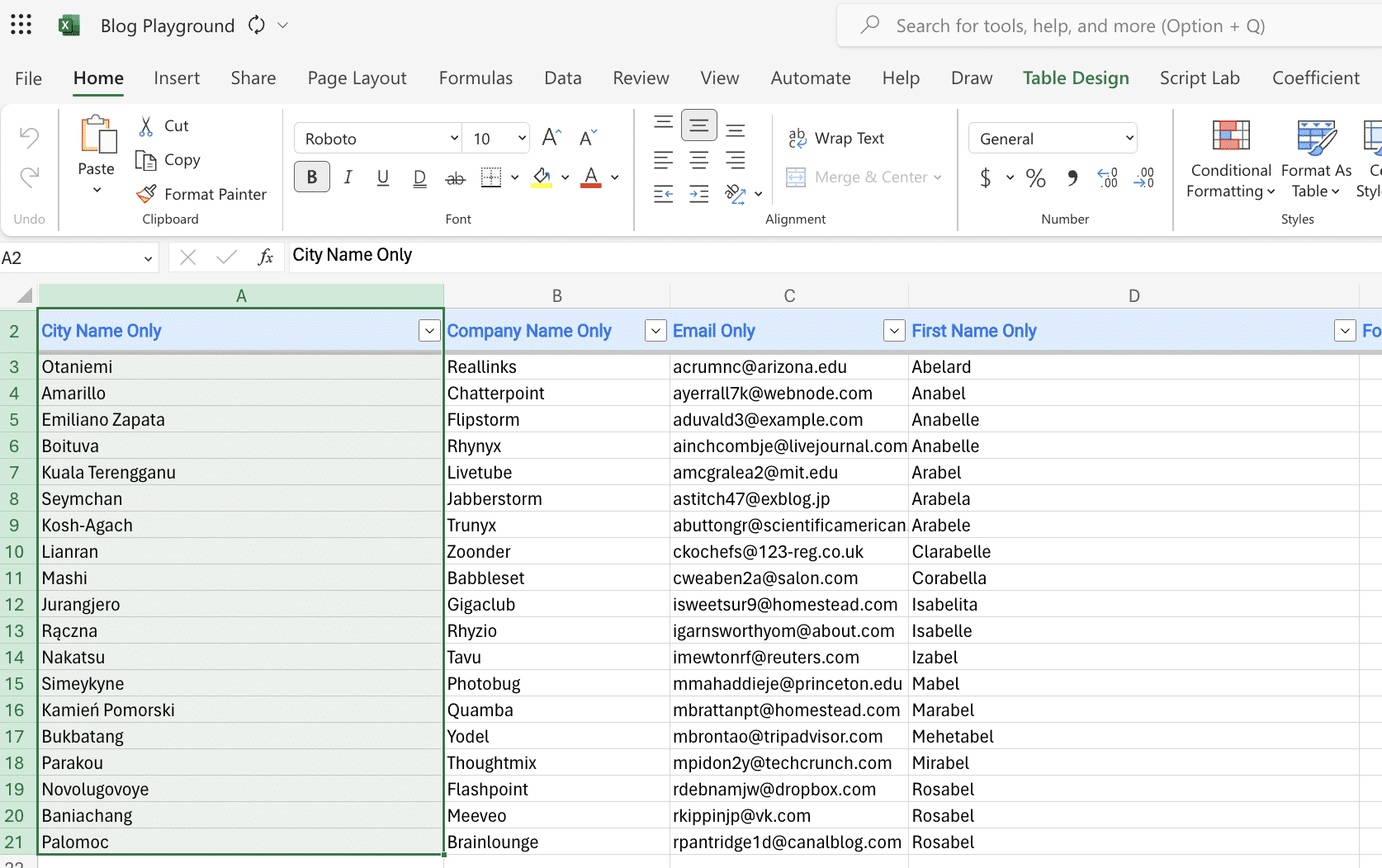
Click the view drop-down menu to show the available sharing options. Then select Download CSV.

If you want to export the data into Excel, open a new spreadsheet.

Stop exporting data manually. Sync data from your business systems into Google Sheets or Excel with Coefficient and set it on a refresh schedule.

Select ‘File’ > ‘Open.’
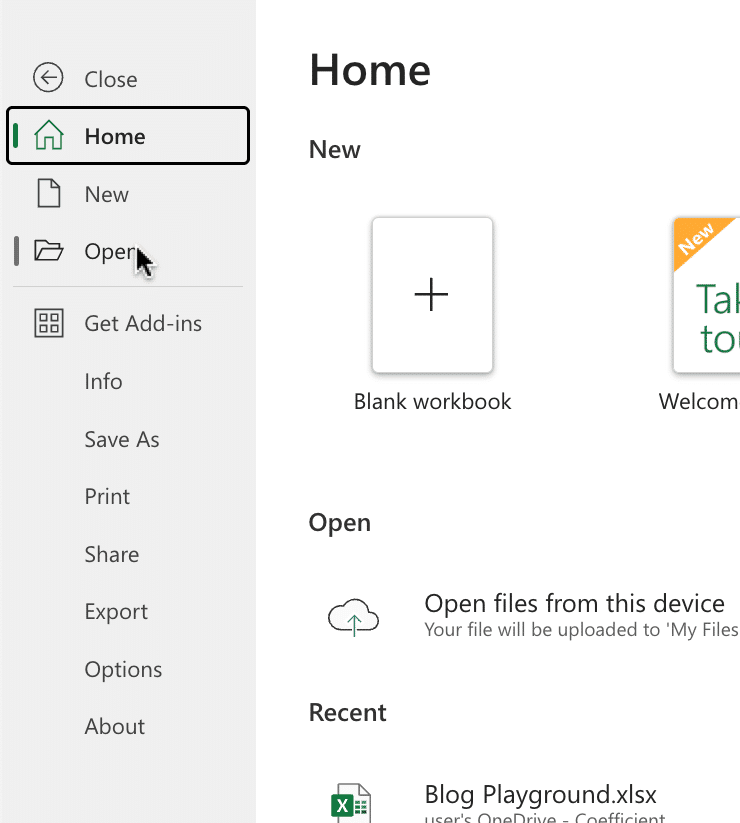
Choose the CSV file you want to upload to OneDrive. Once uploaded, it will automatically open in a new tab.
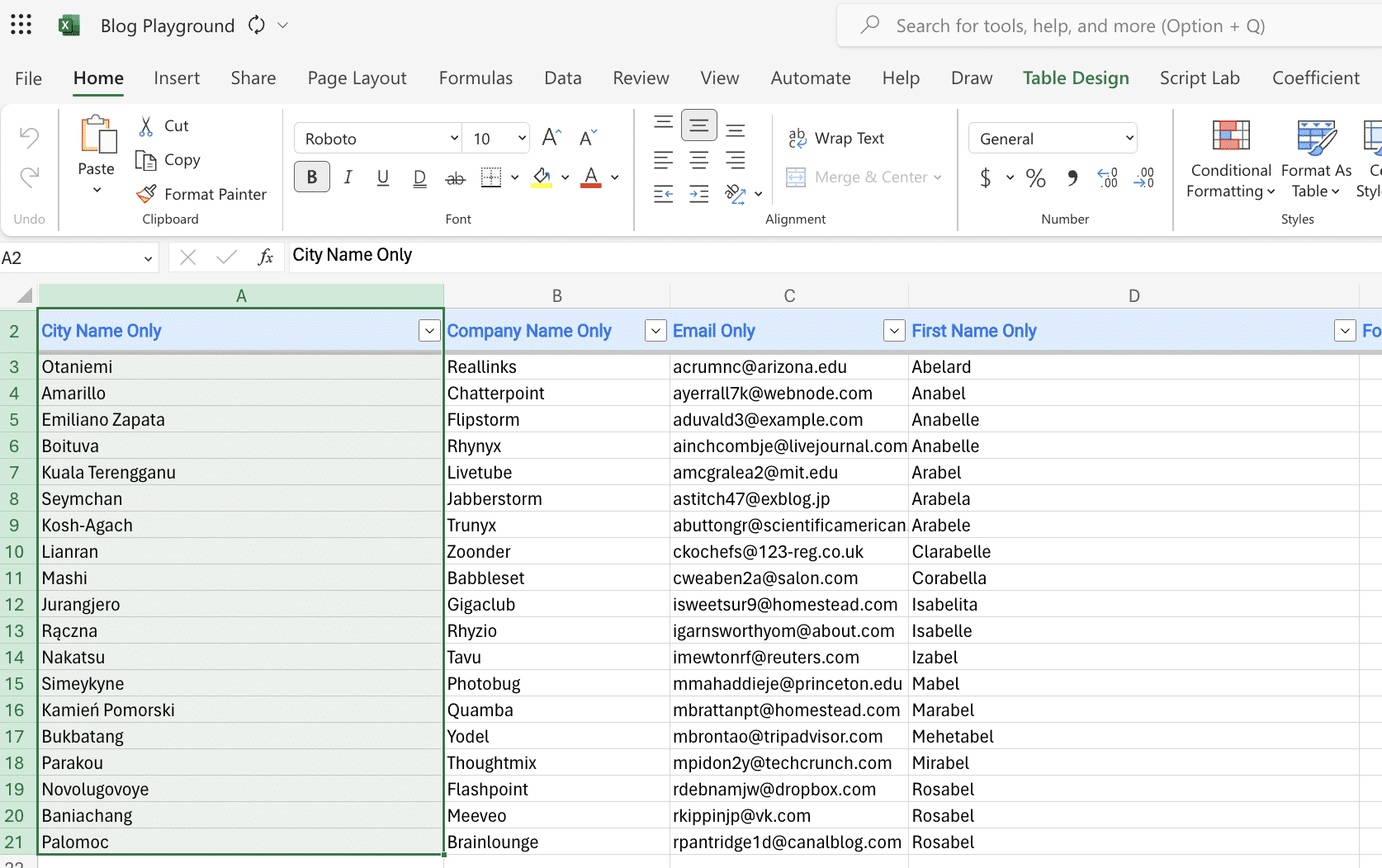
Method 3: Airtable Automation Workaround for Excel
Since there’s no direct route to send data from Airtable to Excel, here’s a clever detour:
First, we’ll send the data to Google Sheets, and from there, it’s easy to get it into Excel. Let’s walk through how to make it happen:
Log in to your Airtable dashboard and navigate to the base or workspace that contains your data and click the Automations tab.
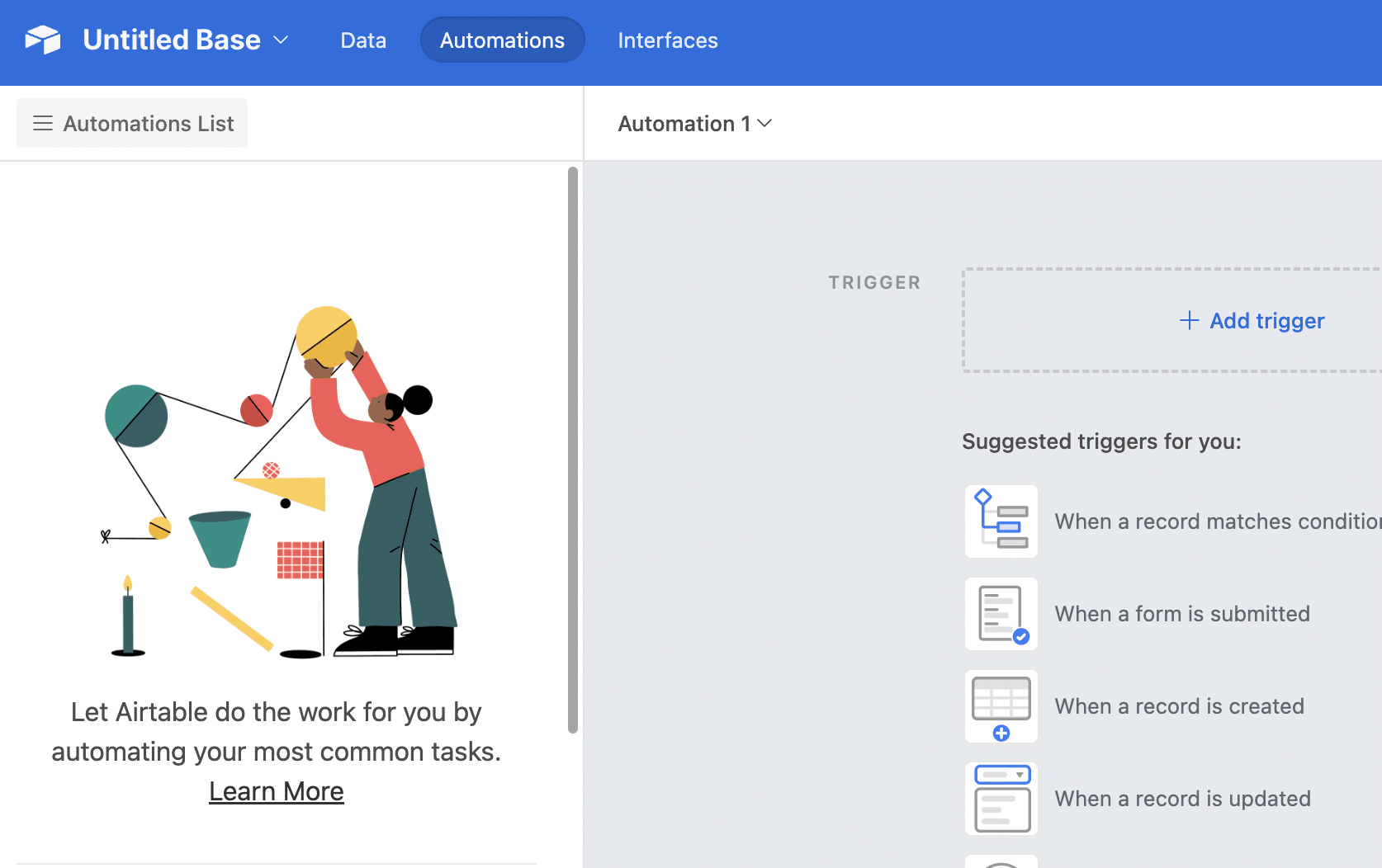
Select ‘Add trigger’ and choose a trigger that fits your requirement. For data export to Google Sheets, configure a trigger to respond when Airtable data is added or updated.
For instance, to export new CRM customer details to Google Sheets, set the trigger for new customer record creation.

Go to the Table drop-down and select the table with your customer data. This ensures the trigger fires correctly.
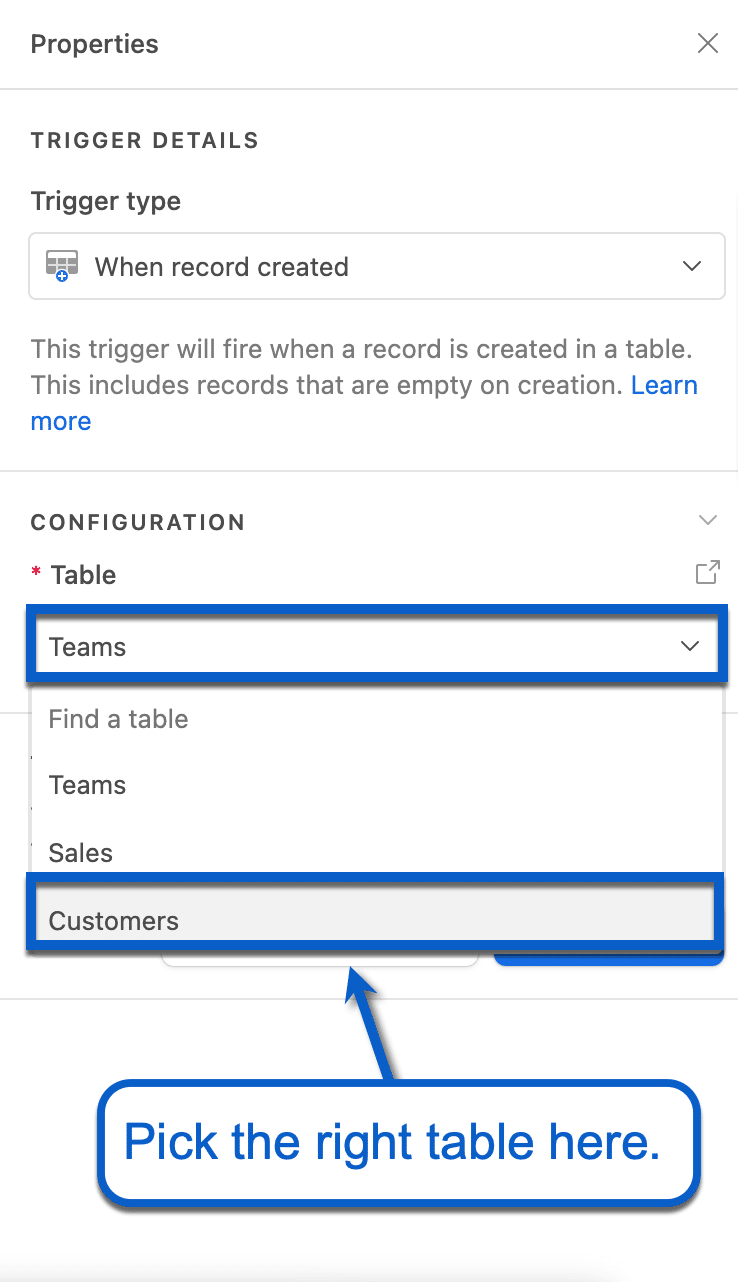
Click on ‘Add advanced logic or action’, choose ‘Google Sheets’, and then ‘Append row’. This will automatically insert a new row into your specified Google Sheets document for every new entry in Airtable.
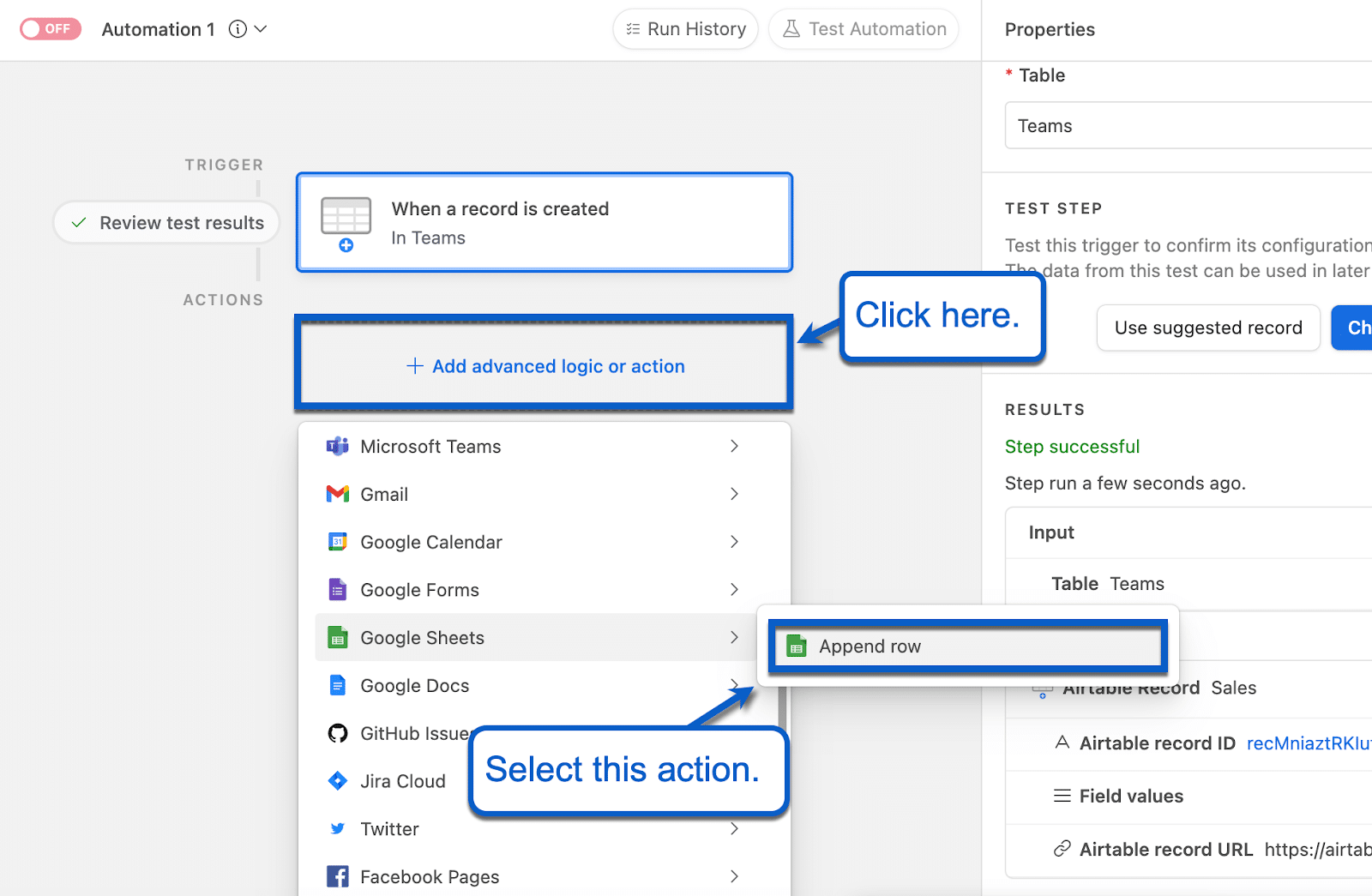
Link your Google Sheets account and specify the target spreadsheet by clicking ‘Connect new Google Sheets account’, then ‘Select from Google Drive’.
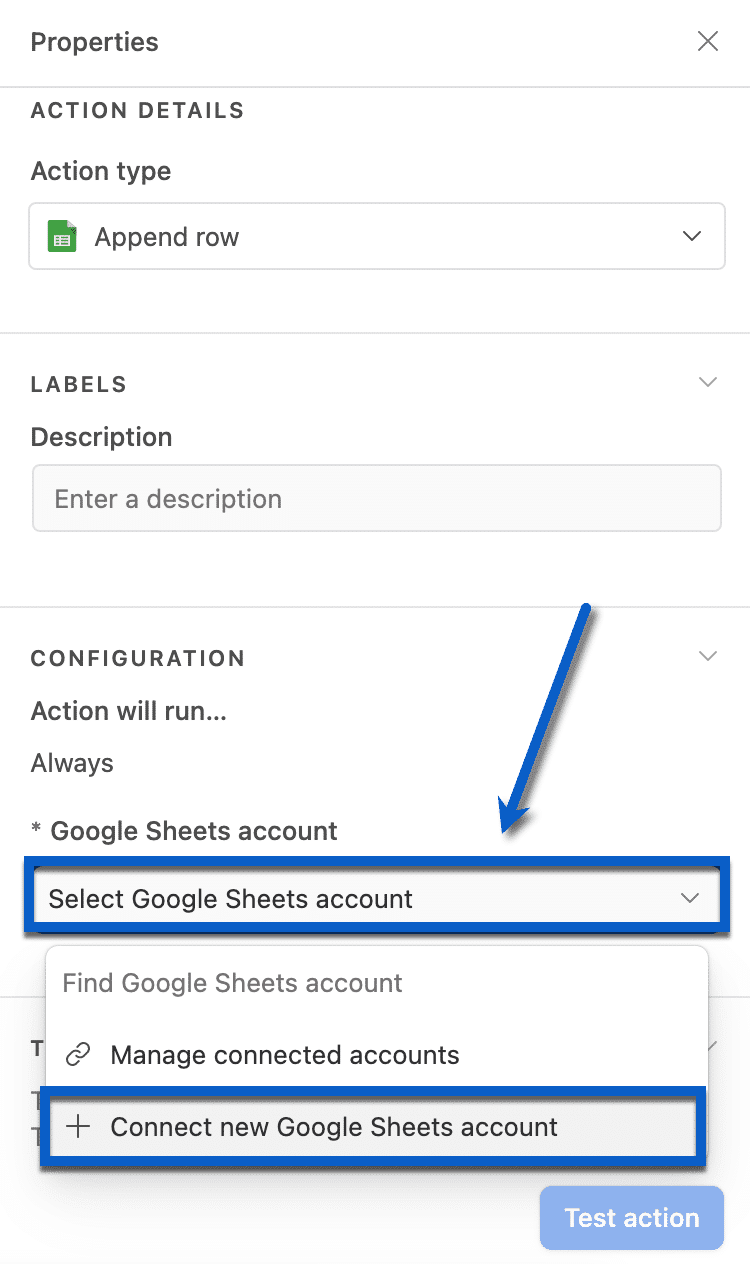
Use the search bar or scroll down to look for the destination spreadsheet. Click ‘Select’ to proceed.
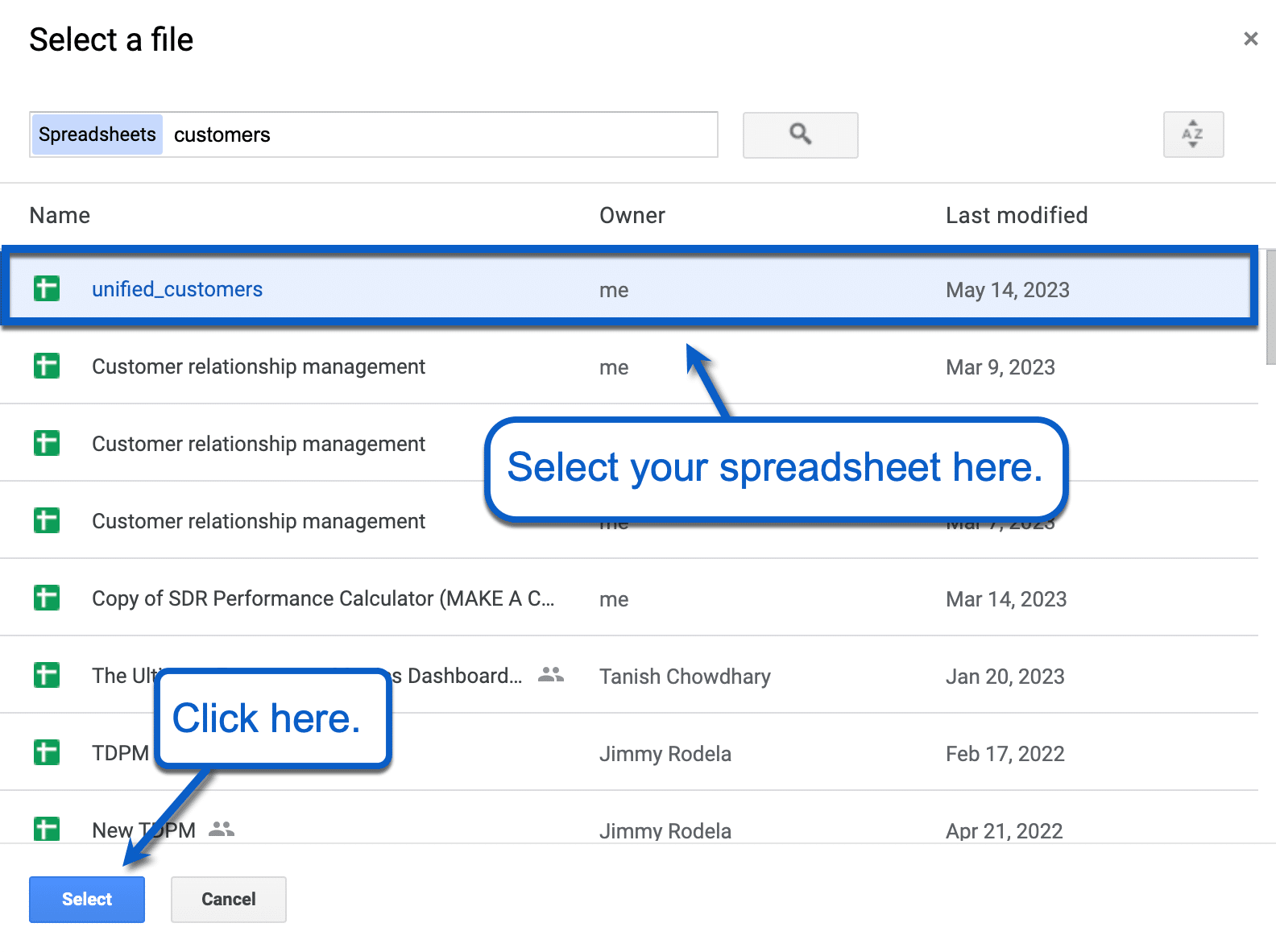
After selecting your spreadsheet, choose the appropriate worksheet and match the columns with your Airtable data fields. Ensure that each column in Google Sheets corresponds to the correct data field in Airtable.
With your columns set, complete the setup. Conduct a test to verify that the automation correctly exports the data.
Next, Turn on the automation within the builder to begin the data export process from Airtable to Google Sheets.
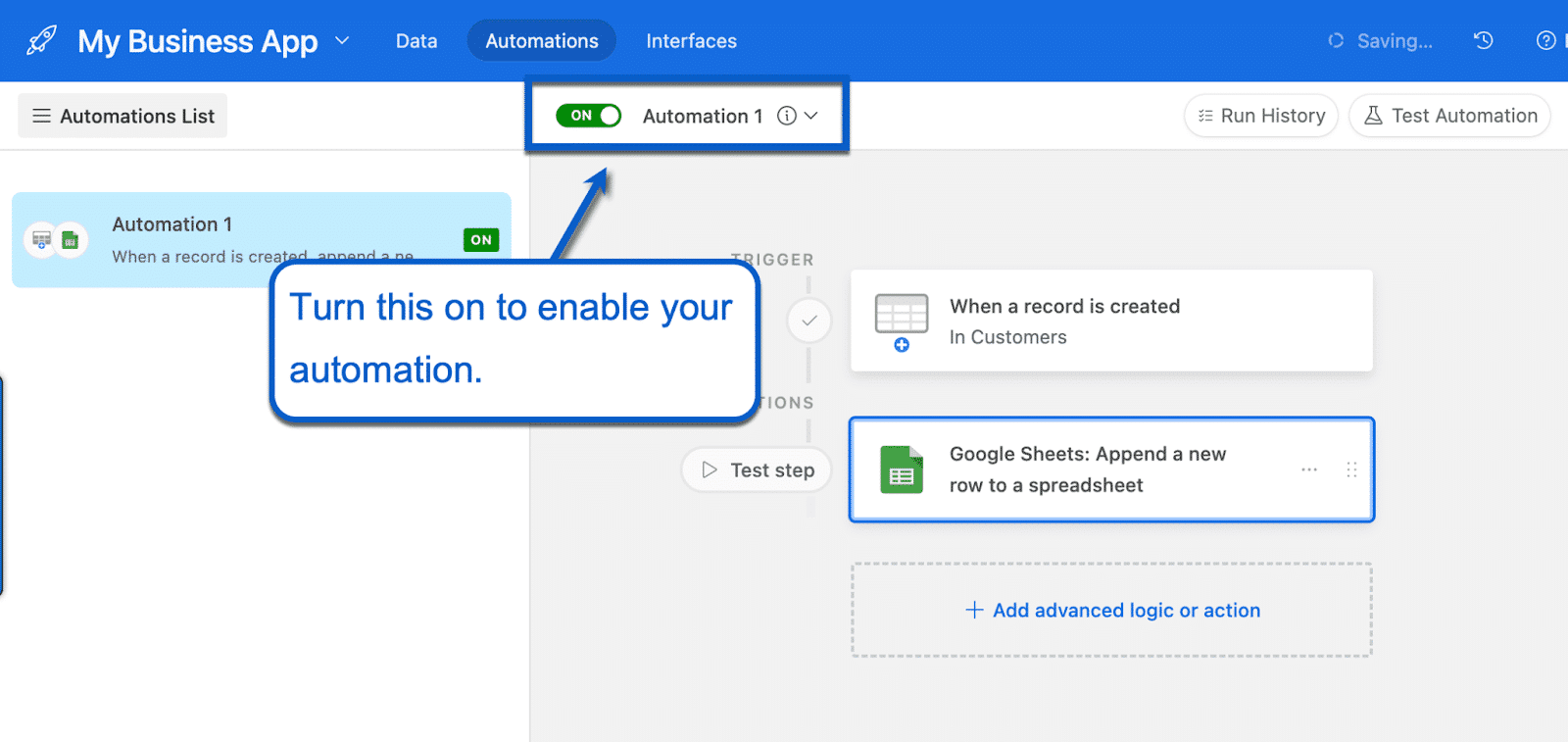
To use this data in Excel, download the Google Sheet as a CSV file and then upload it into Excel (see method 2 above).
The Fastest Way to Export Airtable Data to Excel? Coefficient Excel Add-in
Although different methods are available, Coefficient is the best solution for exporting Airtable data to Excel. Coefficient allows you to connect to Airtable in a single click and start exporting data to Excel right away.
Get started with Coefficient for free today to try it out for yourself!

