The EOMONTH function in Excel is a powerful tool that automatically calculates the last day of any month, relative to a specified date. Whether you’re managing financial reports, scheduling payments, or planning project milestones, EOMONTH helps you determine exact month-end dates without manual calculation. Let’s explore how to use this function effectively and see it in action through practical examples.
Calculate End-of-Month Dates with EOMONTH
The EOMONTH function uses a simple syntax:
=EOMONTH(start_date, months)
Where:
- start_date: Your reference date (required)
- months: Number of months to move forward or backward (required)
Let’s examine some basic examples:
|
Formula |
Result (as of Jan 2024) |
Description |
|---|---|---|
|
=EOMONTH(TODAY(), 0) |
1/31/2024 |
End of current month |
|
=EOMONTH(TODAY(), 1) |
2/29/2024 |
End of next month |
|
=EOMONTH(TODAY(), -1) |
12/31/2023 |
End of previous month |
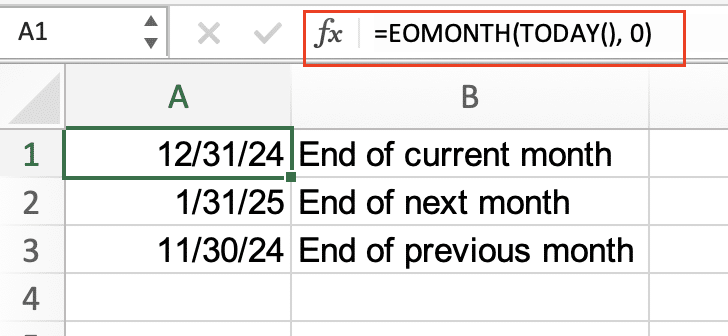
Find Last Day of Current Month
To find the last day of the current month:
- Open your spreadsheet
- Select the cell where you want the result
- Enter the formula: =EOMONTH(TODAY(),0)
- Press Enter
Tips for handling different date formats:
- Combine with TEXT function for custom formatting: =TEXT(EOMONTH(TODAY(),0),”mm/dd/yyyy”)

- Use FORMAT function for regional settings: =FORMAT(EOMONTH(TODAY(),0),”mmmm d, yyyy”)
Calculate Future Month-End Dates
Creating a series of future month-end dates:
- Start with your base formula in cell A1: =EOMONTH(TODAY(),0)

- For subsequent months:
- Cell A2: =EOMONTH(TODAY(),1)
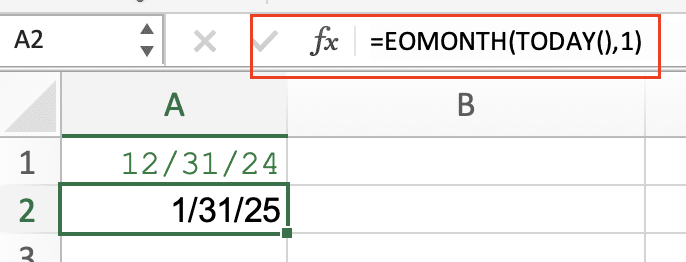
-
- Cell A3: =EOMONTH(TODAY(),2)

-
- Continue pattern for desired months
Example sequence:
|
Formula |
Result (as of Dec 2024) |
|---|---|
|
=EOMONTH(TODAY(),0) |
12/31/24 |
|
=EOMONTH(TODAY(),1) |
1/31/25 |
|
=EOMONTH(TODAY(),2) |
2/28/25 |
|
=EOMONTH(TODAY(),3) |
3/31/25 |
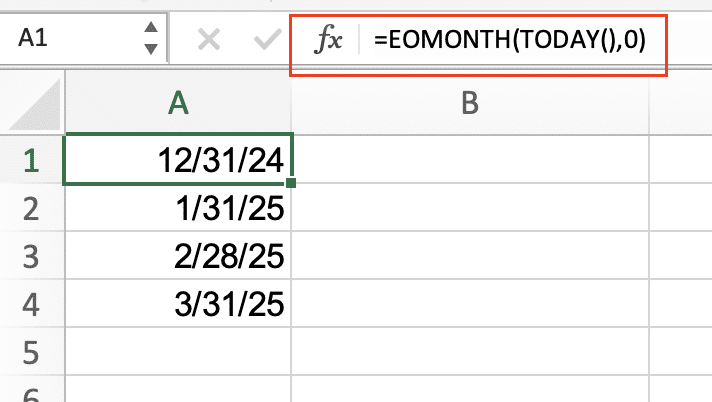
Working with Past Month-End Dates
To find past month-end dates, use negative numbers in the months parameter:
|
Formula |
Result (as of DEC 2024) |
Description |
|---|---|---|
|
=EOMONTH(TODAY(),-1) |
11/30/24 |
Previous month end |
|
=EOMONTH(TODAY(),-3) |
9/30/24 |
Three months ago |
|
=EOMONTH(TODAY(),-12) |
12/31/23
|
One year ago |

Quarterly Date Calculations
For quarterly end dates:
- Use multiples of 3 in your EOMONTH formula
- Example for Q1 2024: =EOMONTH(TODAY(),3)
|
Formula |
Result (as of DEC 2024) |
Quarter |
|---|---|---|
|
=EOMONTH(TODAY(),0) |
12/31/24 |
Q1 Start |
|
=EOMONTH(TODAY(),3) |
3/31/25 |
Q1 End |
|
=EOMONTH(TODAY(),6) |
6/30/25
|
Q2 End |


Stop exporting data manually. Sync data from your business systems into Google Sheets or Excel with Coefficient and set it on a refresh schedule.
Get Started
Combine EOMONTH with Other Date Functions
Create powerful date calculations by combining EOMONTH with other functions:
First Day of Month Calculations
To find the first day of next month:
=EOMONTH(TODAY(),0)+1
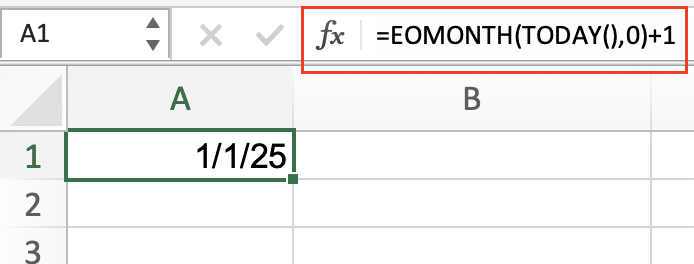
Creating date ranges:
=”From ” & EOMONTH(TODAY(),-1)+1 & ” to ” & EOMONTH(TODAY(),0)
Example combinations:
|
Purpose |
Formula |
Result |
|---|---|---|
|
Month Start |
=EOMONTH(TODAY(),-1)+1 |
1/1/2024 |
|
Month End |
=EOMONTH(TODAY(),0) |
1/31/2024 |
|
Quarter Start |
=EOMONTH(TODAY(),-3)+1 |
1/1/2024 |
|
Quarter End |
=EOMONTH(TODAY(),3) |
4/30/2024 |

Real-World EOMONTH Applications
Building Payment Schedules
Create a 12-month payment schedule:
- Start date in A1 (e.g., 1/1/2024)
- Formula for due dates: =EOMONTH(A1,SEQUENCE(12)-1)
Example payment schedule:
|
Month |
Due Date Formula |
Result |
|---|---|---|
|
Jan |
=EOMONTH(A1,0) |
1/31/2024 |
|
Feb |
=EOMONTH(A1,1) |
2/29/2024 |
|
Mar |
=EOMONTH(A1,2) |
3/31/2024 |
Financial Reporting Deadlines
For reports due 5 days after month-end:
=EOMONTH(TODAY(),0)+5
For quarterly reports due 15 days after quarter-end:
=EOMONTH(TODAY(),3)+15
Next Steps
Now that you understand how to leverage the EOMONTH function, implement these formulas in your spreadsheets for automated date calculations. To take your spreadsheet automation to the next level and ensure your date-based reports always use the most current data, try Coefficient. Our add-on seamlessly syncs live data from your business systems directly into your spreadsheets.
Get started with Coefficient today and transform your static spreadsheets into dynamic, automated reports.

