Excel’s default number formats don’t always meet specific business needs. Custom number formats allow you to display numbers, dates, and text exactly how you want them, improving readability and professional presentation of your data. This comprehensive guide walks you through creating and implementing custom number formats in Excel.
How to Create Custom Number Formats in Excel
Let’s start with the basic process of accessing and creating custom number formats.
Access the Format Cells Dialog Box
- Select the cells you want to format
- Press Ctrl + 1 (Windows) or Cmd + 1 (Mac)
- Click the “Number” tab

- Select “Custom” from the Category list

Alternatively:
- Right-click the selected cells
- Choose “Format Cells“

- Navigate to the “Number” tab
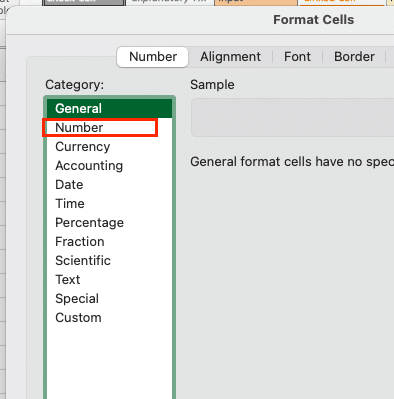
- Select “Custom“
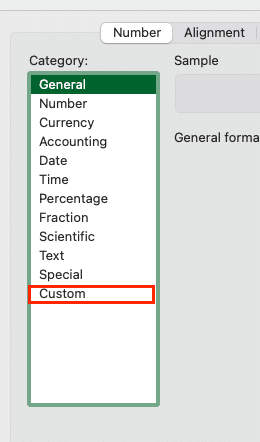
Building Basic Custom Number Formats
Custom number formats in Excel follow a specific pattern: Positive;Negative;Zero;Text
Let’s examine basic number formatting examples:
|
Format Code |
Display |
Description |
|---|---|---|
|
#,##0 |
1,234 |
Displays whole numbers with thousand separators |
|
#,##0.00 |
1,234.56 |
Shows two decimal places |
|
$#,##0.00 |
$1,234.56 |
Adds currency symbol |
|
[Blue]#,##0 |
1,234 (in blue) |
Applies color to numbers |

Examples of implementing text elements:
|
Format Code |
Input |
Display |
|---|---|---|
|
“Item “#,##0 |
1234 |
Item 1,234 |
|
#,##0″ units” |
1234 |
1,234 units |
|
“Stock:”#,##0 |
1234 |
Stock:1,234 |
Formatting Currency and Percentages
Currency formats require special attention to detail:
|
Format Code |
Input |
Display |
|---|---|---|
|
[$$-en-US]#,##0.00 |
1234.56 |
$1,234.56 |
|
#,##0.00[$€-de-DE] |
1234.56 |
1.234,56€ |
|
0.00% |
0.15 |
15.00% |
For negative values:
|
Format Code |
Input |
Display |
|---|---|---|
|
$#,##0.00;($#,##0.00) |
-1234.56 |
($1,234.56) |
|
$#,##0.00;Red |
-1234.56 |
($1,234.56) in red |

Essential Number Format Codes and Symbols
Understanding format symbols is crucial:
|
Symbol |
Purpose |
Example |
|---|---|---|
|
0 |
Placeholder for required digit |
“00000” displays 12 as “00012” |
|
# |
Placeholder for optional digit |
“#####” displays 12 as “12” |
|
? |
Aligns digits |
“????” right-aligns numbers |
|
@ |
Text placeholder |
“@@@” displays text characters |
Working with Date and Time Formats
Custom date and time formats offer extensive flexibility:
|
Format Code |
Input |
Display |
|---|---|---|
|
mm/dd/yyyy |
44927 
Try the Free Spreadsheet Extension Over 500,000 Pros Are Raving About
Stop exporting data manually. Sync data from your business systems into Google Sheets or Excel with Coefficient and set it on a refresh schedule. Get Started |
01/15/2024 |
|
dddd, mmmm d, yyyy |
44927 |
Monday, January 15, 2024 |
|
[$-en-US]mmmm d, yyyy |
44927 |
January 15, 2024 |
|
dd/mm/yyyy hh:mm |
44927.5 |
15/01/2024 12:00 |
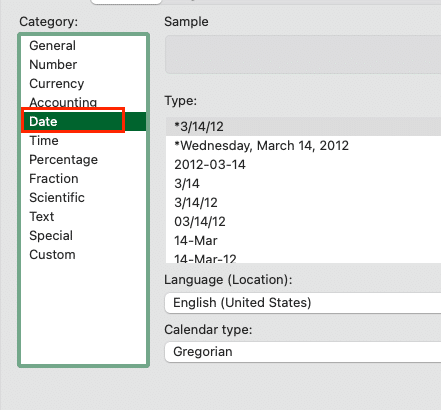
Practical Examples of Custom Number Formats
Let’s look at real-world applications:
Phone Numbers
|
Format Code |
Input |
Display |
|---|---|---|
|
[<=9999999]###-####;(###) ###-#### |
1234567 |
123-4567 |
|
[<=9999999]###-####;(###) ###-#### |
1234567890 |
(123) 456-7890 |

Product Codes
|
Format Code |
Input |
Display |
|---|---|---|
|
“PRD-“000000 |
123 |
PRD-000123 |
|
“INV”0000”-“00 |
123456 |
INV1234-56 |
Account Numbers
|
Format Code |
Input |
Display |
|---|---|---|
|
####-####-#### |
123456789 |
1234-5678-9 |
|
“AC”0000”-“000 |
1234567 |
AC1234-567 |
Combining Multiple Format Conditions
Complex formatting often requires multiple conditions:
|
Format Code |
Input |
Display |
|---|---|---|
|
[>1000][Green]$#,##0;Red;0 |
1500 |
$1,500 in green |
|
[>1000][Green]$#,##0;Red;0 |
-500 |
($500) in red |
|
[>1000][Green]$#,##0;Red;0 |
0 |
0 |
Next Steps
Custom number formats in Excel provide powerful tools for data presentation. Start with basic formats and gradually incorporate more complex elements as you become comfortable with the syntax. Remember to test your formats with various data types to ensure they handle all possible scenarios correctly.
Ready to take your Excel data management to the next level? Try Coefficient to seamlessly sync live data from your business systems directly into Excel, ensuring your custom-formatted reports always display the most current information.

